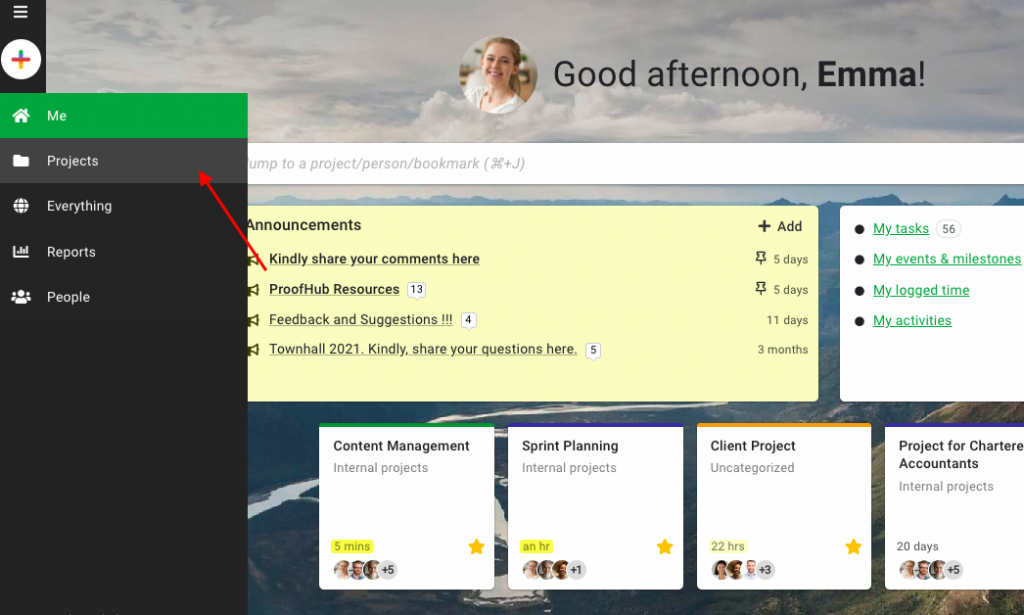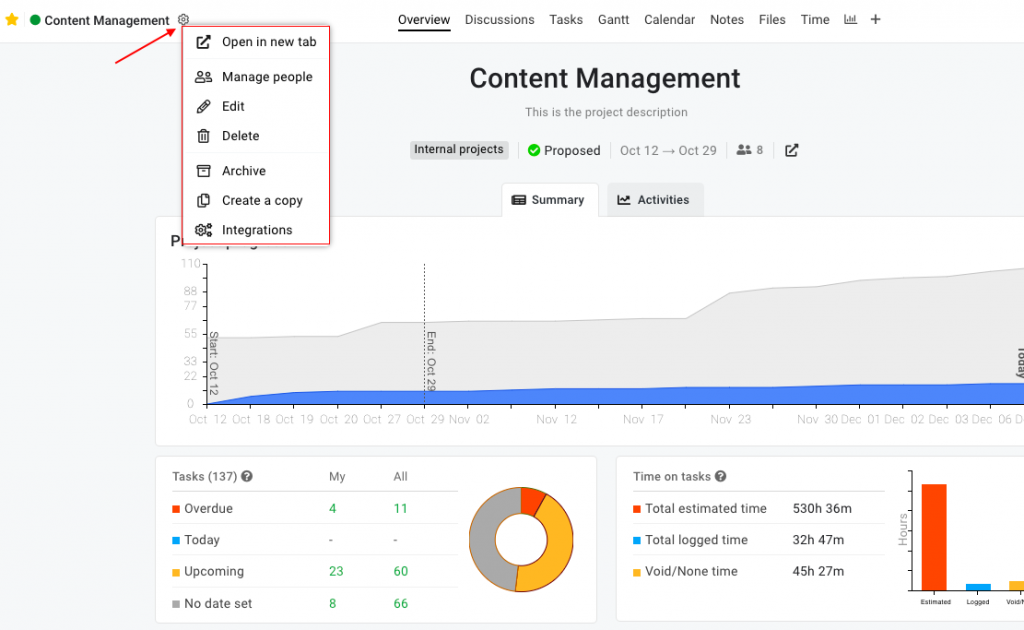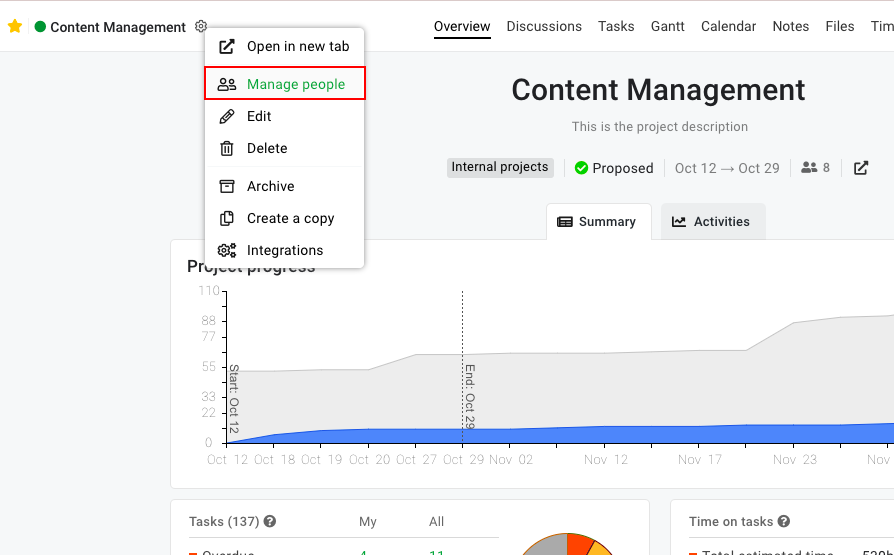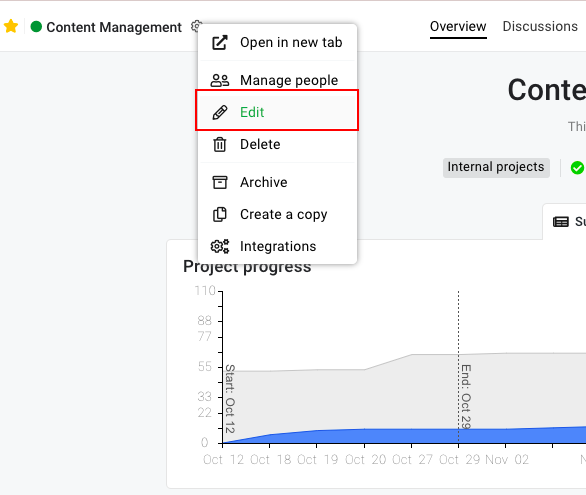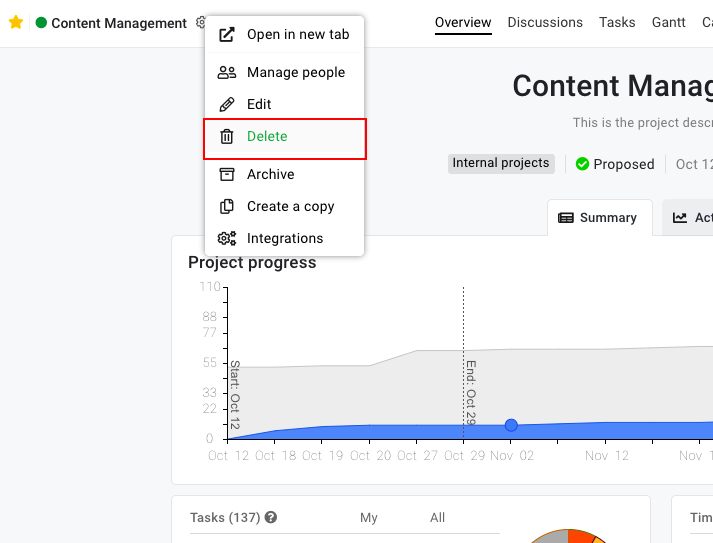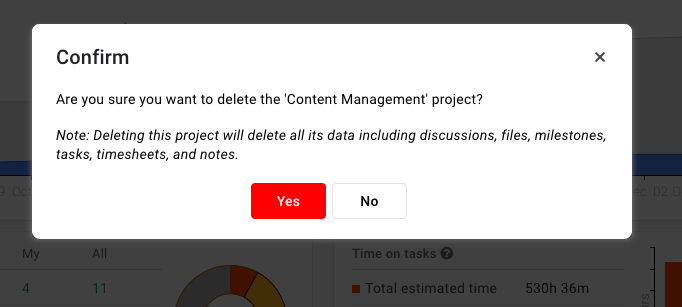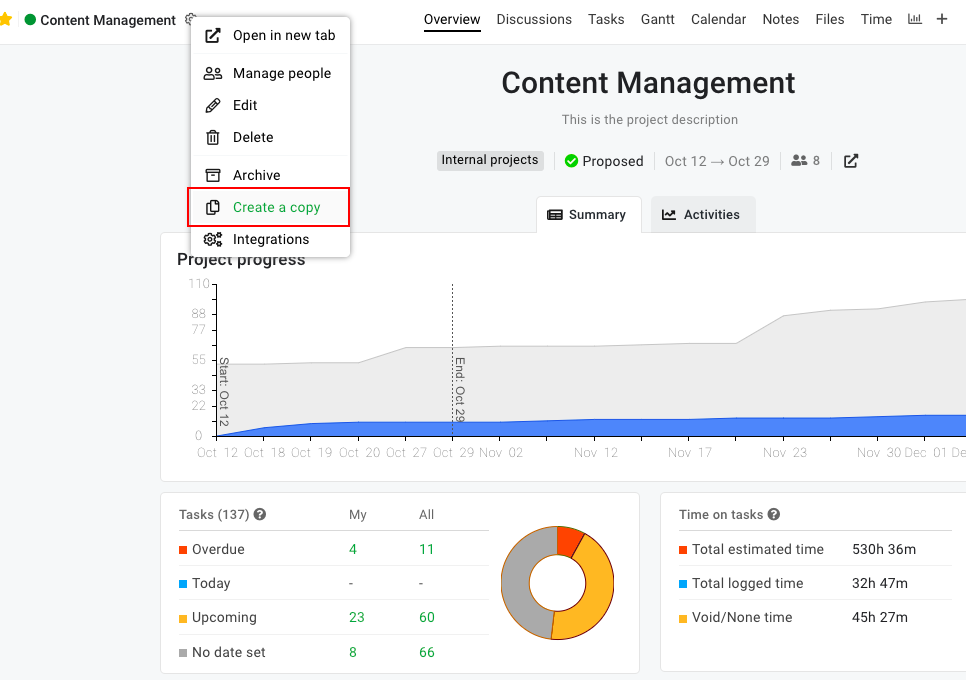Project settings
Manage project
- Select Projects from the navigation deck.
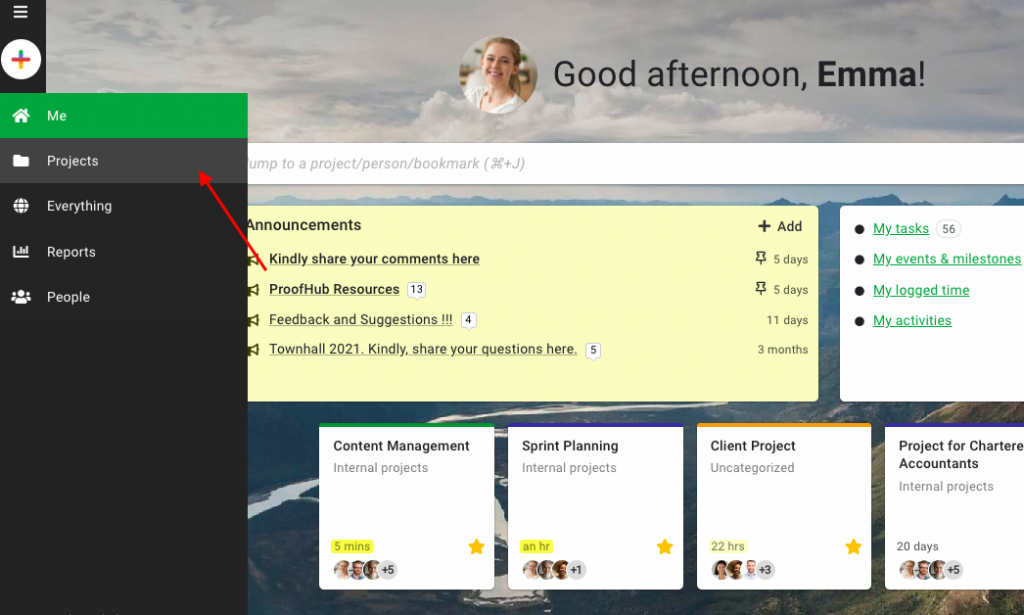
- Choose the desired project.
- From here click on the project settings gear from the left side as displayed below.
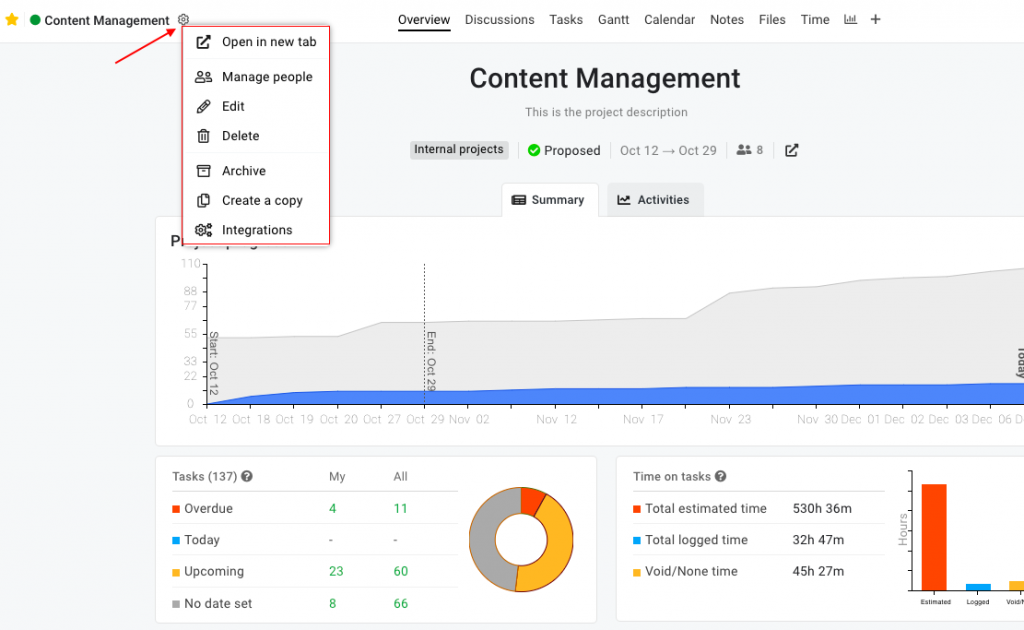
- To manage people in the project, select Manage people.
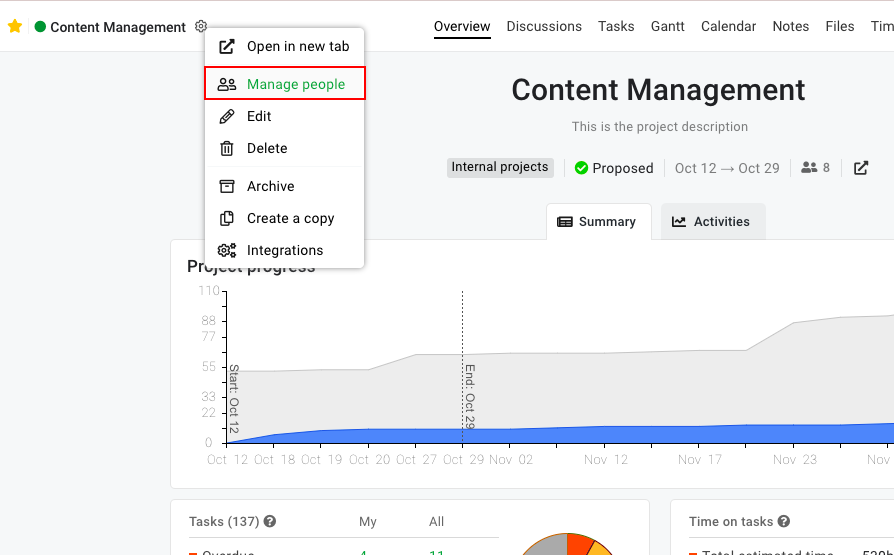
- Add new Assignees to the project or remove the existing ones by clicking on the “+” next to their names.
- Add or invite new people to the project by clicking on the Add person option.
- Select a new Project manager from the list of people assigned to the project.
- Click Update to save the changes.
- To edit the project, select Edit.
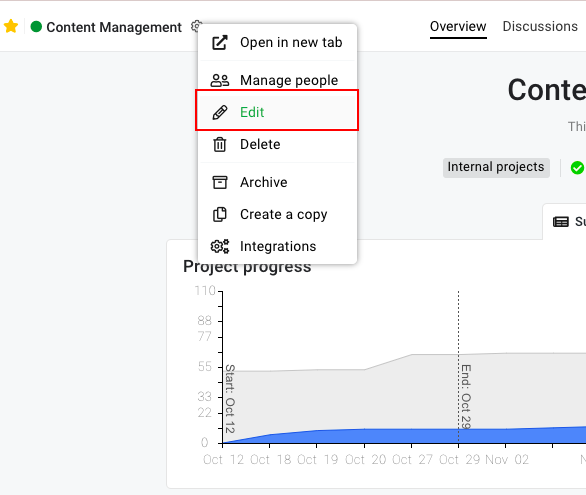
- Make changes to the project details in the next window.
- Click Update to save the changes.
-
- To delete the project, select Delete.
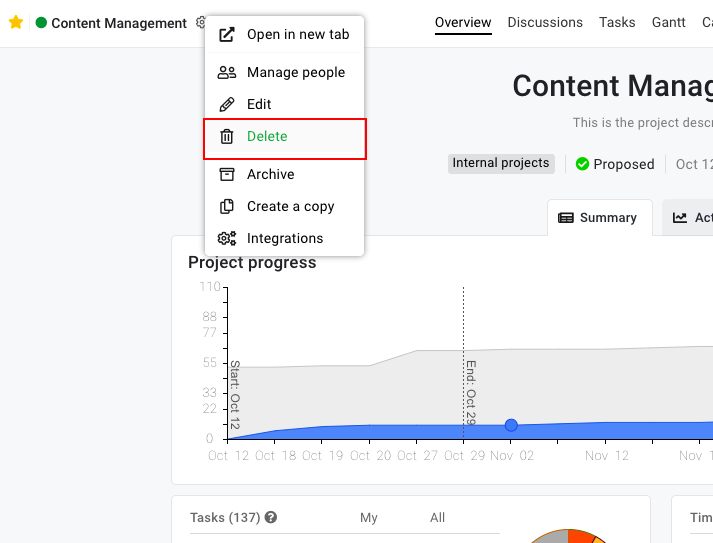
- A confirmation pop-up will appear on the screen. Click Yes and the project will be deleted.
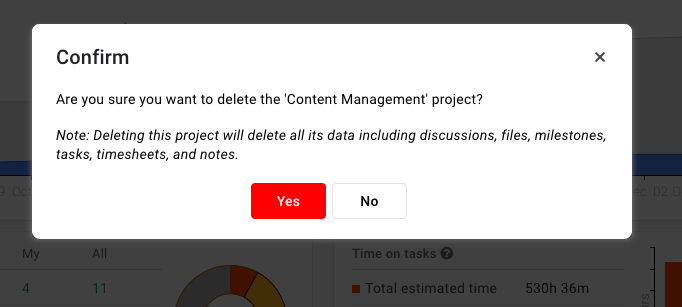
- To create a copy of the project, select Create a copy.
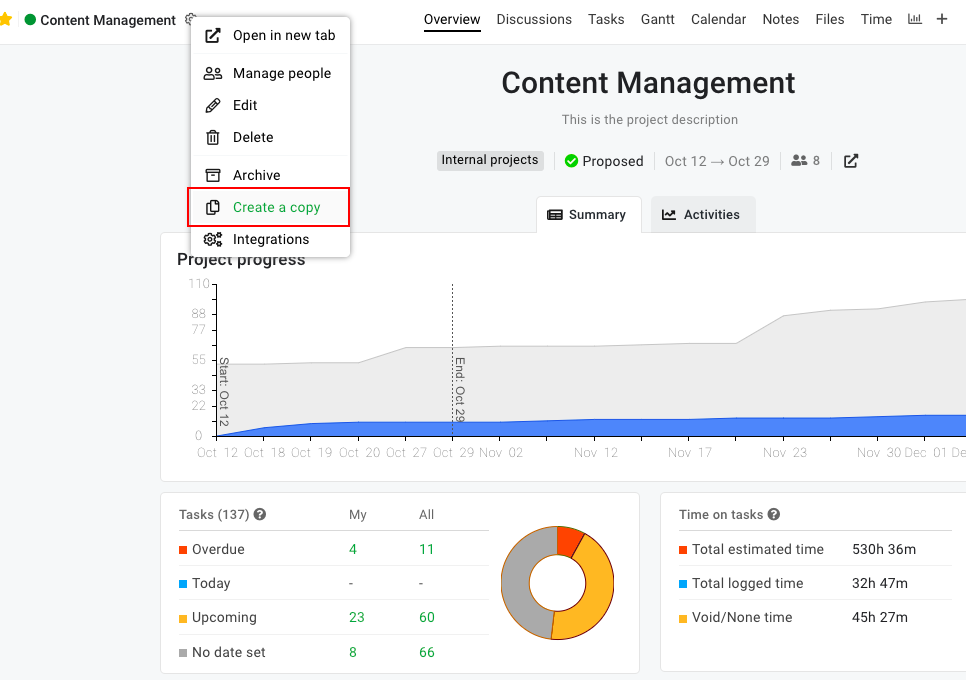
- Add the following details in the new window:
- Edit the Title and Description of the project.
- Select the Start Date and End date or choose a parameter to adjust dates.
- Add Assignees to the project.
- Select a Project manager.
- Select a Category for the project.
- Define a Project status.
- Set a Color code.
- Select the items you want to copy from the template to the project.
- Click Add and the project will be copied.
Note: While copying a project, dates can be adjusted as per the following parameters:
- The earliest date in the project/template
- Keep the date as it is
For example: Select the Earliest date in the project/template from the drop-down list and set the due date as per your need. Now, if the current earliest due date is December 1 and you move it to a new date, let’s say, December 3, 2 days will be added to all the dates.
Need more help?
- Can't find the answer to your questions? Contact ProofHub Support
- Check our blog for the latest additions, updates and tips.