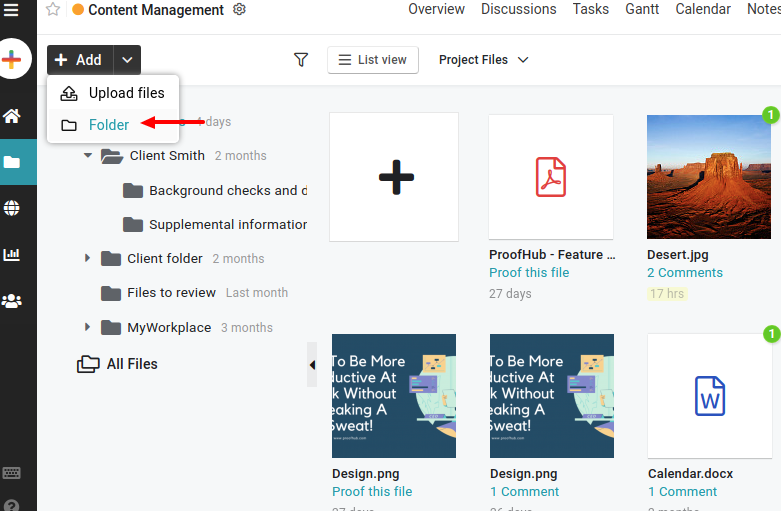
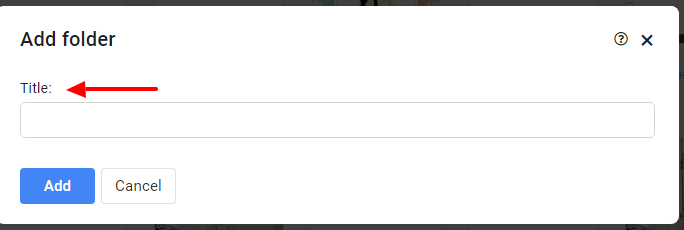
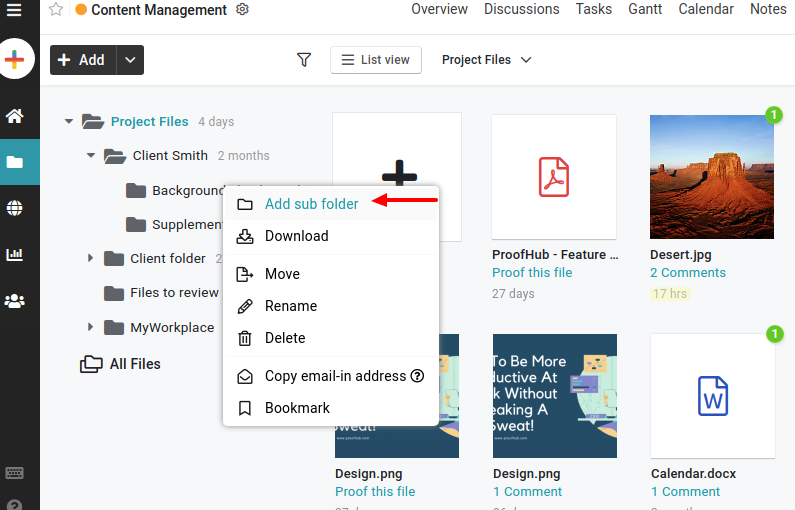
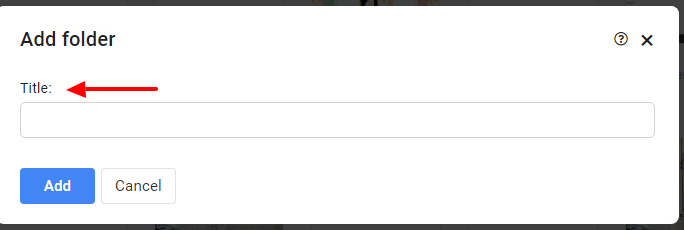
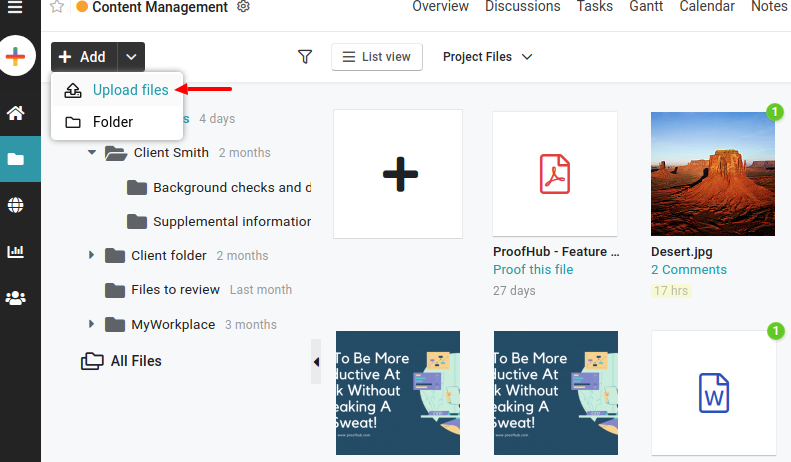
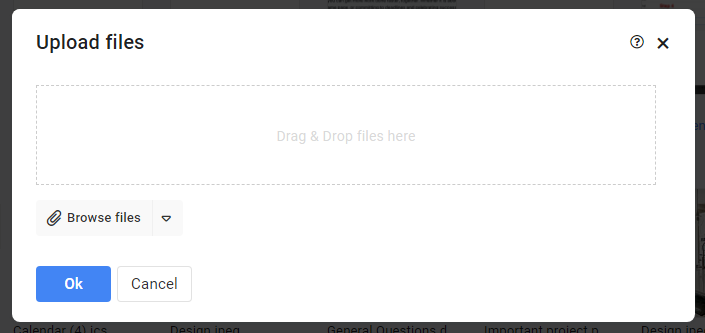
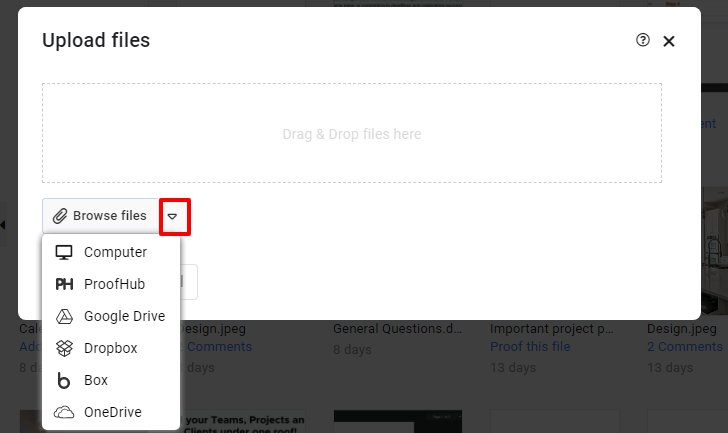
Note: The files you upload from third-party storage applications like Google Drive, Dropbox, Box, and OneDrive are not physically moved in your ProofHub account.
- Can't find the answer to your questions? Contact ProofHub Support
- Check our blog for the latest additions, updates and tips.