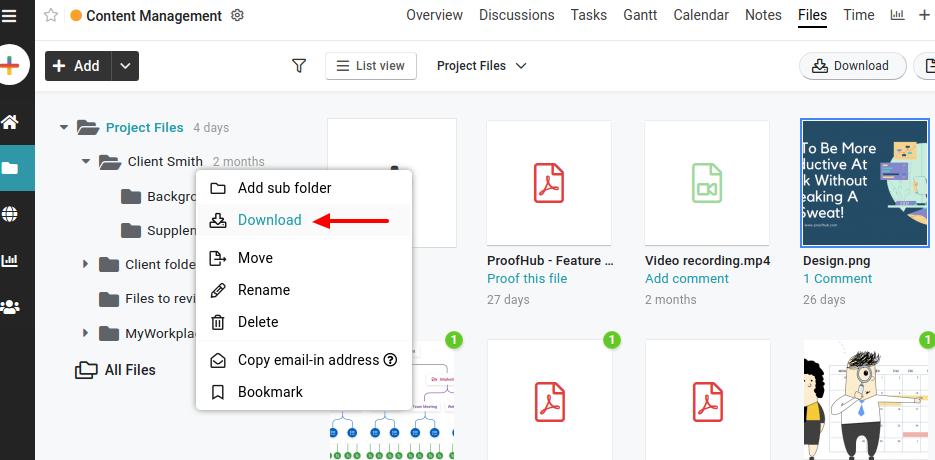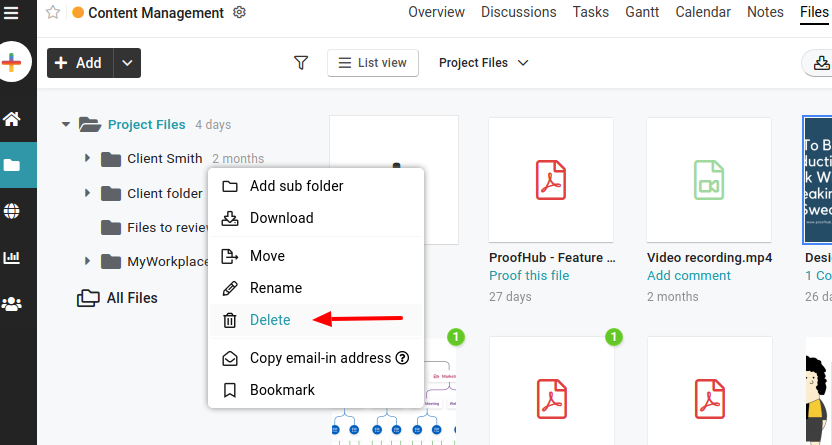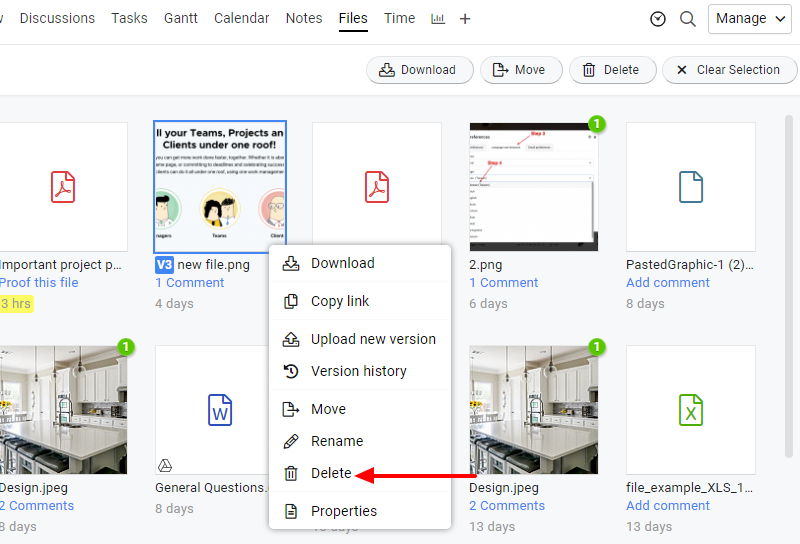Download/delete folders and files
Download folders
- Right-click on the folder and select Download.
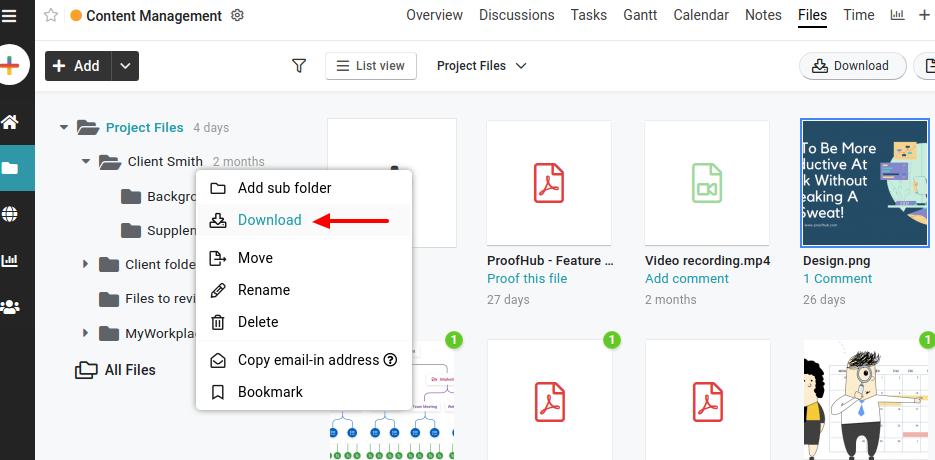
- All the files present in that folder will be downloaded in a zip folder.
Delete folders
- Right-click on the folder and select Delete.
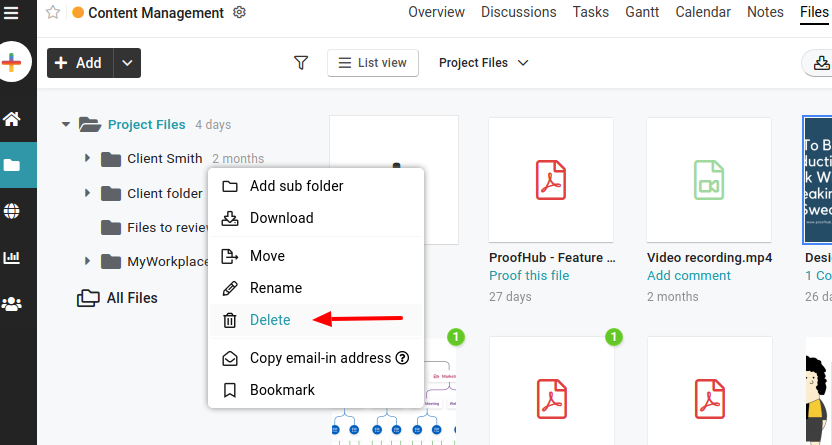
- A confirmation pop-up will appear on the screen. Click Yes to confirm file deletion.
Download files
- Right-click on a file and select Download.

Note: You can select multiple files using Ctrl key and download all of them by clicking the “Download” option present on top. But make sure your pop-ups for ProofHub aren’t blocked.
Delete Files
- Right-click on a file and select Delete.
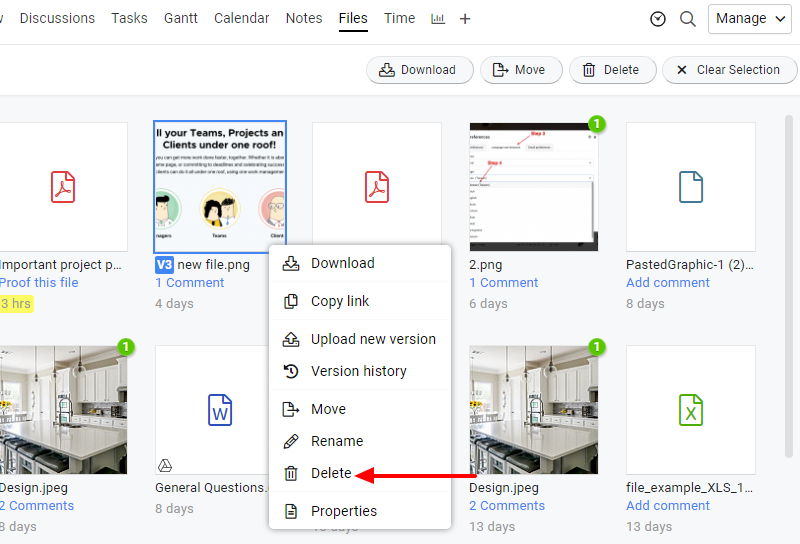
- A confirmation pop-up will appear on the screen. Click Yes to confirm file deletion.
Note: You can also select multiple files using the Ctrl key and delete them all together by clicking the “Delete” option present on top.
Need more help?
- Can't find the answer to your questions? Contact ProofHub Support
- Check our blog for the latest additions, updates and tips.