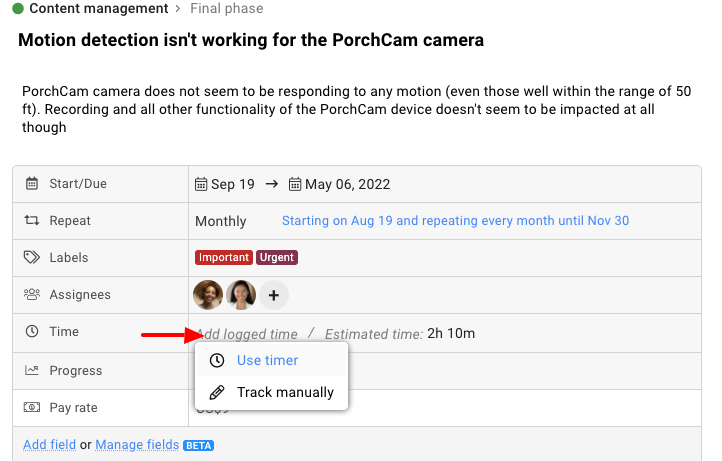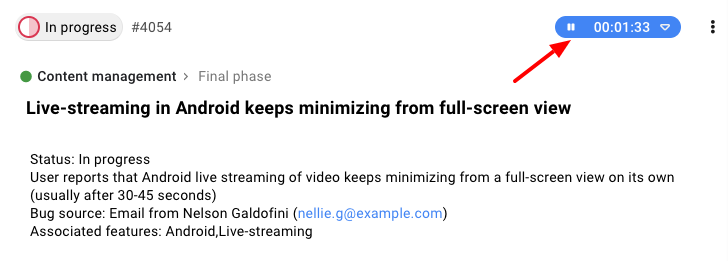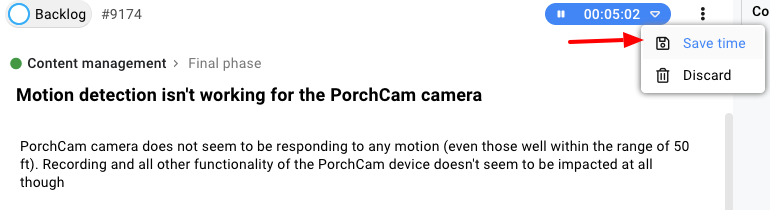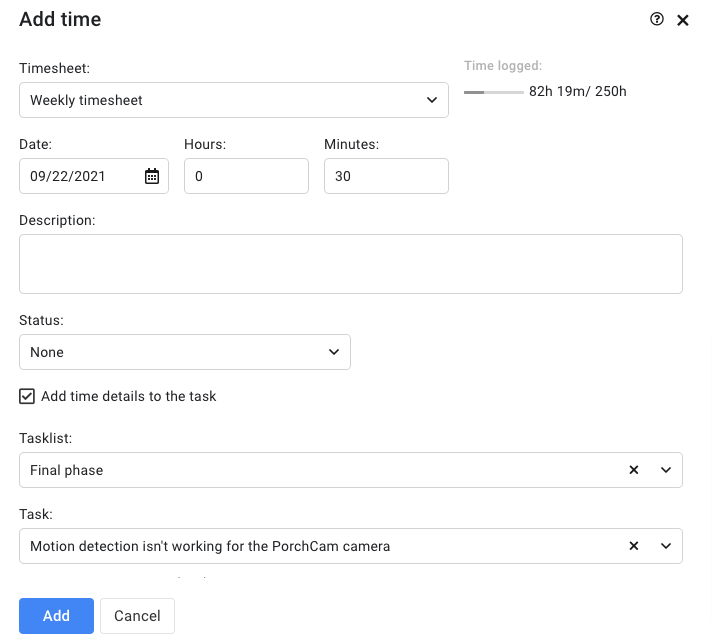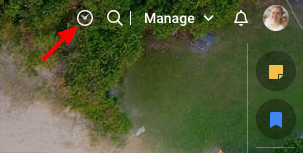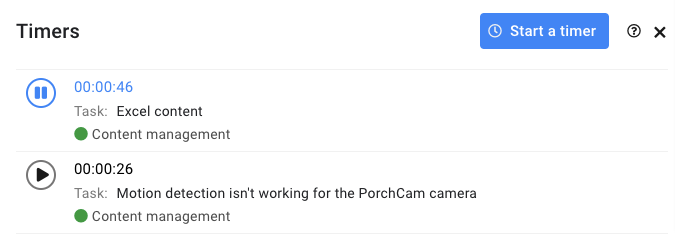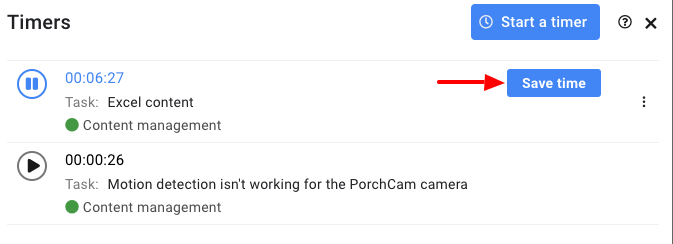Timer
With multiple timers, you can start a timer on multiple tasks and timesheets. You can see which timer is currently running and which one is on hold.
Here’s how it works:
- Start timer from a task or timesheet.
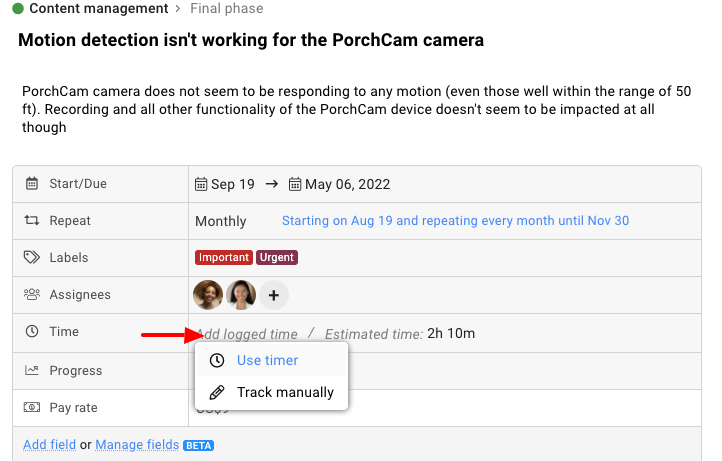
- Once the timer has started, it will appear in the respective task and also in the multiple timer window.
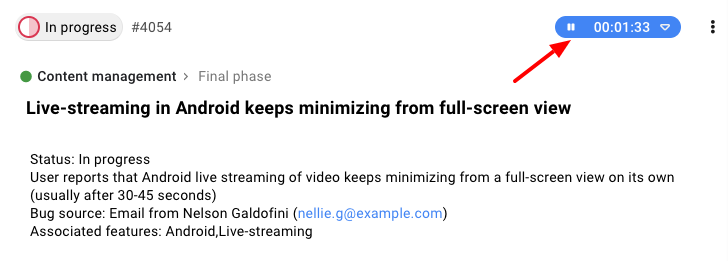
- In case a new timer is started then the existing running timer will be paused.
- To save the time tracked by a running or paused timer, you need to hover over it in the multiple timer window and click on Save time.
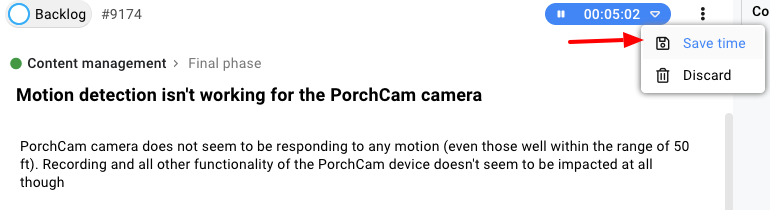
- Add time window will open in which you can add all necessary details like timesheet, description, task, and status.
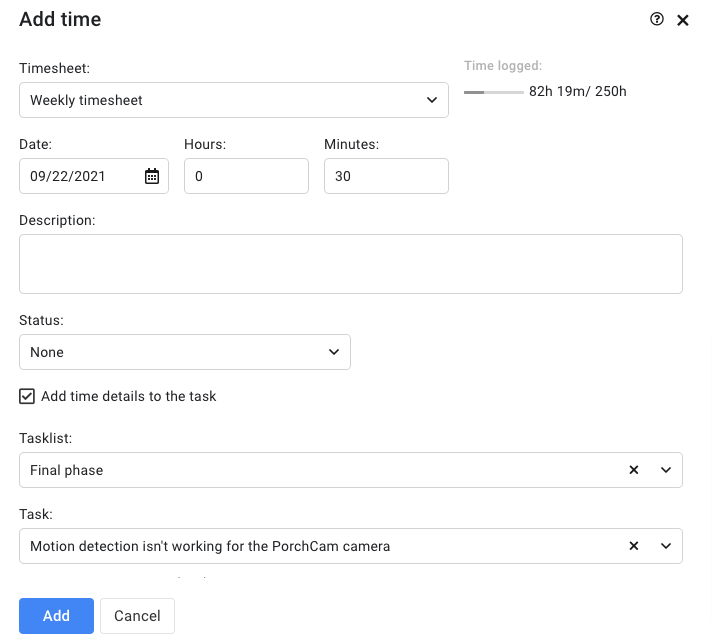
Viewing all paused and running timer:
Following are the steps to view all paused and the currently running timer:
- Click the Timer icon available on the topmost bar.
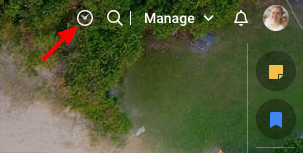
- A list of timers will appear.
- The list will contain timers which are on hold along with the running ones.
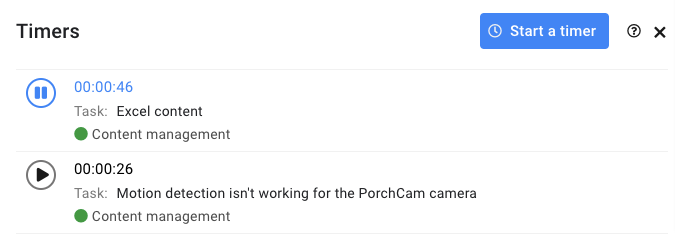
Note:
- With each timer, you’ll get the information about the item(s) on which it is running.
- On hovering over a timer, you’ll get Save time option which you can click to save the time tracked by it in a timesheet.
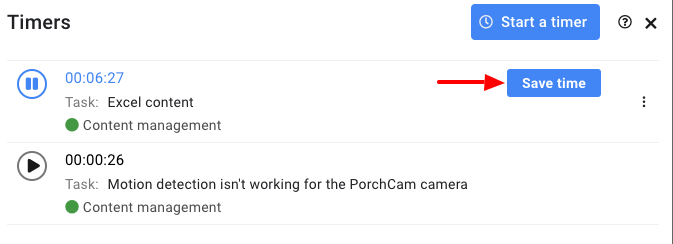
- Once the tracked time is saved, the timer will be removed from the list.
- With each timer present in the list, you’ll also get a context menu option containing an option to delete it. On clicking it you need to click on Yes in confirm window to confirm deletion of the timer.
- One can pause the currently running timer and resume any previously paused timer.
Need more help?
- Can't find the answer to your questions? Contact ProofHub Support
- Check our blog for the latest additions, updates and tips.