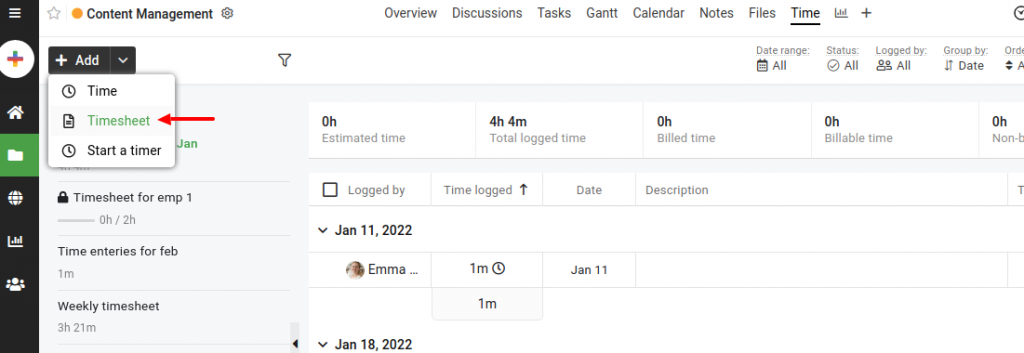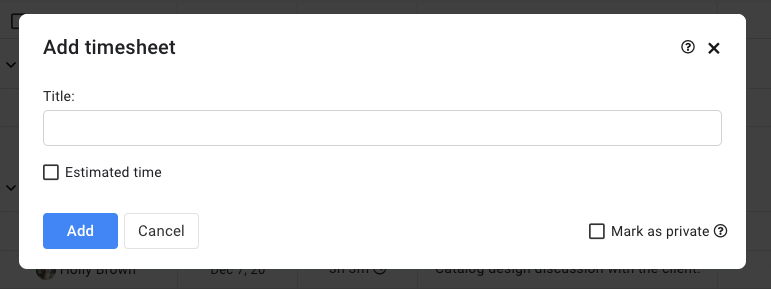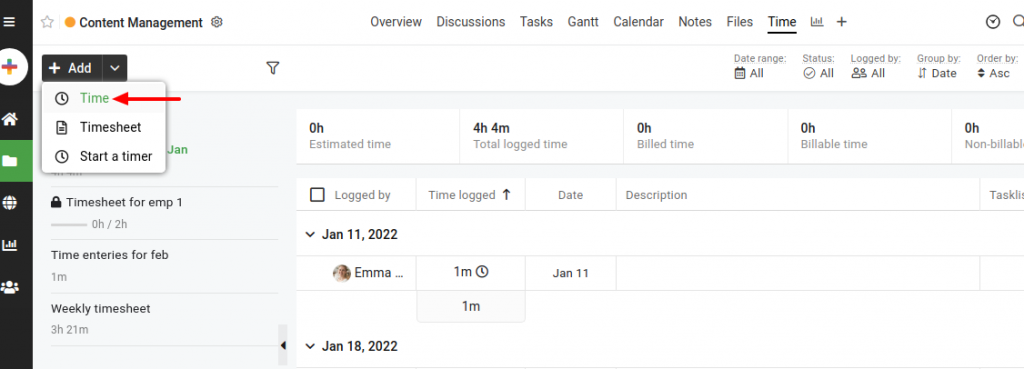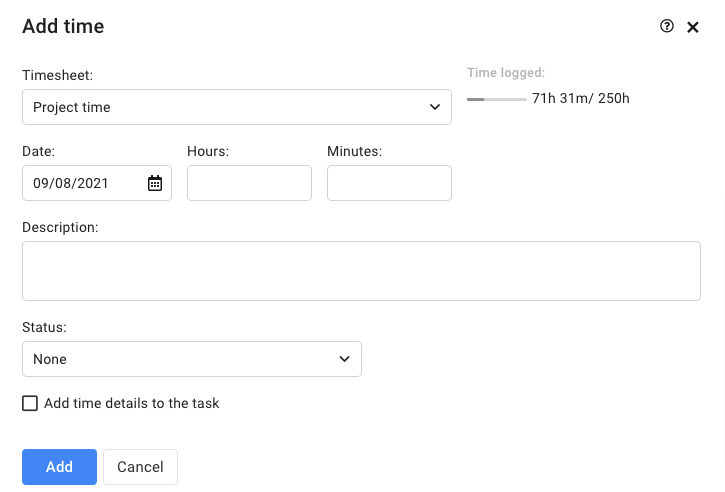Add timesheet and time
Add timesheet
- Select a project.
- Go to the Time section.
- Click on the Add button at the top left corner and select Timesheet.
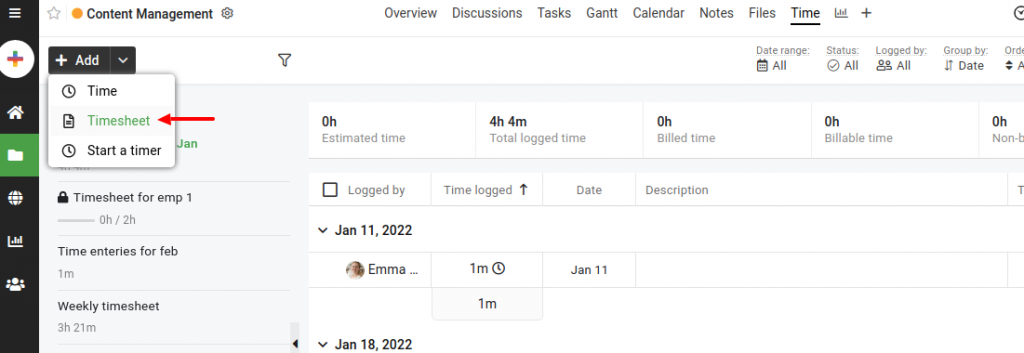
- Add the following details in the next window:
- Enter the Title.
- Put the Time estimate.
- If you want to keep this timesheet as private then check off the option Mark as private and select Subscribers with whom you wish to share the timesheet.
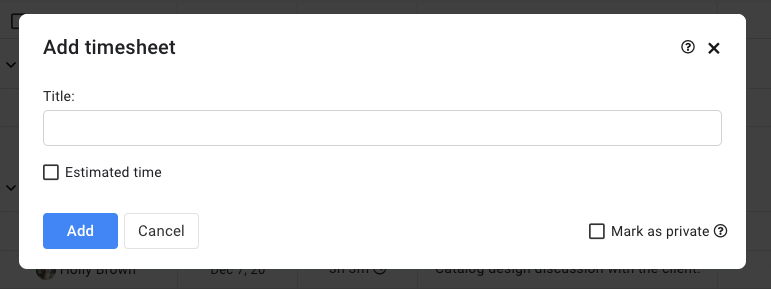
- Click Add.
Add time
- Select a project,
- Go to the Time section.
- Click on the Add button from the top left corner and select Time.
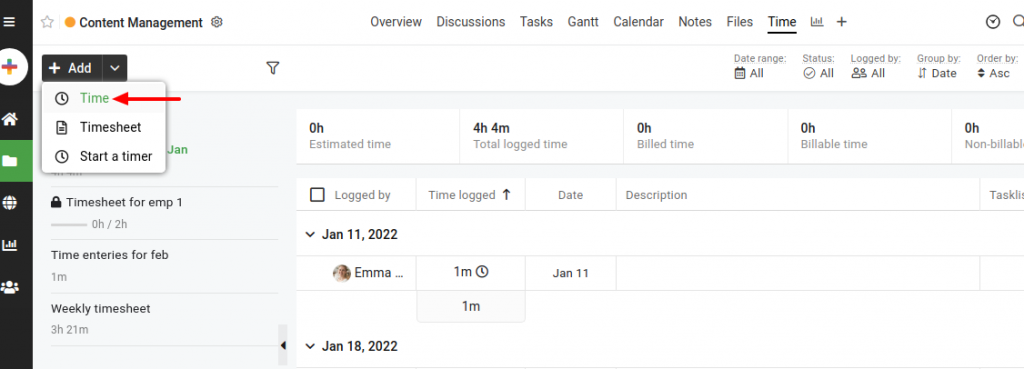
- Add the following details in the next window:
- Enter the Description.
- Select the Tasklist and the Task if you want to track time on a task.
- Or else, you can add the time entry irrespective of the task as well.
- Define a Status for the time entry.
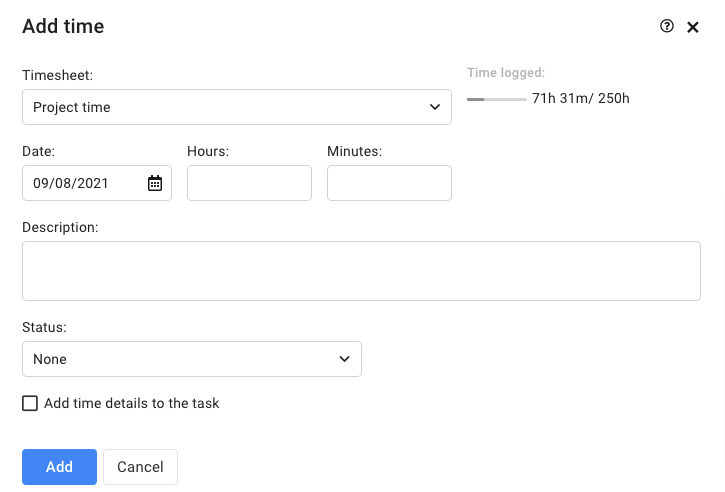
- Click Add.
Note
- In case you enter 60 minutes or more, then those entries will be displayed in form of hours and minutes.
Need more help?
- Can't find the answer to your questions? Contact ProofHub Support
- Check our blog for the latest additions, updates and tips.