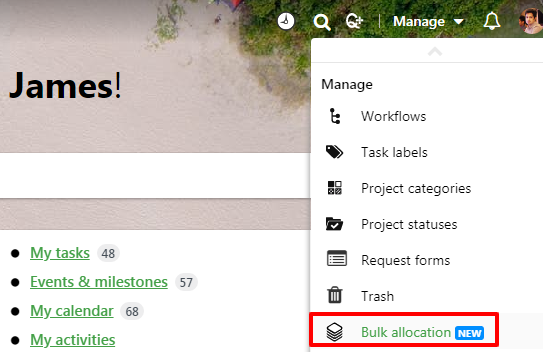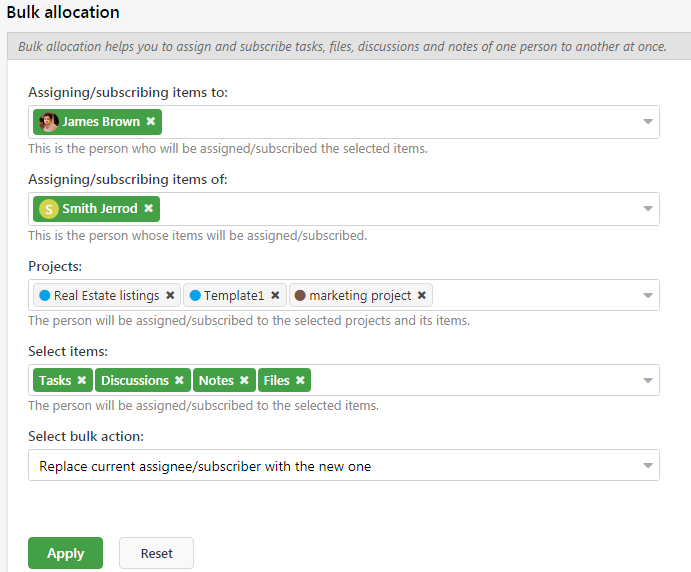Bulk allocation
Bulk allocation is a nifty feature that can help you replace users on Tasks, Discussions, Notes, and Files all at once. For example, you can use this feature if you want to assign all the tasks (also Discussions, Notes, and files) of User A to User B.
You can either replace User A with User B OR you can add User B to all the tasks with User A if you want them to work together.
To allocate tasks in bulk,
- Click on the Manage option from the top-right.
- Select Bulk allocation from the drop-down.
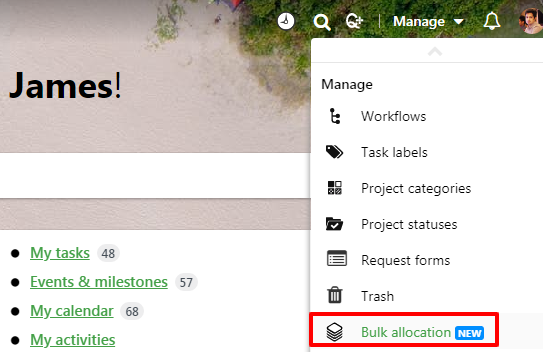
- Next, you can pick the person you want to bulk assign the tasks to and the person whose tasks you want to assign in the next drop-down.
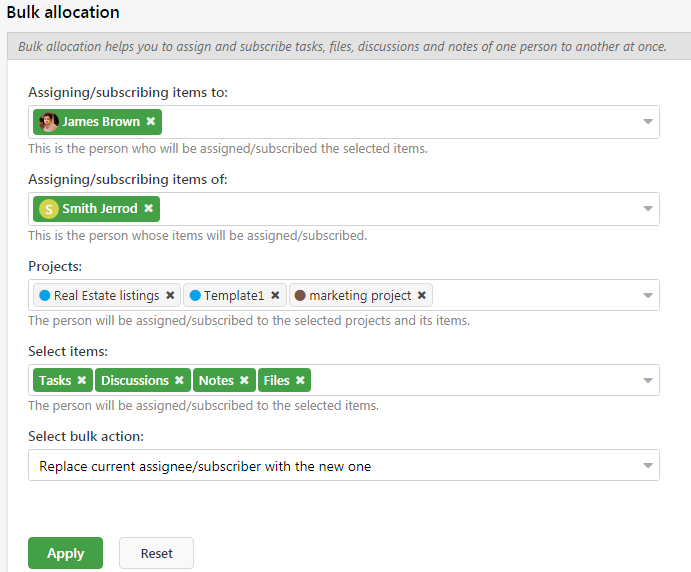
- From the Projects drop-down, you can pick the projects of the second user where you want the new assignee to be replaced. This drop-down will only show you the projects assigned to the second user(the one which is to be replaced).
- In the next drop-down, you can select whether you want the user to be replaced in the Tasks, Discussions, Notes, or Files. You can also select all four of them.
- You can also select if you want to replace the new assignee with the old one or want to add the new one along with the old user.
Note: Users who have permission to the Manage button in their custom role would be able to use this feature.
Need more help?
- Can't find the answer to your questions? Contact ProofHub Support
- Check our blog for the latest additions, updates and tips.