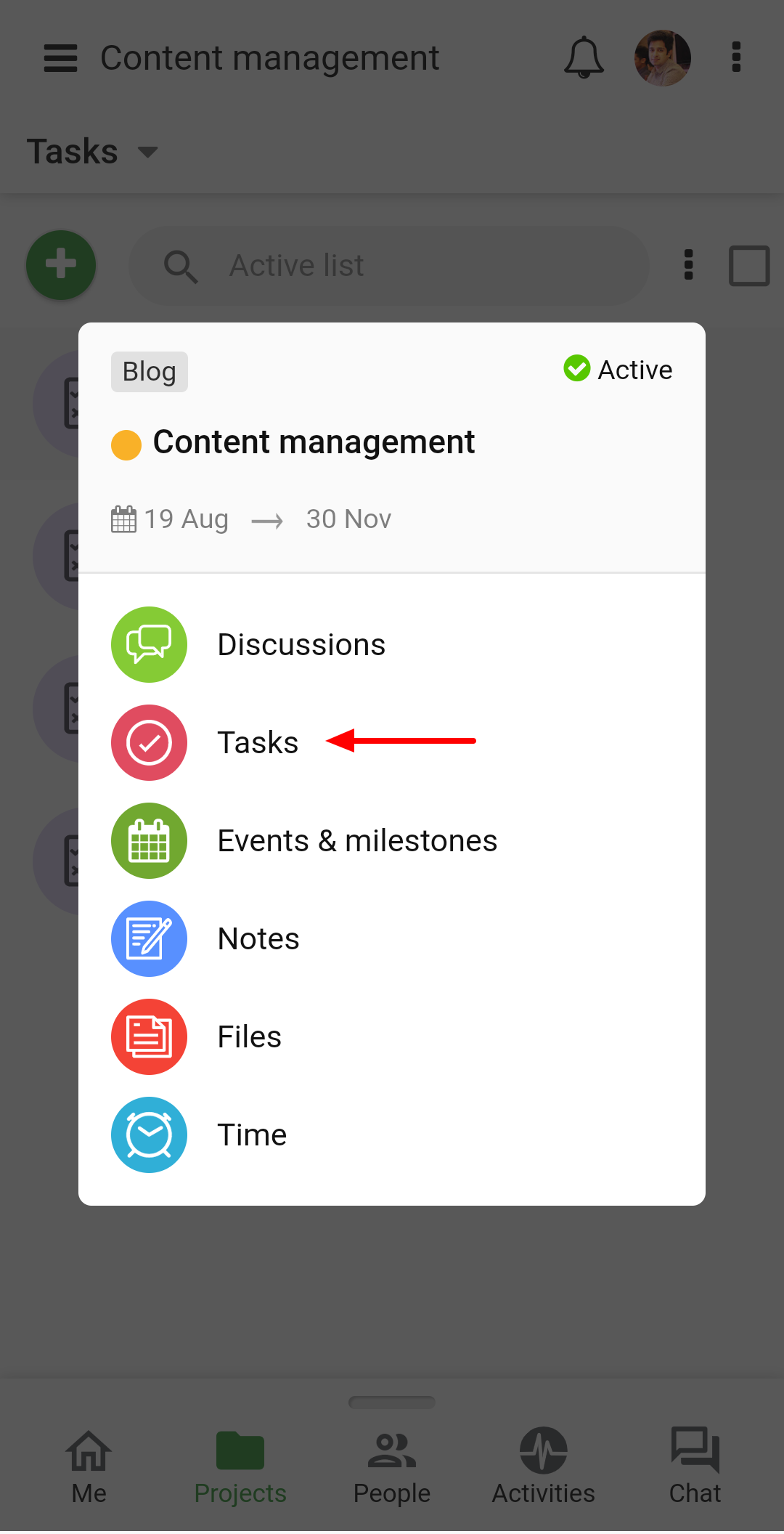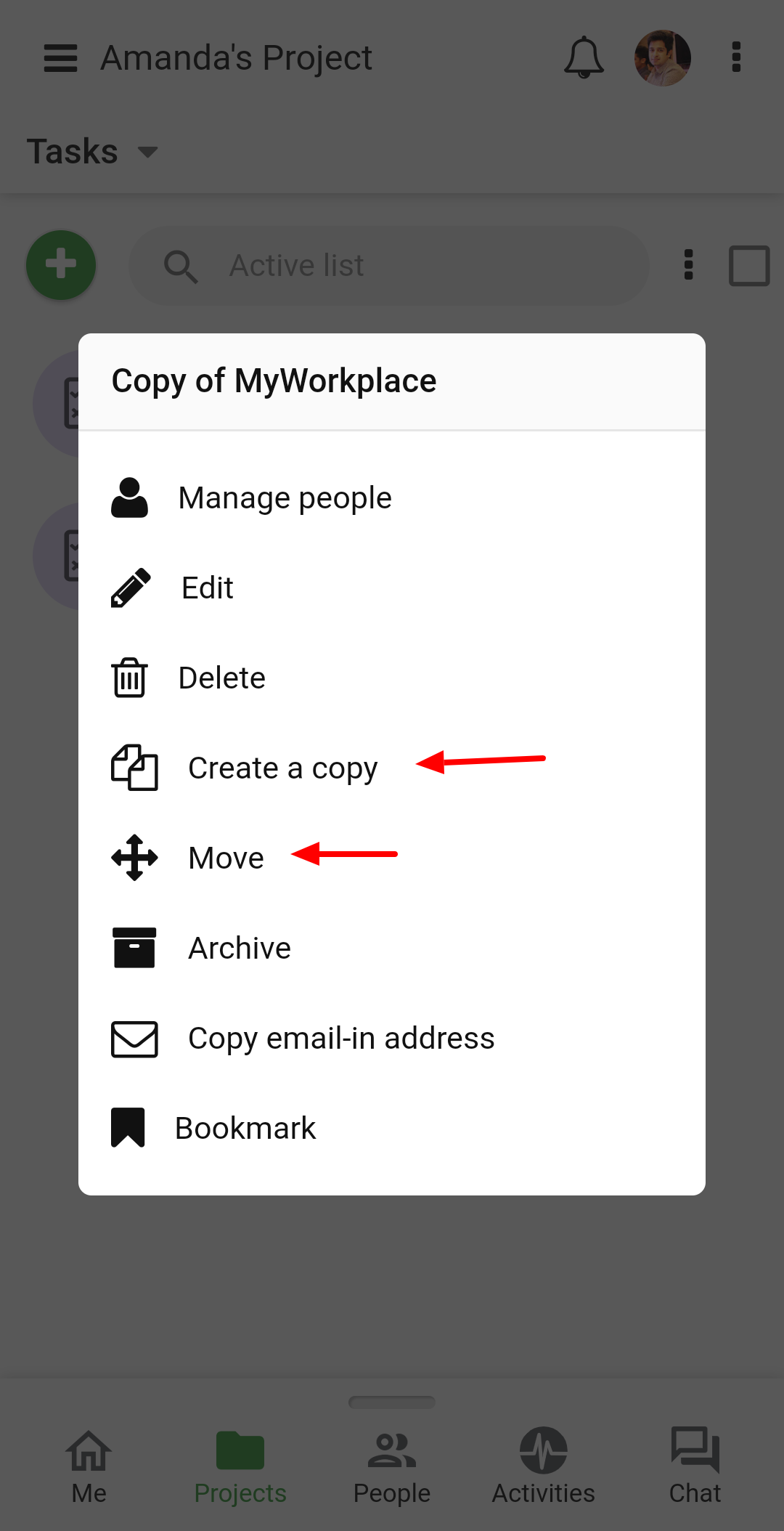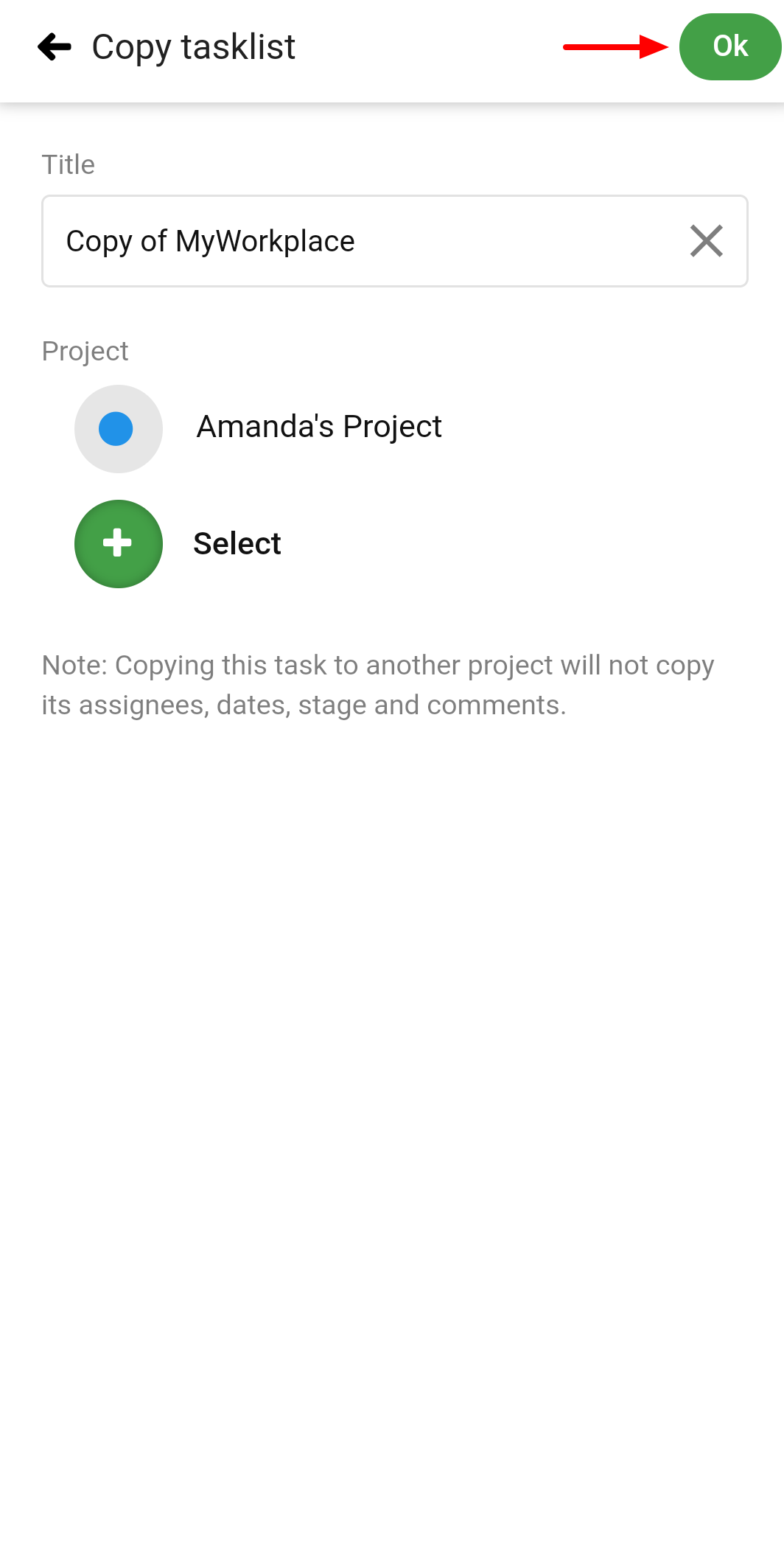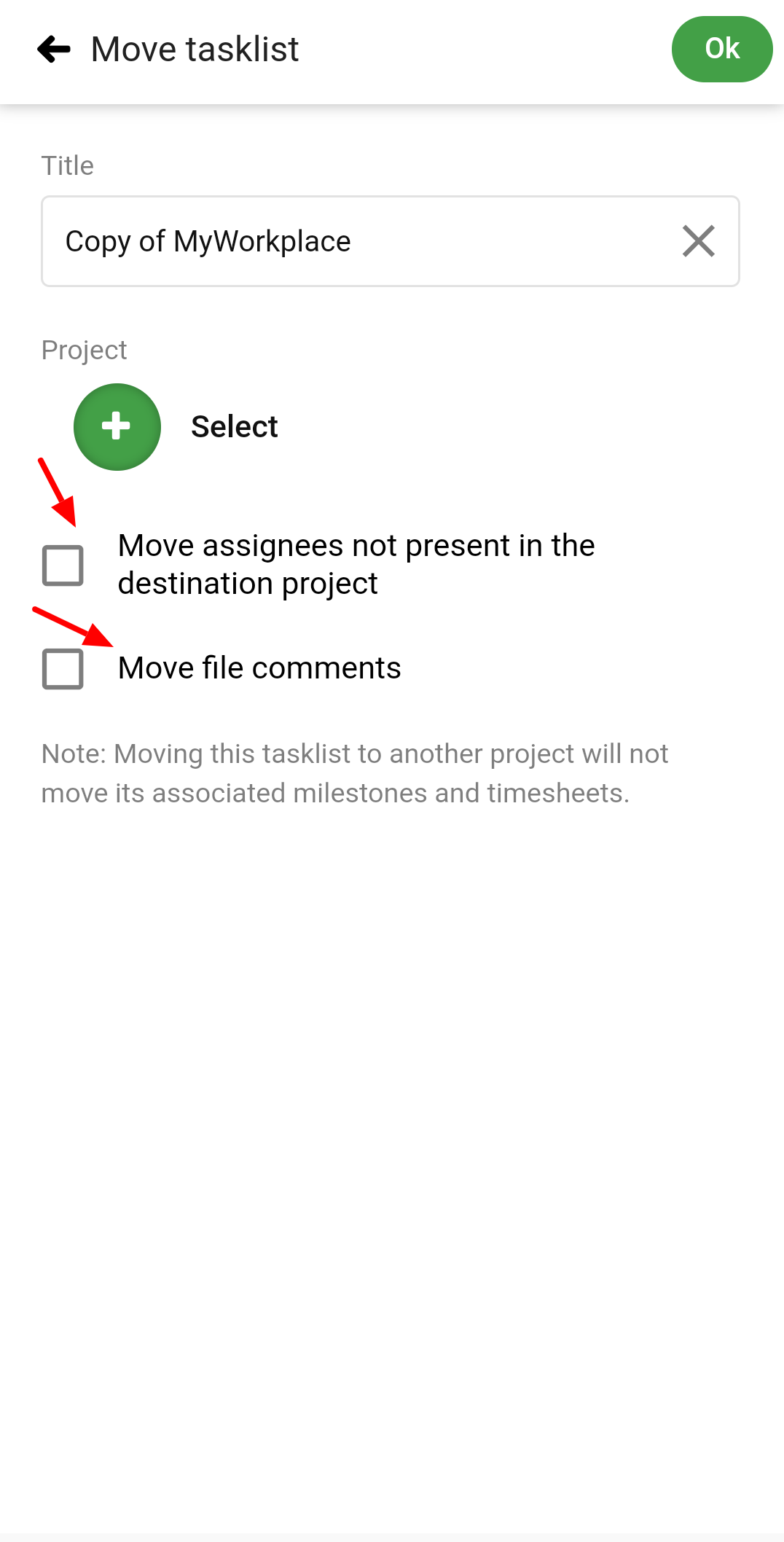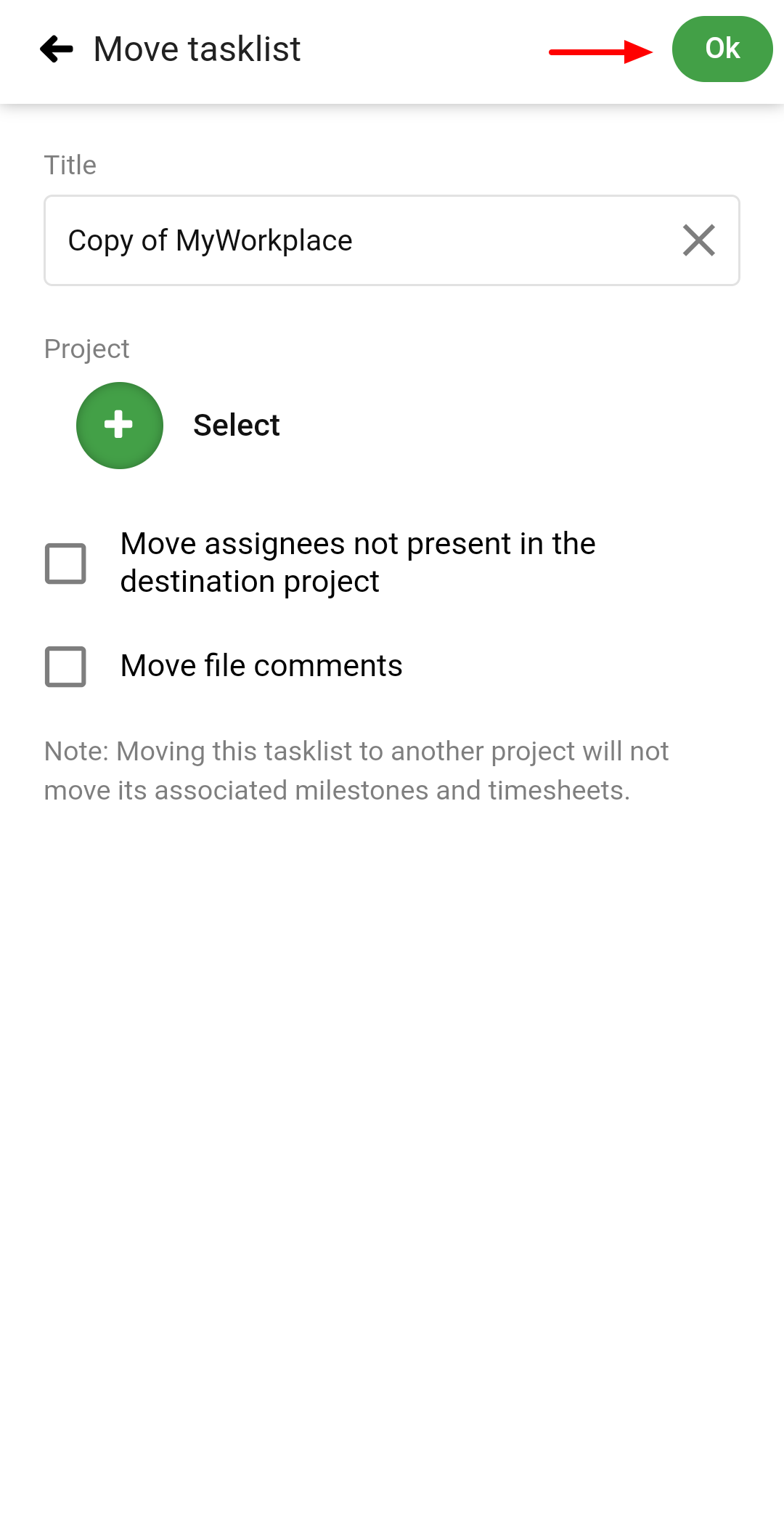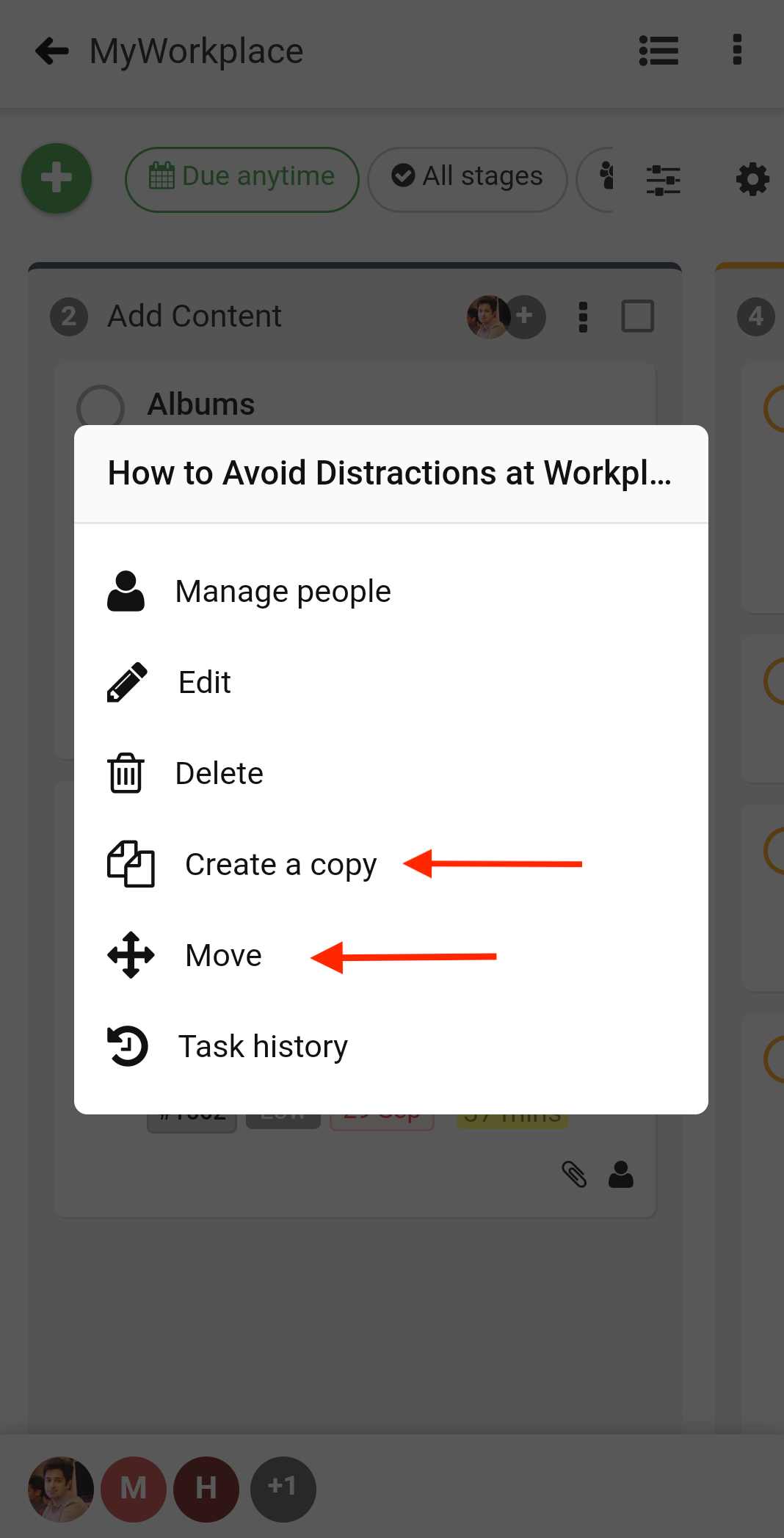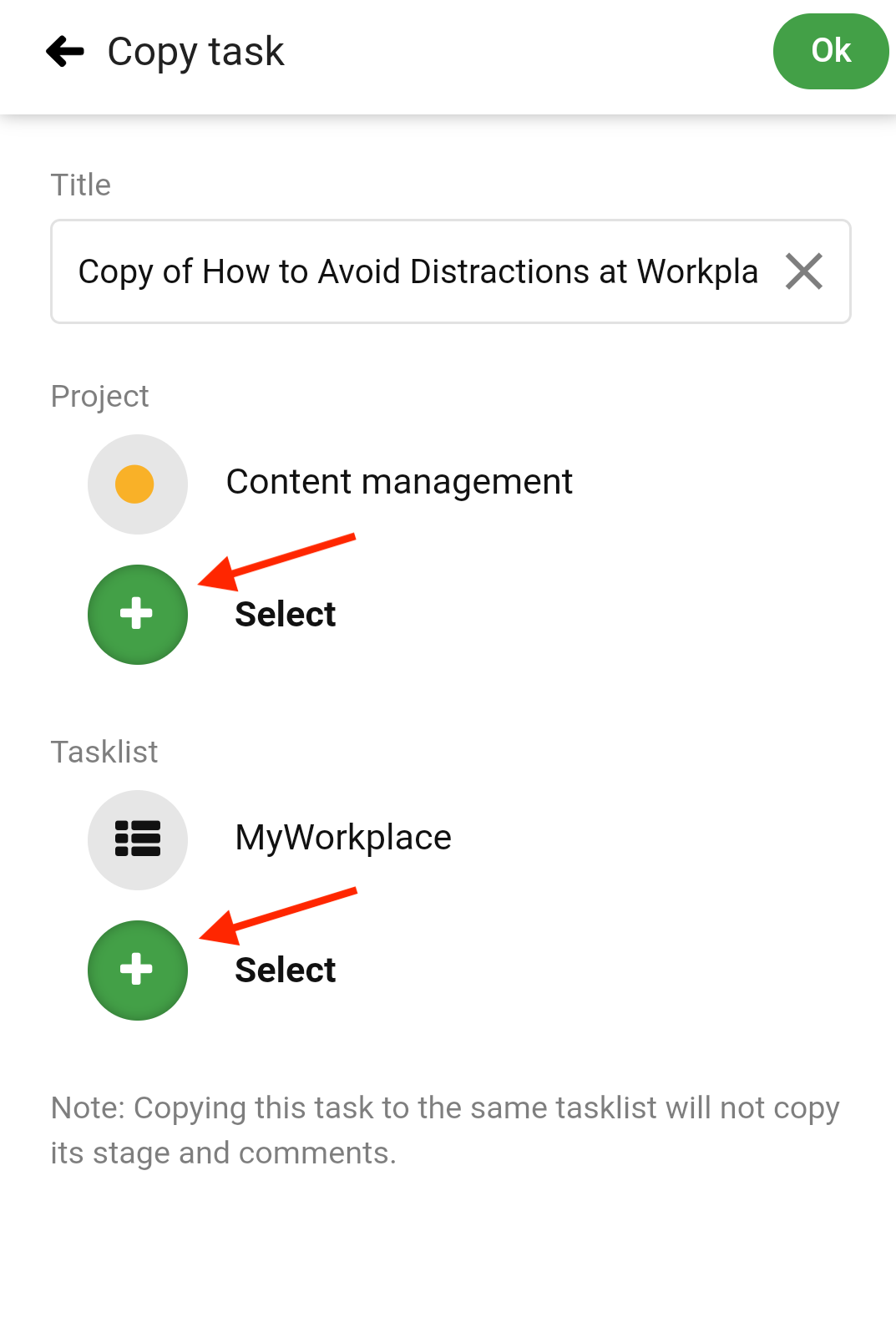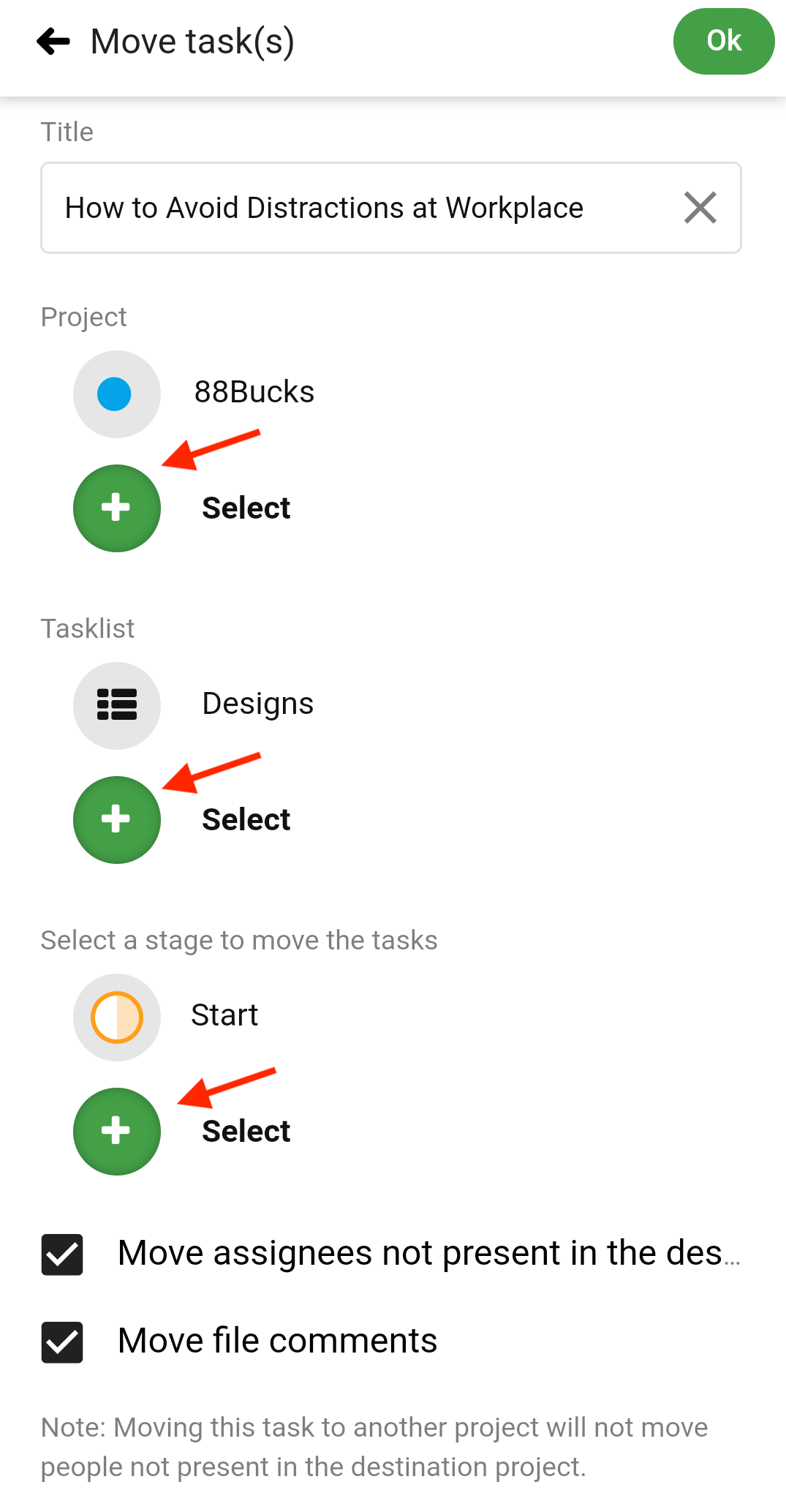›
Tasks ›
Copy/move a tasklist and tasks
Copy/move a tasklist and tasks
Copy/move a tasklist
-
- Tap on the project and select Tasks.
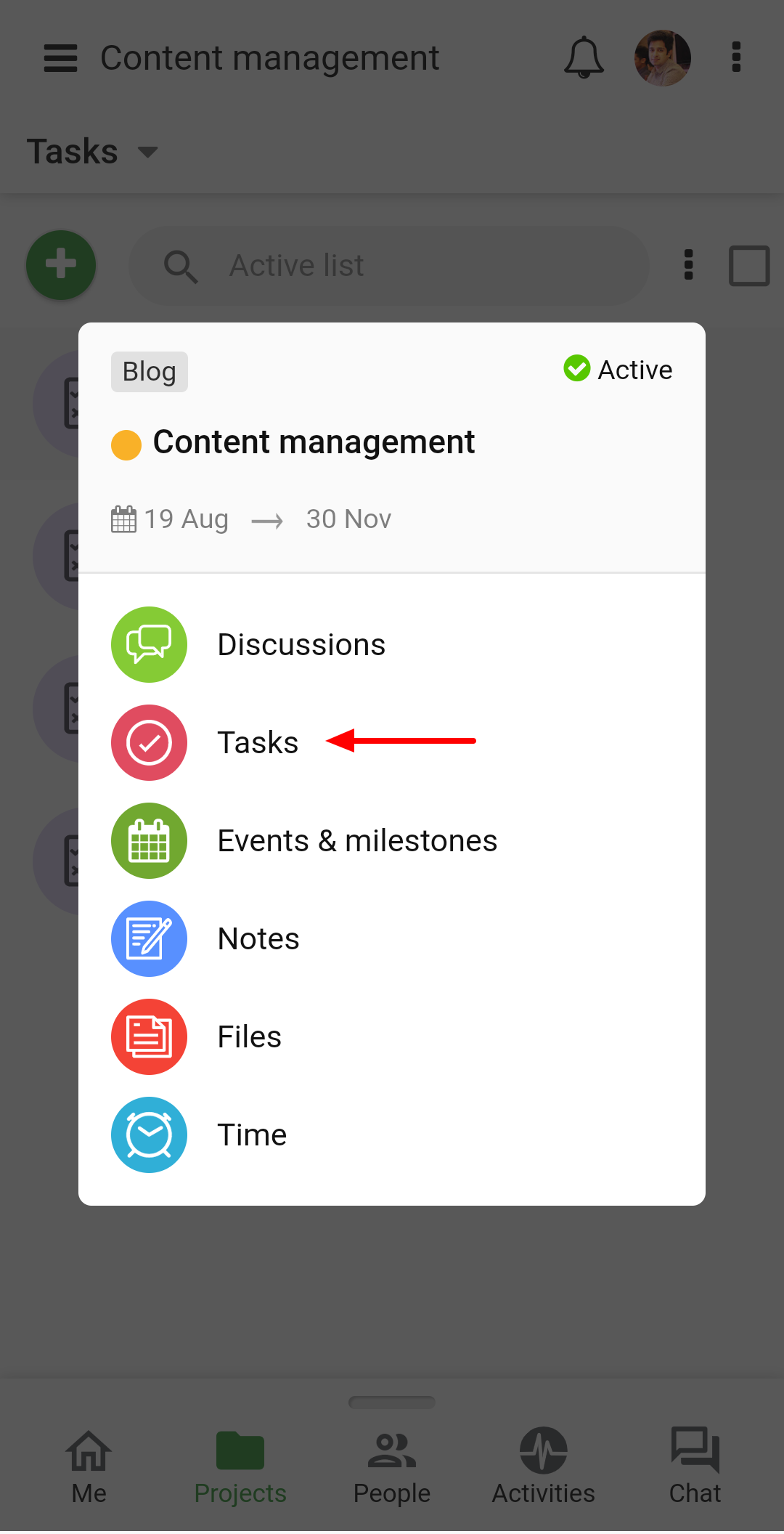
-
- Long press the desired tasklist.
- Select Create a Copy or Move option to move the tasklist.
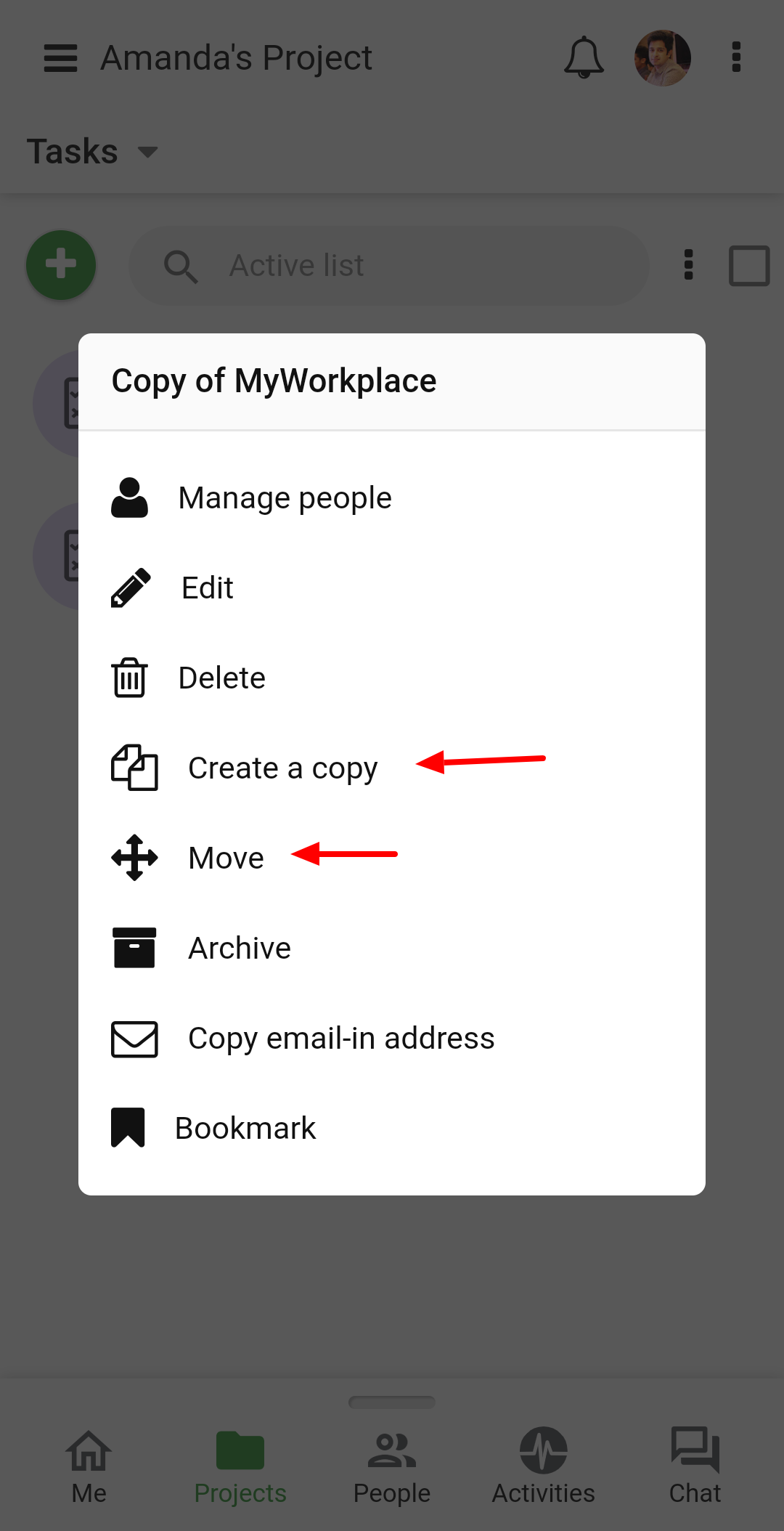
-
- In case of creating a copy, it will ask you to select the project where you want the tasklist to be copied.
- Tap on the Ok option on the top right and the tasklist will be copied.
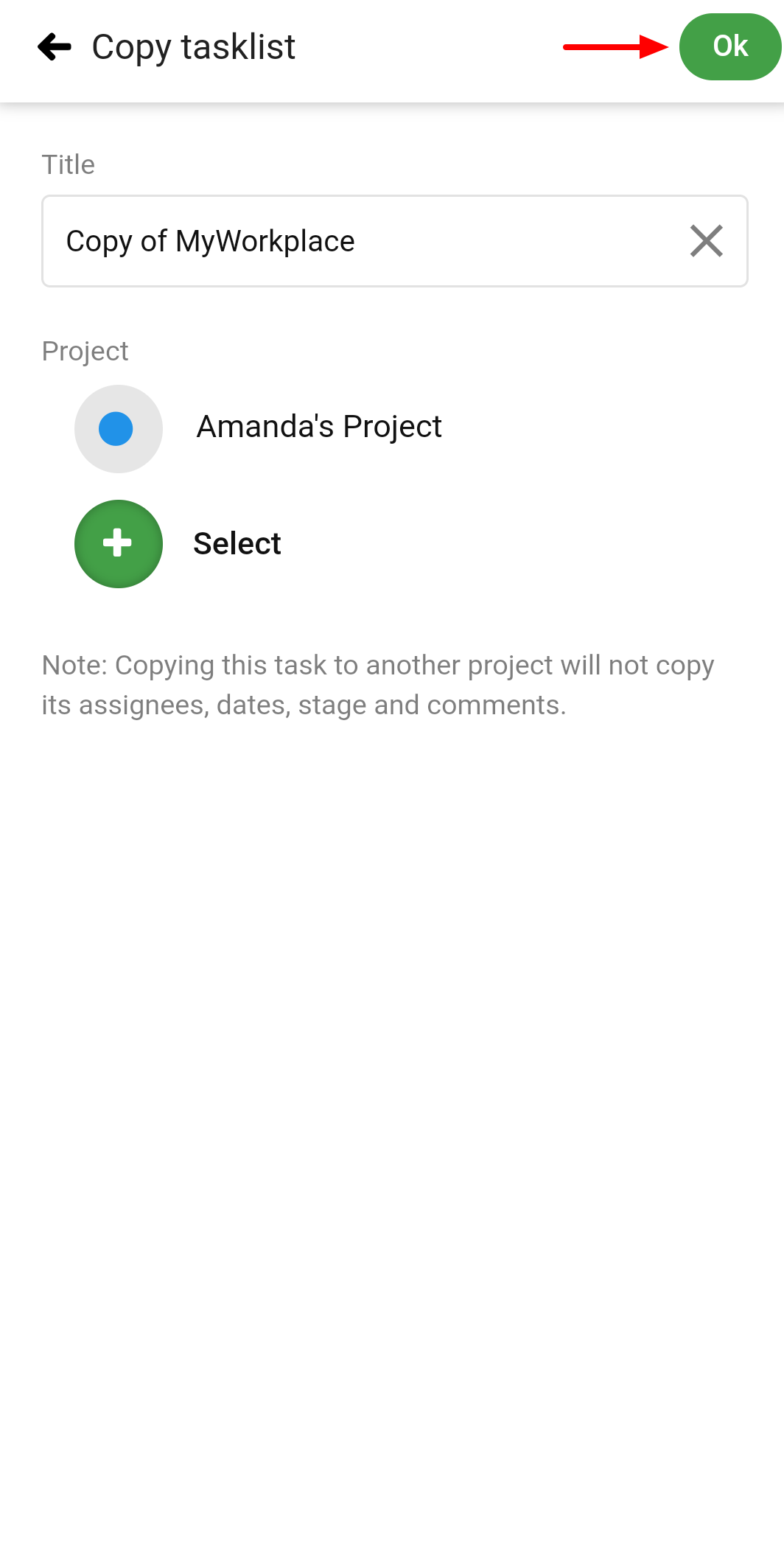
-
- Similarly, while moving the tasklist, it will ask you to select the destination project also if you want to move the assignees and the comment of files.
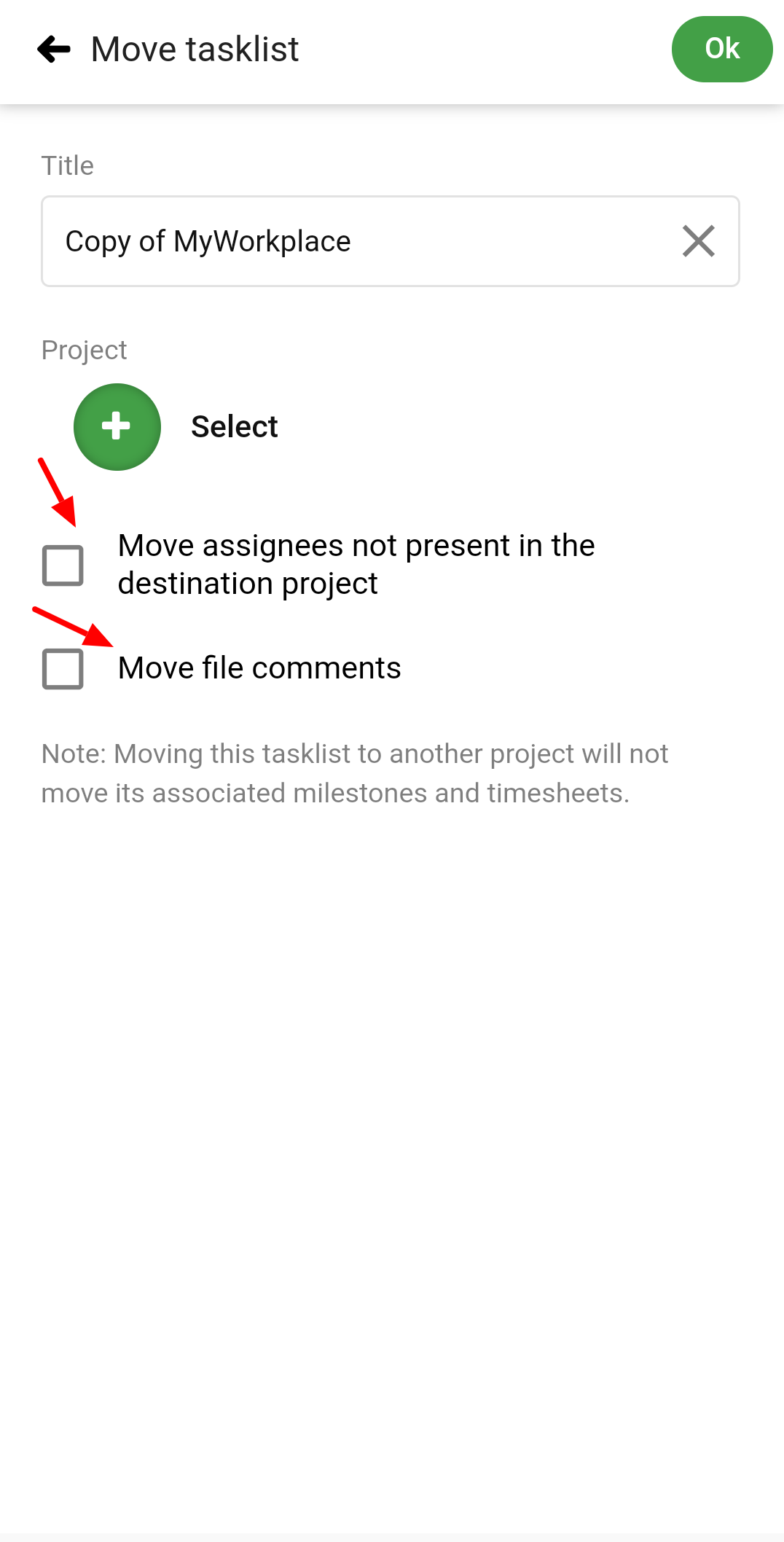
- Once the options are selected tap on Ok and it will be moved to the desired project.
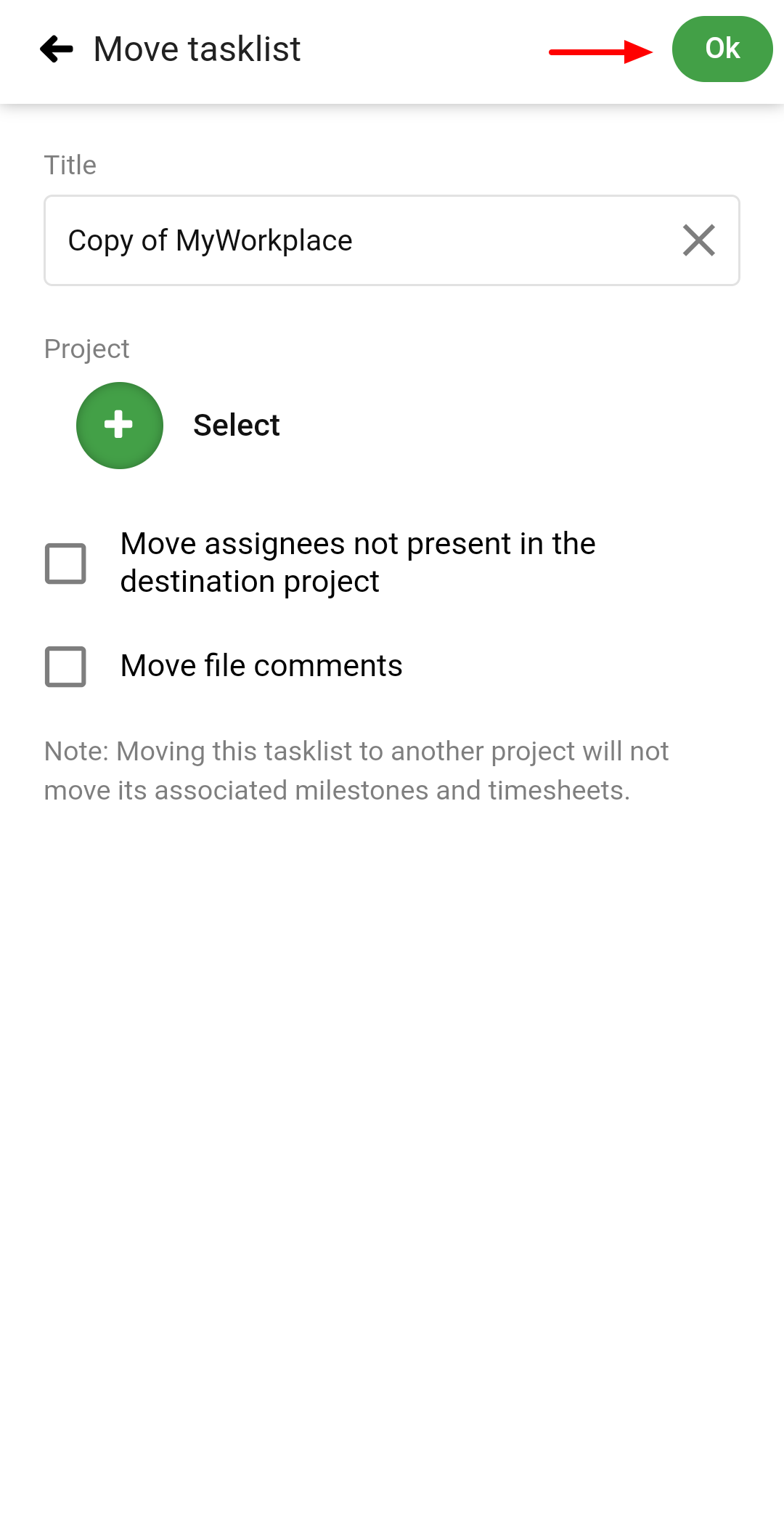
Copy/move a task
- Tap on the project and select Tasks.
- Select the task list and long-press the desired task.
- Select Create a Copy or Move option to move the task.
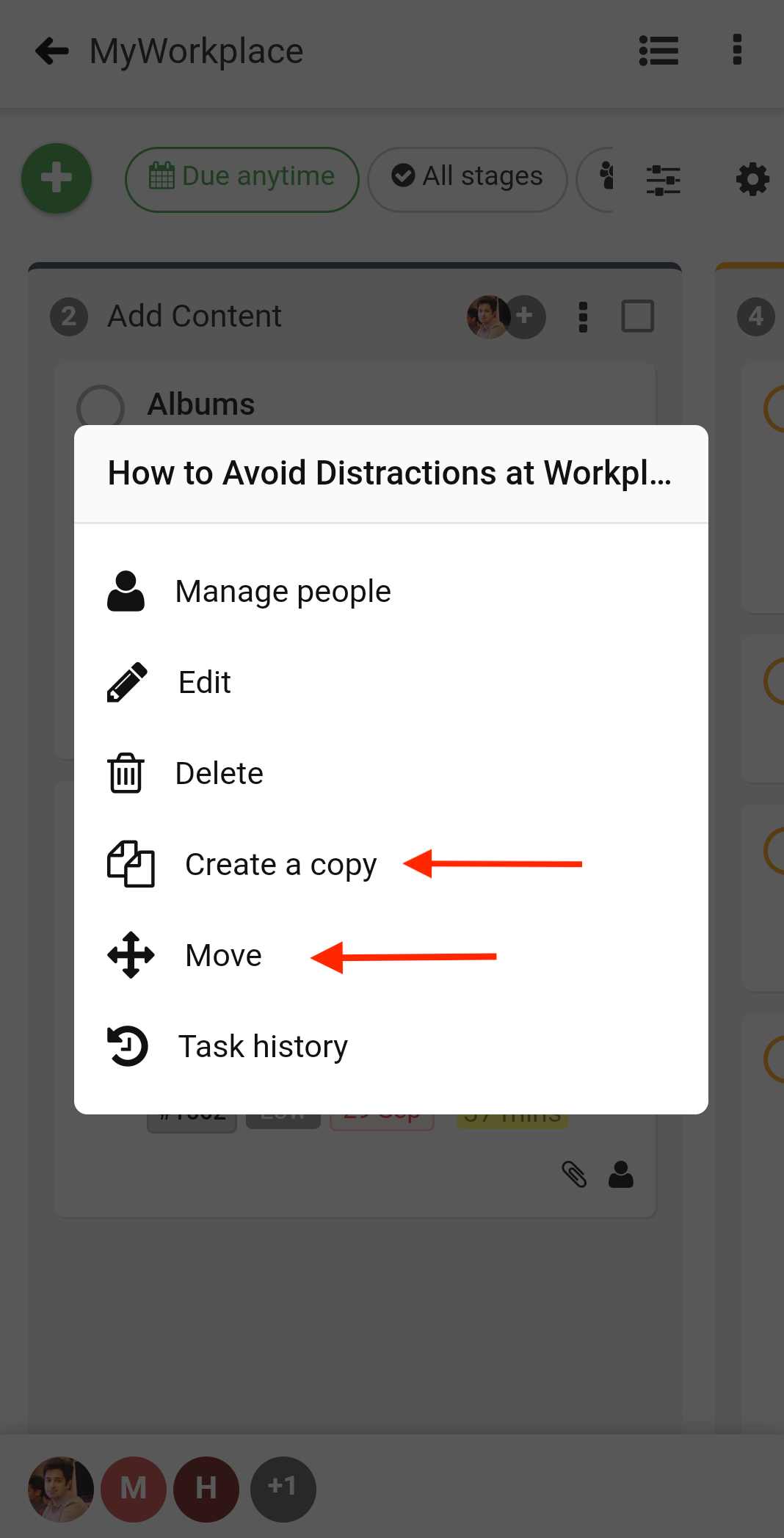
- While copying the task, it will ask you to select the project and tasklist where you want the task to be copied.
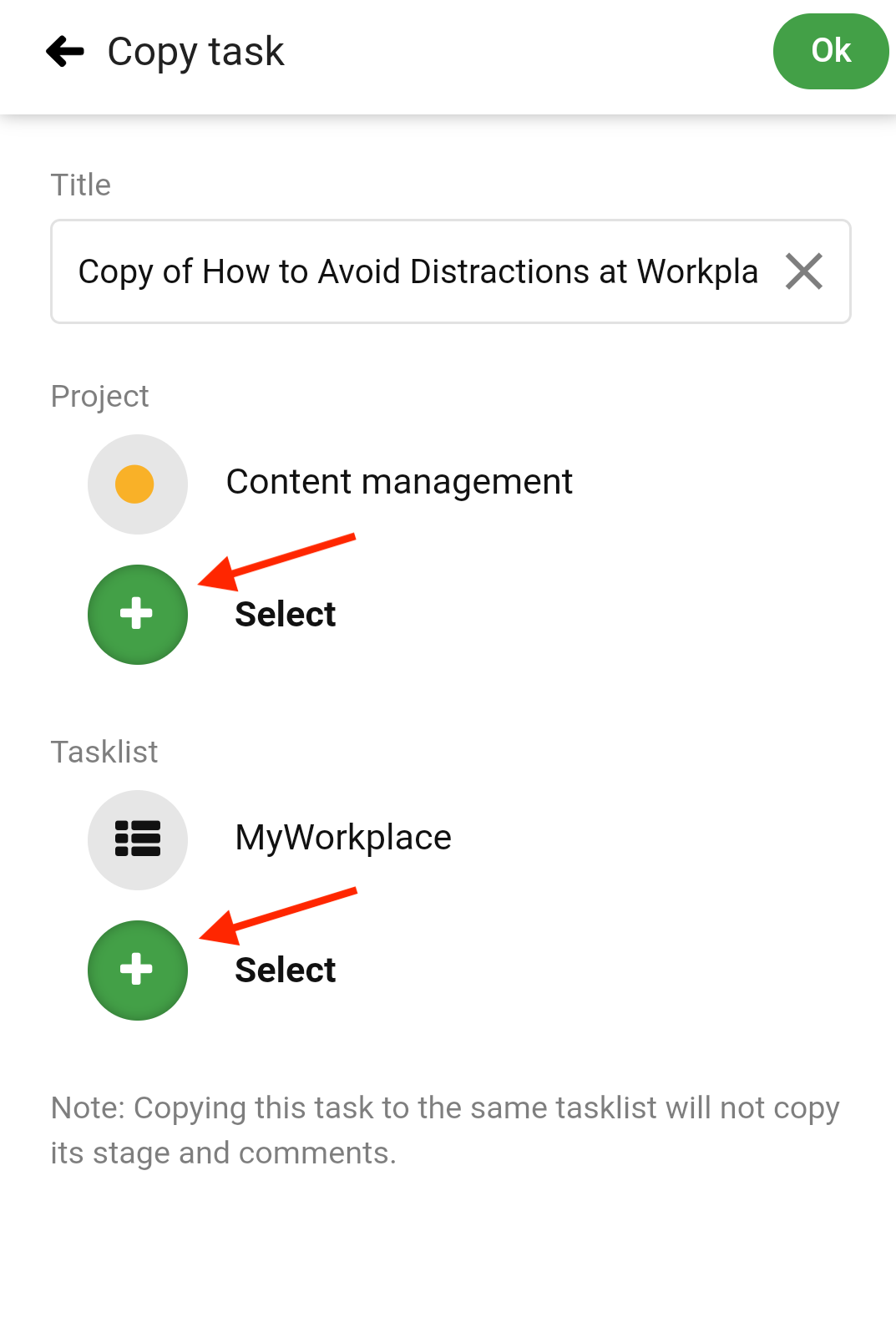
- Once selected tap on Copy task and the task will be copied to the desired destination.
- Similarly, while moving the task, select the project, the tasklist and tap on Move task option. The task will be moved to the desired destination
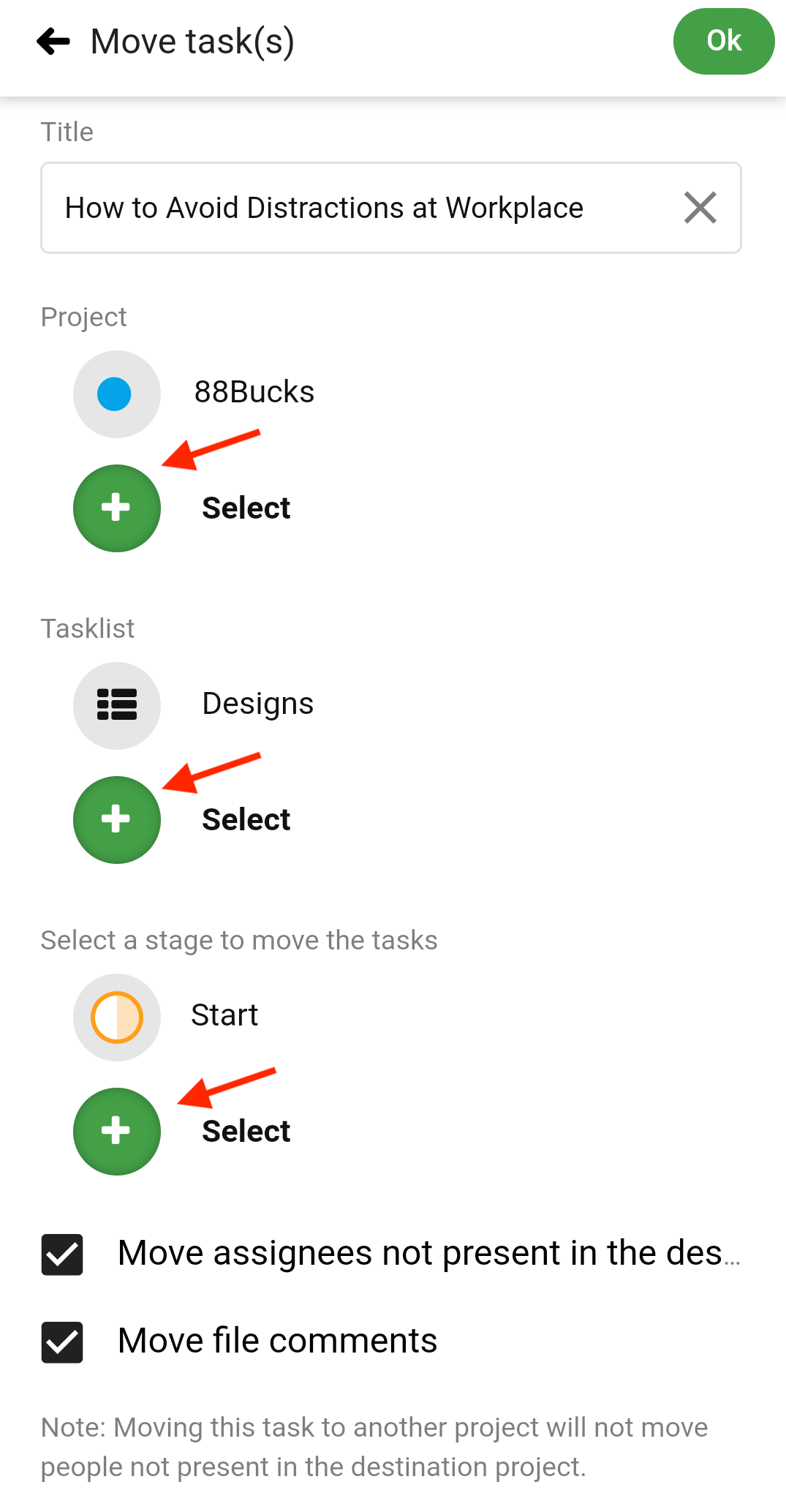
Need more help?
- Can't find the answer to your questions? Contact ProofHub Support
- Check our blog for the latest additions, updates and tips.