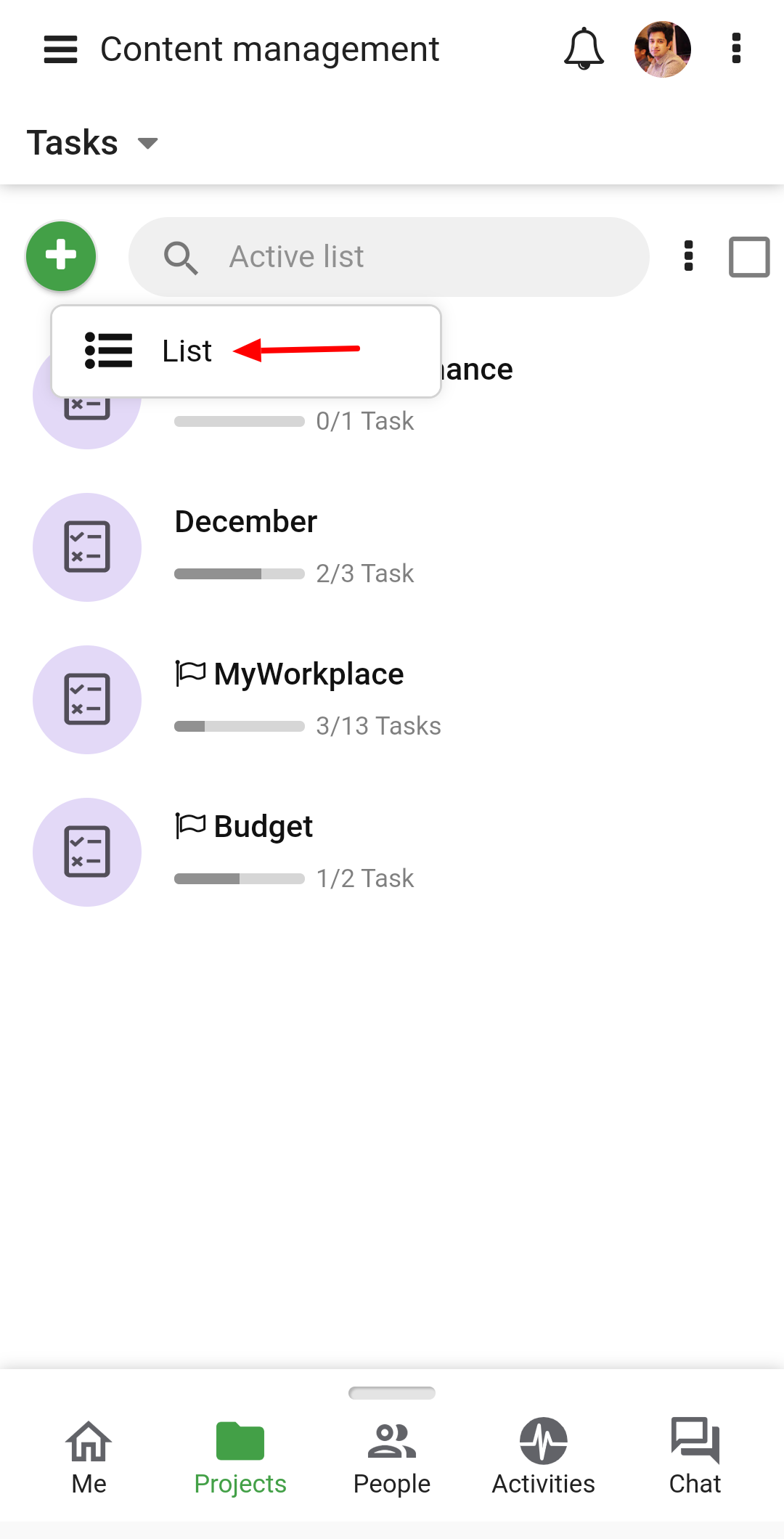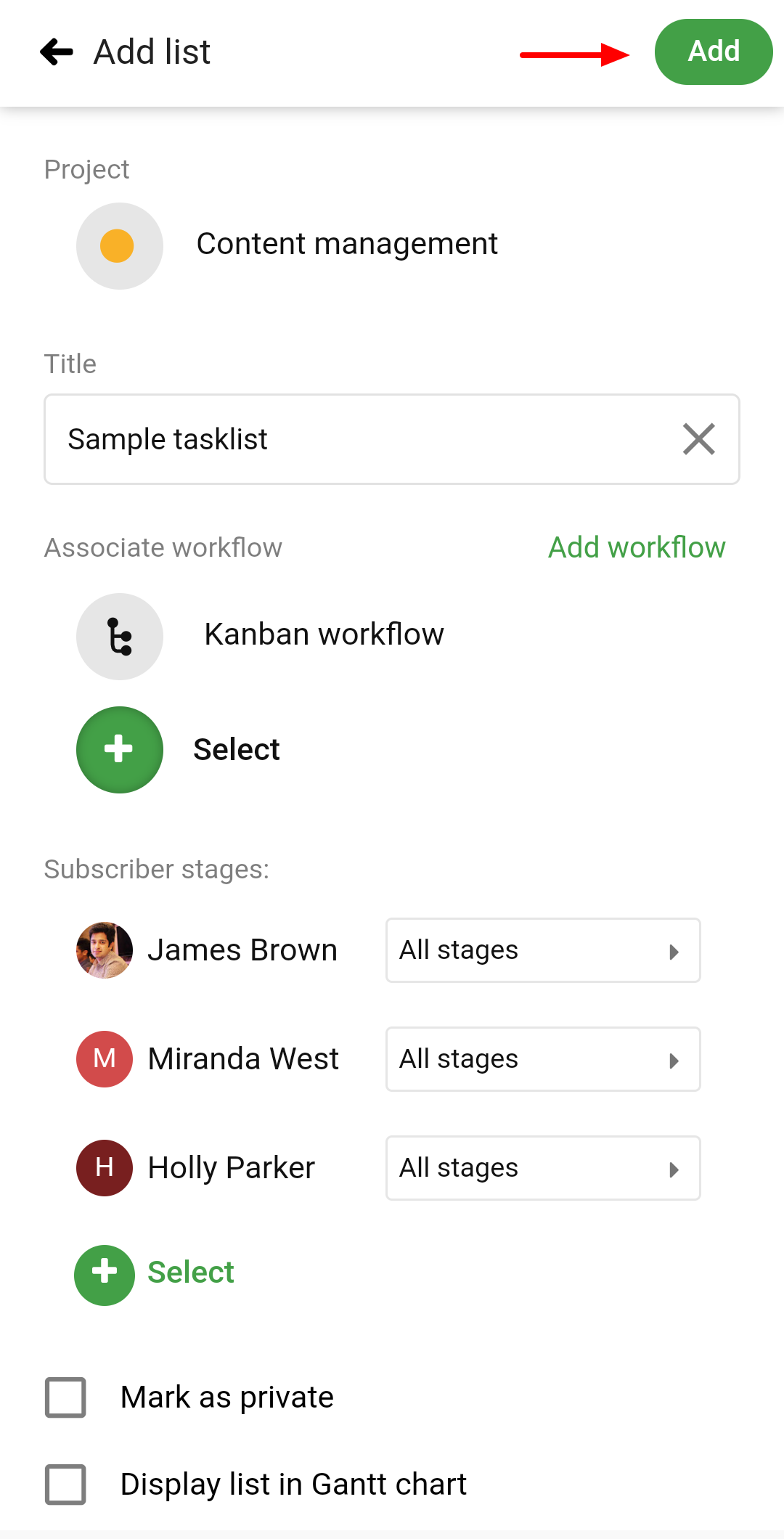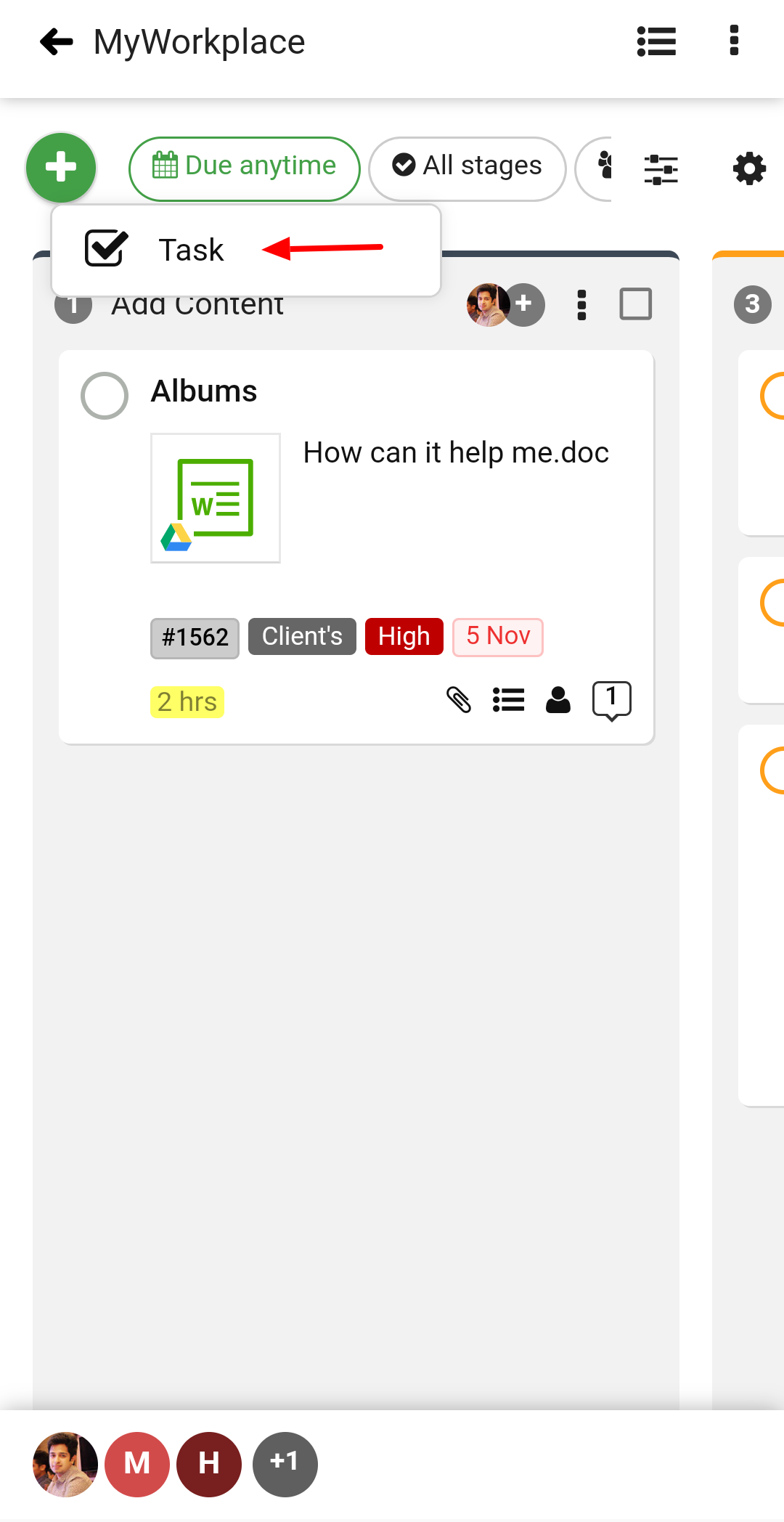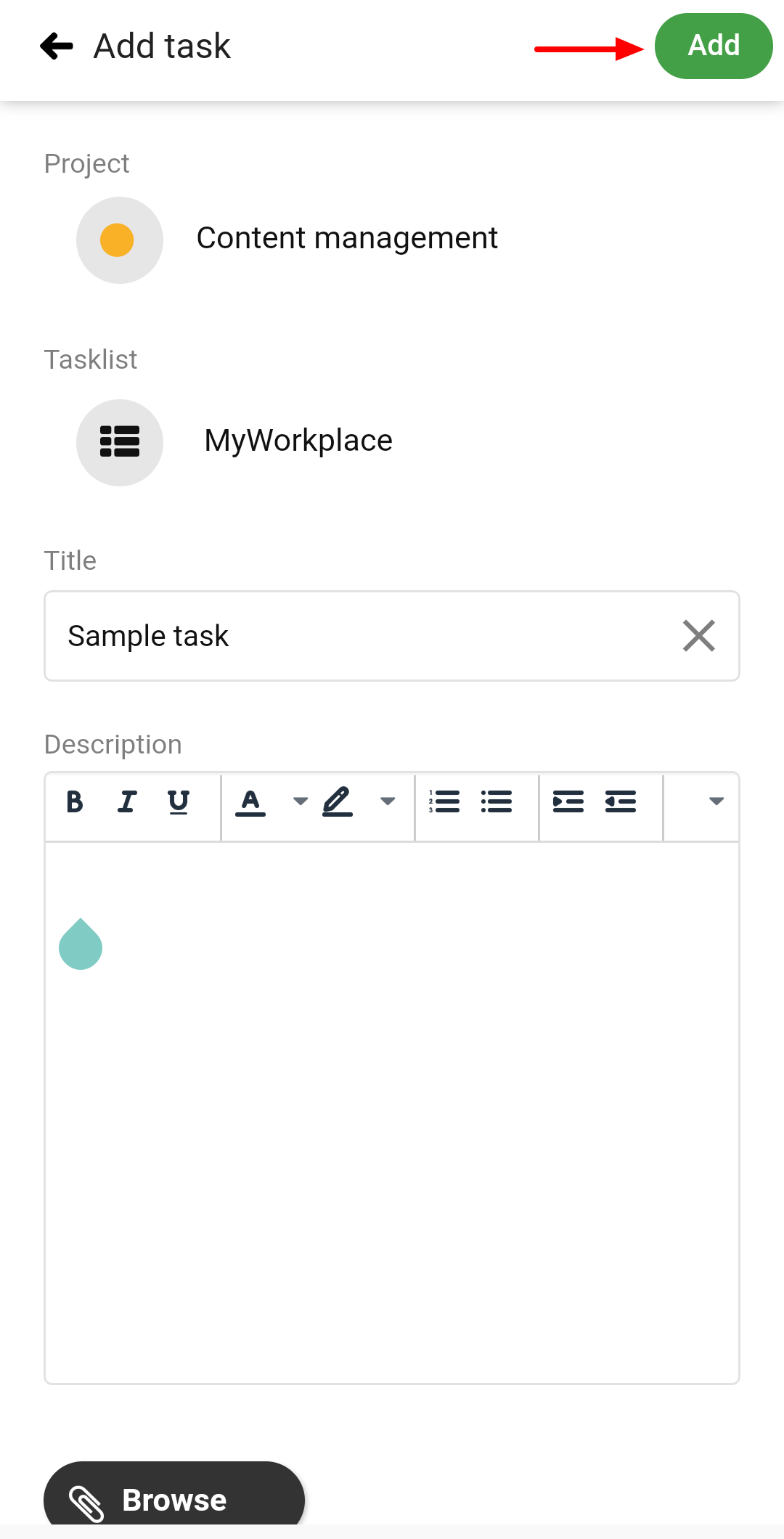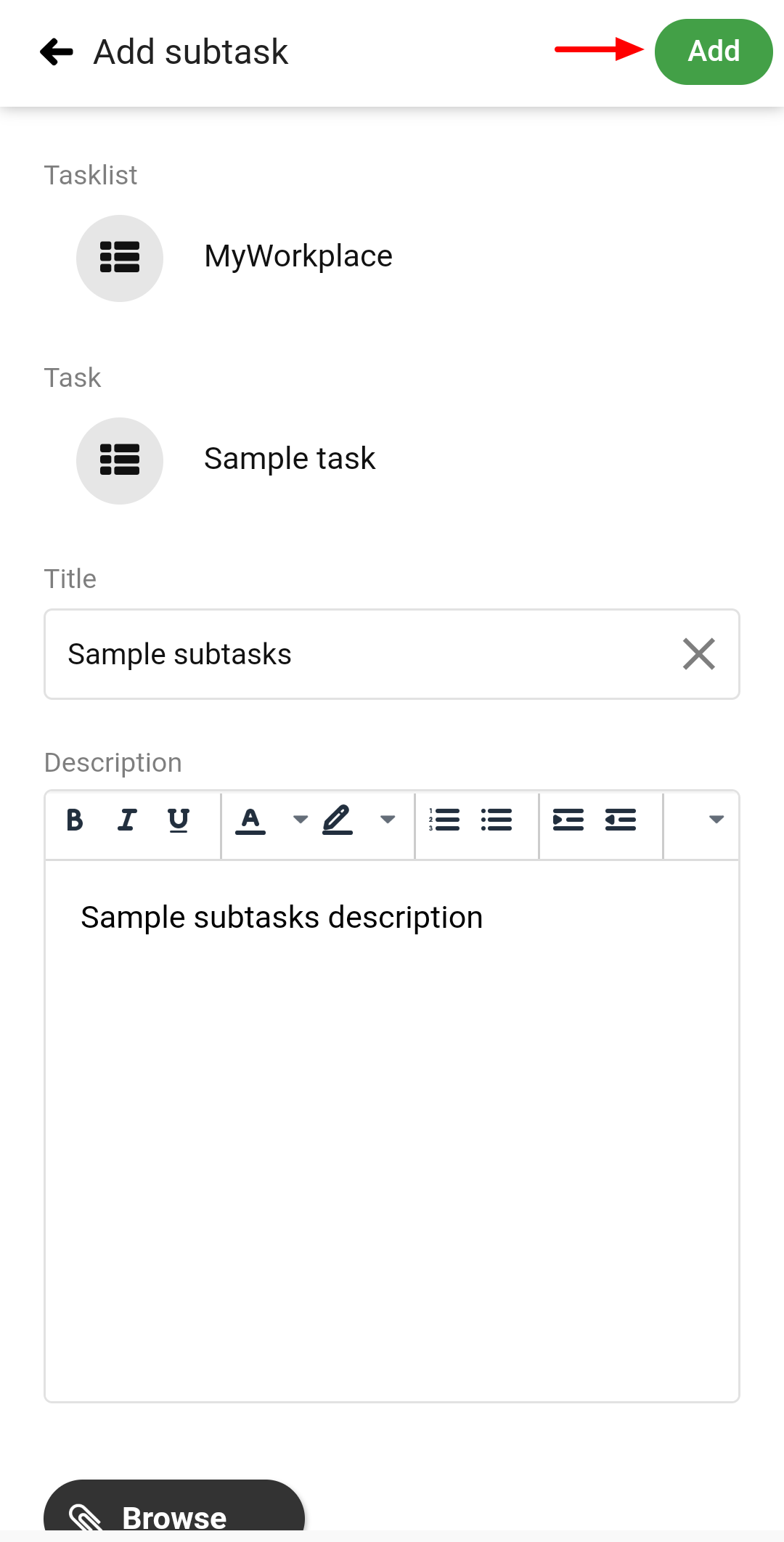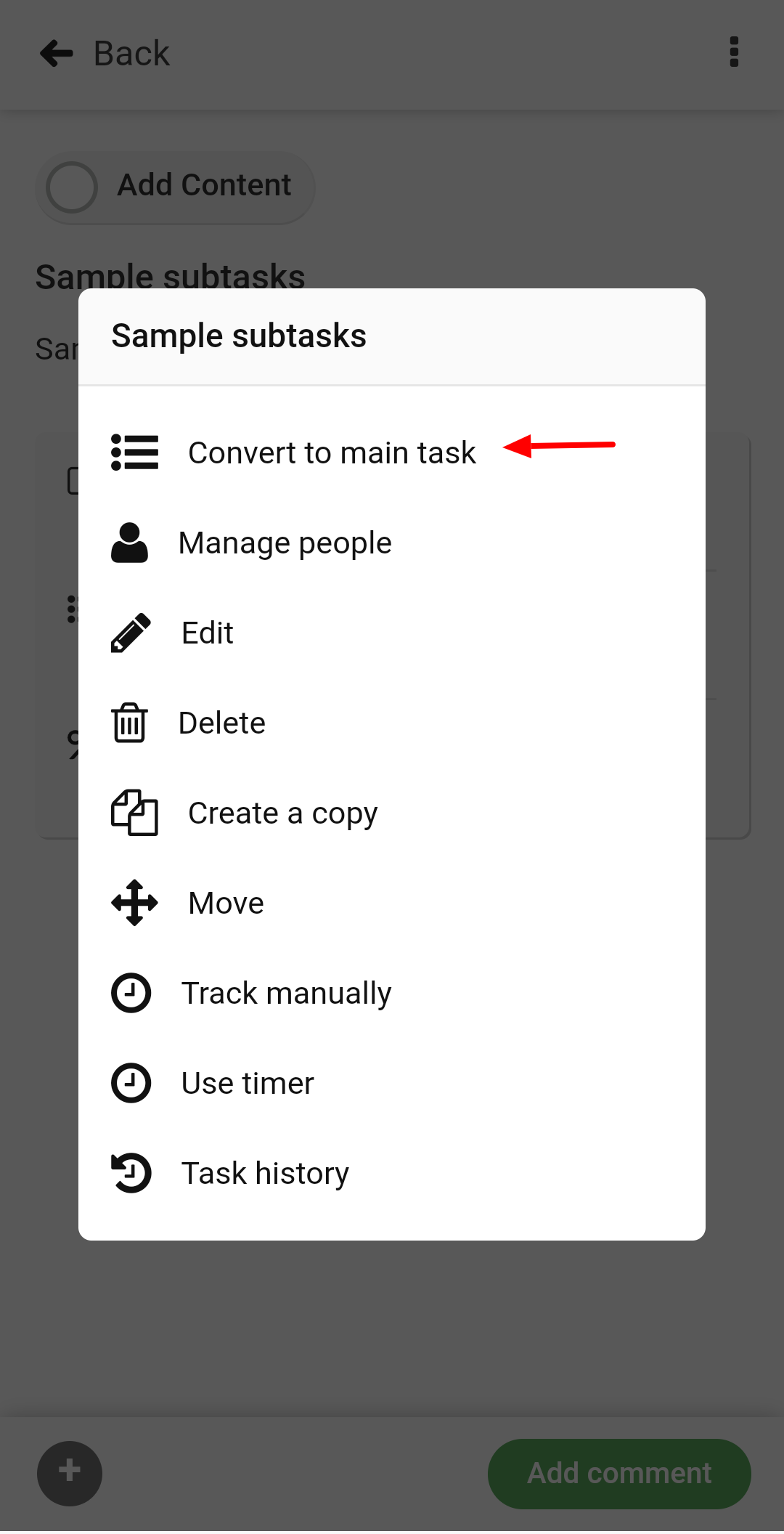›
Tasks ›
Add tasklists and tasks
Add tasklists and tasks
Add tasklist
- Tap on the project and select Tasks.
- Tap on the “+” and select Tasklist from the dropdown.
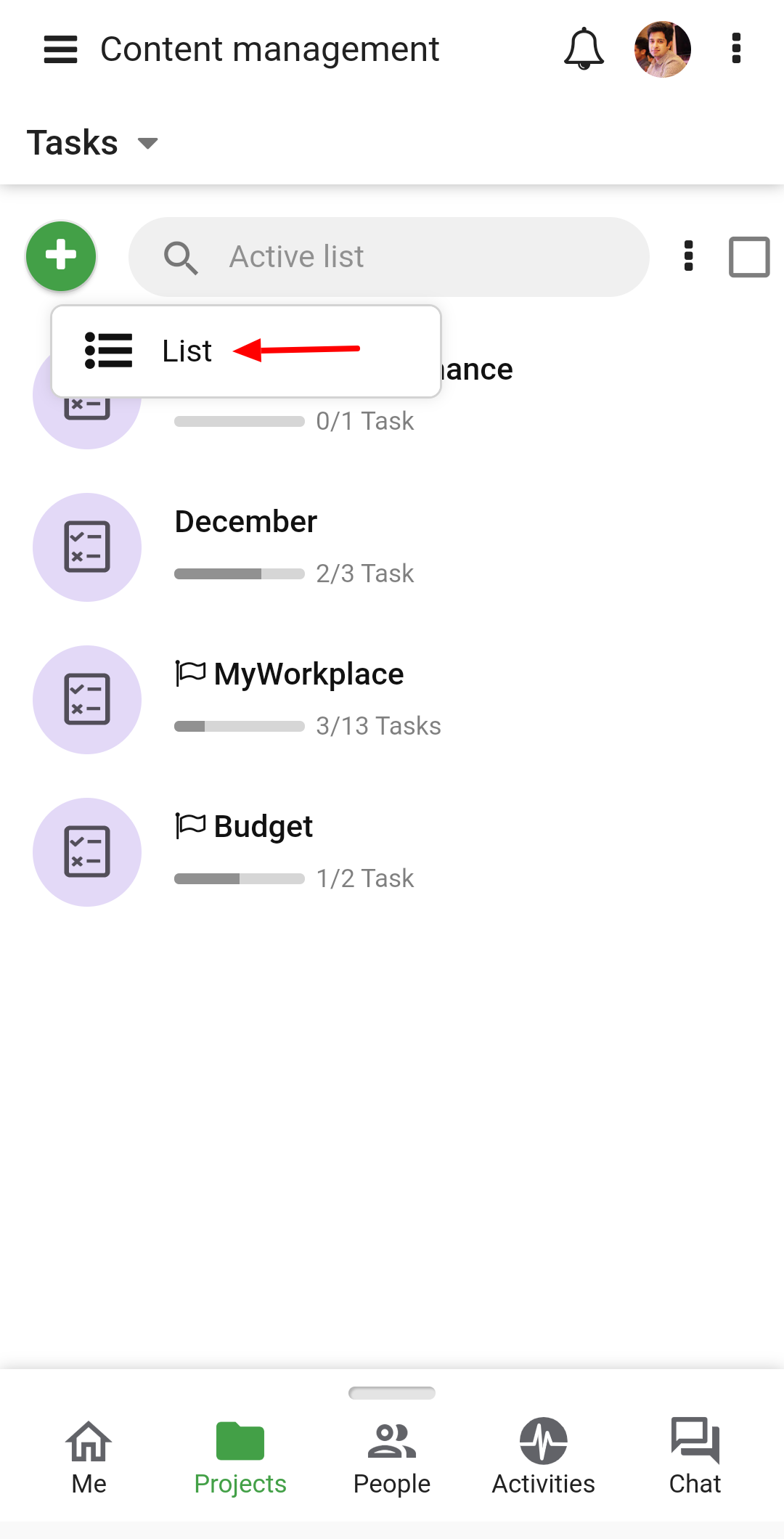
- Next,
- Enter a title
- Associate a workflow
- Mark the list private, if you want it to be visible only to the subscribers.
- Check off the option Display in Gantt to see all the tasks of this list in the Gantt.
- Associate a milestone with the list.
- To track time on the task, Enable time tracking.
- Add subscribers
- Tap on Add and the tasklist will be added.
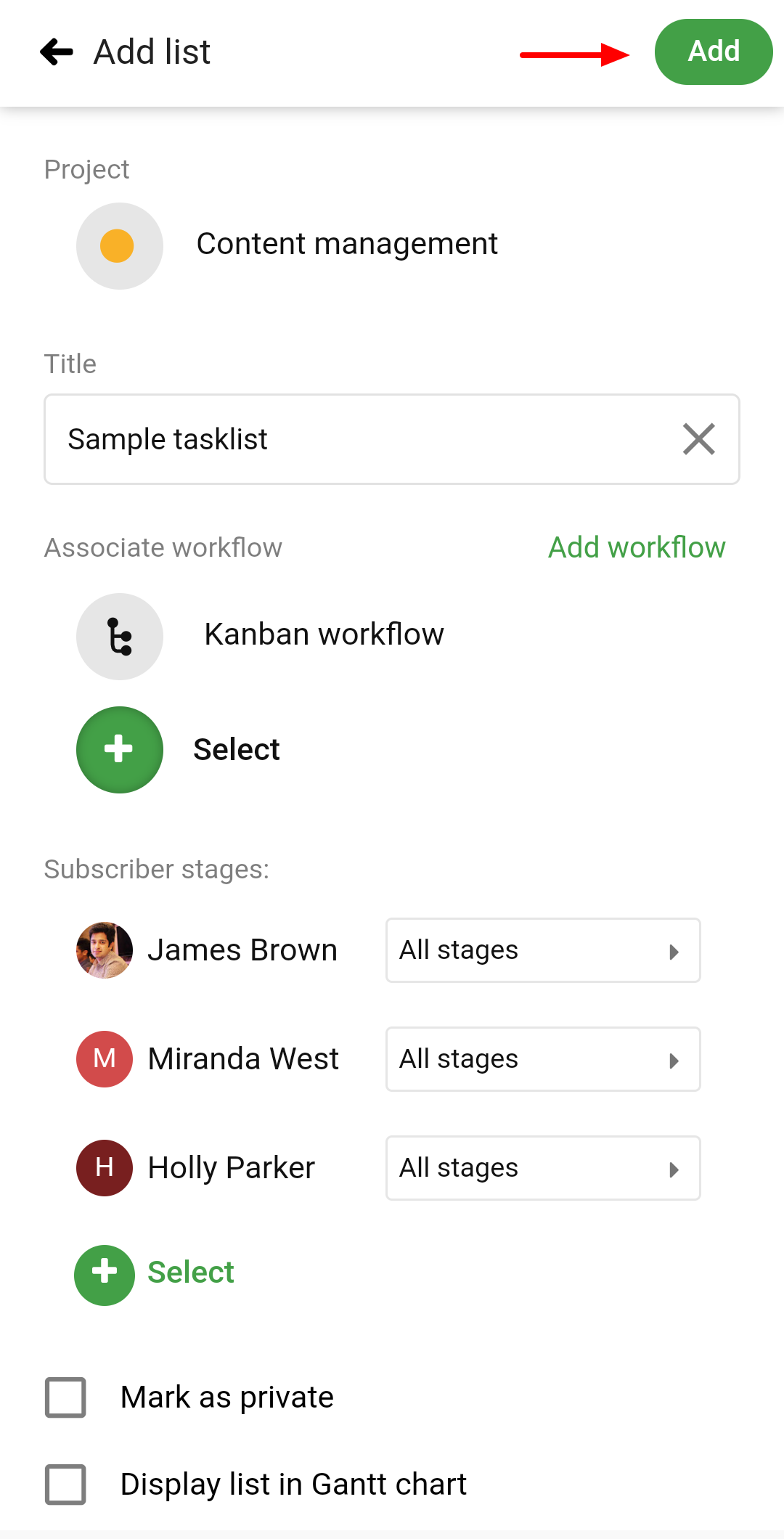
Add tasks/recurring tasks
- Once you are in a project select the tasklist in which you want to add the tasks.
- Tap on the “+” icon and select Task.
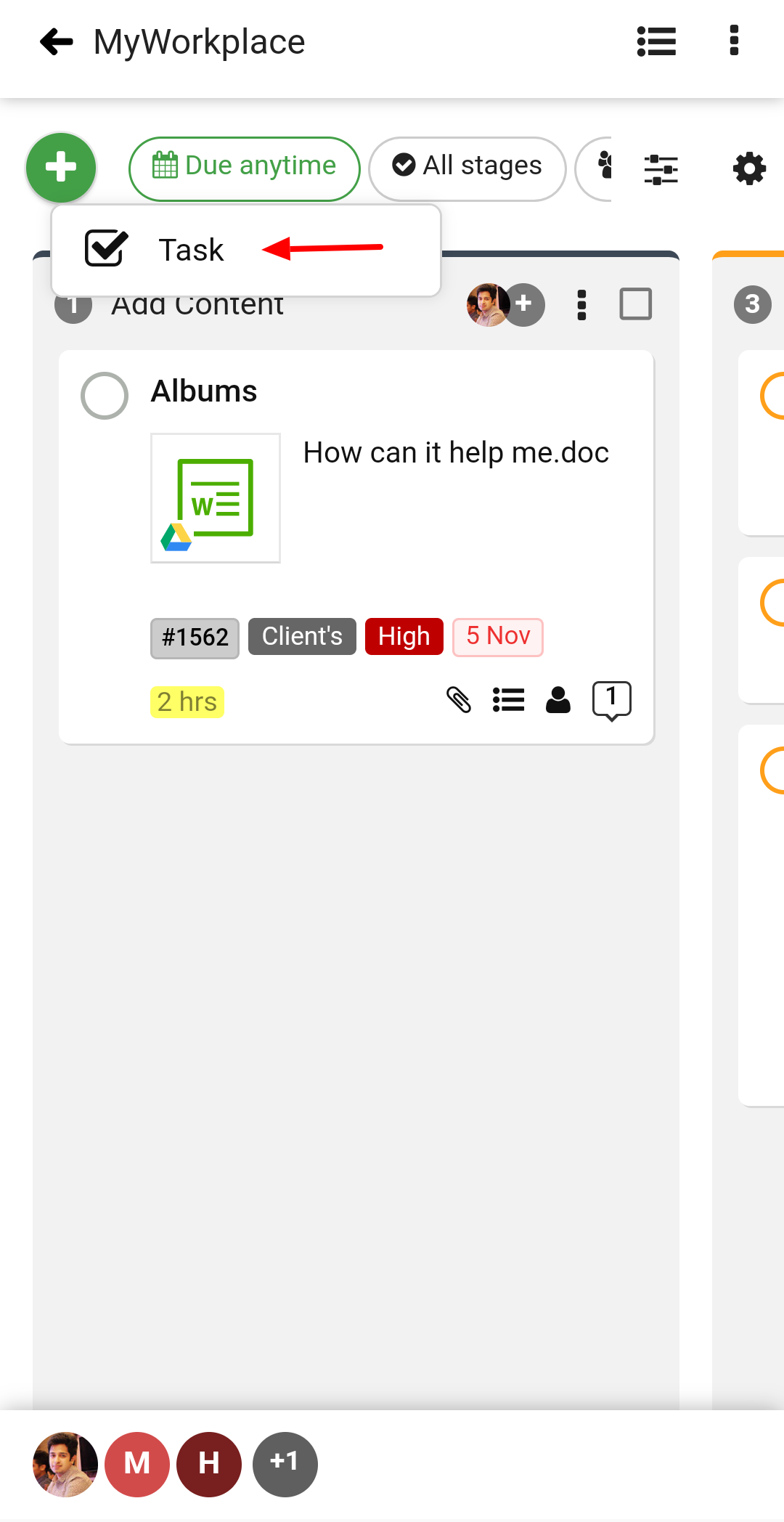
- Next,
- Enter the Title and Description of the task.
- Add Assignees to the task.
- Select the Start date and Due date.
- Once you have a Due date selected, the option of Repeat will appear. From there you can set the recurrence.
- Select Labels.
- Enter the Estimated time.
- Attach Files.
- Tap on the Add button and the task will be added.
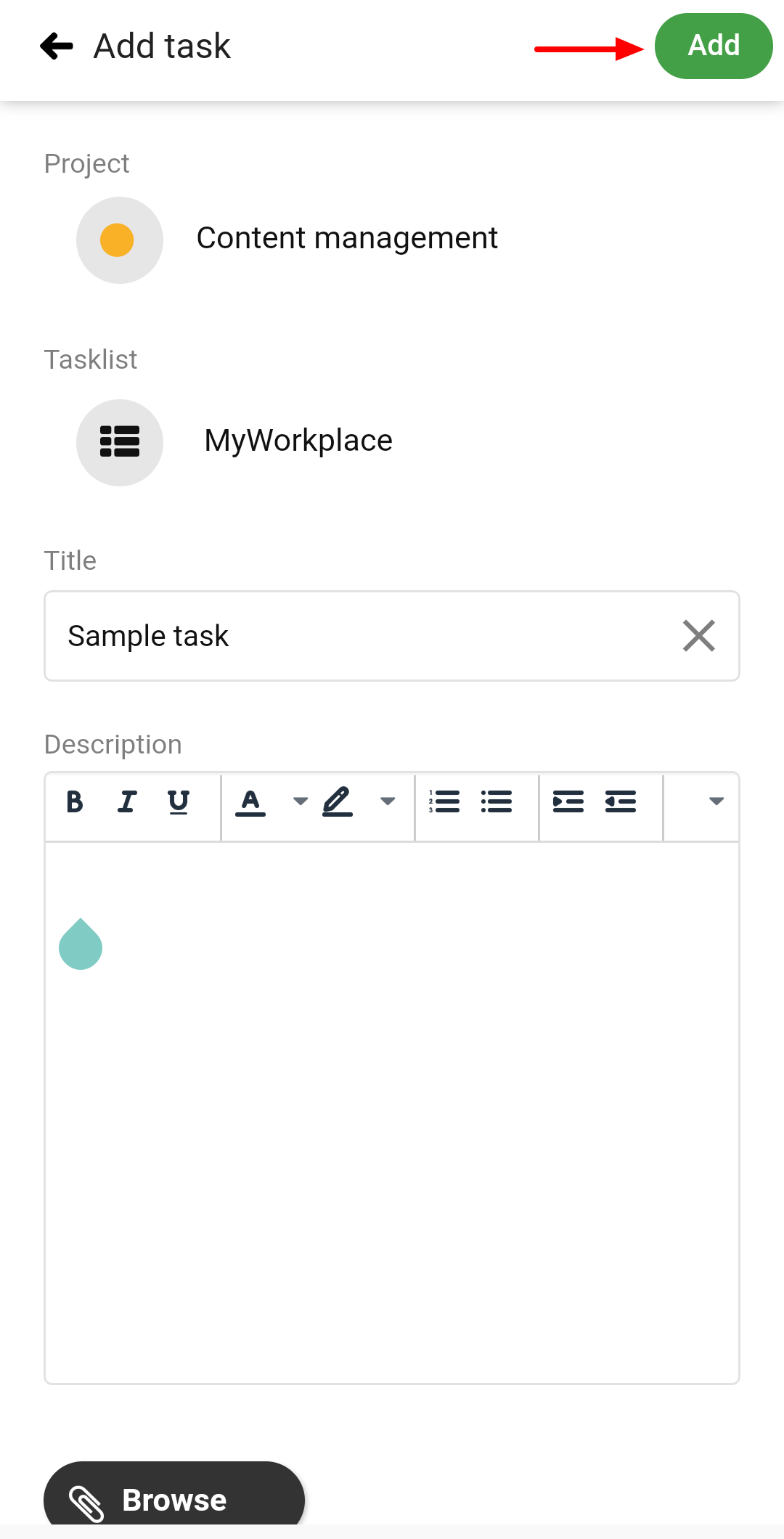
Add subtasks
- Tap on the task under which you want to add a subtask.
- Next,
- Enter the Title and Description of the subtask.
- Add Assignees to the task.
- Select the Start date and Due date.
- Select Labels.
- Enter the Estimated time.
- Attach Files.
- Tap on the Add subtask button and the subtask will be added.
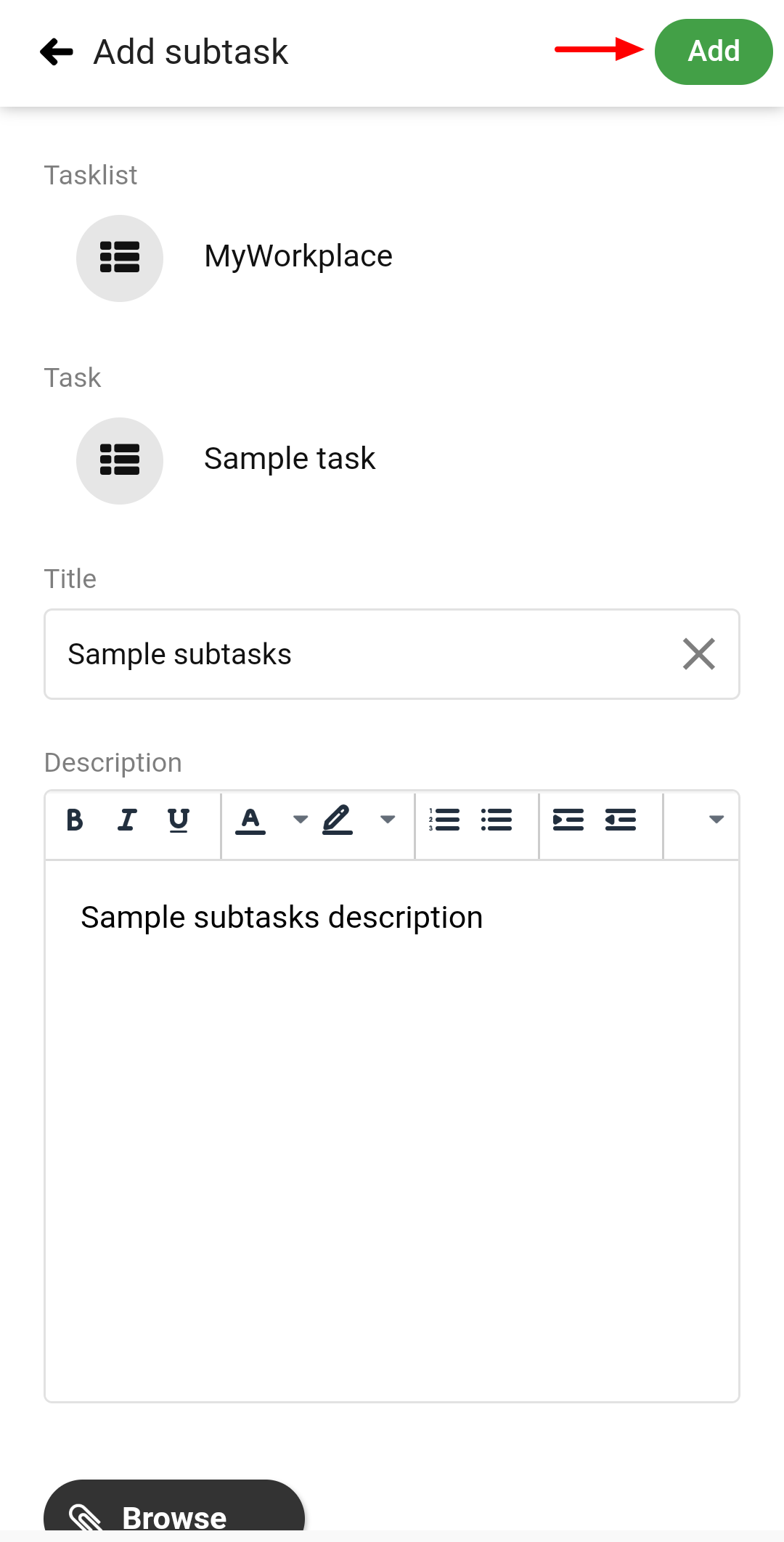
Convert subtask to the main task
- Tap on the subtask
- Then tap on the three dots icon from the top-right.
- Select the first option Convert to main task.
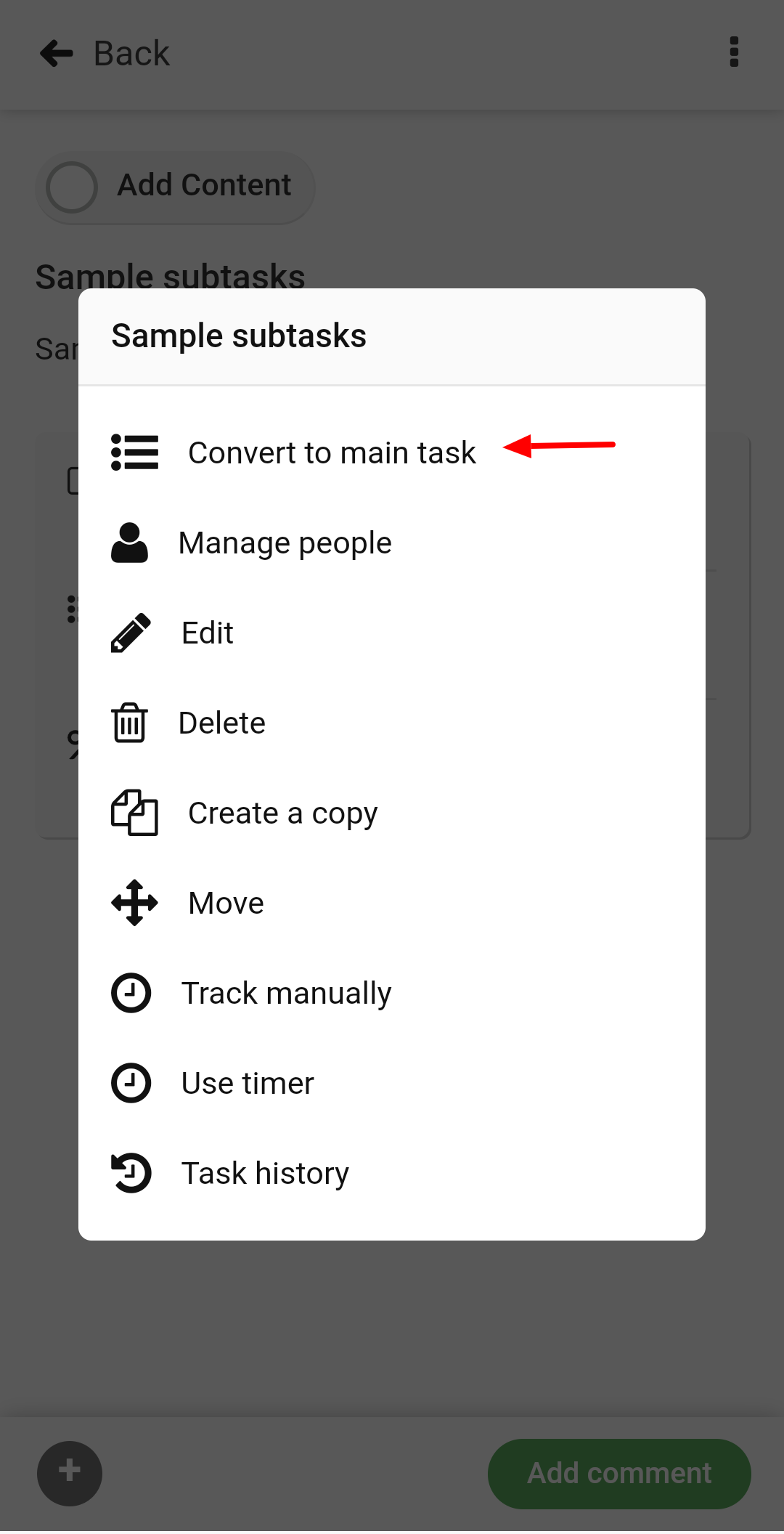
- The task will be added as a main task in the tasklist.
Need more help?
- Can't find the answer to your questions? Contact ProofHub Support
- Check our blog for the latest additions, updates and tips.