@Mentions feature allows you to ask questions, find answers, want to loop someone in topics or mention someone in the proofing comments too. This feature can be used while adding comments in task, discussion, notes, group chat and also in the announcement.
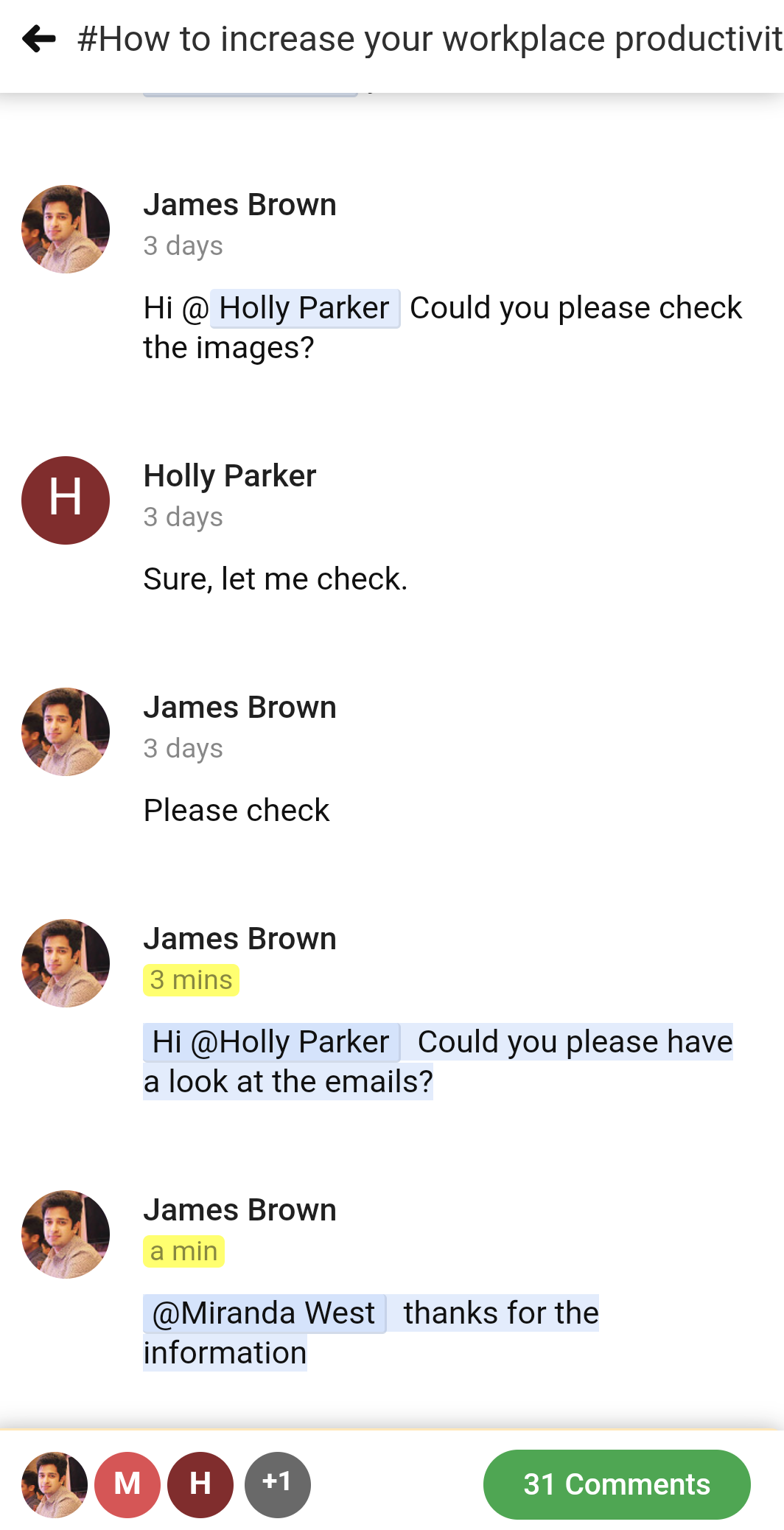
All notifications regarding items in which you’ve been mentioned can be found when you tap on the bell icon and selecting the “Mentions” tab in it.
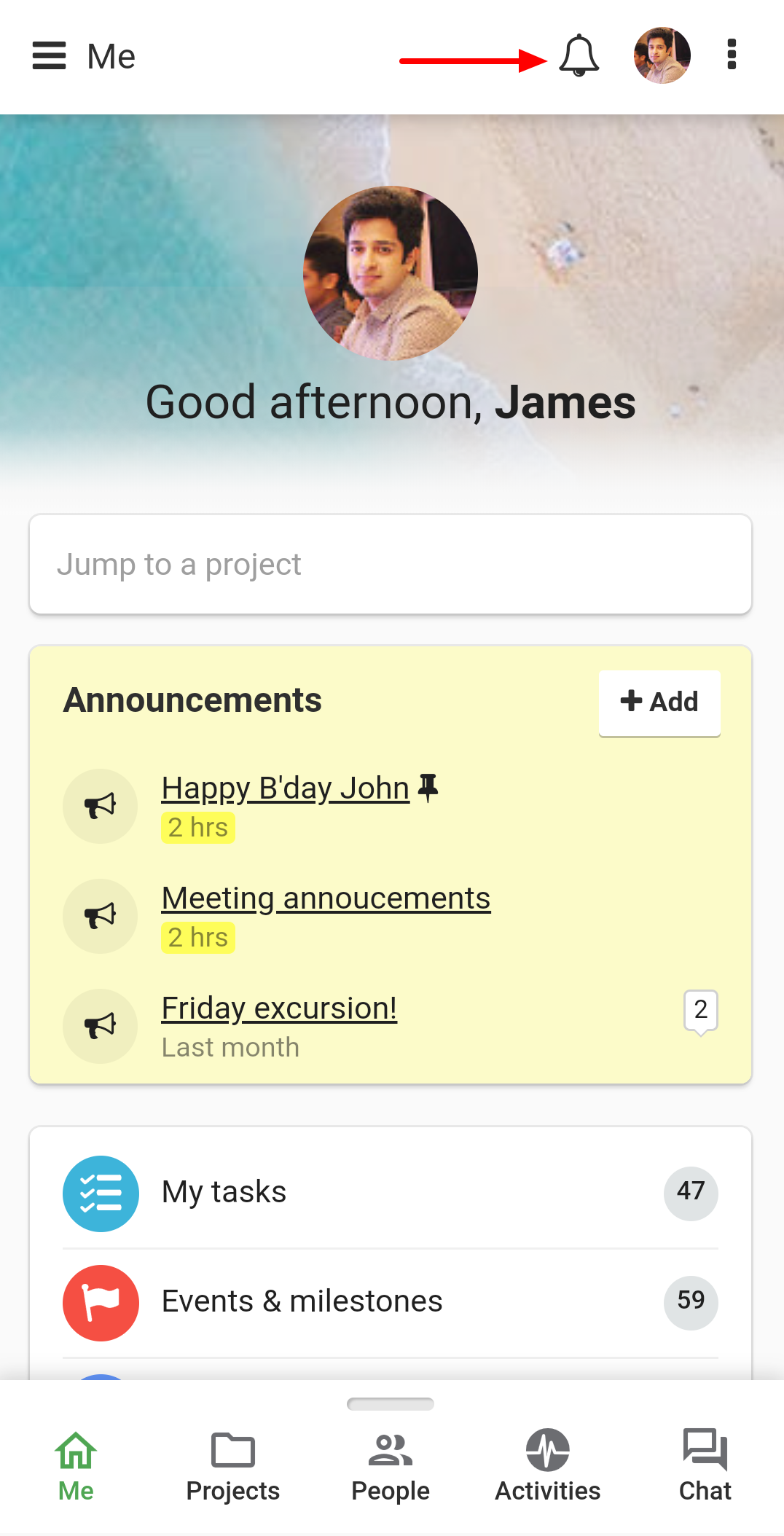
Just like in-app notification if you tap on a notification regarding a mention you will be redirected to where you’ve been mentioned.
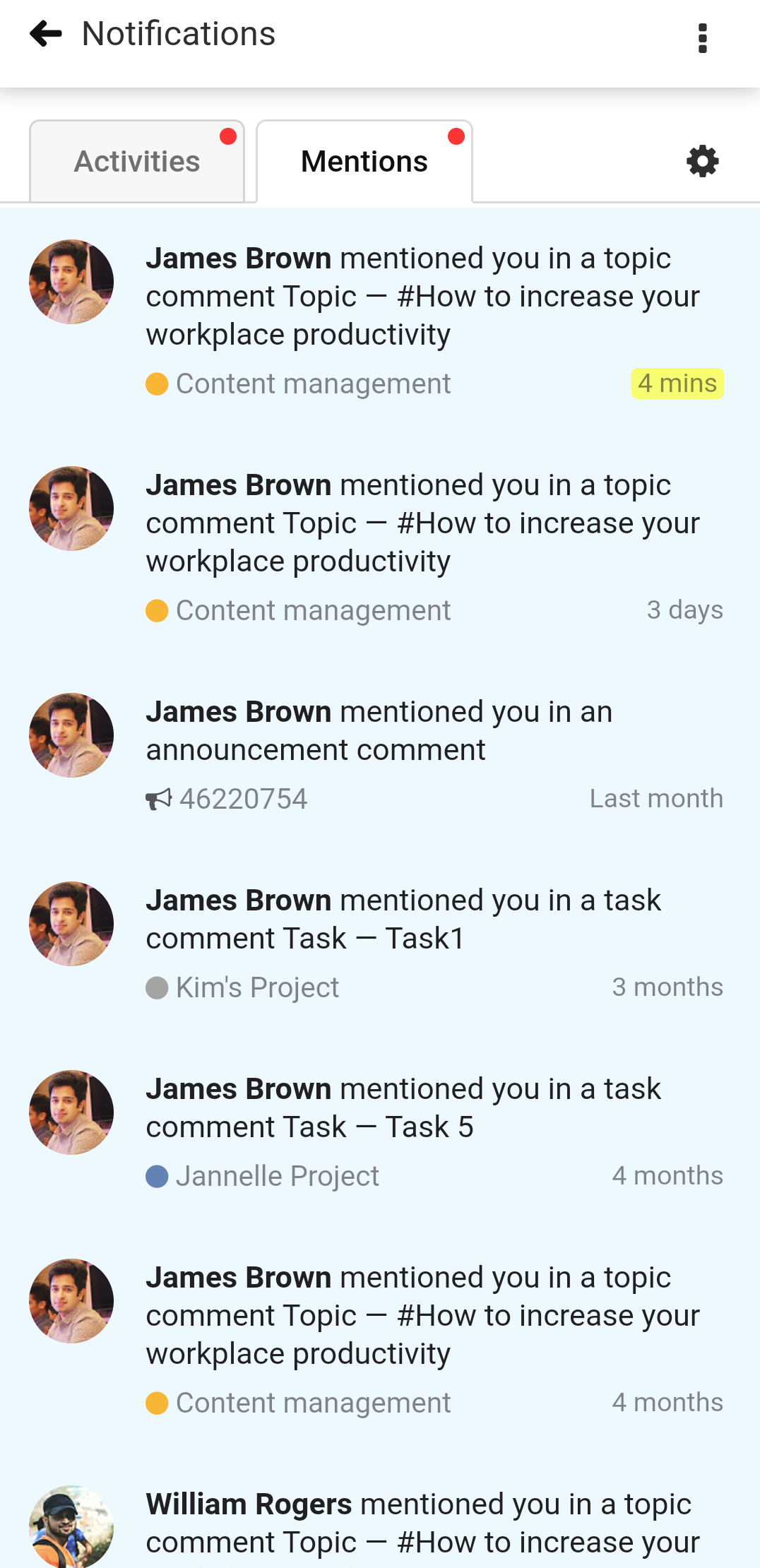
To mention anyone you’ve to type @ while writing a comment or description of the topic, and the names of all those present in the project will appear.
Once anyone mentioned in a comment then that person receives a notification regarding this.1
Note:
1. One can only mention those present in the project.
2. In case of the private task list, topic and note only those assigned on the item will appear in the list of people who can be mentioned.
3. You can tap on the mentioned person’s name and see the profile of that person.
4 On hovering over a person mentioned in a comment on a task, topic, note, file or announcement one will be able to see his or her mini profile.
Mentions can used in the below-mentioned areas:
In the comments field of Topic, Tasks, Notes, and Files.
In the description field of the topic and in the chat message.
- Can't find the answer to your questions? Contact ProofHub Support
- Check our blog for the latest additions, updates and tips.