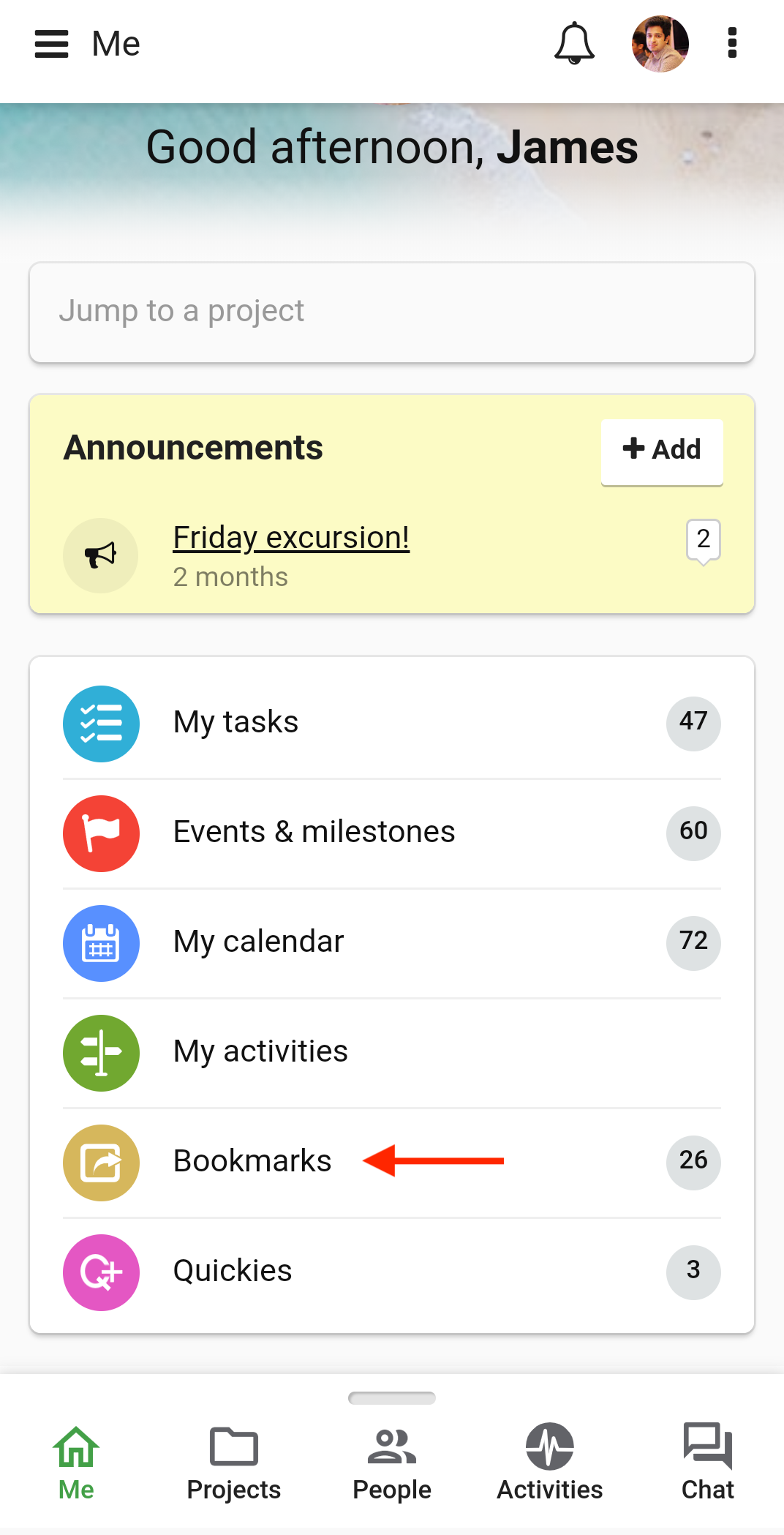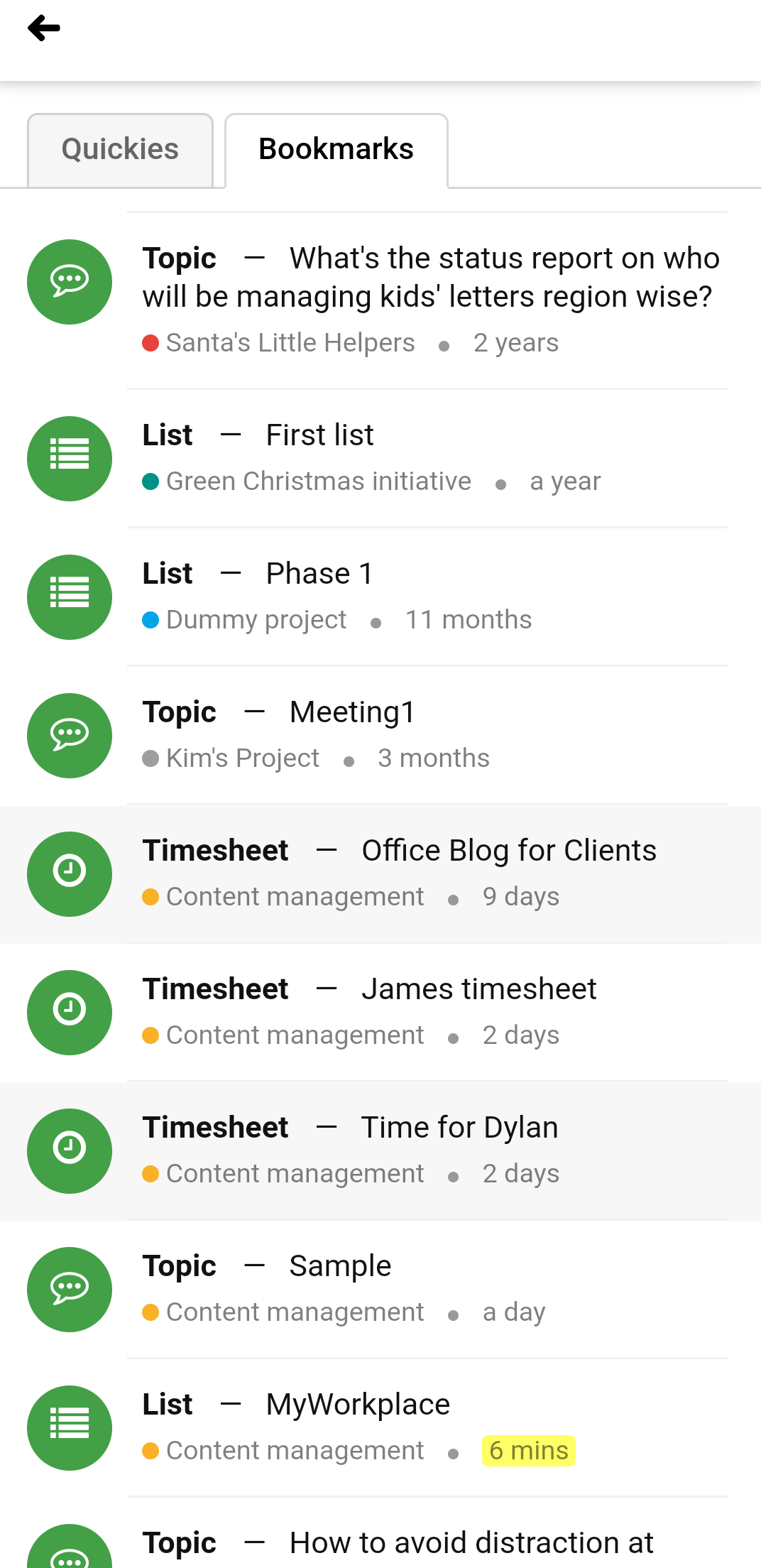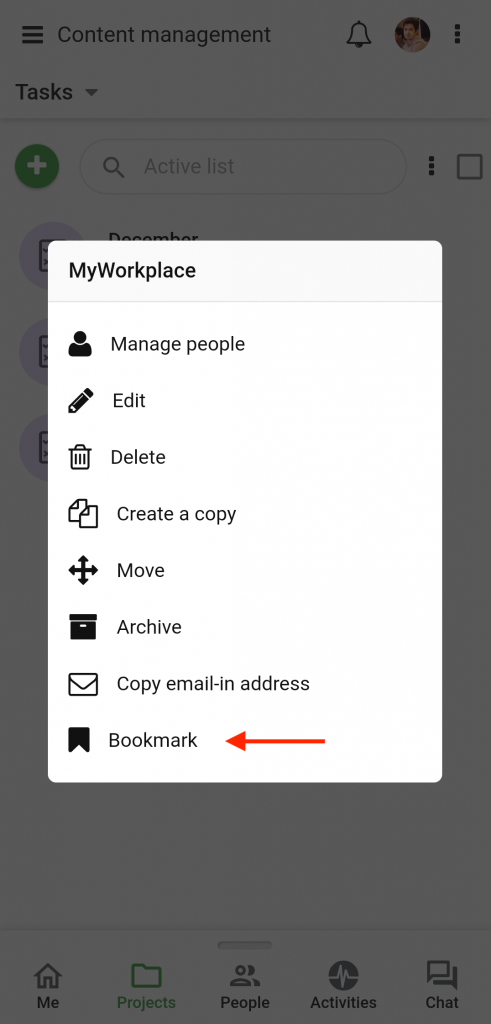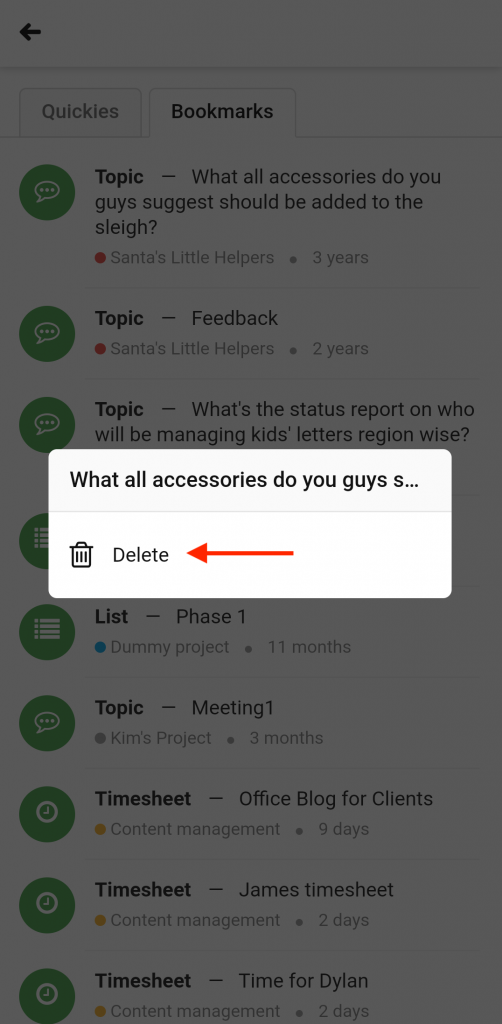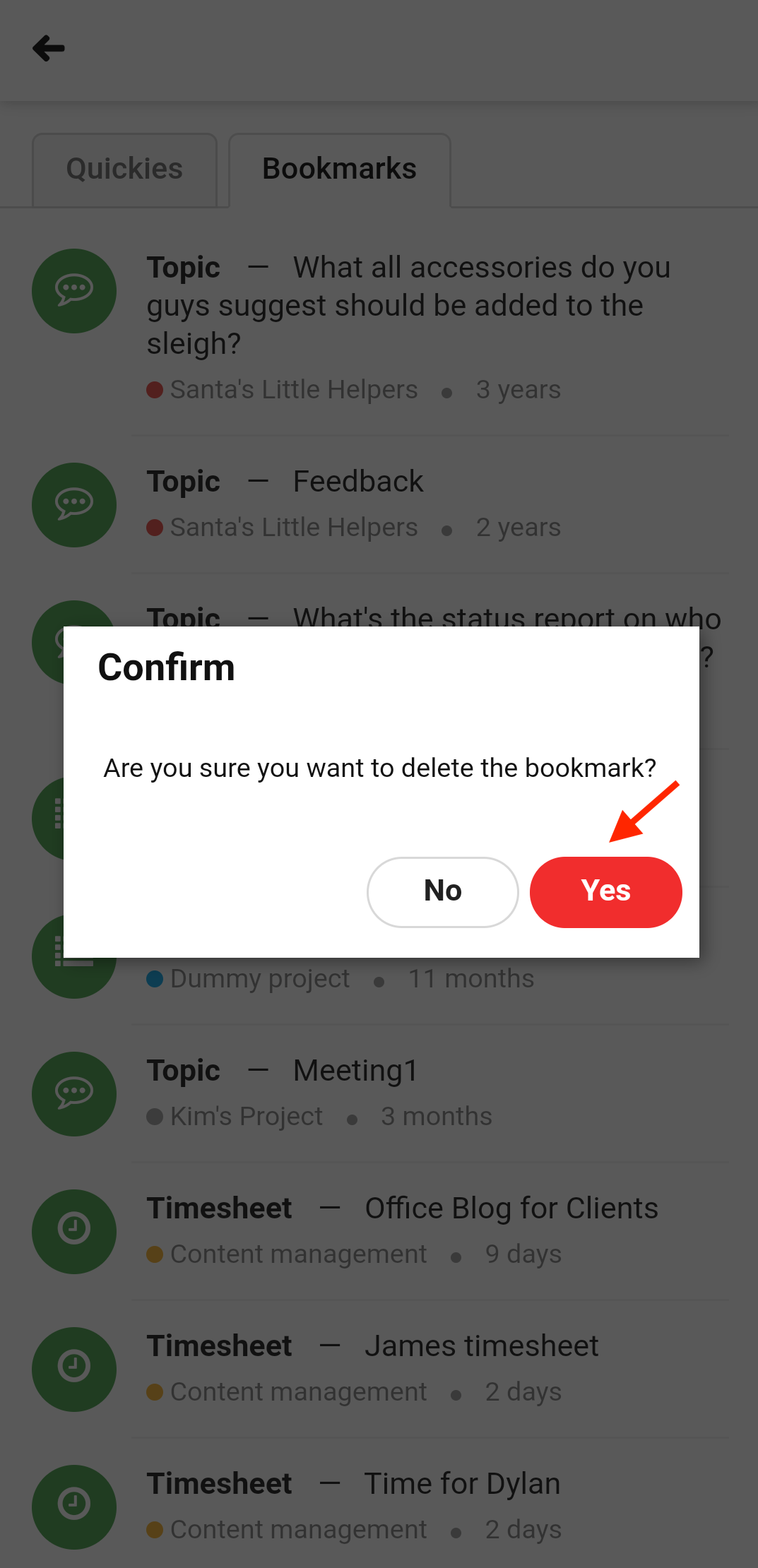Bookmarks
ProofHub lets you Bookmark different sections of a Project so that they can be easily accessed when needed.
To access bookmarks
- Go to Me View.
- Tap on Bookmarks.
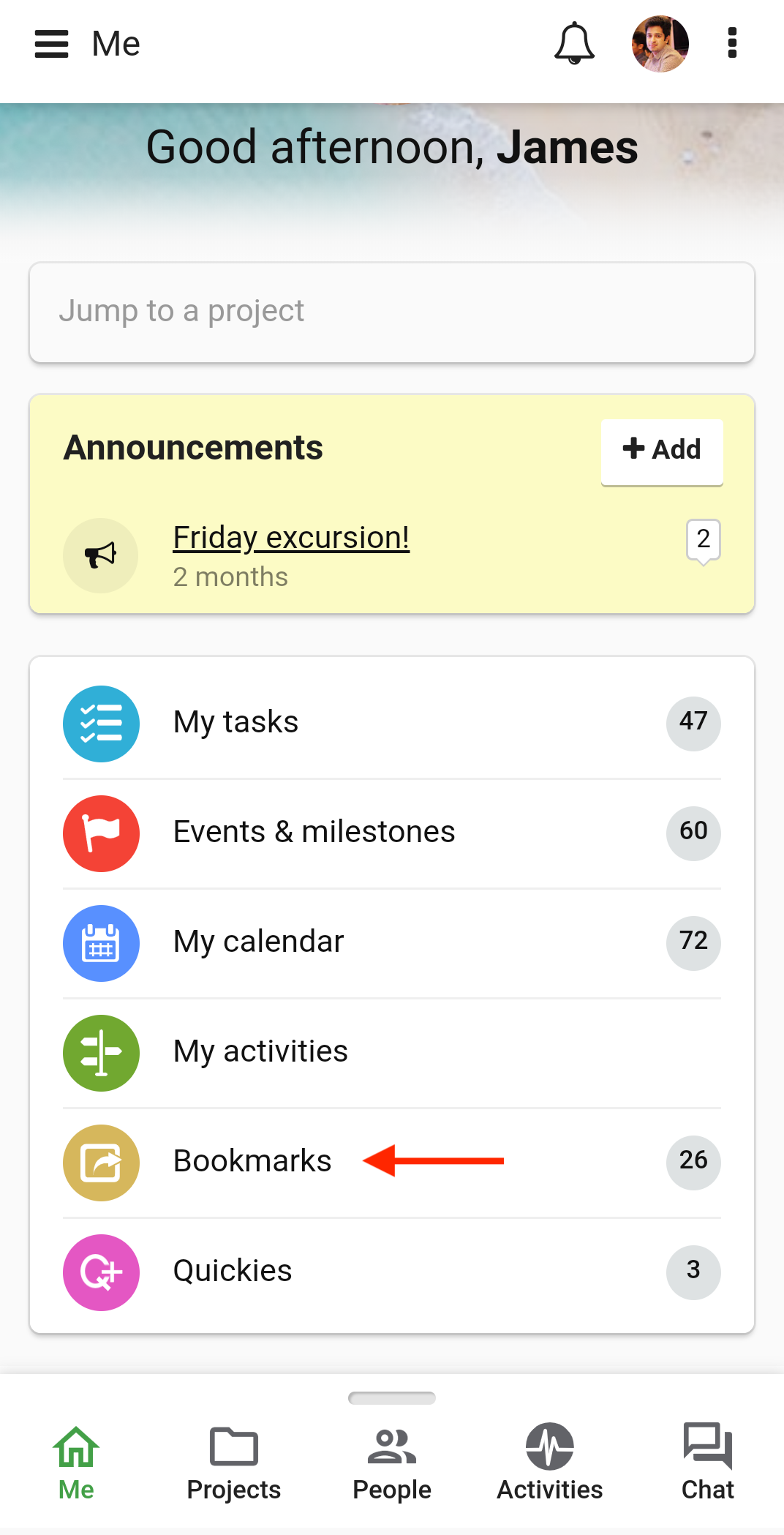
- This will show you a list of all Bookmarked items.
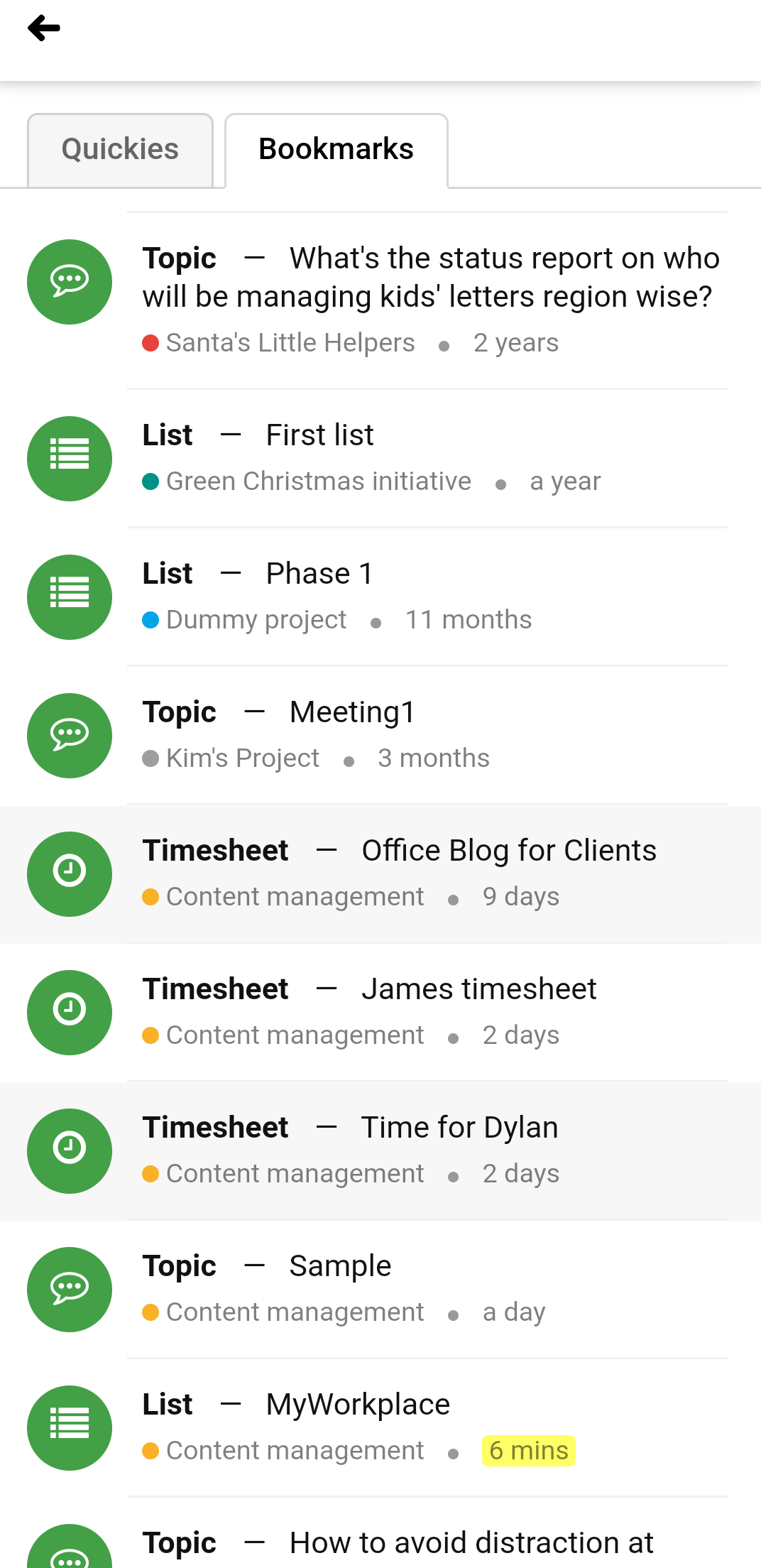
To Bookmark a section of a Project
- Select a Project.
- Go to a specific section (Tasks, Discussions, Notes, Files or Time).
- Long press the topic or section to be Bookmarked (Tasklist, Discussion Topic, Notebook, File folder or a Timesheet respectively).
- Select Bookmark from the dropdown list.
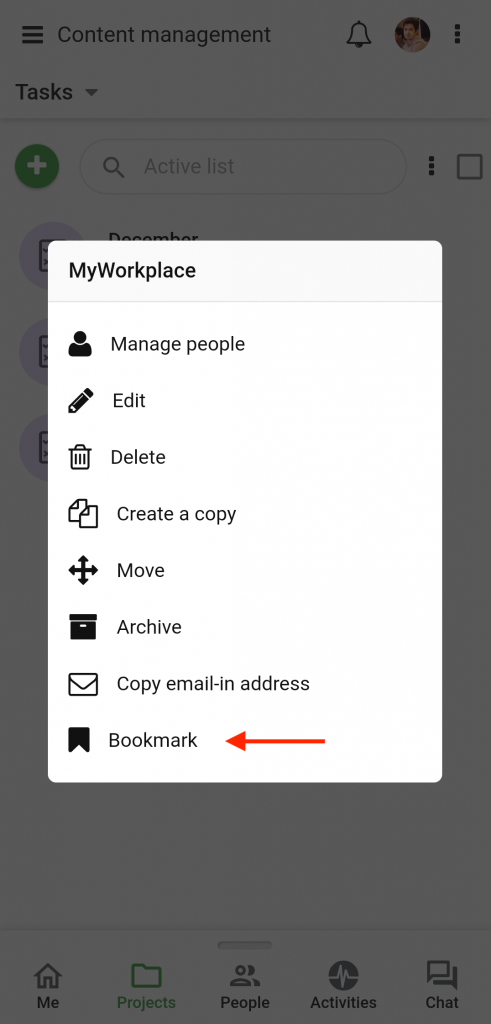
- The selected item will be added to the bookmark list.
Delete Bookmarks
- Go to Me View.
- Tap on Bookmarks.
- Long press on the Bookmark you want to delete.
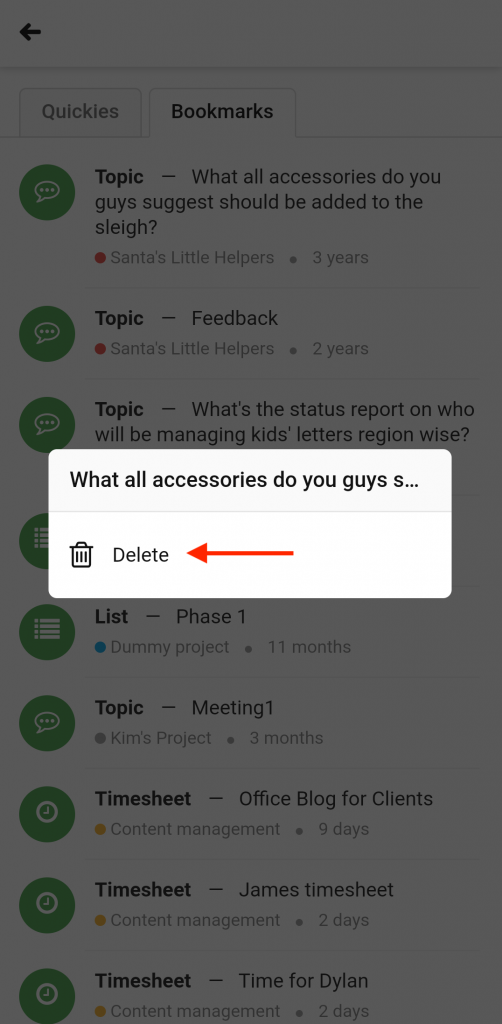
- A confirmation pop up will appear. Tap Yes.
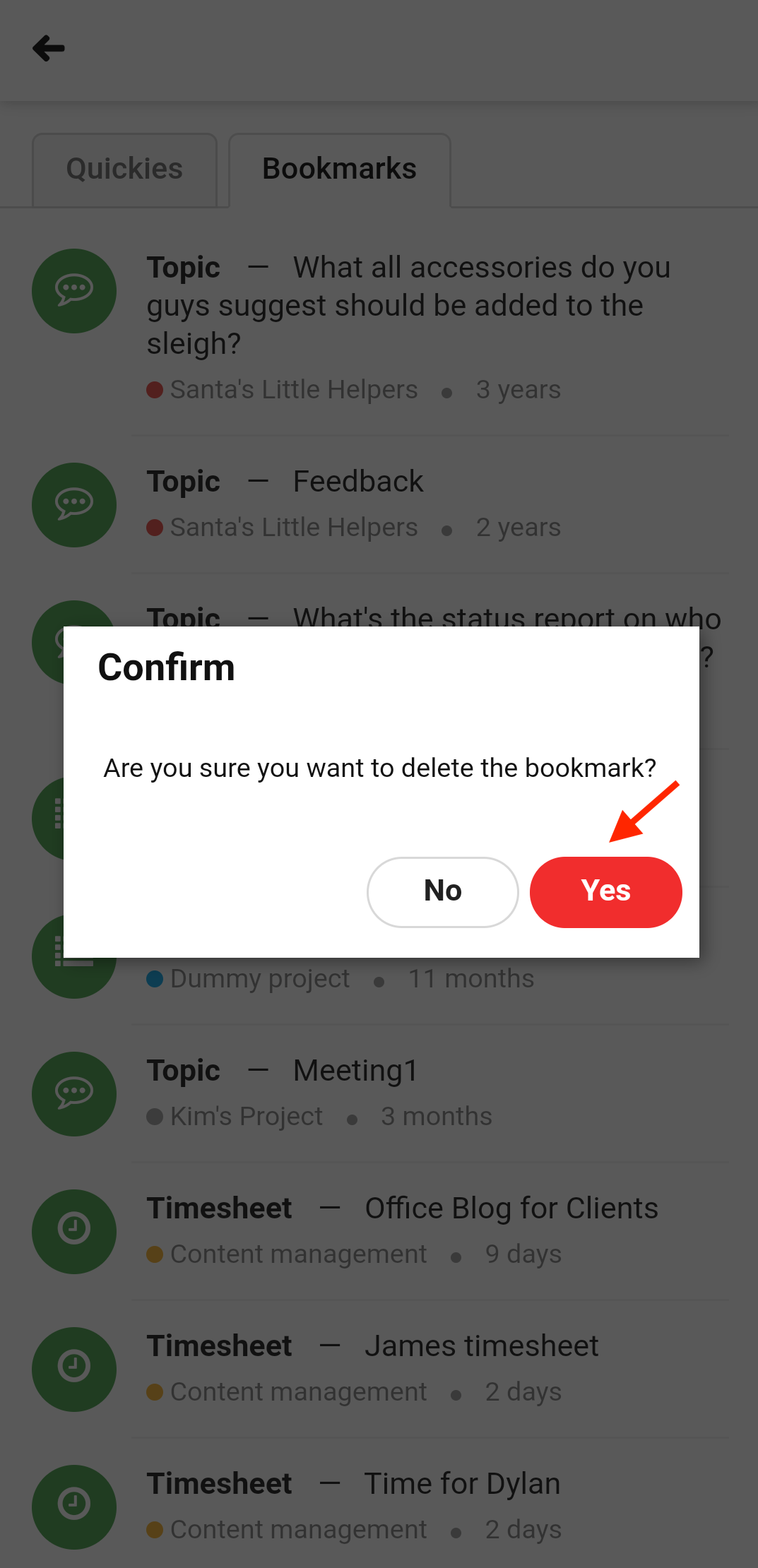
- The selected Bookmarks will be deleted.
Need more help?
- Can't find the answer to your questions? Contact ProofHub Support
- Check our blog for the latest additions, updates and tips.