Announcements allow you to inform, convey important information to the entire team in one place. It can be an announcement to appreciate a job well done or even give birthday greetings.
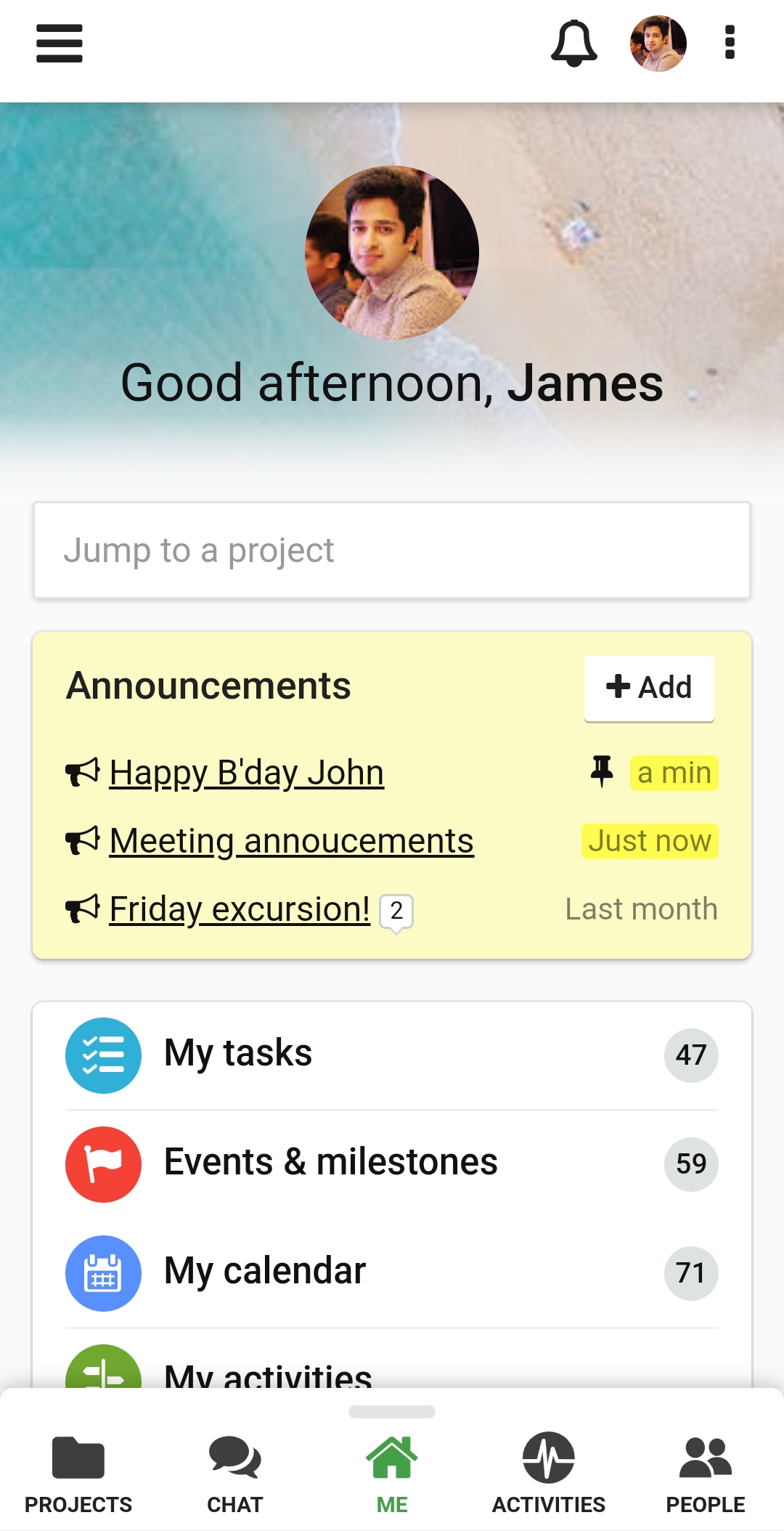
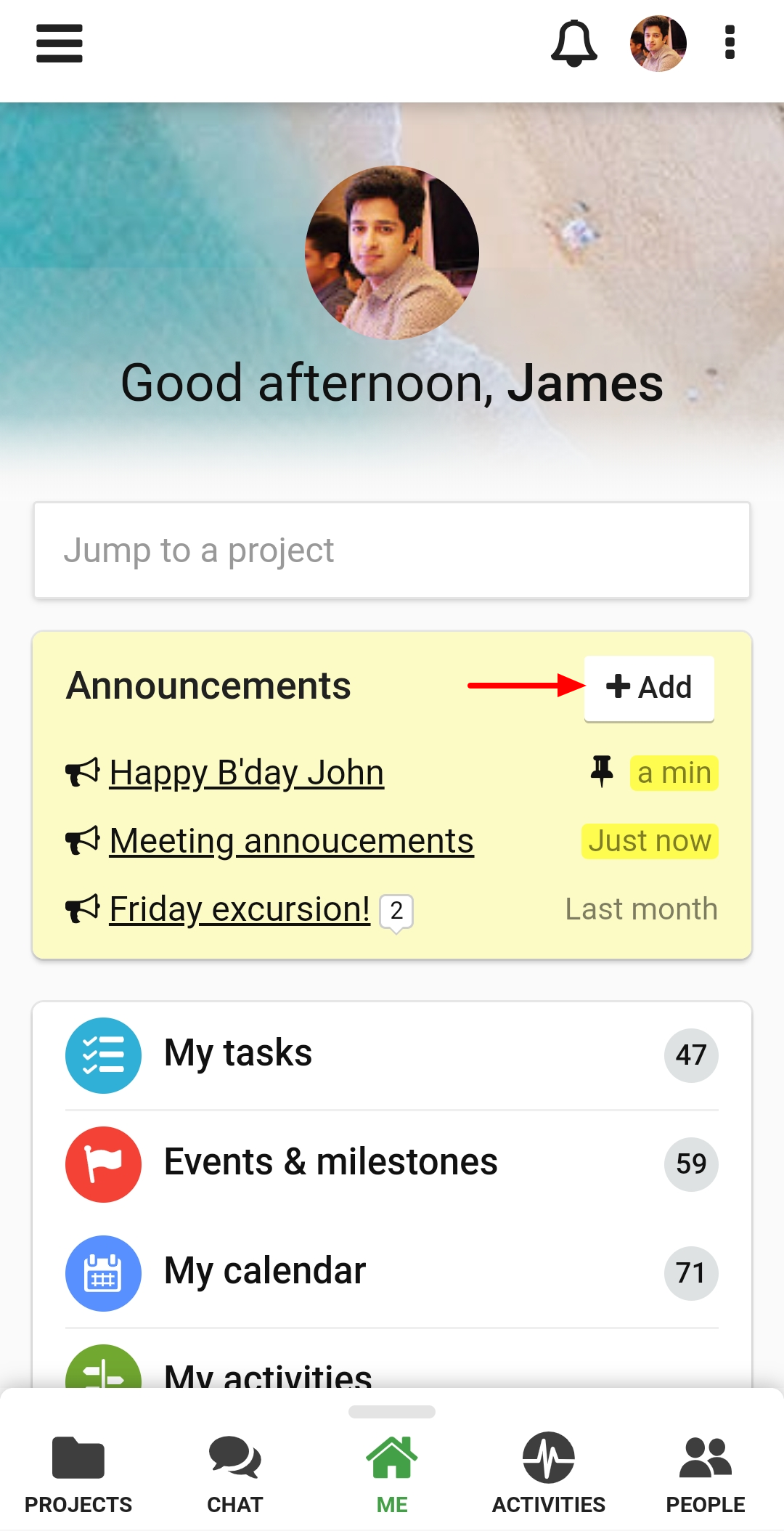
3. Add the following details in the new window
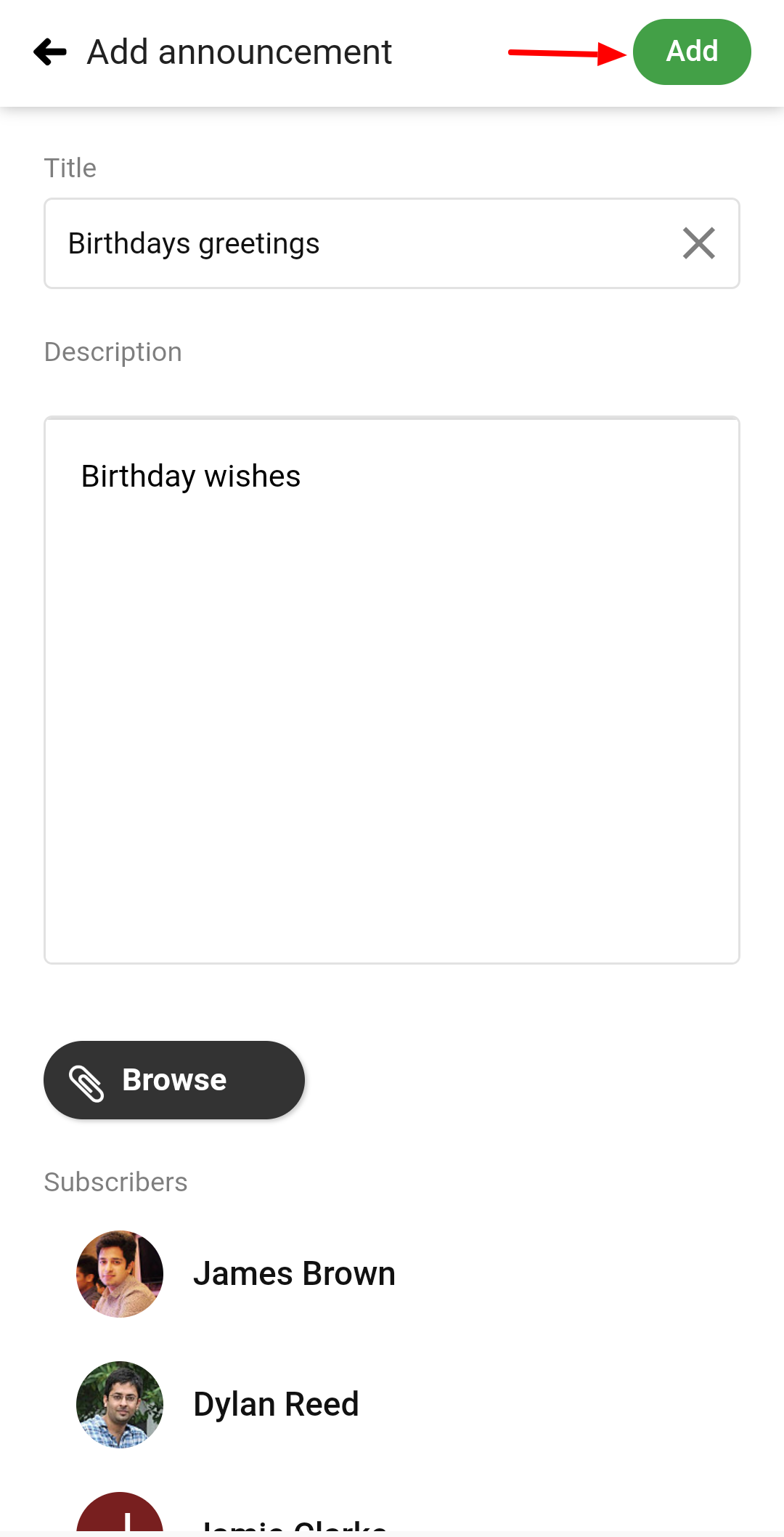
To quickly add, an announcement, Swipe the Me View up and select Announcements.
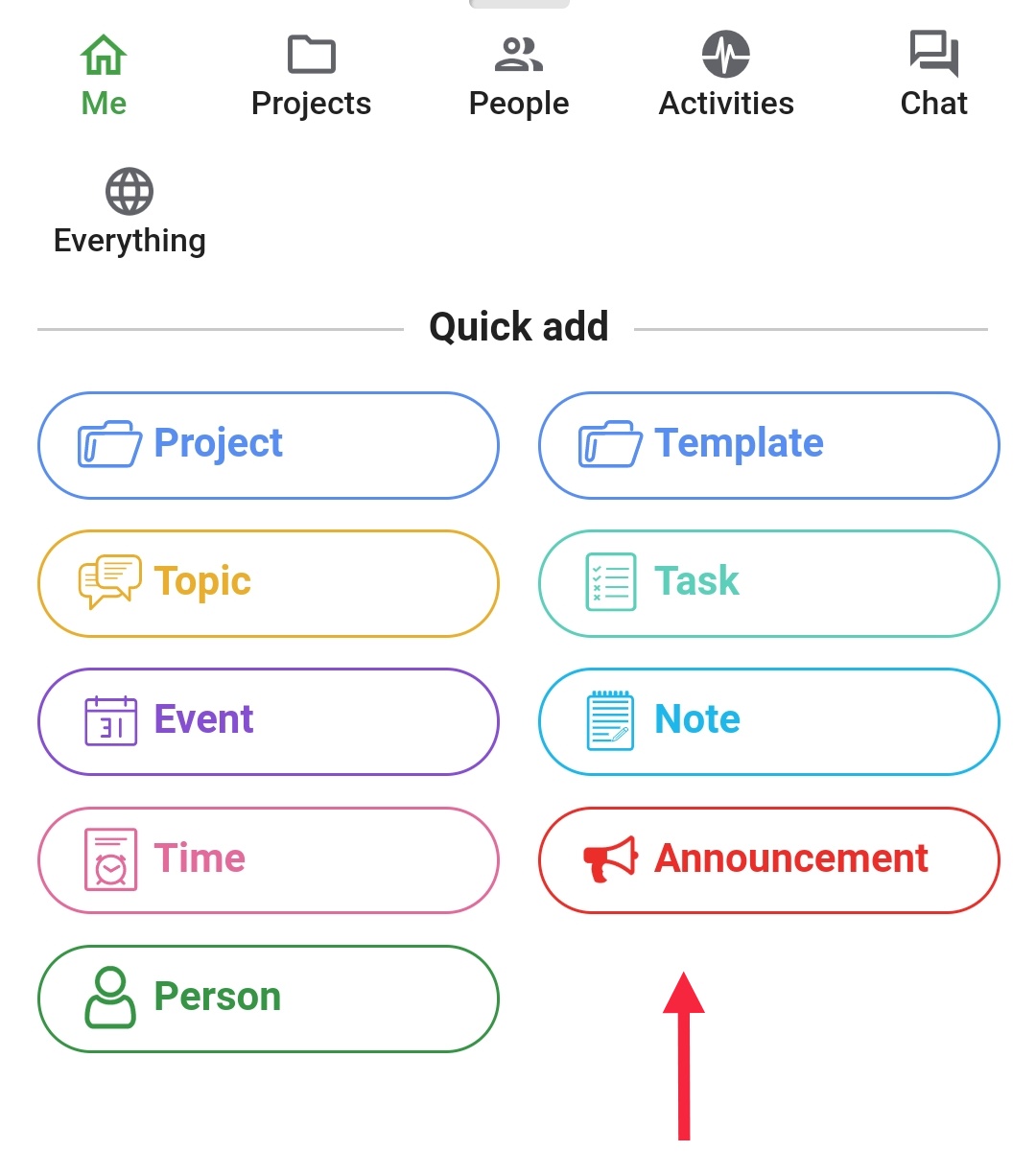
Note:
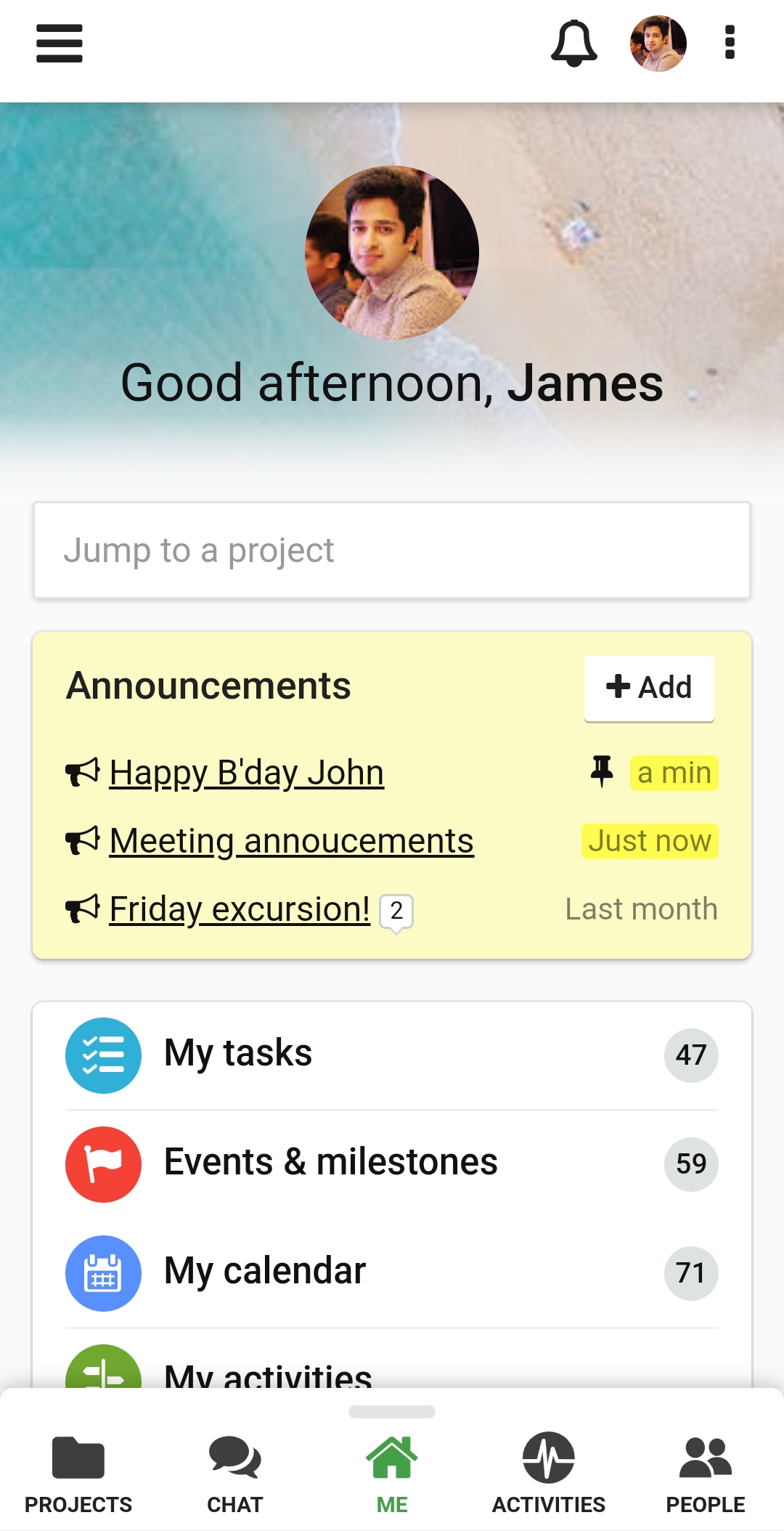
1. Tap on the announcement to open it.
2. In case you want to add more people to the announcement, you can tap on the (+) button.
1. Tap on Comments option to add comments on the announcement.
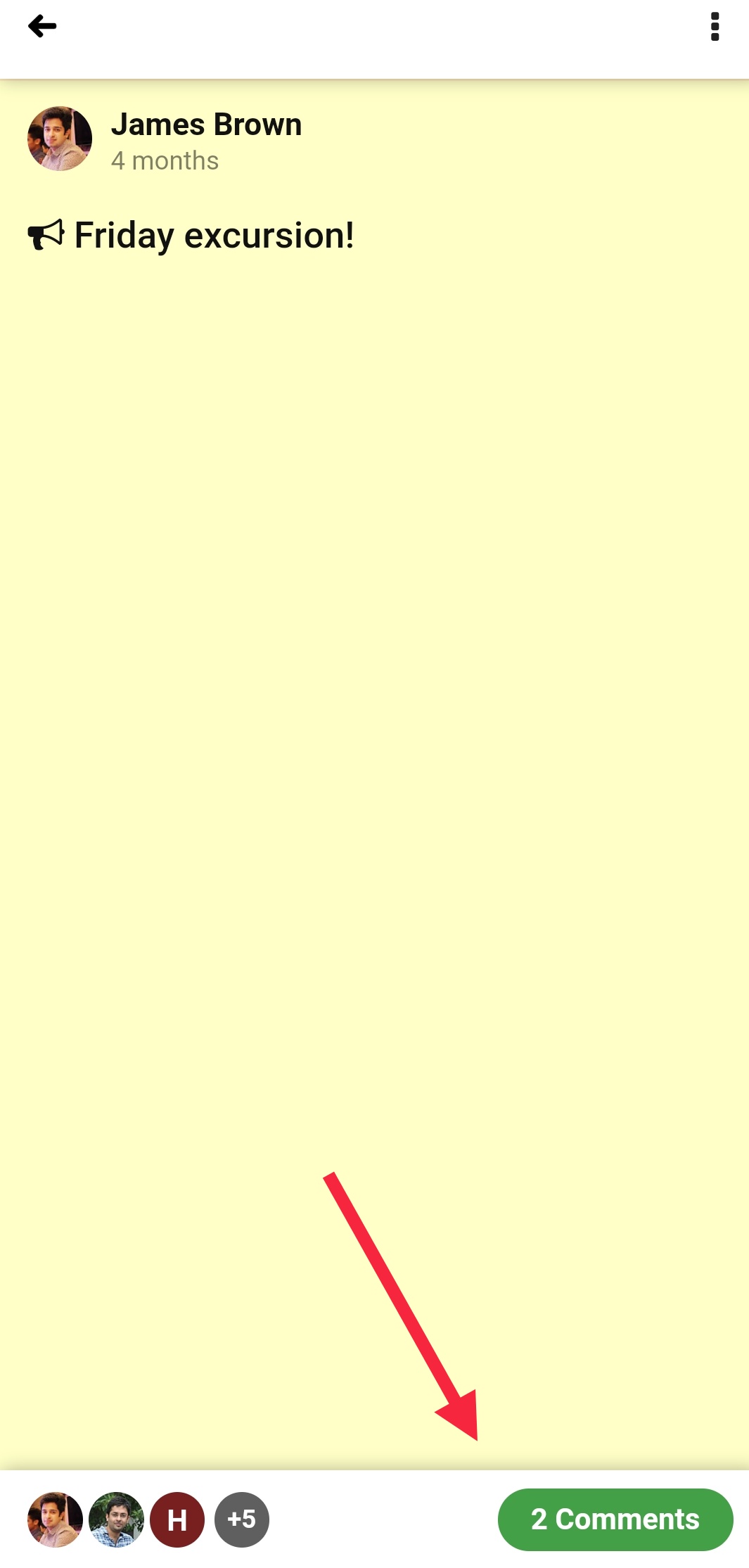
2. You can tap on the attachment icon to add attachments to the comment.
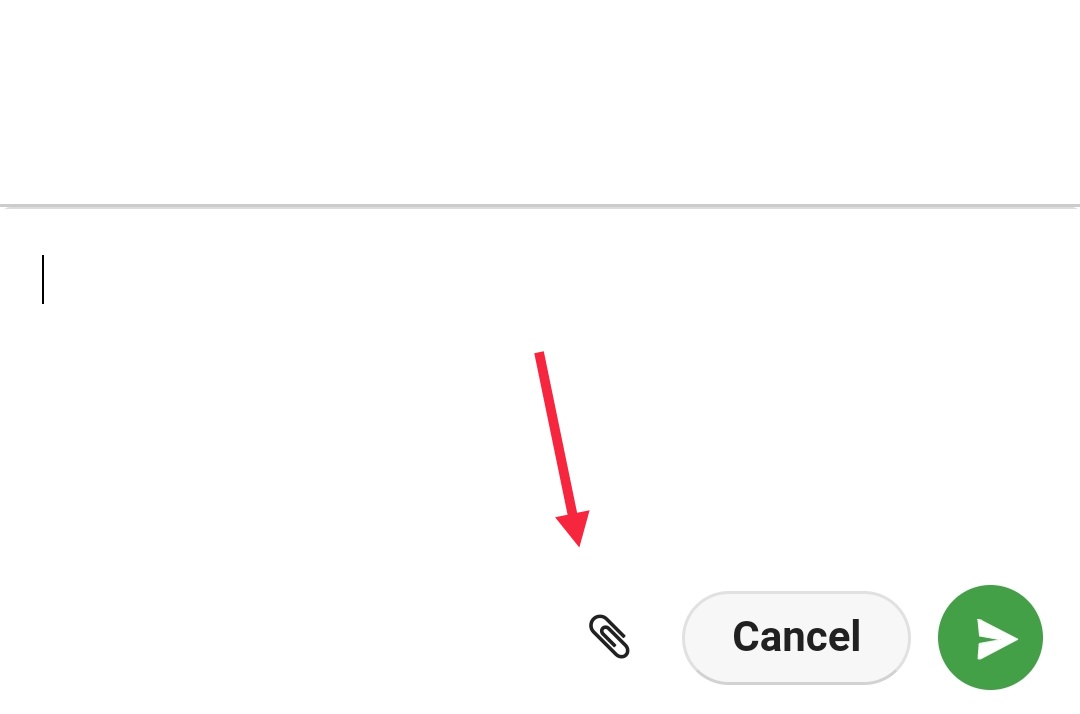
3. Once the comments are added, subscribers will get notified about it.
1. Tap on the announcement to open it.
2. Tap on the three dotted icon present on the top right corner and select Edit.
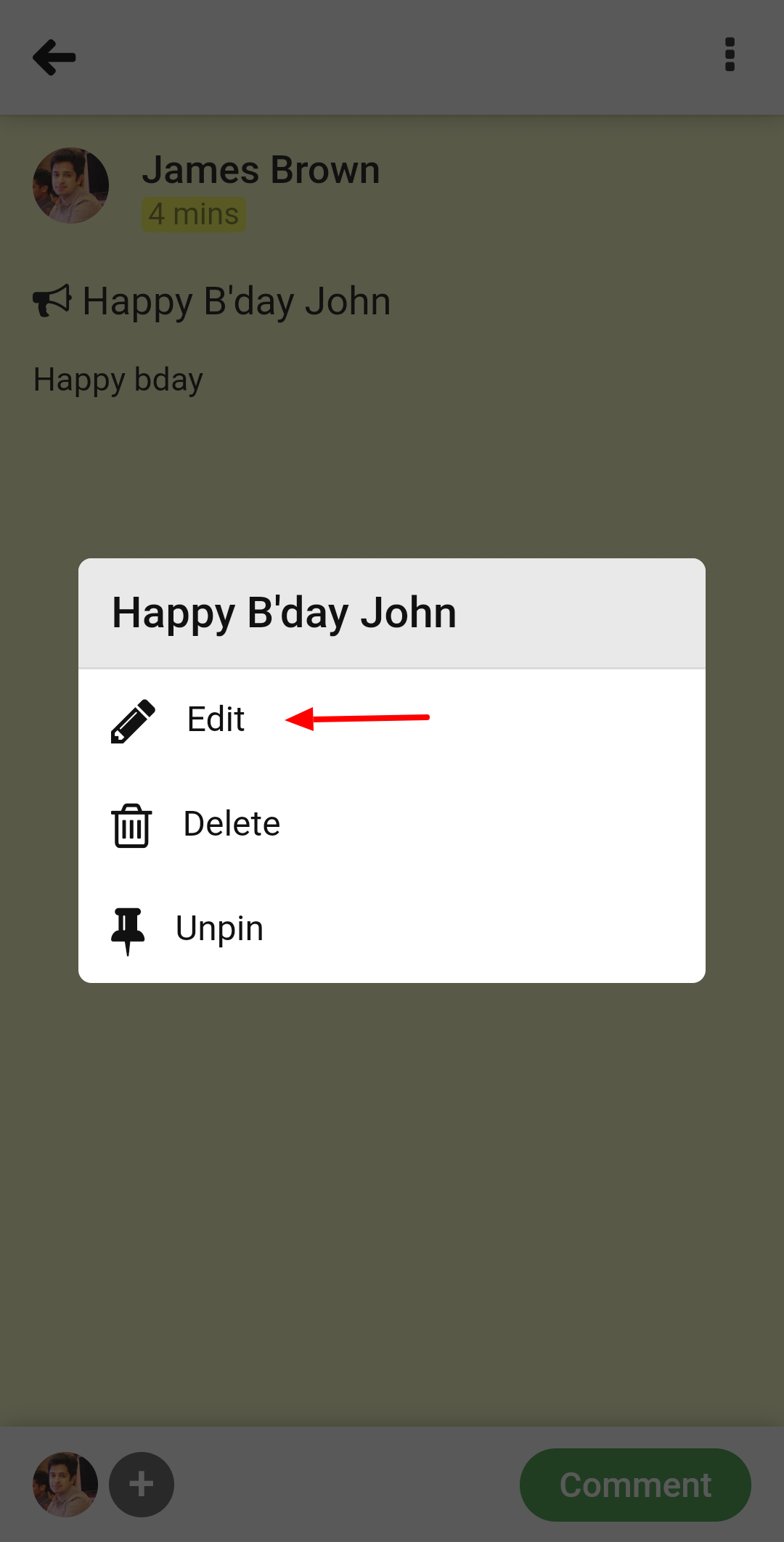
3. Once you tap on Edit the Edit announcement window will open in which you can make all necessary changes.
4. Tap on Update to save the changes made.
SCREENSHOT
1. Tap on the announcement to open it.
2. Tap on the Delete to delete the announcement.
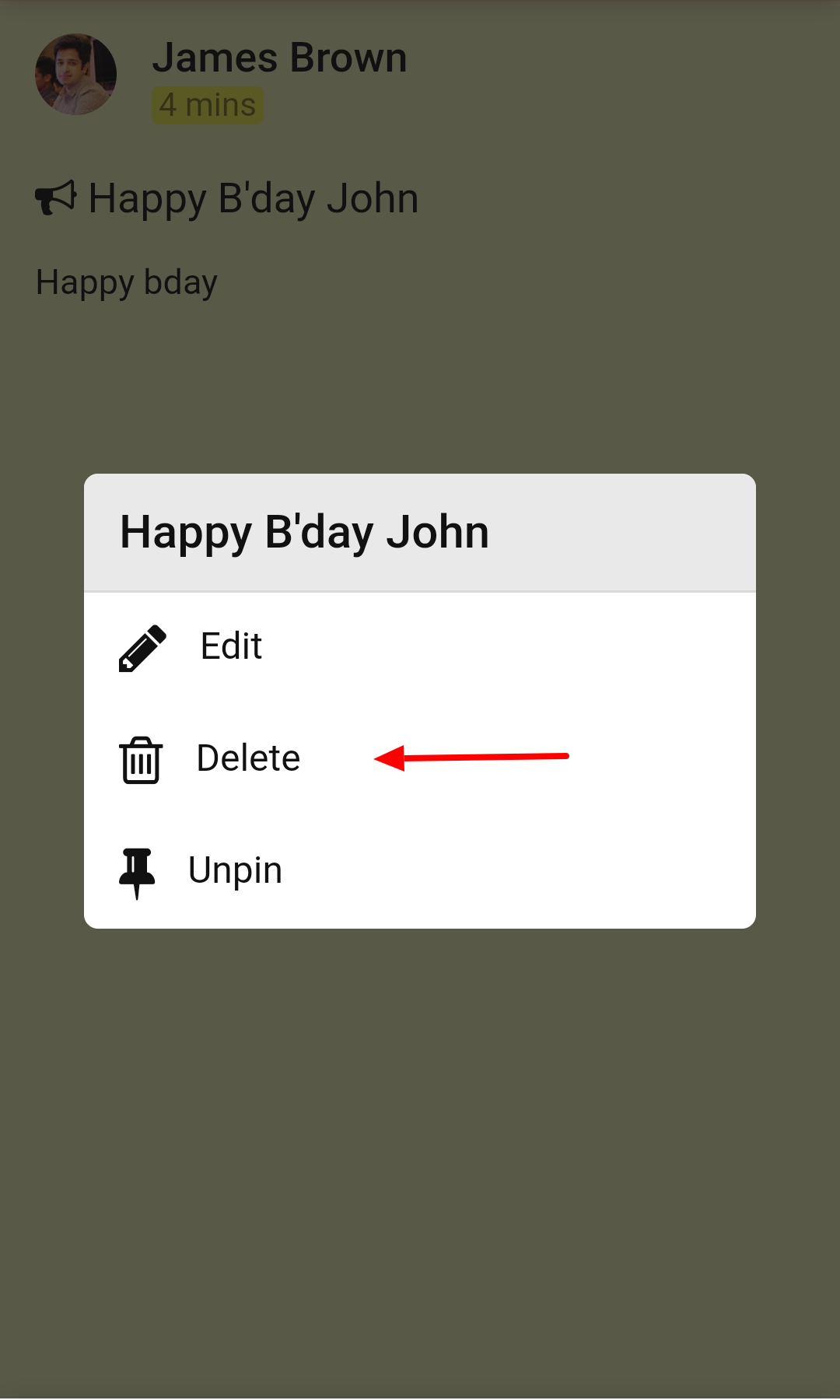
3. Once you tap on Delete, you will get a pop-up to confirm the deletion of the announcement.
4. Tap on Yes in the confirmation window and the announcement will get deleted.
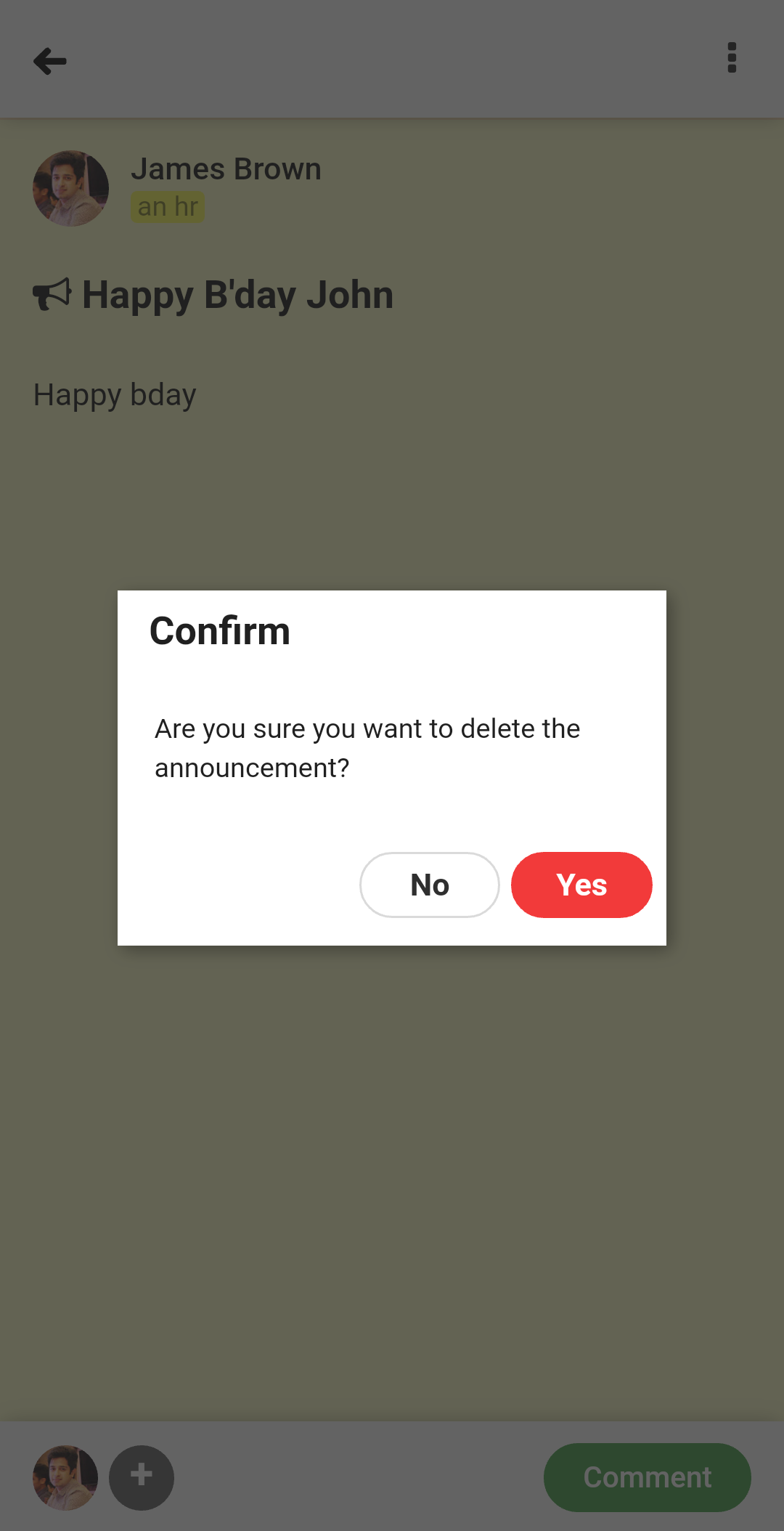
- Can't find the answer to your questions? Contact ProofHub Support
- Check our blog for the latest additions, updates and tips.