ProofHub advanced search allows you to search across all projects/sections using keywords.
It saves your time and delivers more relevant results. Either you can search all projects or a specific project and you can select single or multiple sections from the list provided there.
Tap on the three dotted icon and select search present at the top-right of the page.
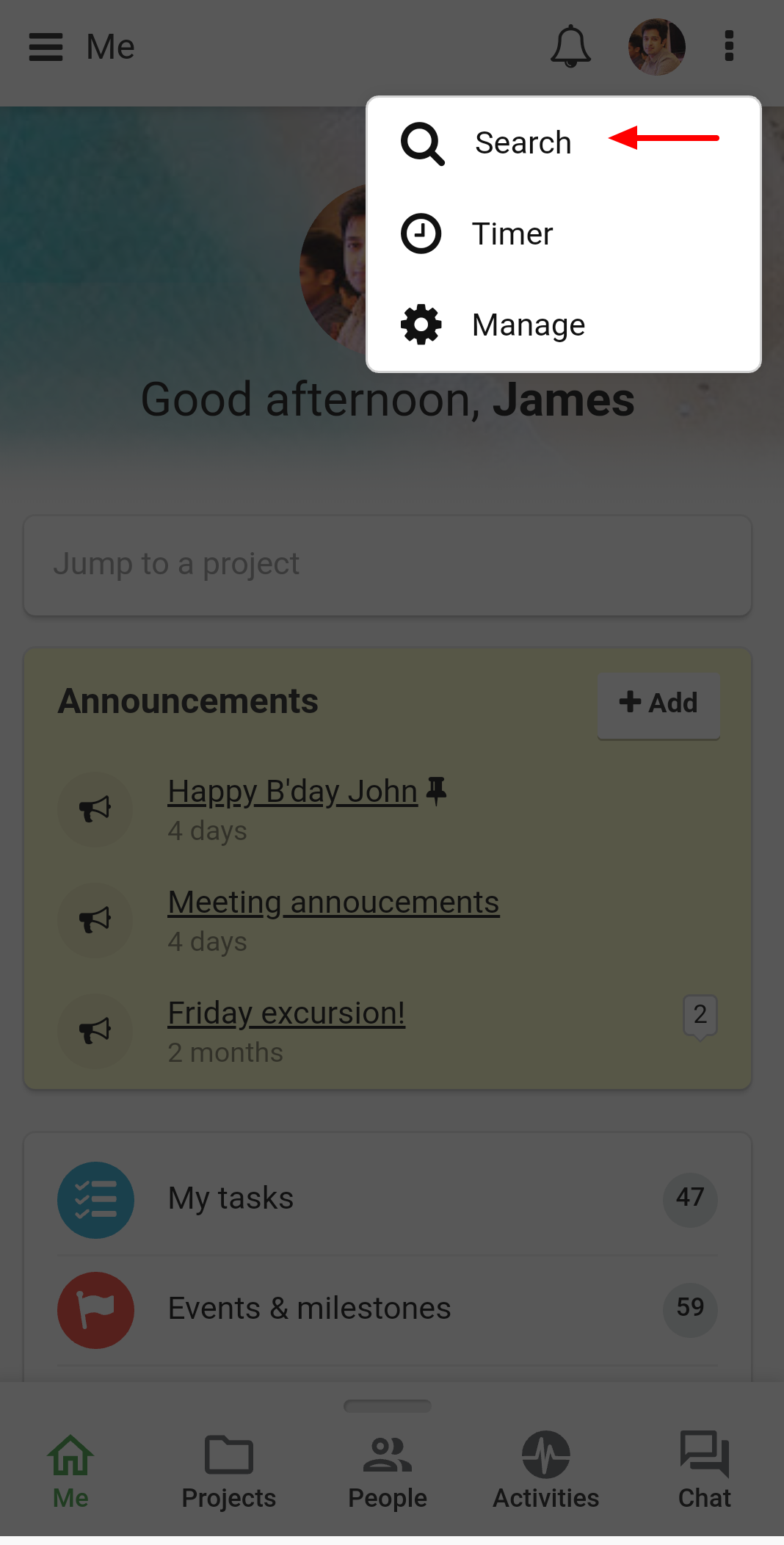
Enter the keyword that you would like to search for.
If you want to search through all projects and all sections then just hit Go to see the search results.
And, if you want to search the keyword within any specific project or section then tap on the drop-down menu besides Projects and select the project name. Similarly, you can tap on the drop-down menu besides Sections to select any specific section.
Tap on Go and it will display you the search results from that specific project or section.
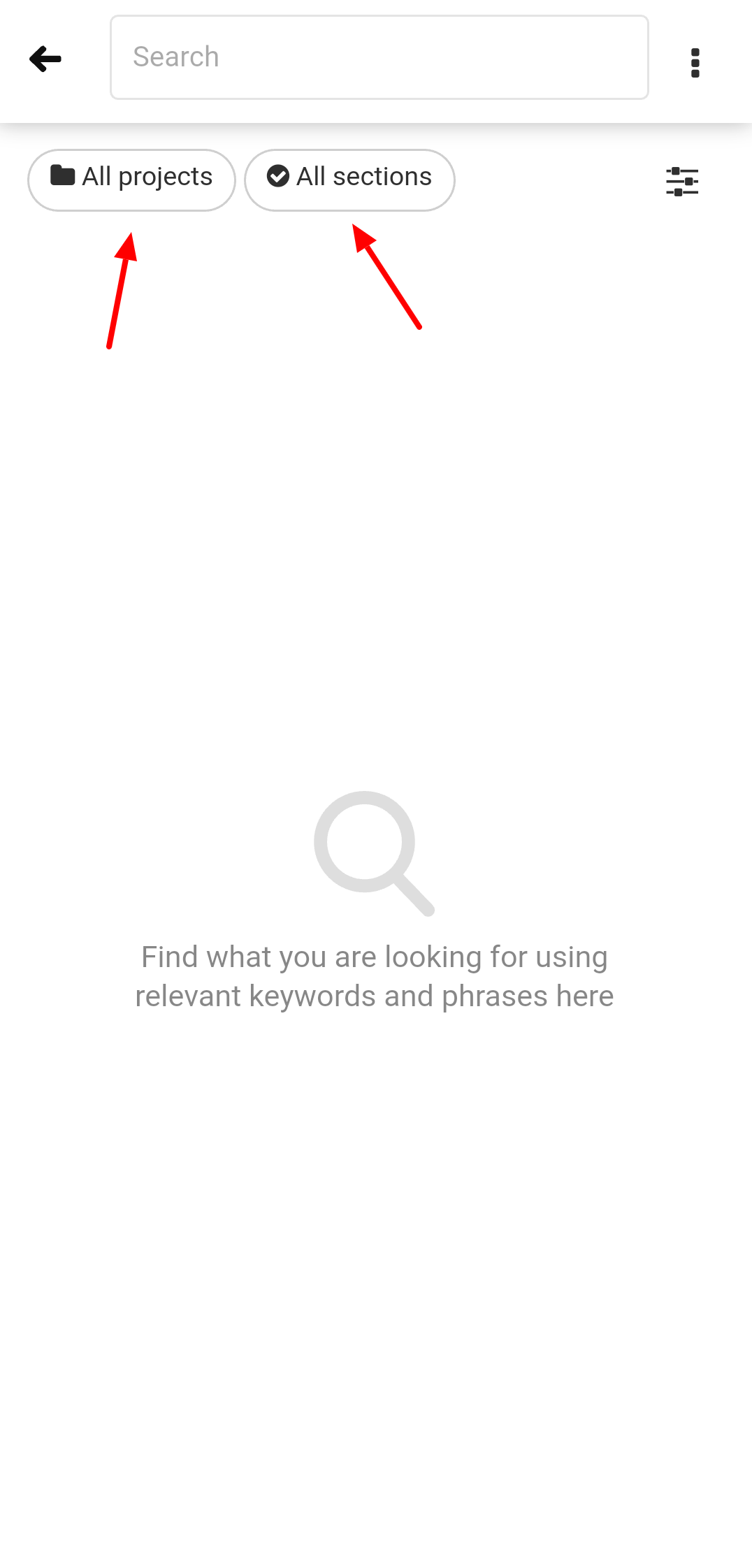
Note: The keyword must be of at least 3 characters.
When you search for any keyword, it displays you search result across all projects and all sections as by default, all projects and all sections are selected.
If you are searching within any particular project and section then that specific project and section will be selected under Projects and Sections respectively. You can also select any other projects or sections from there.
When you tap on any of the displayed results, you will be redirected to that specific section in your account.
- Can't find the answer to your questions? Contact ProofHub Support
- Check our blog for the latest additions, updates and tips.