Add task lists
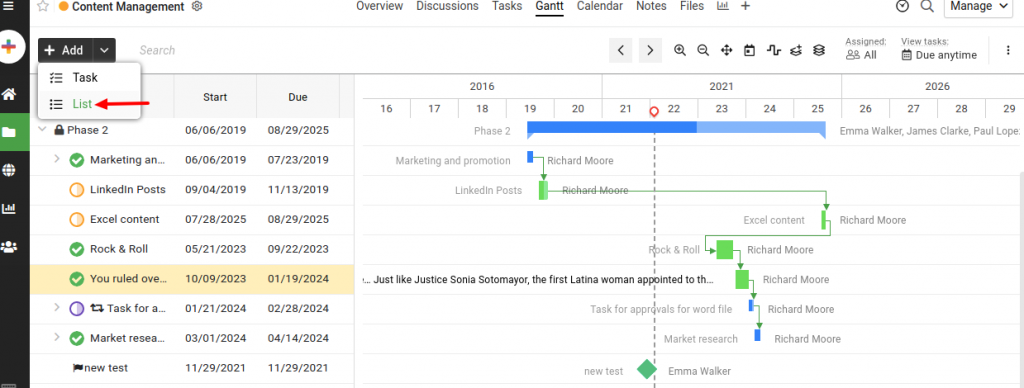
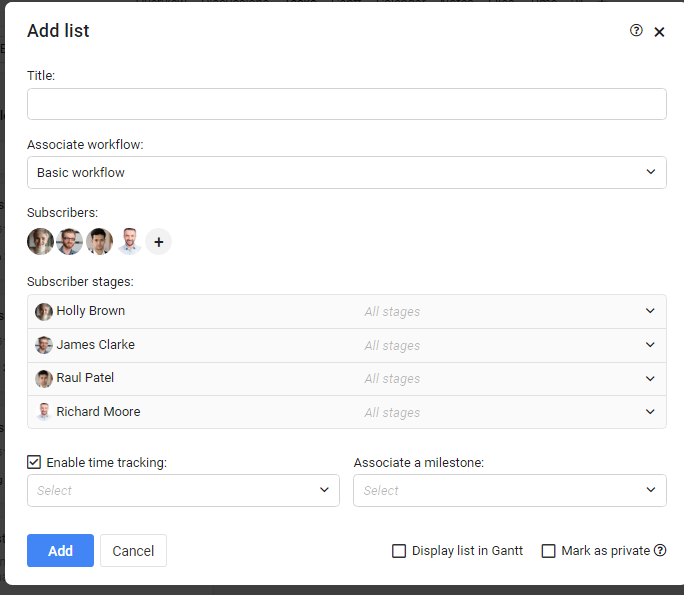
Add tasks
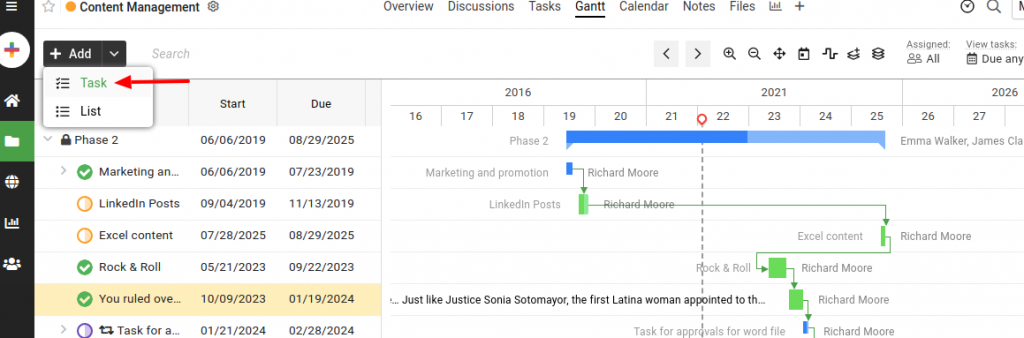
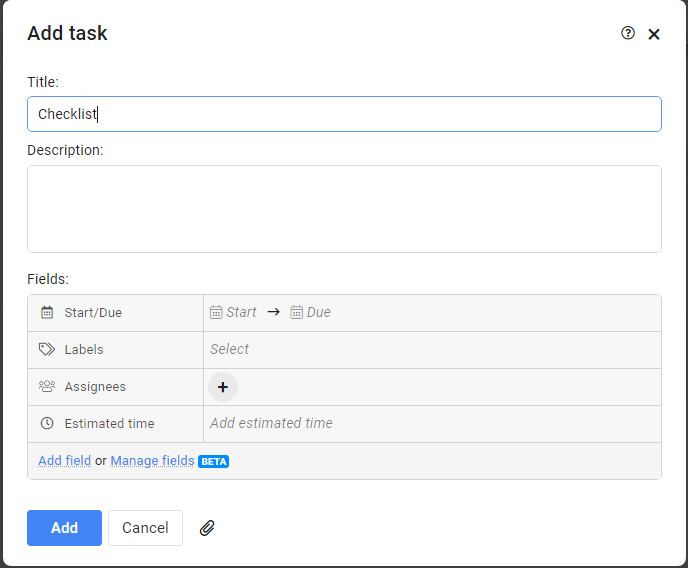
Add subtasks
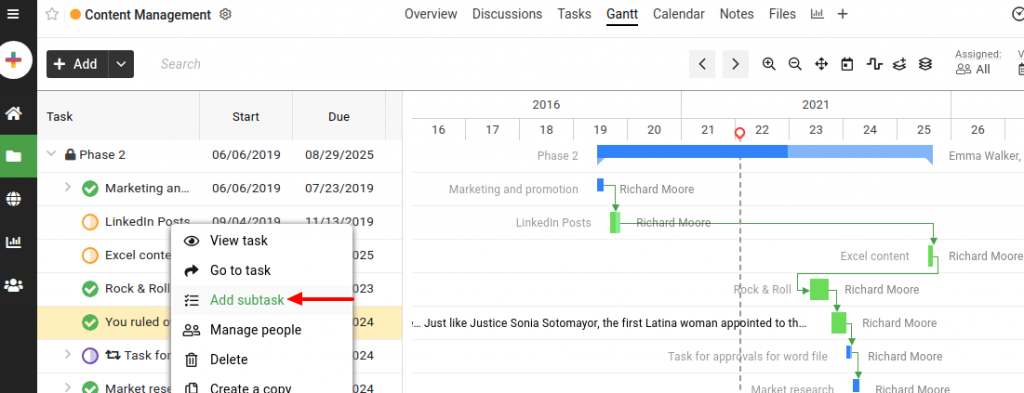
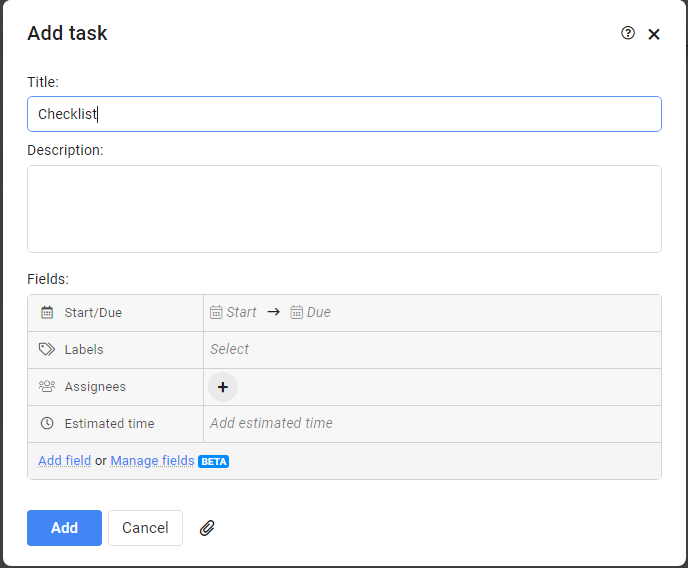
Note: That task lists, tasks, and subtasks added from here will be synced in other sections as well.
Set dates
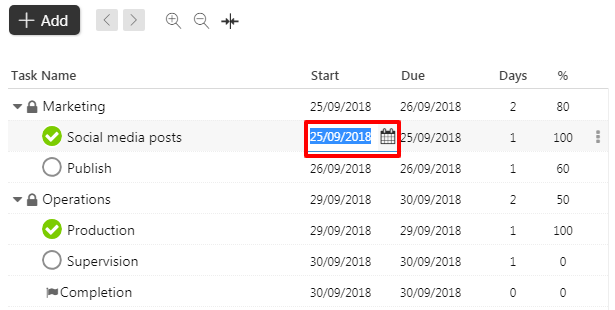
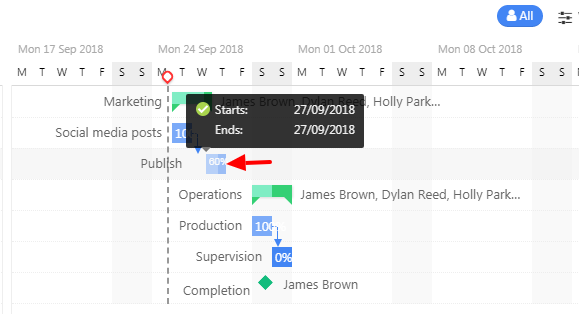
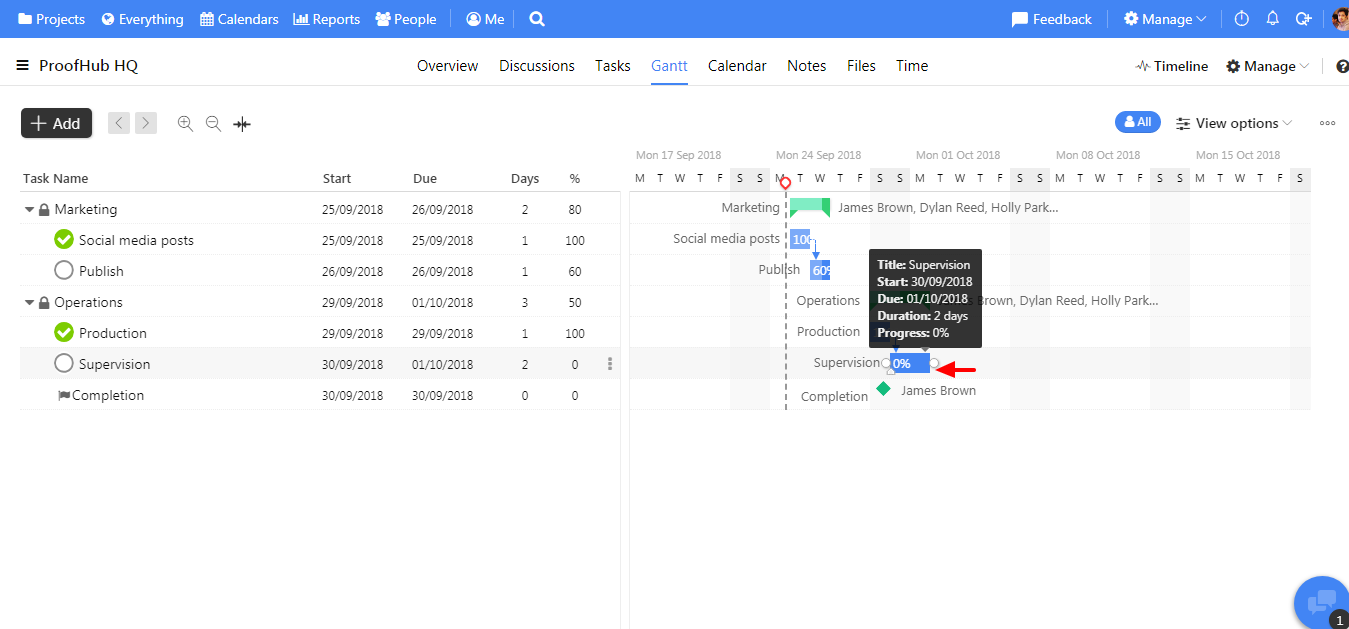
- Can't find the answer to your questions? Contact ProofHub Support
- Check our blog for the latest additions, updates and tips.