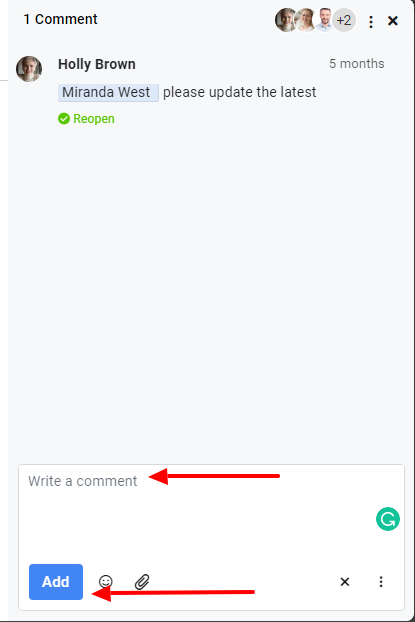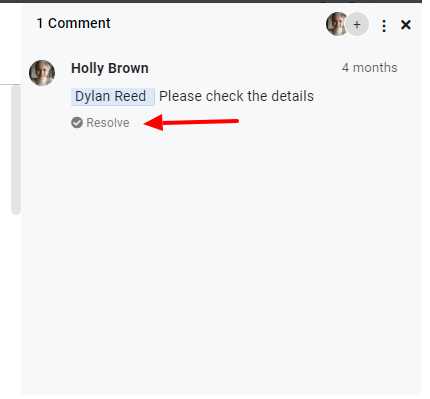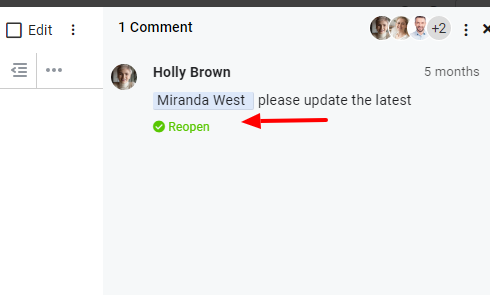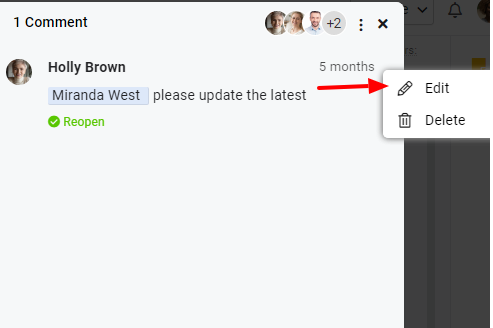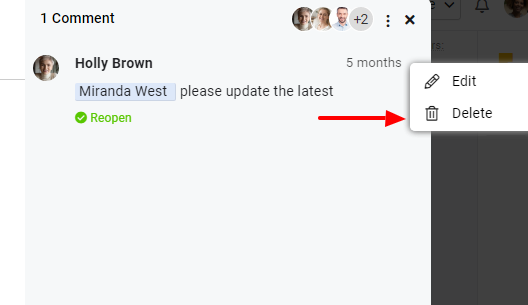Comments on Notes
Comments are another intuitive way to collaborate on notes. In ProofHub, participants get the option to post comments on specific parts of a note to discuss the changes that they would like to make.
Add comments
- Open a note.
- Type your comment in the text field that says Write a comment.
- Click Add or press enter.
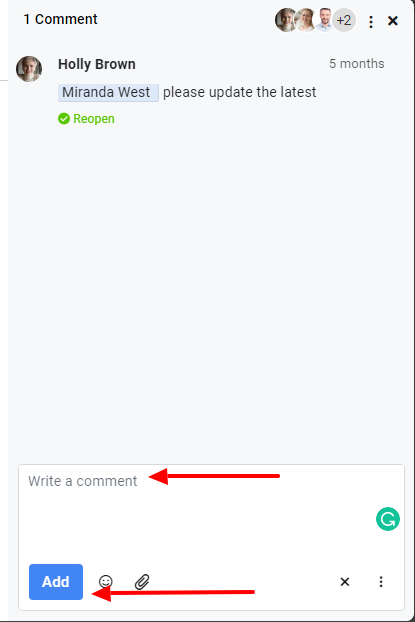
Resolve a comment
Resolve a comment when you are done with the changes. Click on the Resolve icon at the bottom of the comment and it will be marked as resolved.
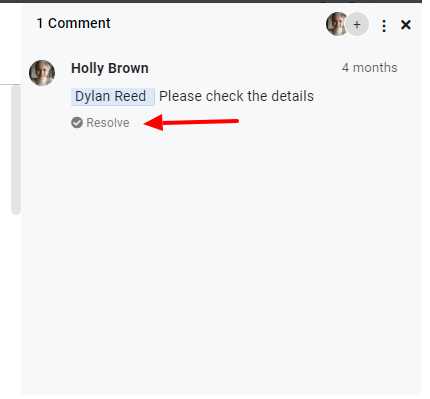
Reopen a comment
For any reason, if you feel that the resolved comment is not yet complete, then you can always reopen that comment by clicking on the Reopen icon at the bottom of the comment.
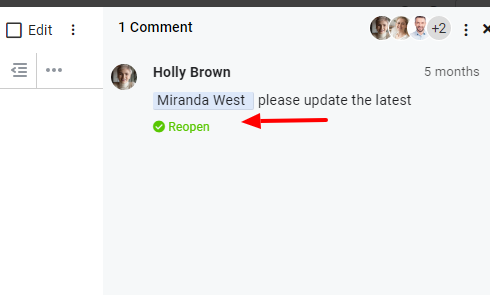
Edit a comment
- Click on the three dots icon at the right of the comment.
- Select Edit from the context menu.
- In the next window, you can make the necessary changes in the comment.
- Click Update to save the changes.
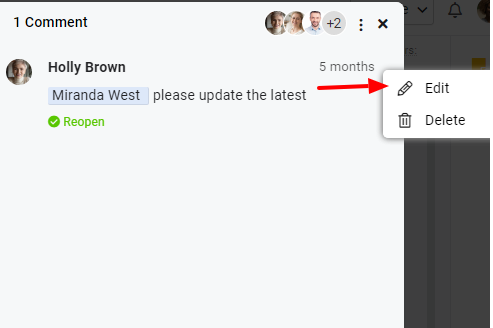
Delete a comment
- Click on the three dots icon at the right of the comment.
- Select Delete from the context menu.
- A confirmation window will pop up. Click Yes to delete the comment.
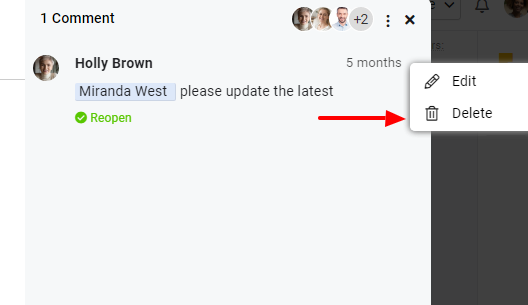
Note:
- In comments, you can add emojis, attachments and even mention people using the @ functionality.
- When a comment is added on a note, you will see the count of comments on the top-left of the comment panel.
- For each comment added, resolved, or reopened, a notification will be sent to all those who are subscribed to the note.
Need more help?
- Can't find the answer to your questions? Contact ProofHub Support
- Check our blog for the latest additions, updates and tips.