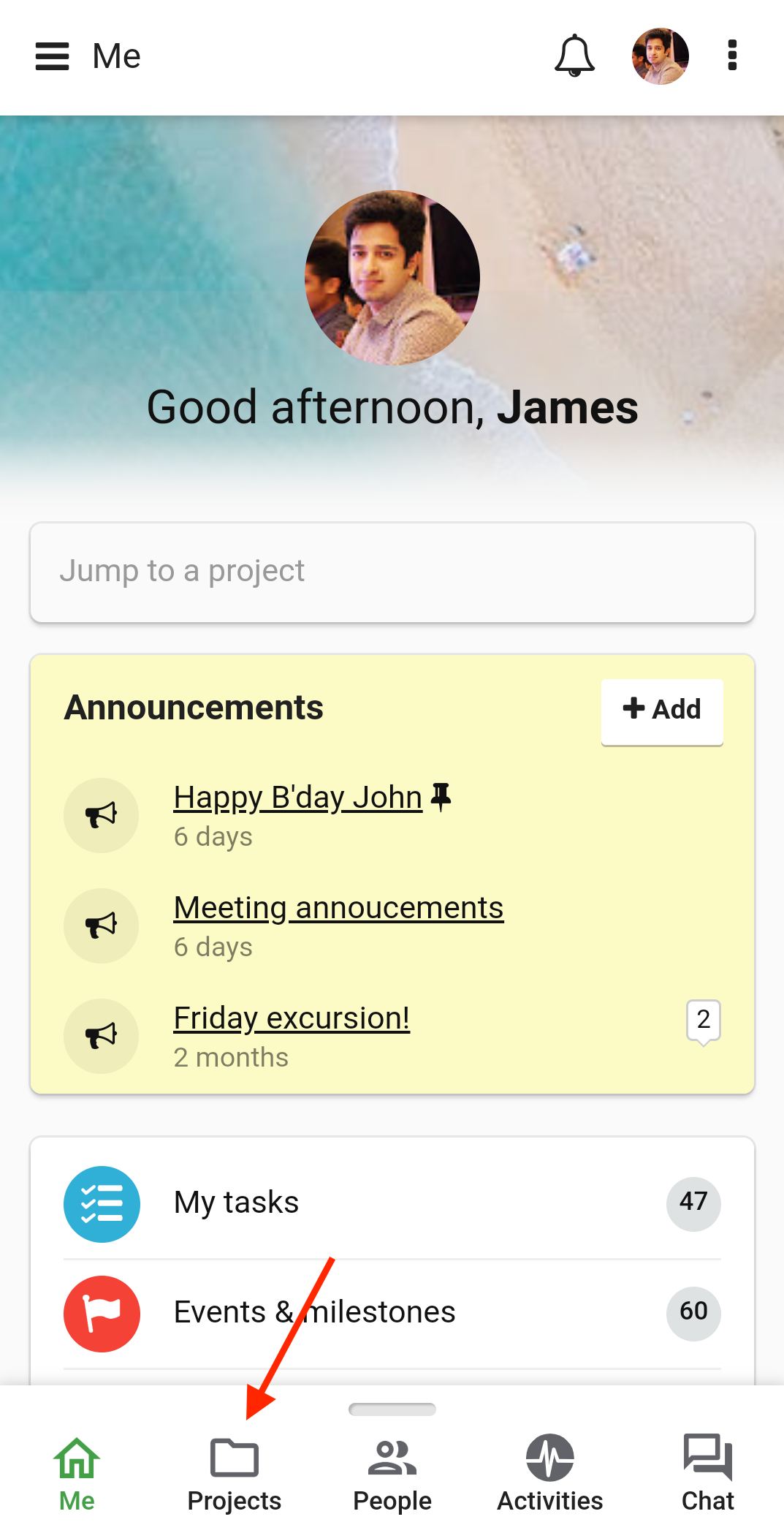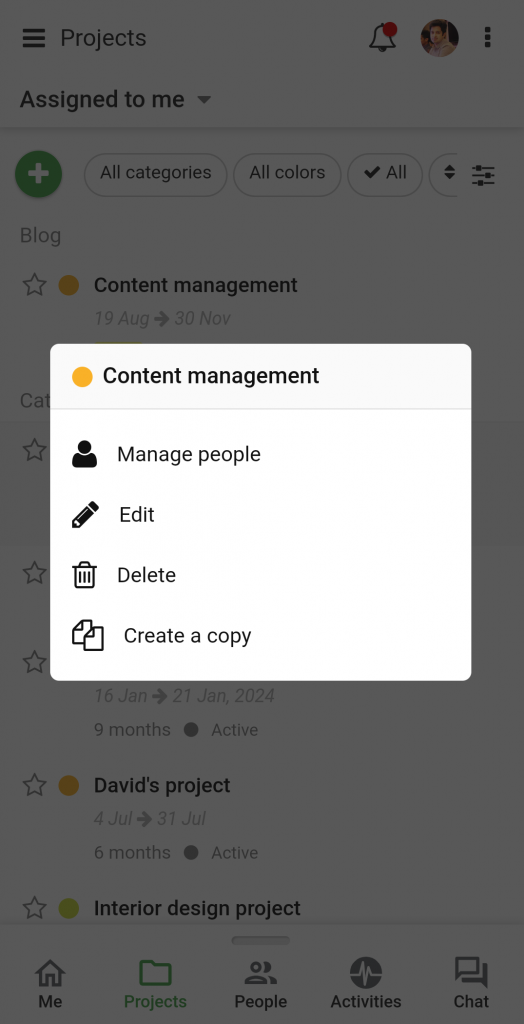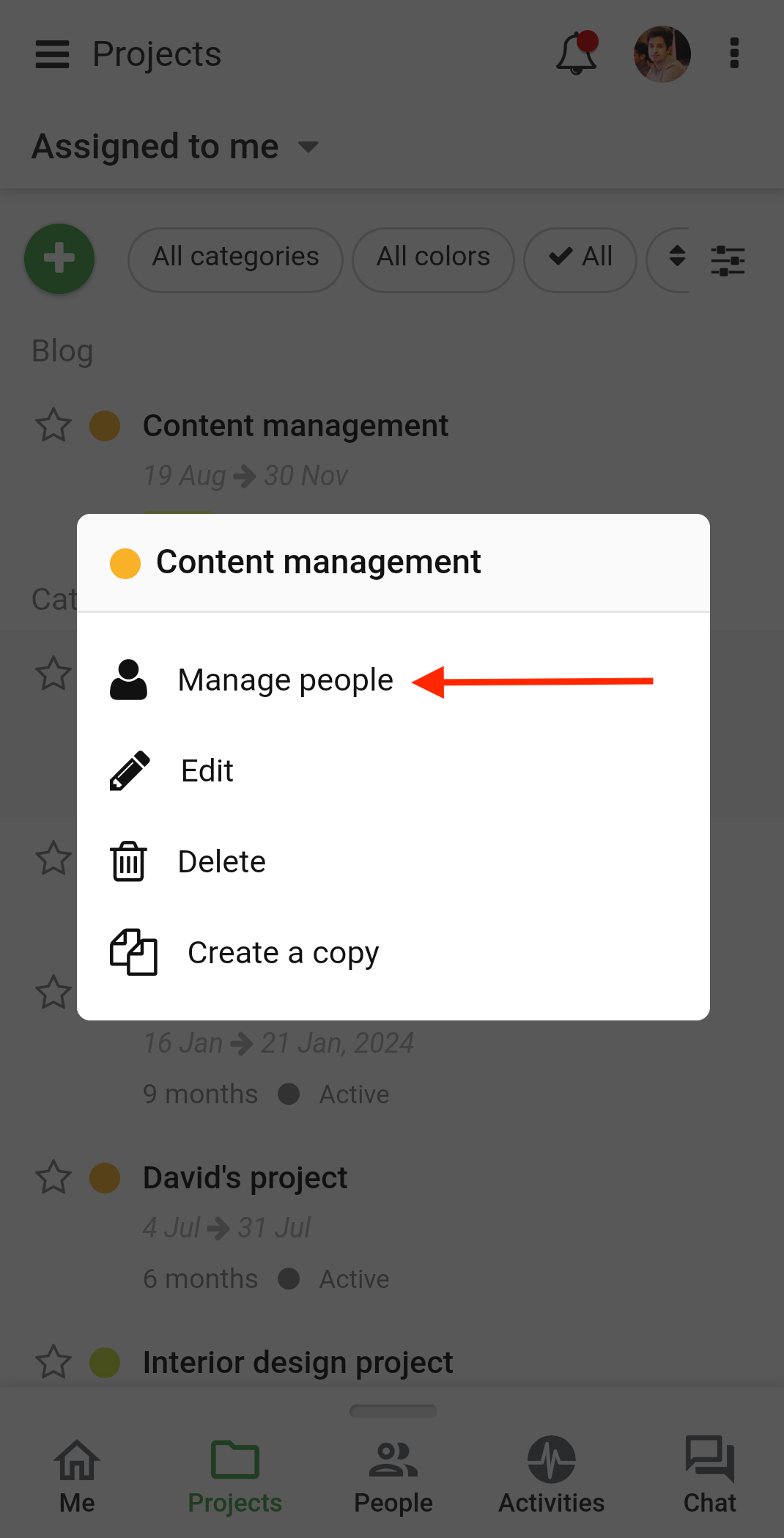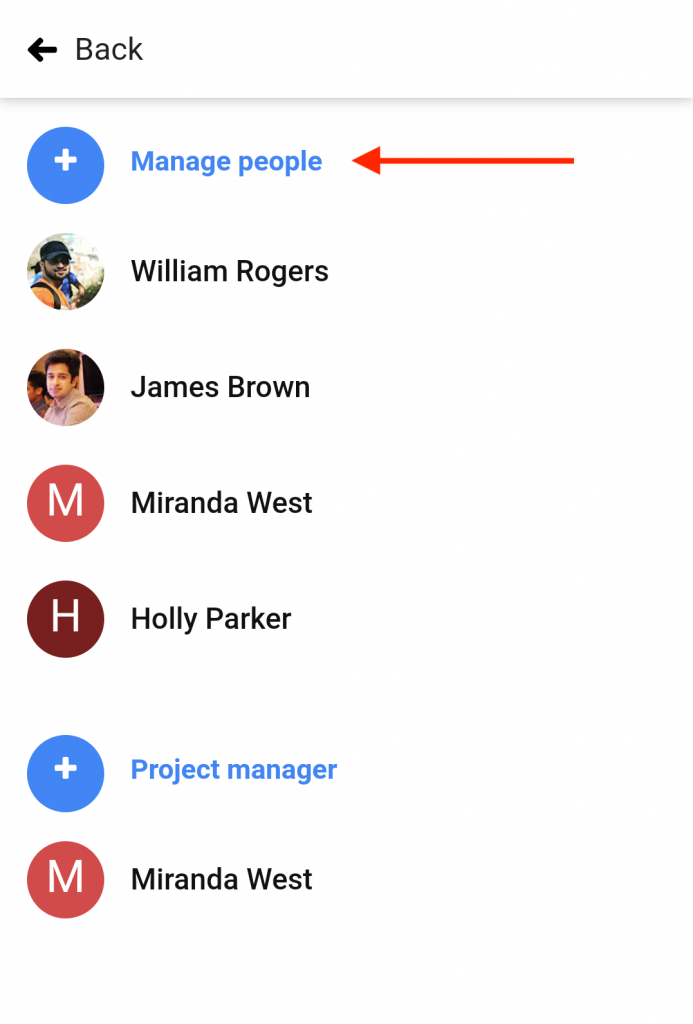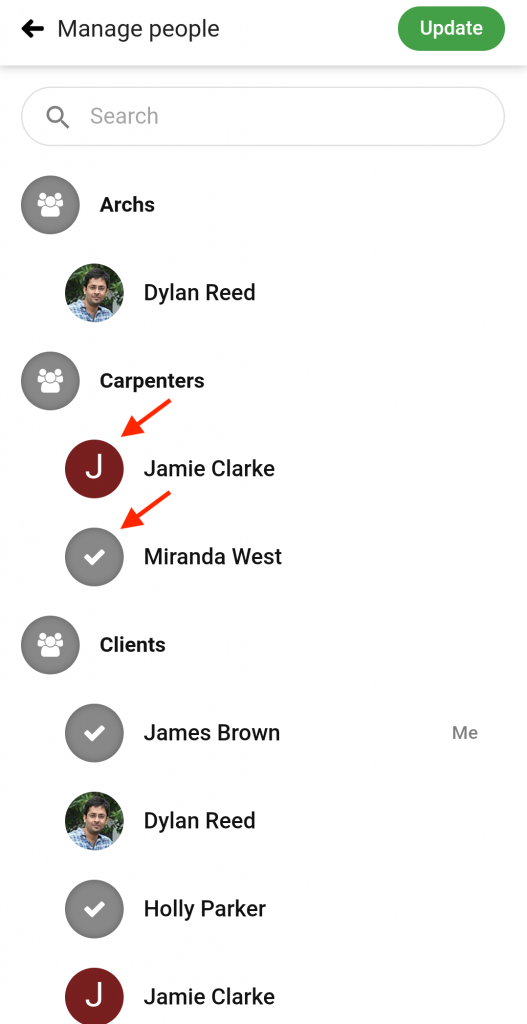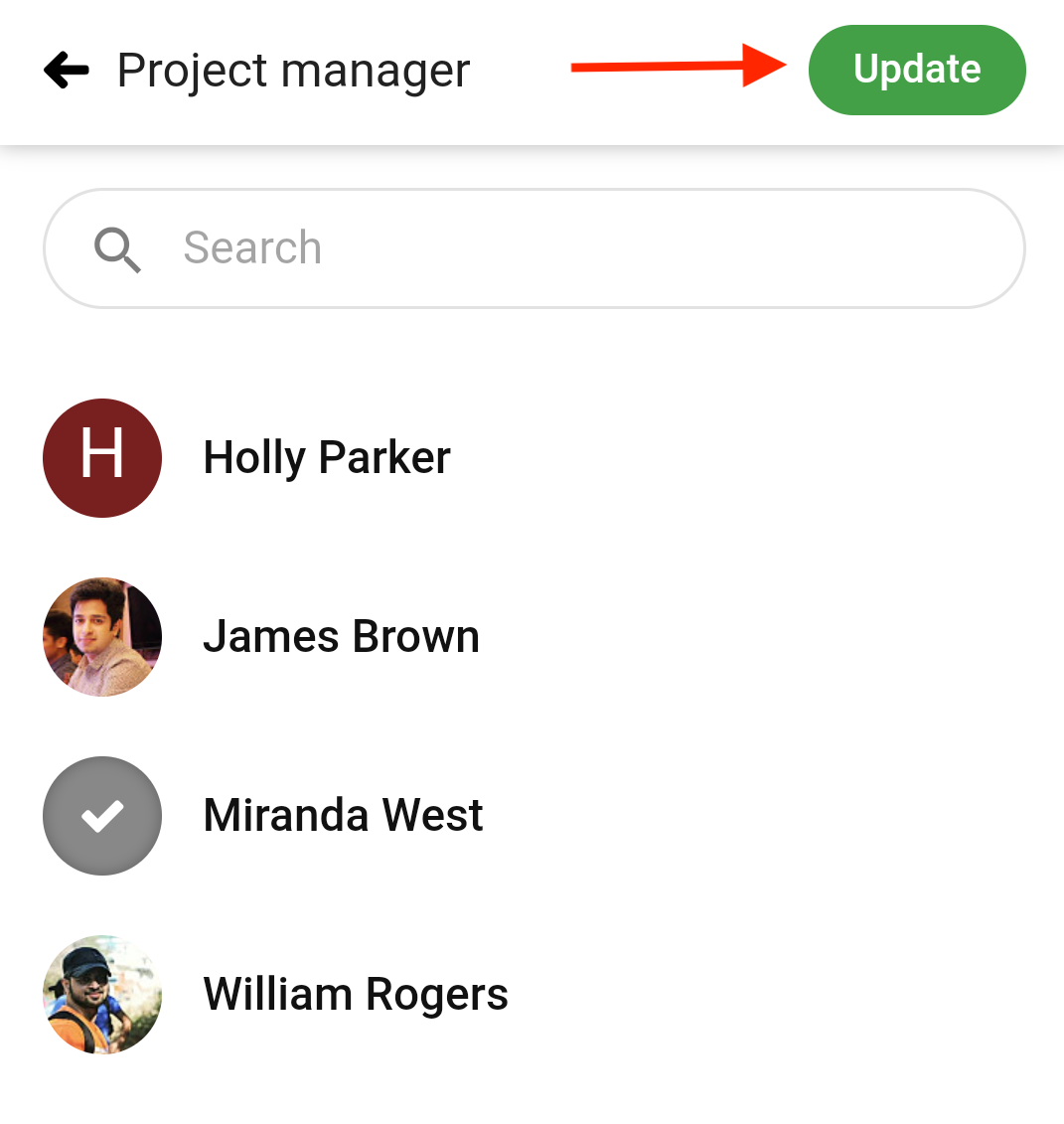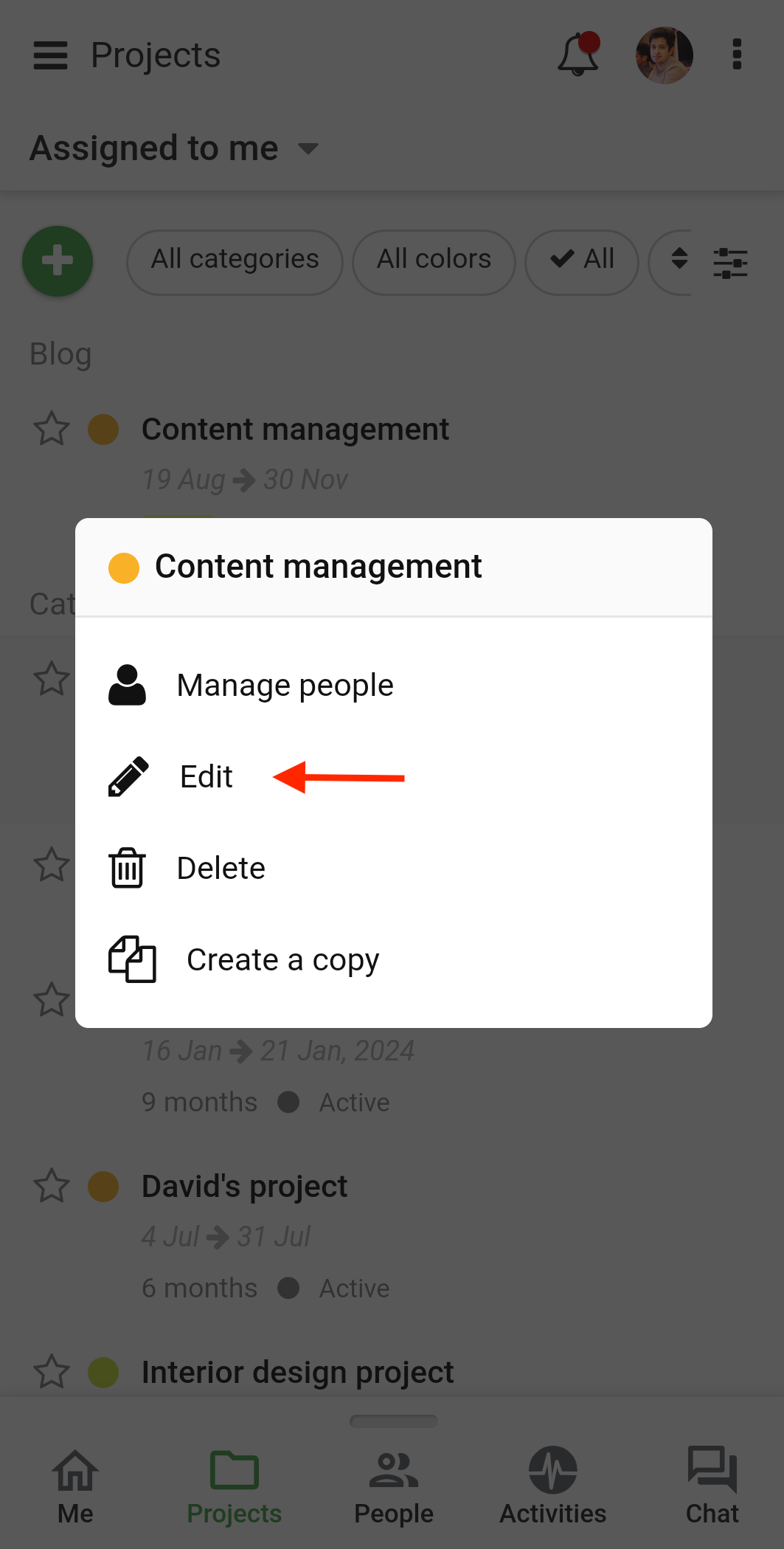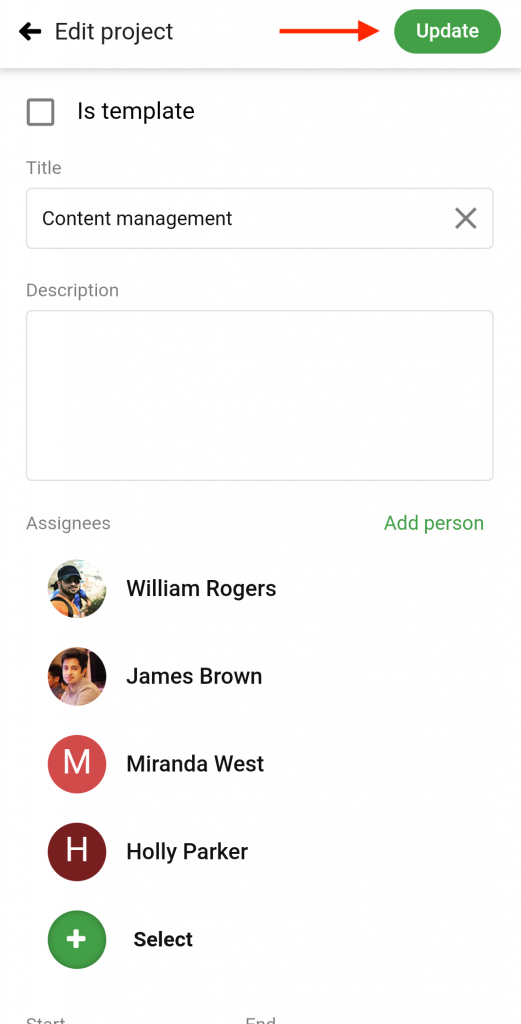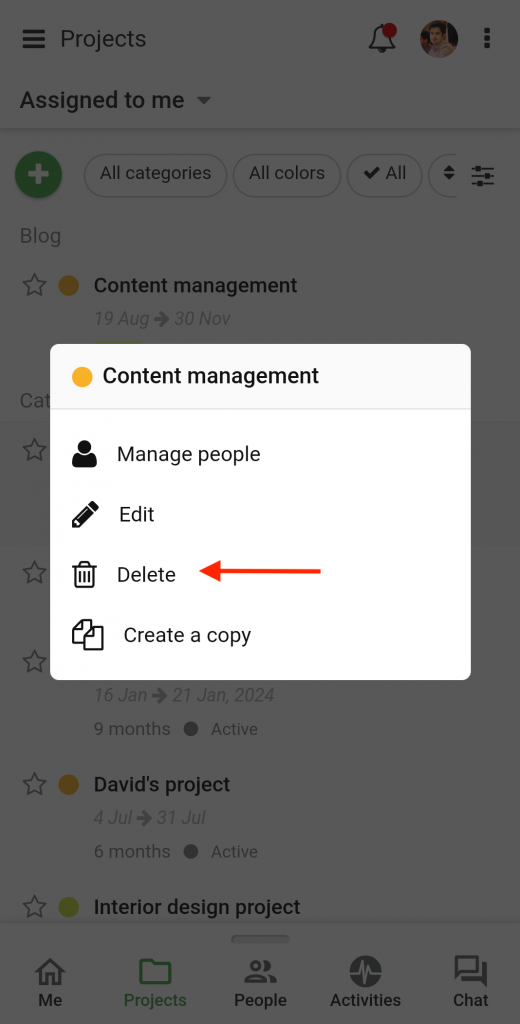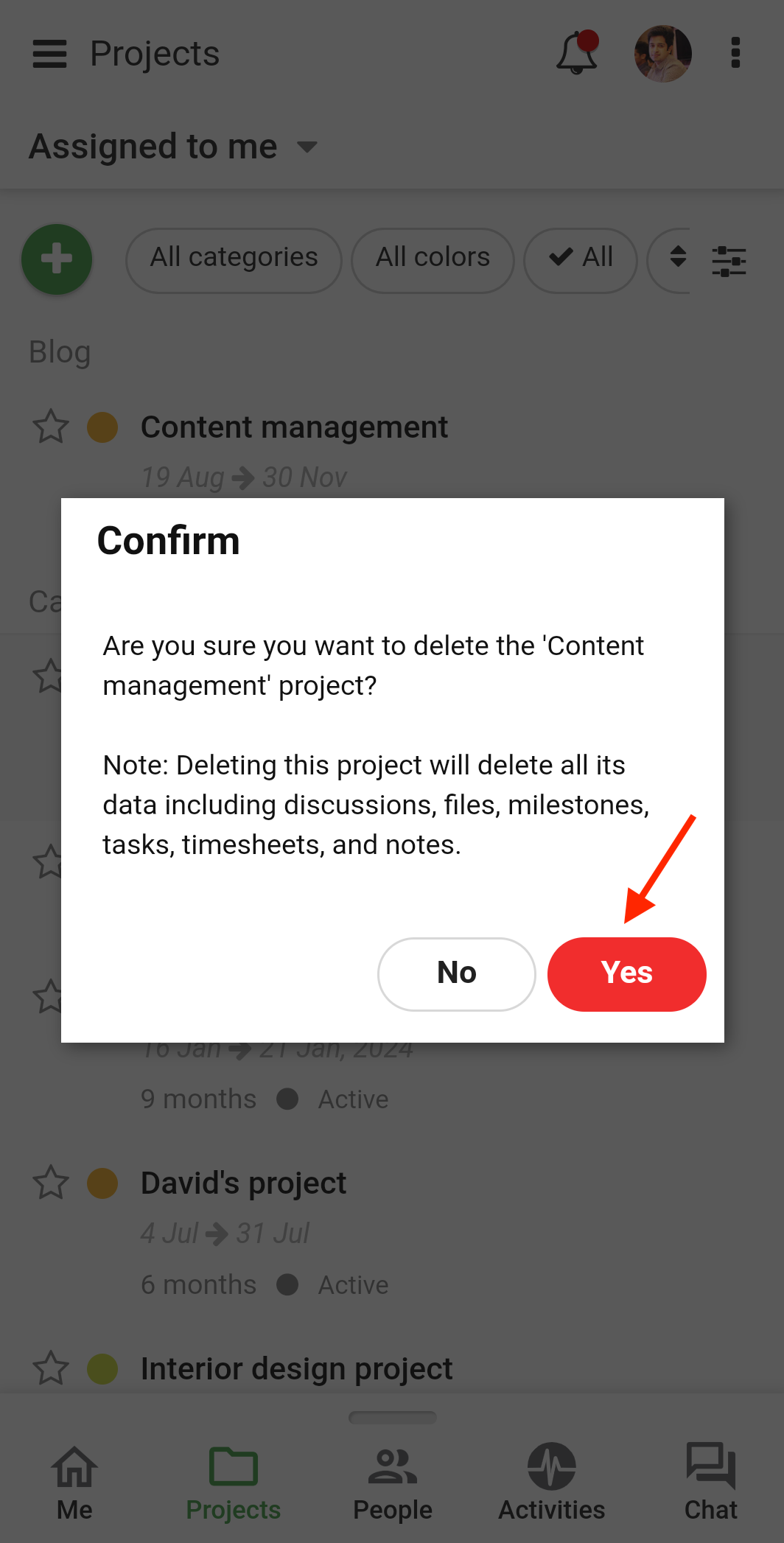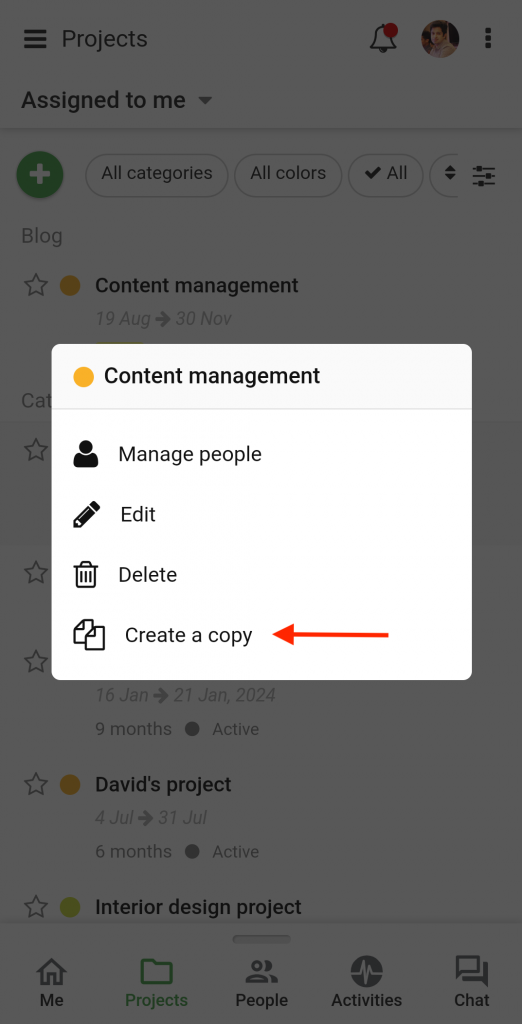Project Settings
- Select Projects from the navigation bar.
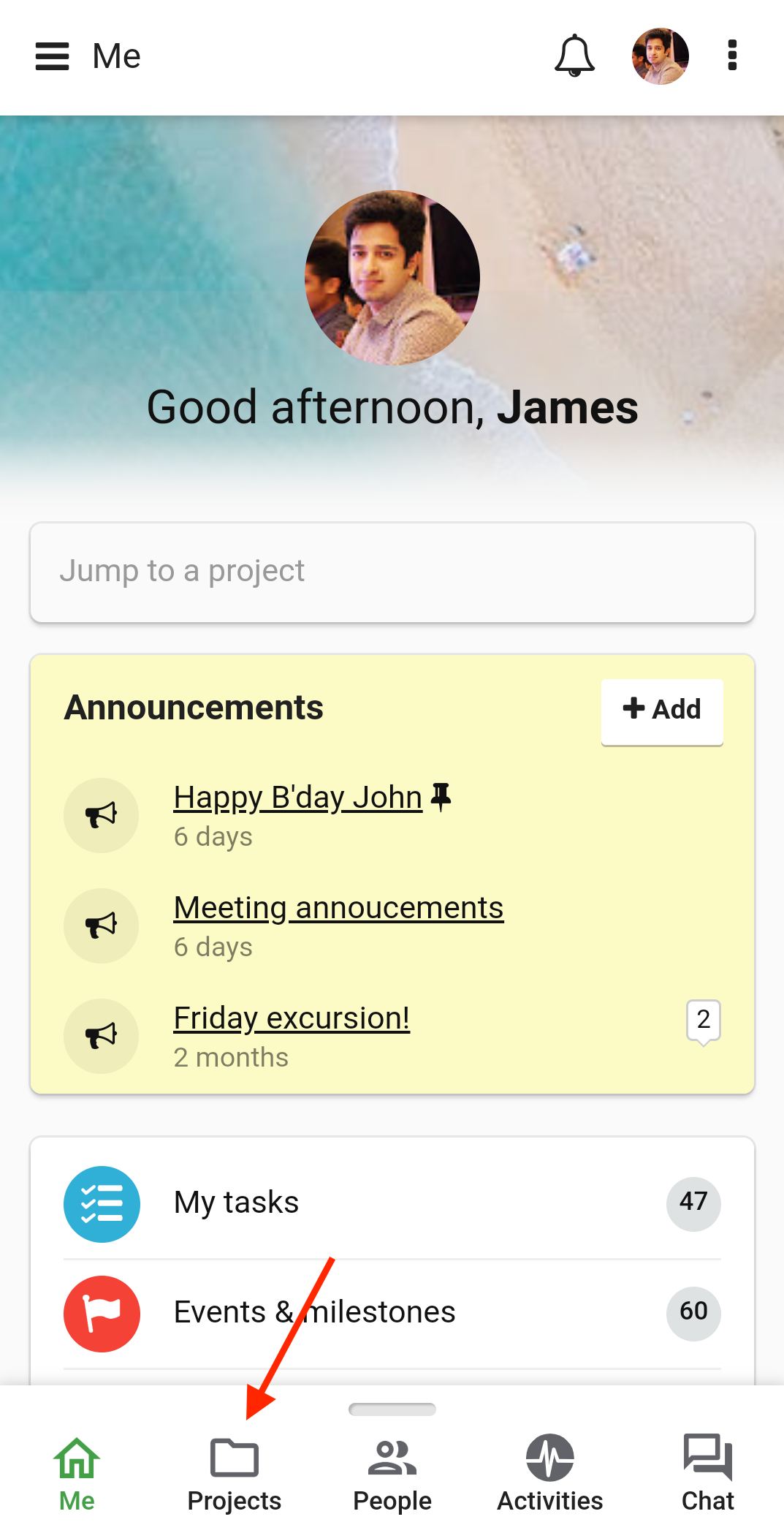
- Long press on an existing project.
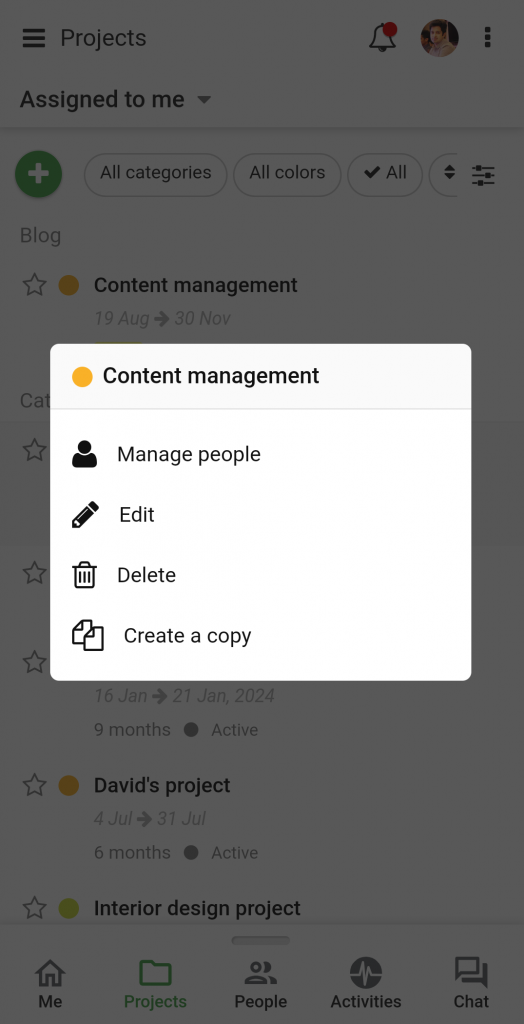
- Manage People
- To manage people in the project, select Manage people option.
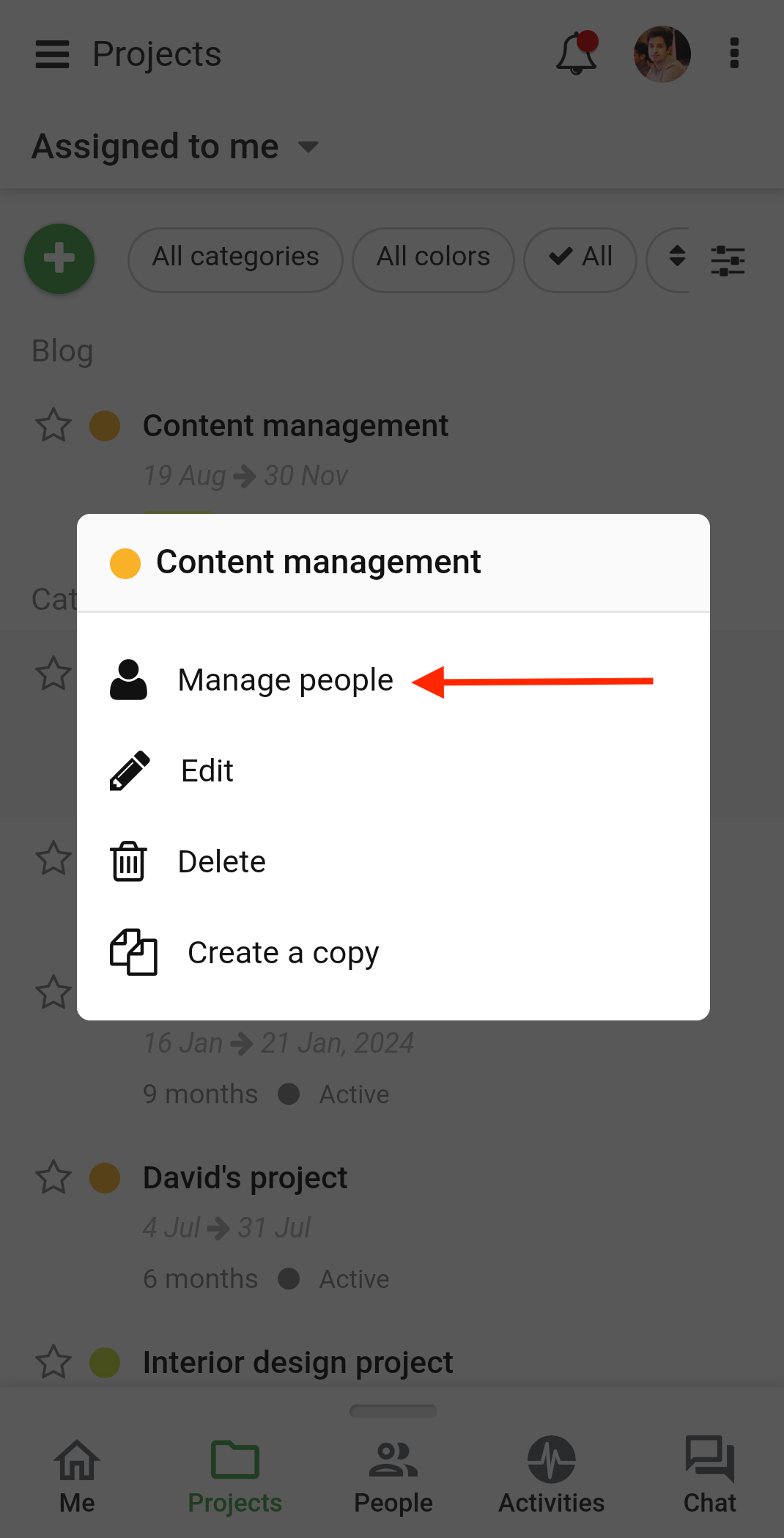
- Add new Assignees to the project or remove the existing ones by tapping on the “+ Manage people” sign.
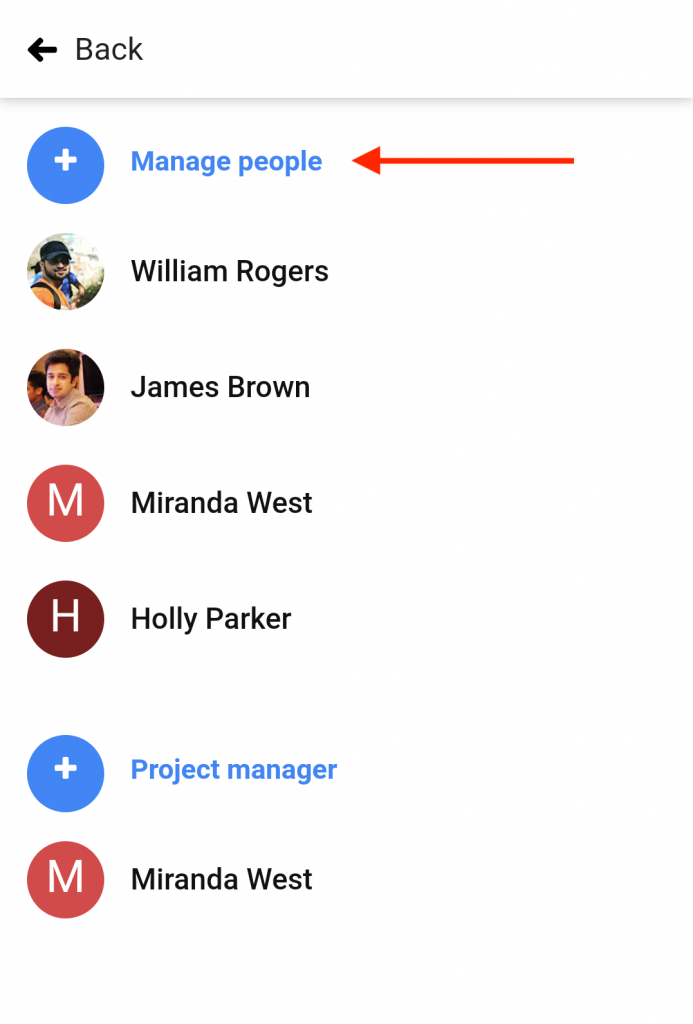
- Add or remove people by checking and unchecking their names.
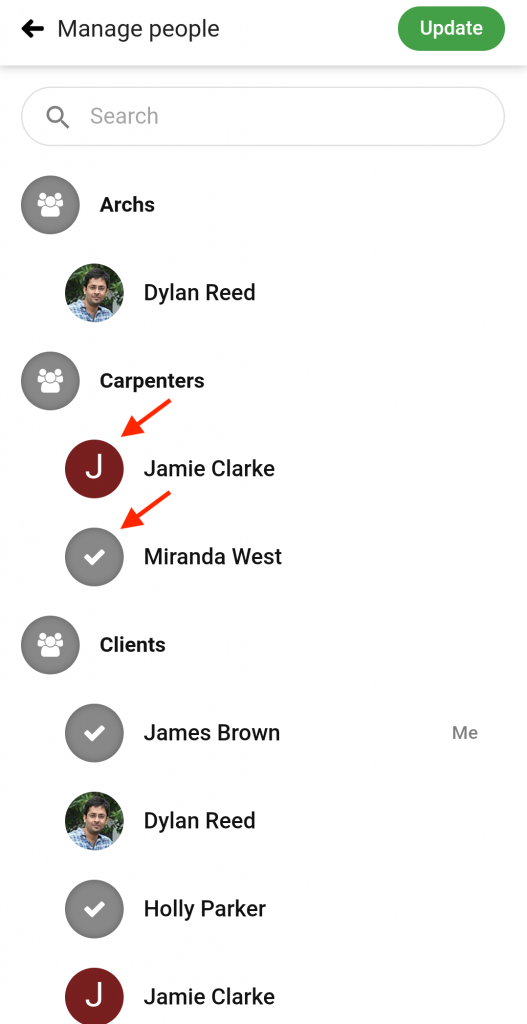
- Select a new Project manager by tapping on the “+ Project manager” sign.
- Tap on Update to save the changes.
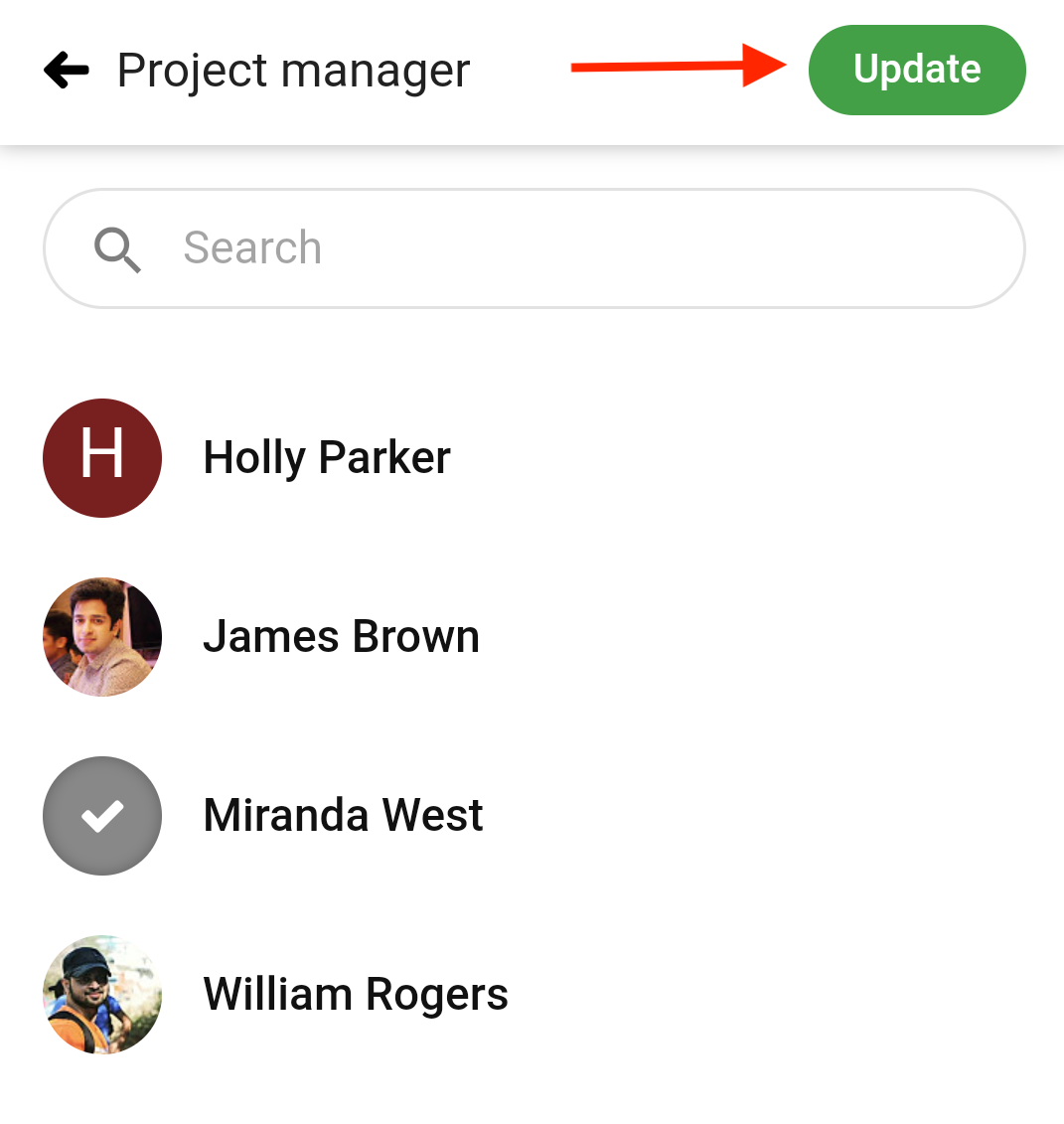
- Edit
- To edit the project, select Edit option.
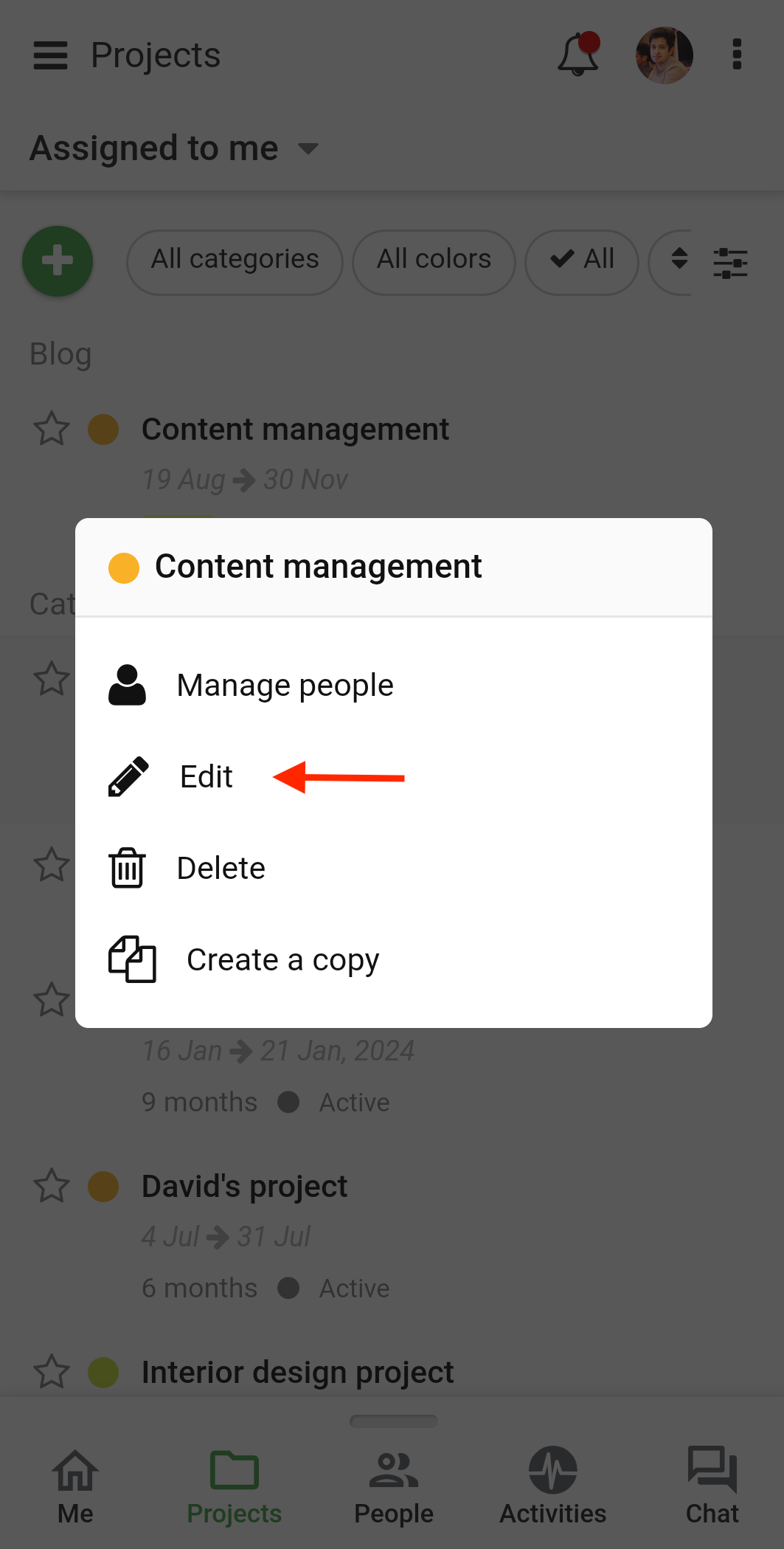
- Make changes to the project details in the next window.
- Tap on Update to save the changes.
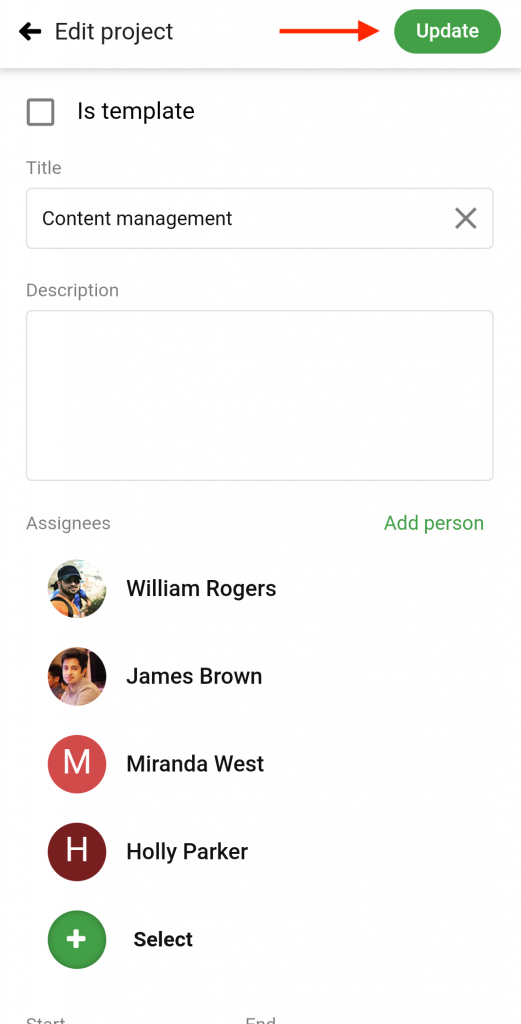
- Delete
- To delete the project, select Delete option.
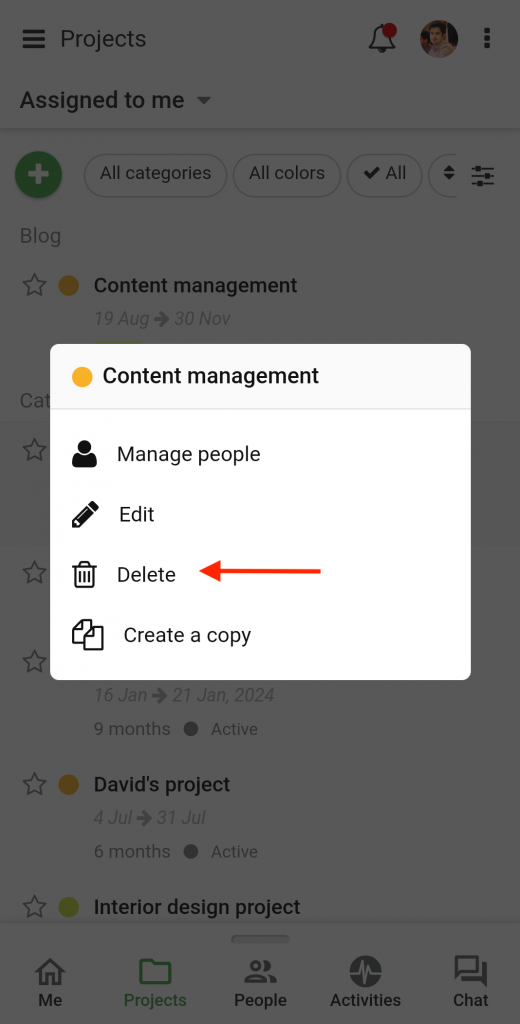
- A confirmation pop-up will appear on the screen. Tap Yes and the project will be deleted.
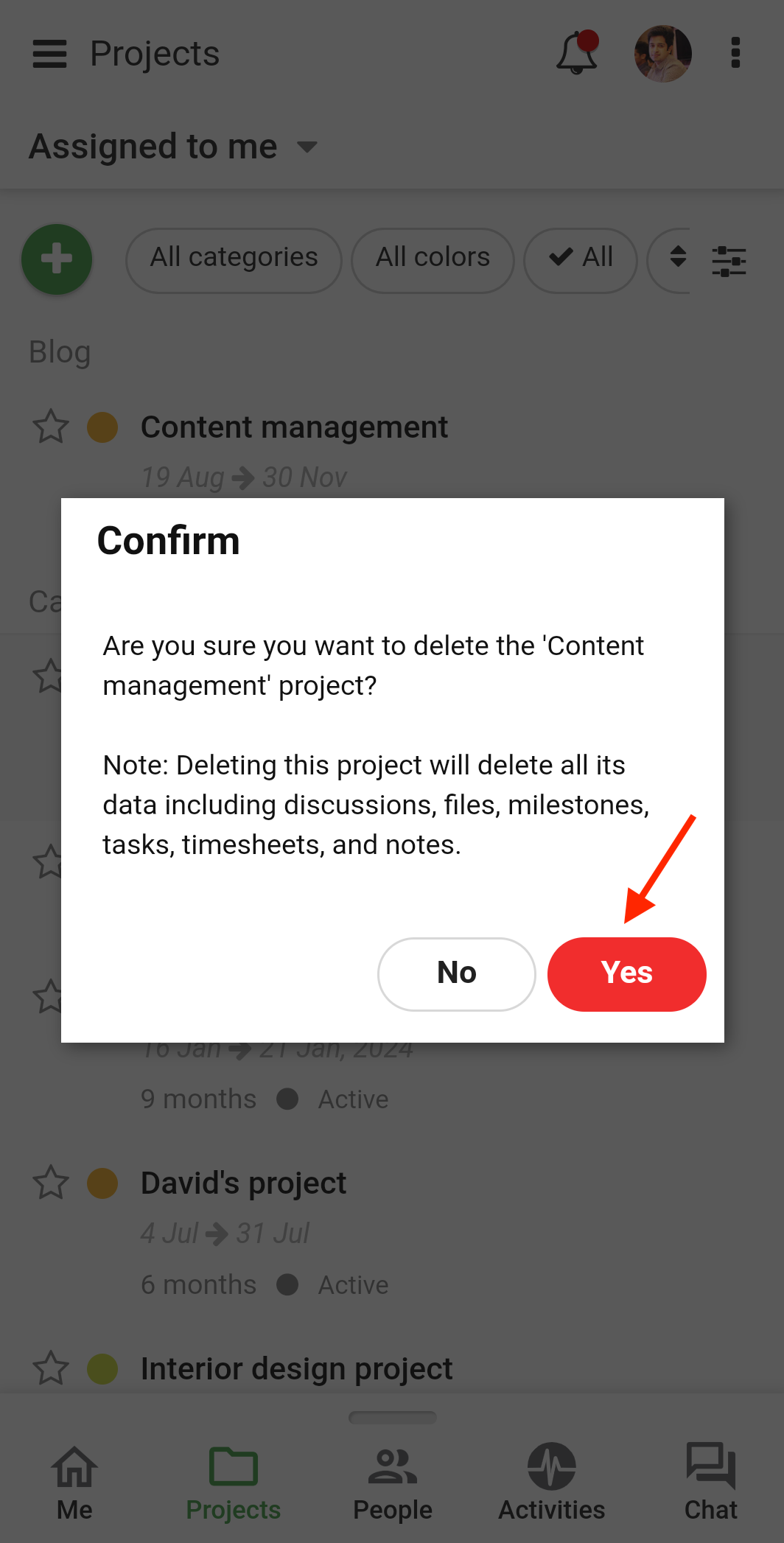
- Create a Copy
- To create a copy of the project, select Create a copy option.
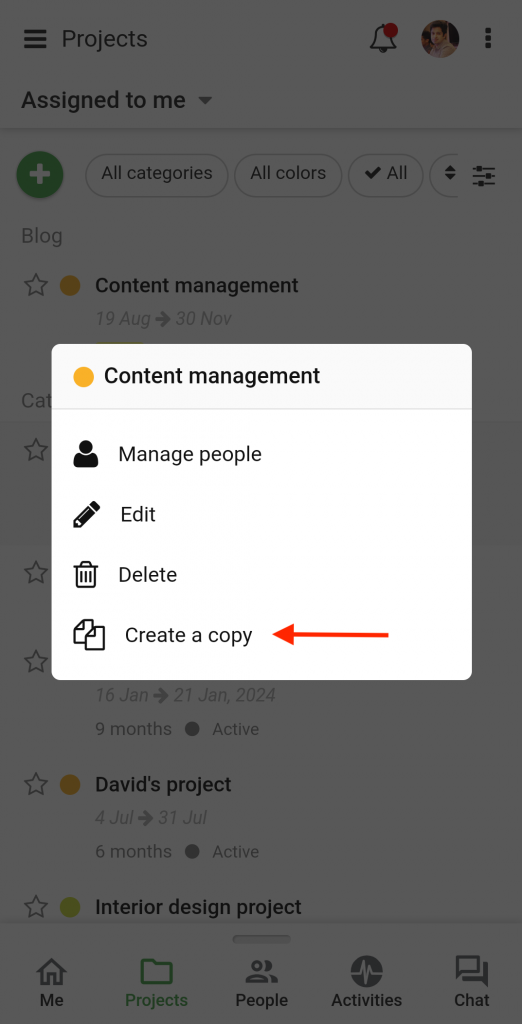
- Add the following details in the new window:
-
- Edit the Title and Description of the project.
- Select a Start and End date or choose a parameter to adjust dates.
- Add Assignees to the project.
- Select a Project manager.
- Select a Category for the project.
- Define Project status.
- Set a Color code.
- Select the items you want to copy from the template to the project.
- Tap Add and the project will be copied.

Need more help?
- Can't find the answer to your questions? Contact ProofHub Support
- Check our blog for the latest additions, updates and tips.