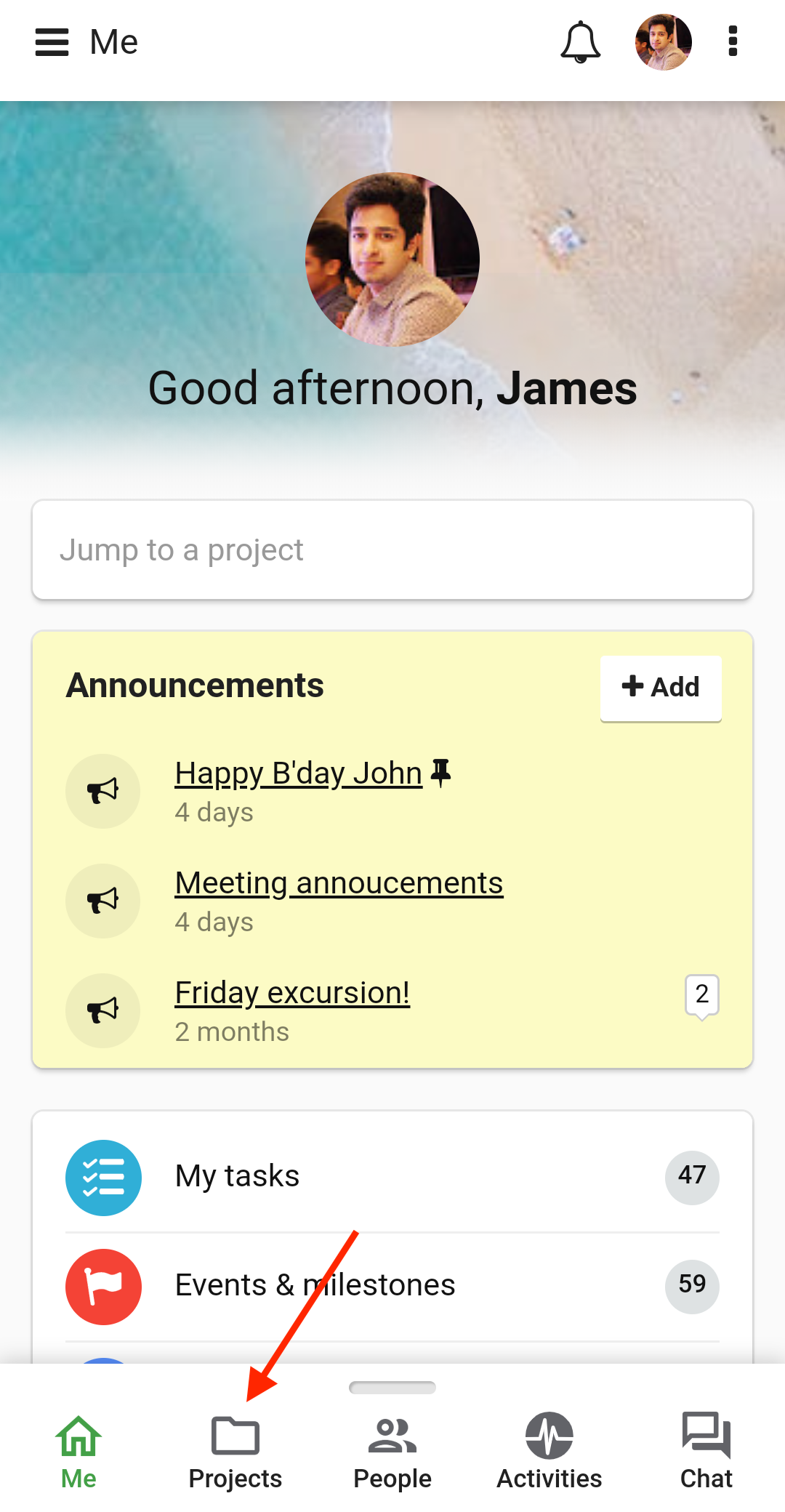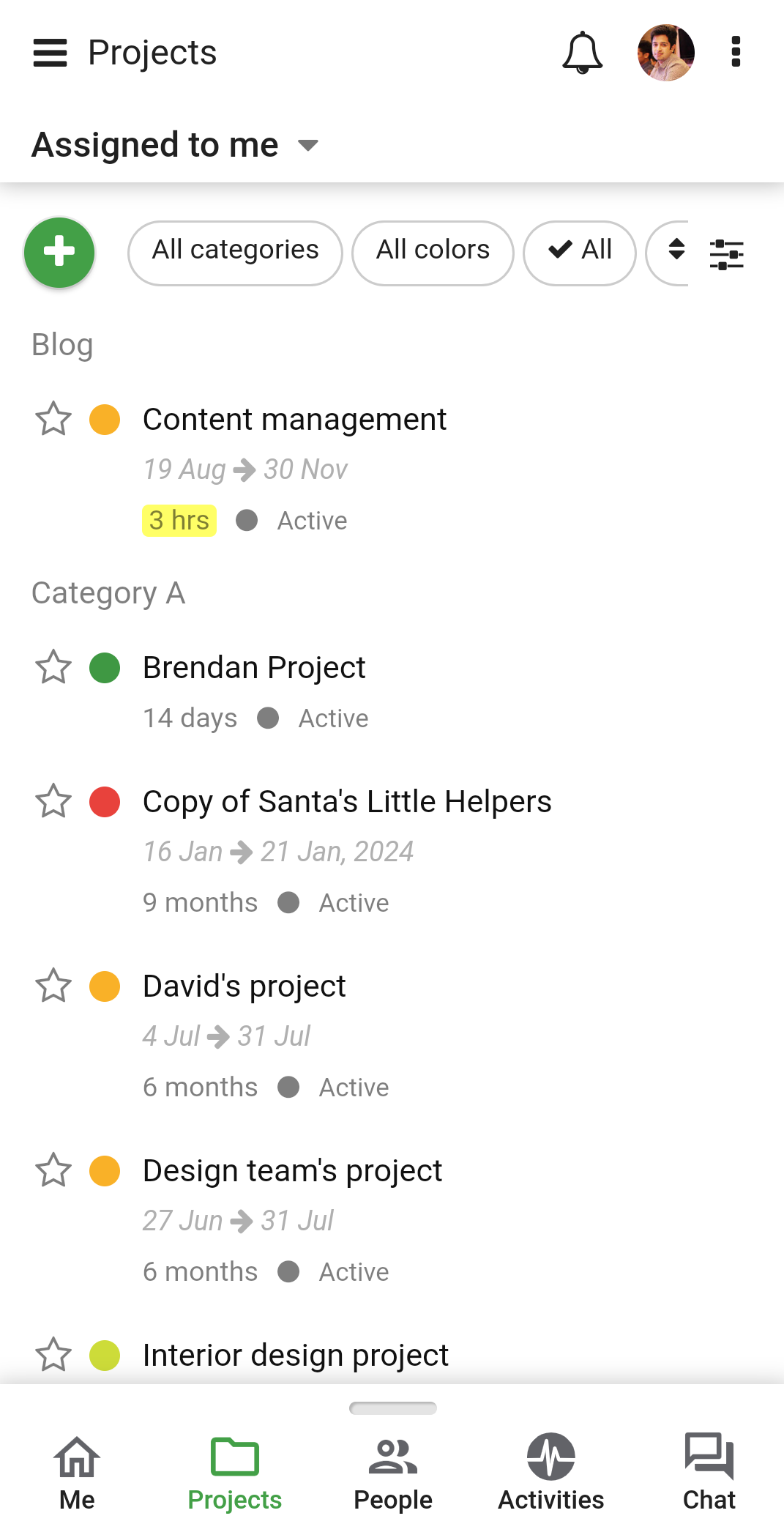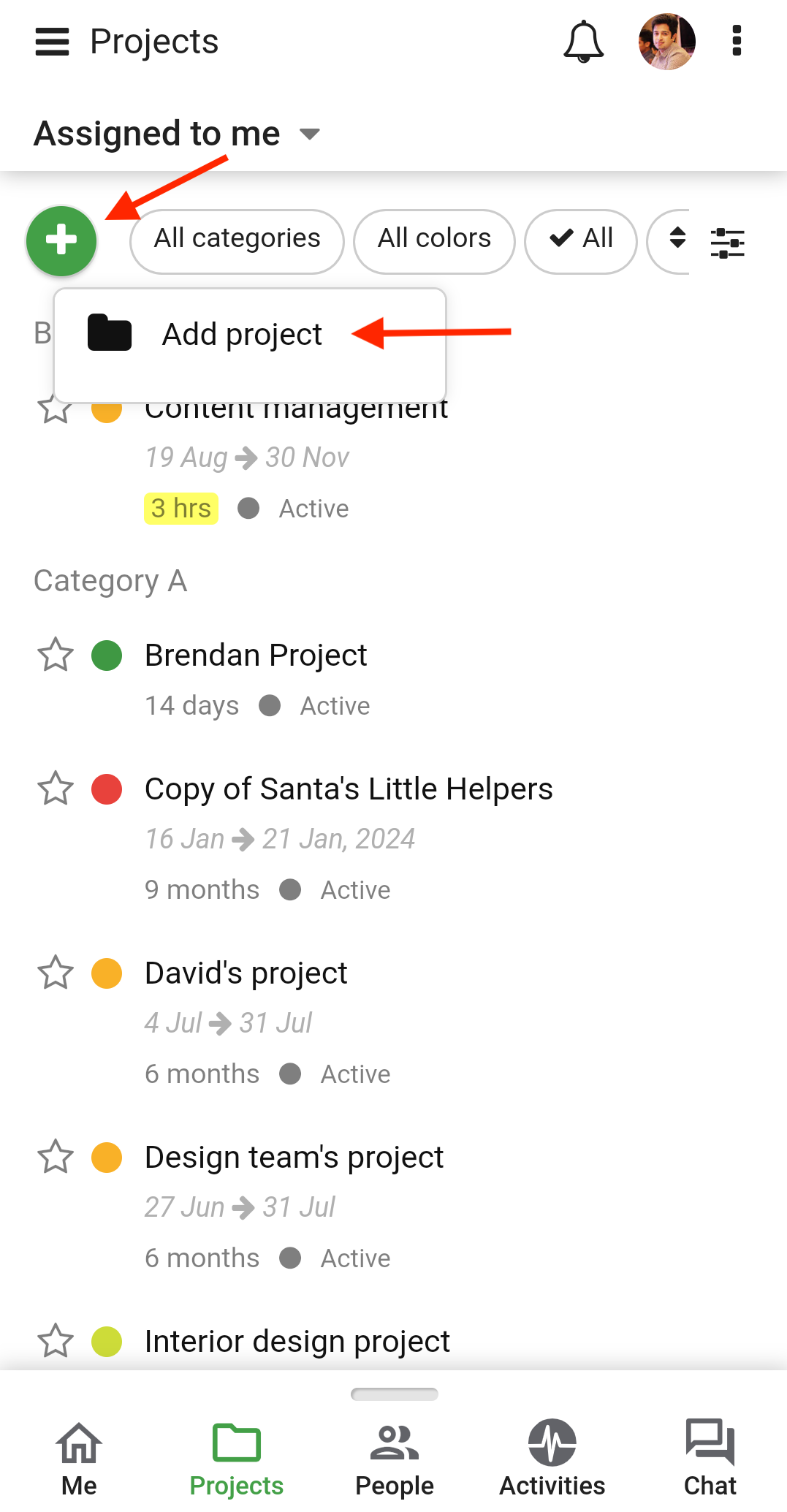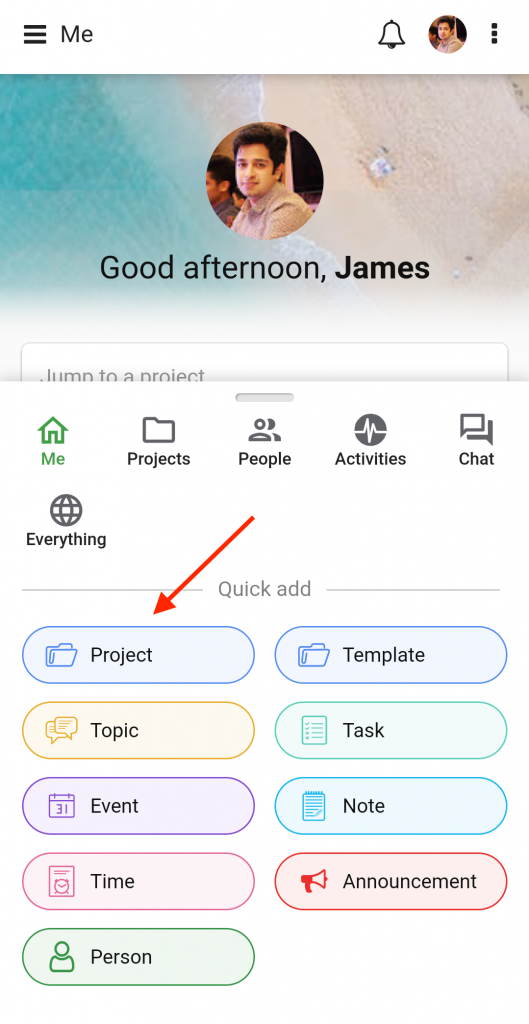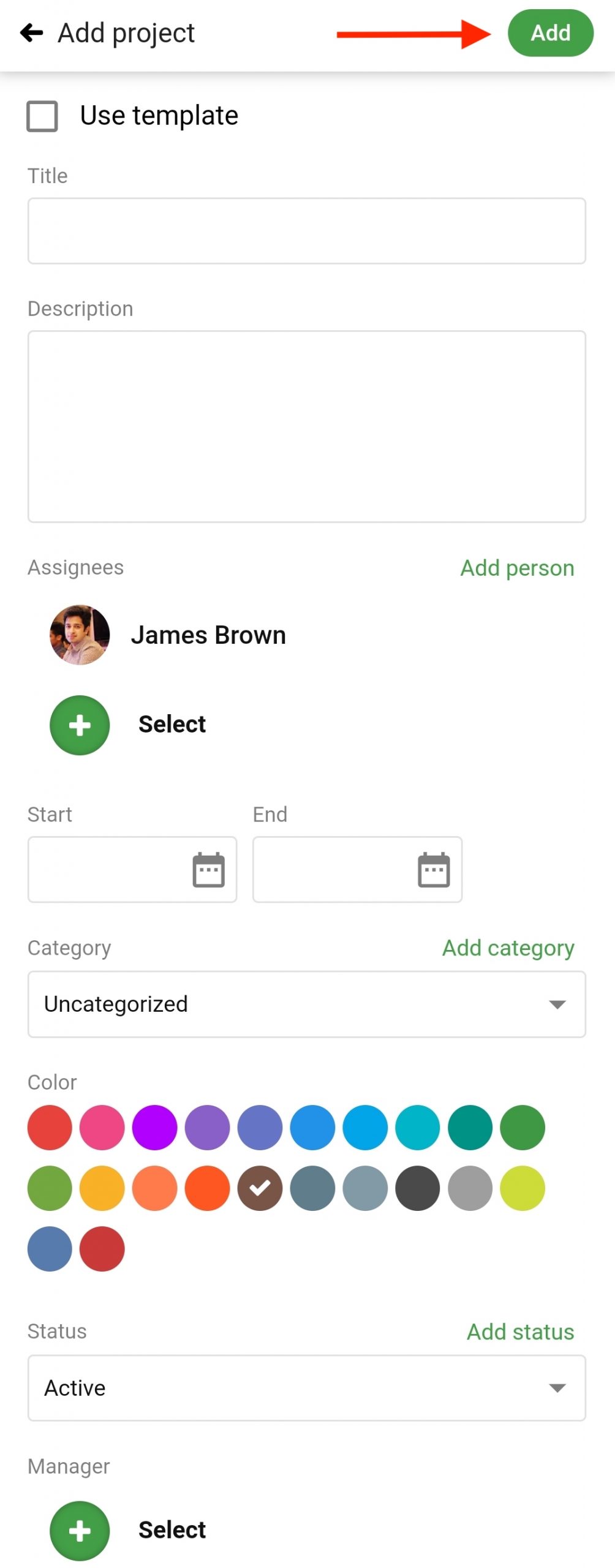Add a new Project
Add Projects
- Select Projects from the navigation bar.
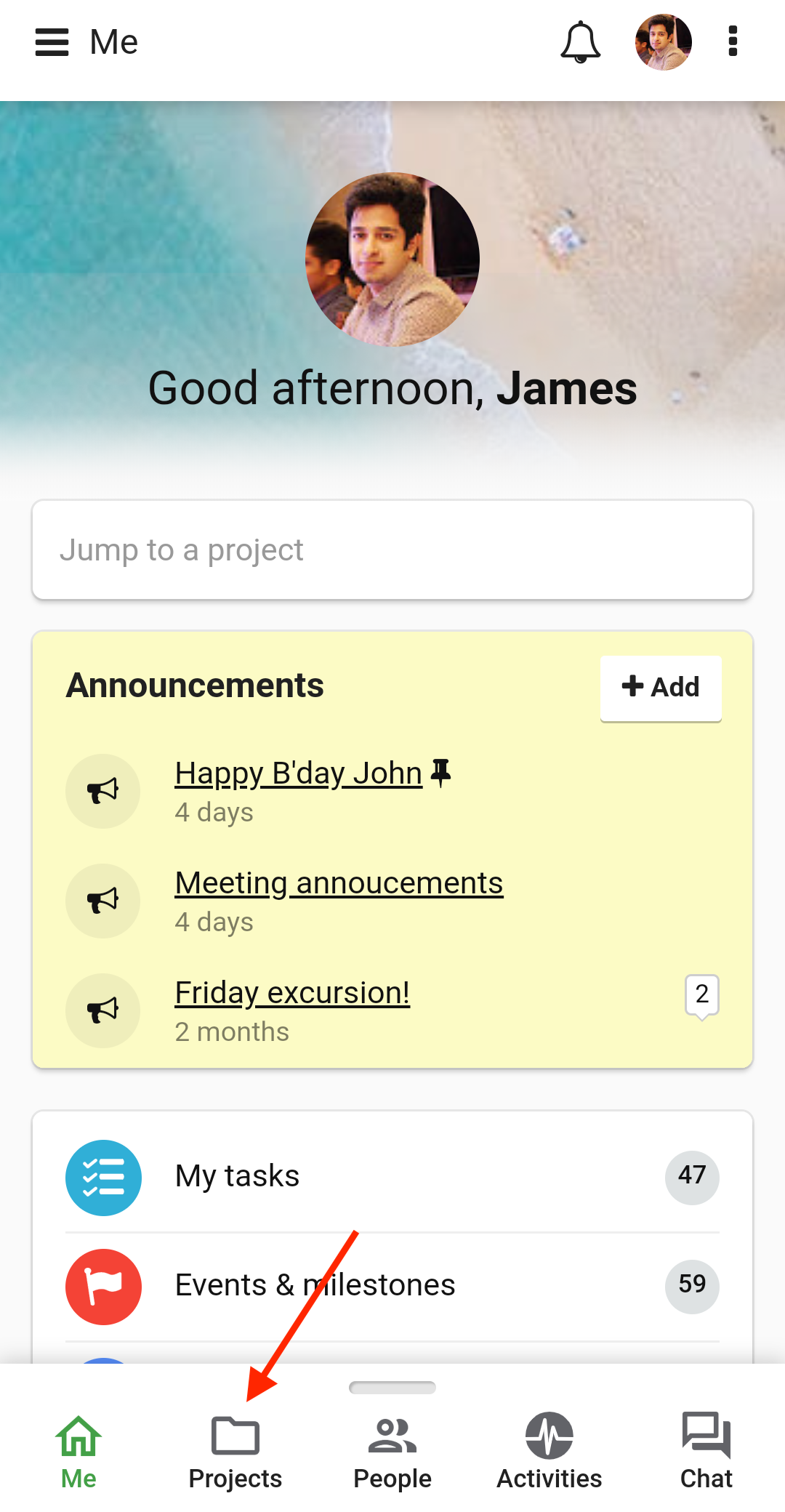
- From here you can view and manage all the projects and templates present in your account.
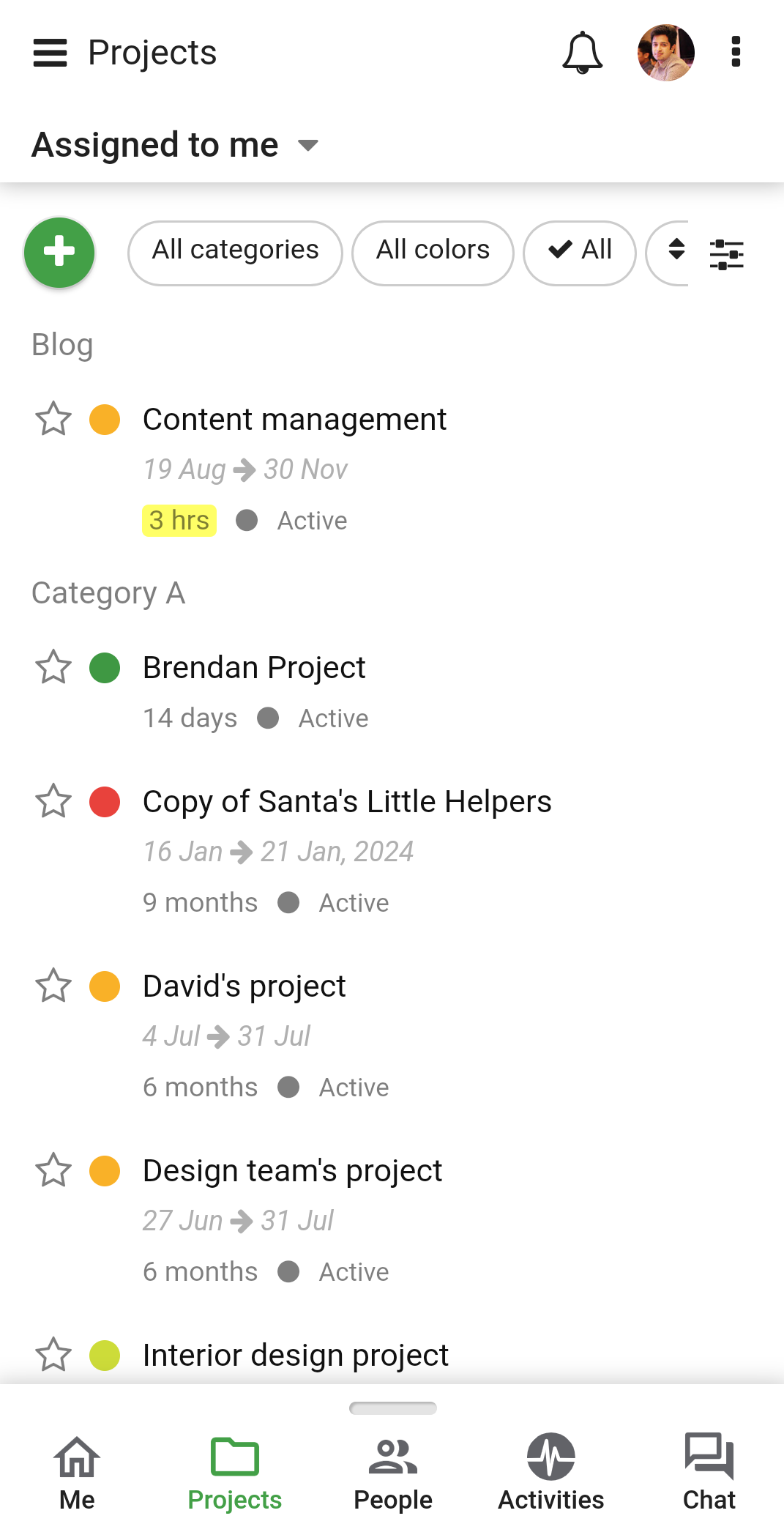
- Tap on the Plus sign on the top-left corner of your screen and select Add Project from the drop-down list.
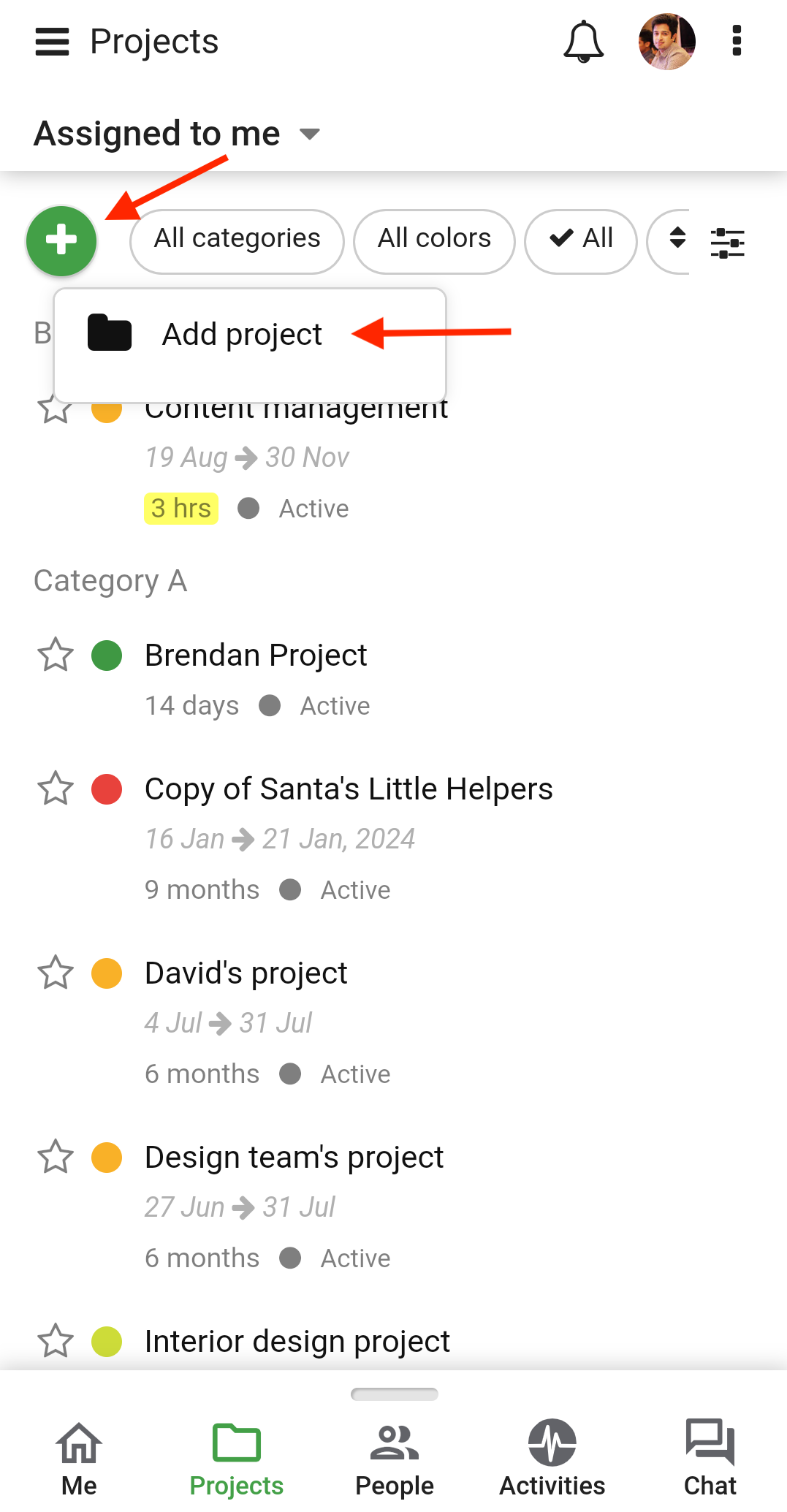
- Alternatively, you can add a new project from anywhere in your account using the Quick add icon on the navigation bar.
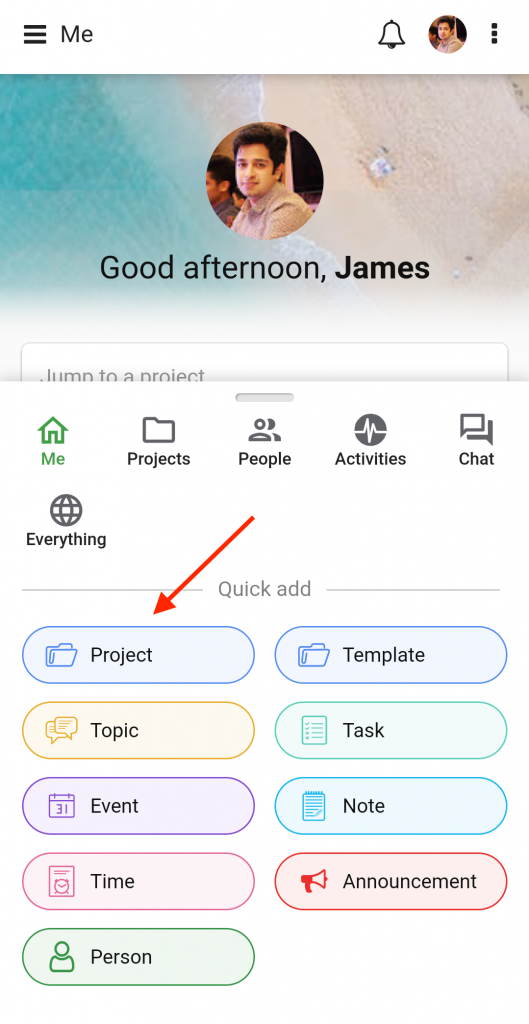
- Add the following details in the new window
- Add the Title and Description of the project.
- Add Assignees to the project.
- Specify the Start Date and End date of the project.
- Select a Category of the project.
- Set a Color code.
- Define Project status.
- Select a Project manager from the list of people working on the project.
- Tap Add.
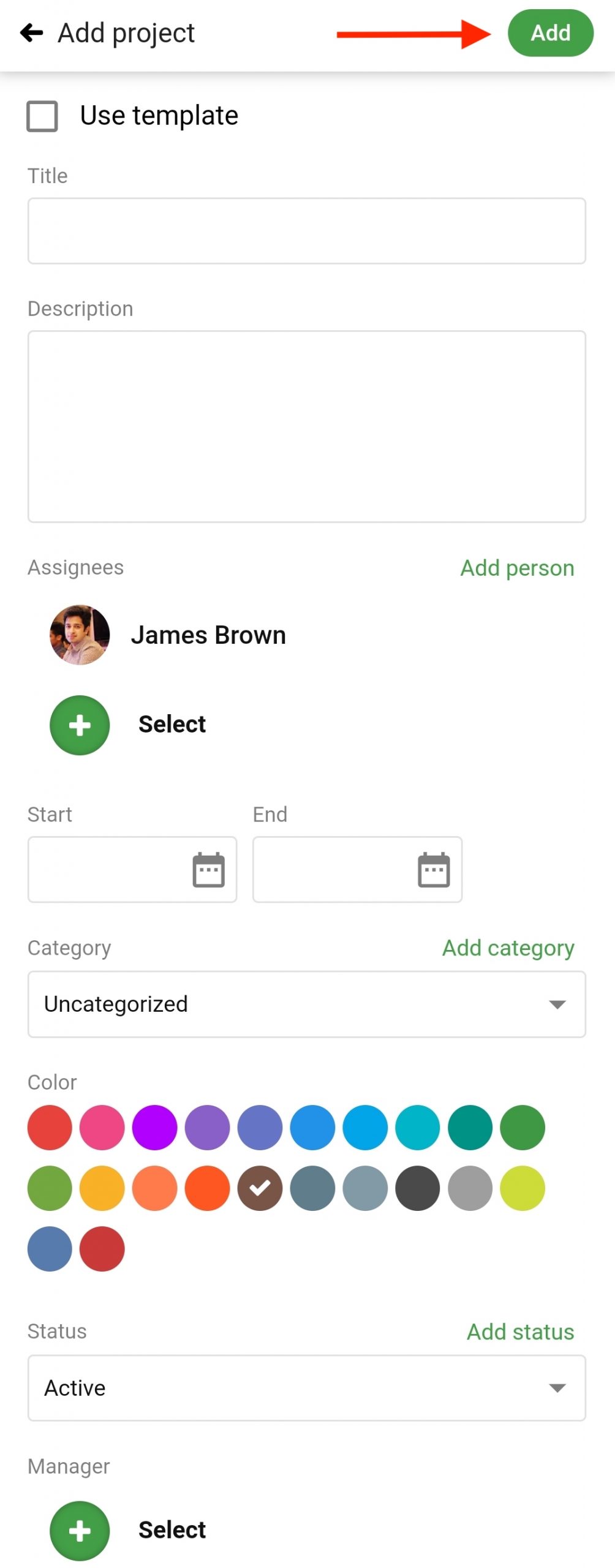
Need more help?
- Can't find the answer to your questions? Contact ProofHub Support
- Check our blog for the latest additions, updates and tips.