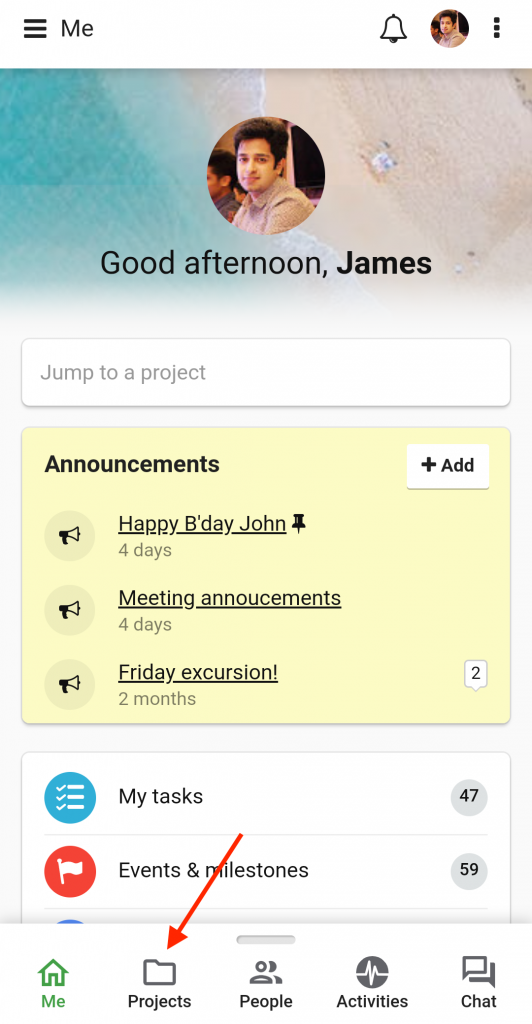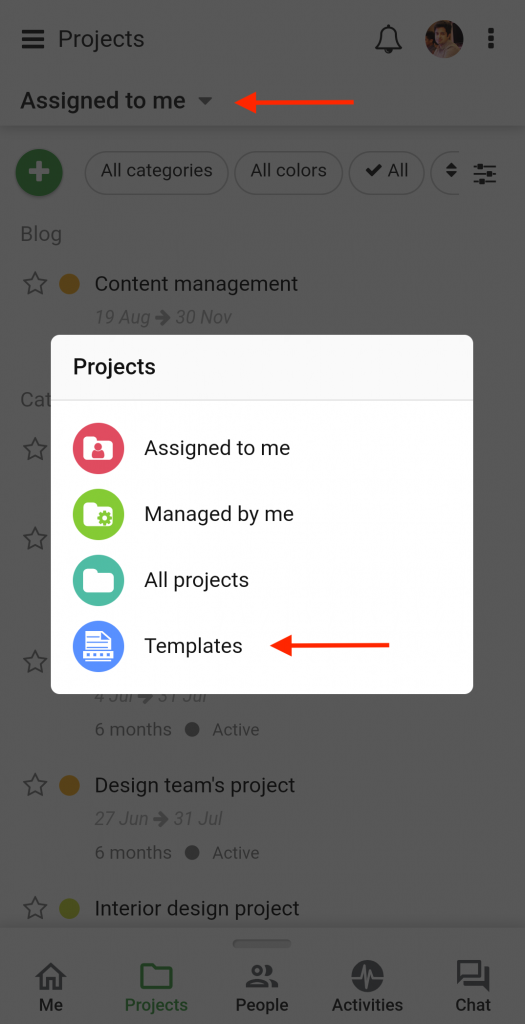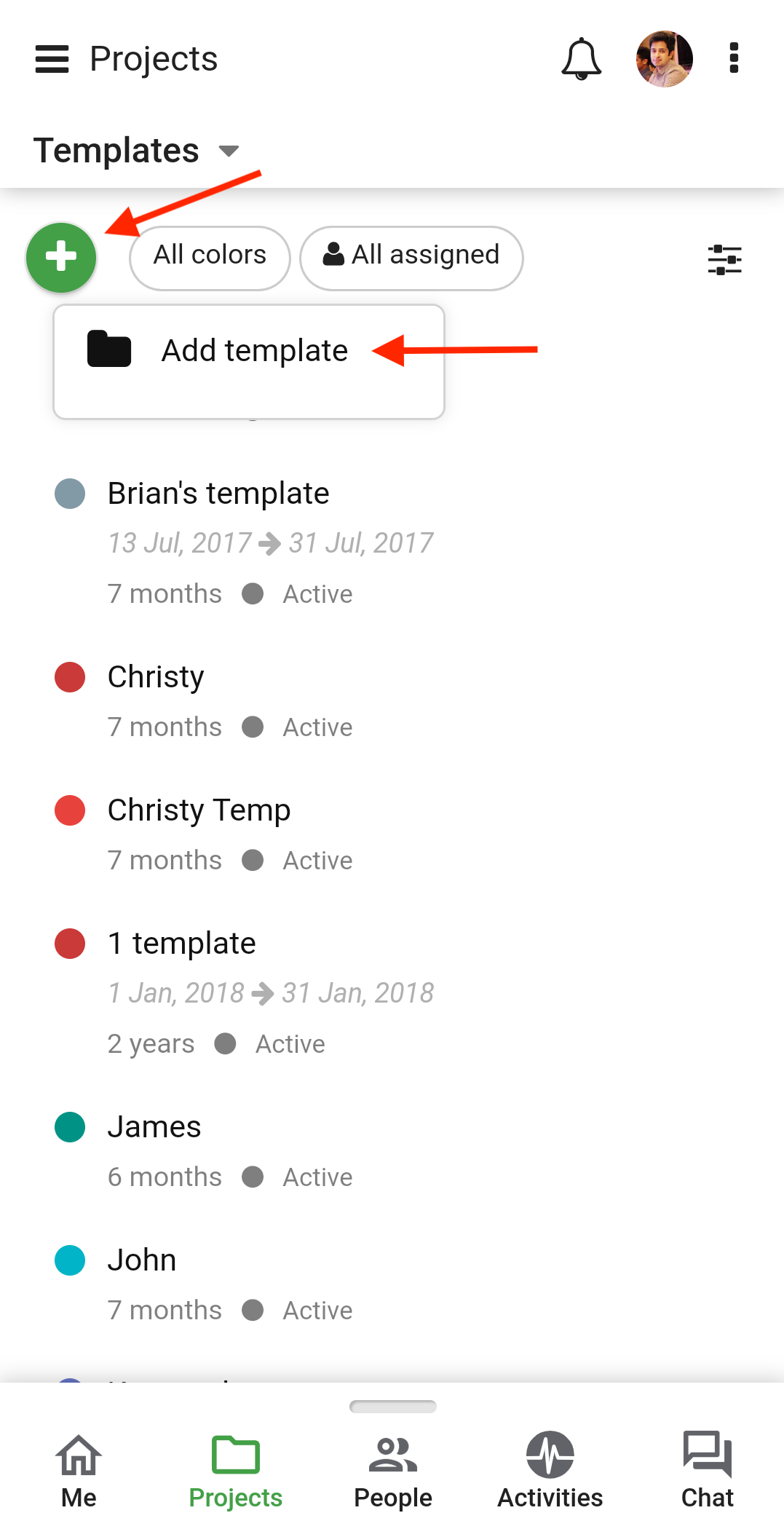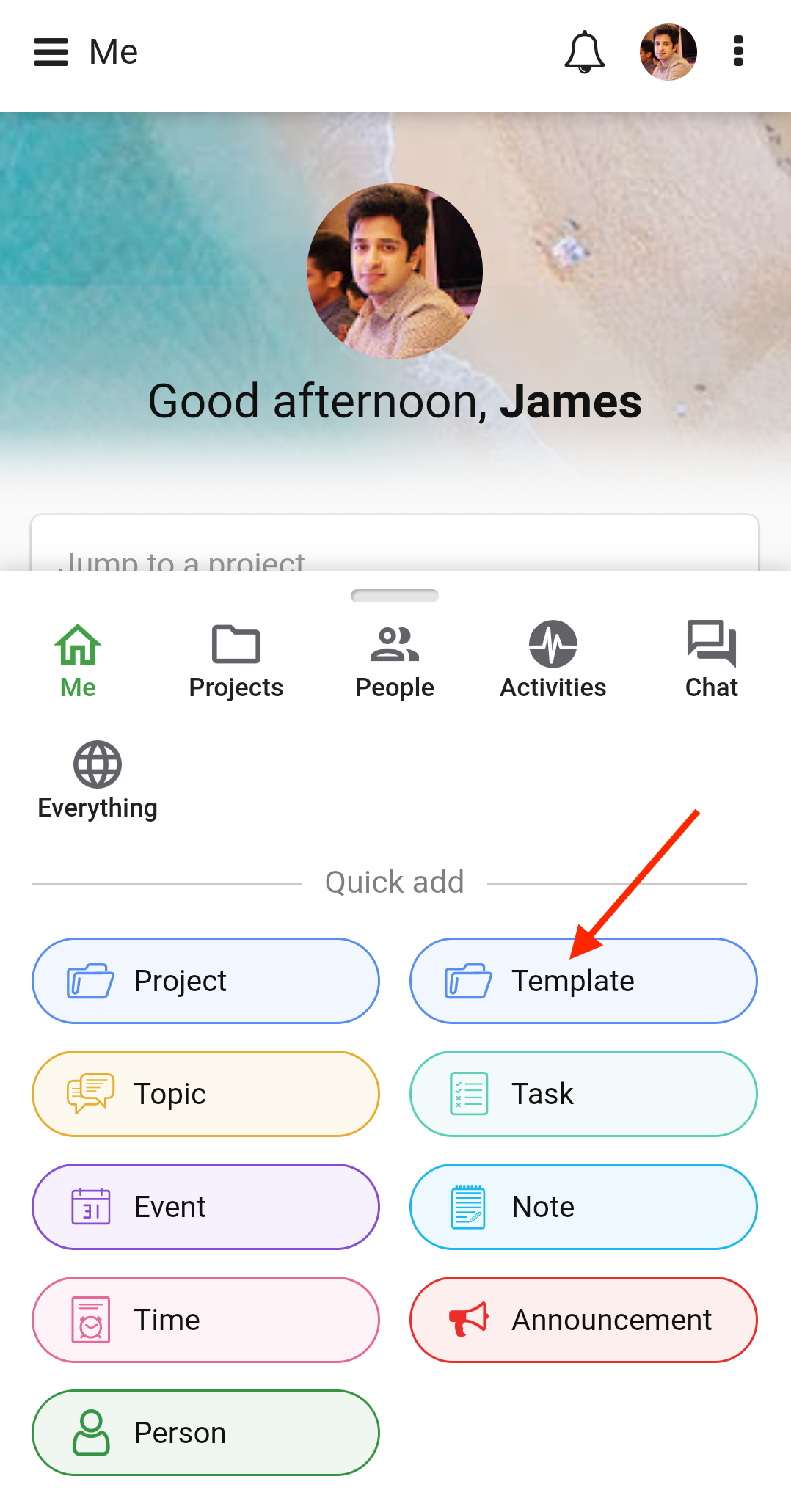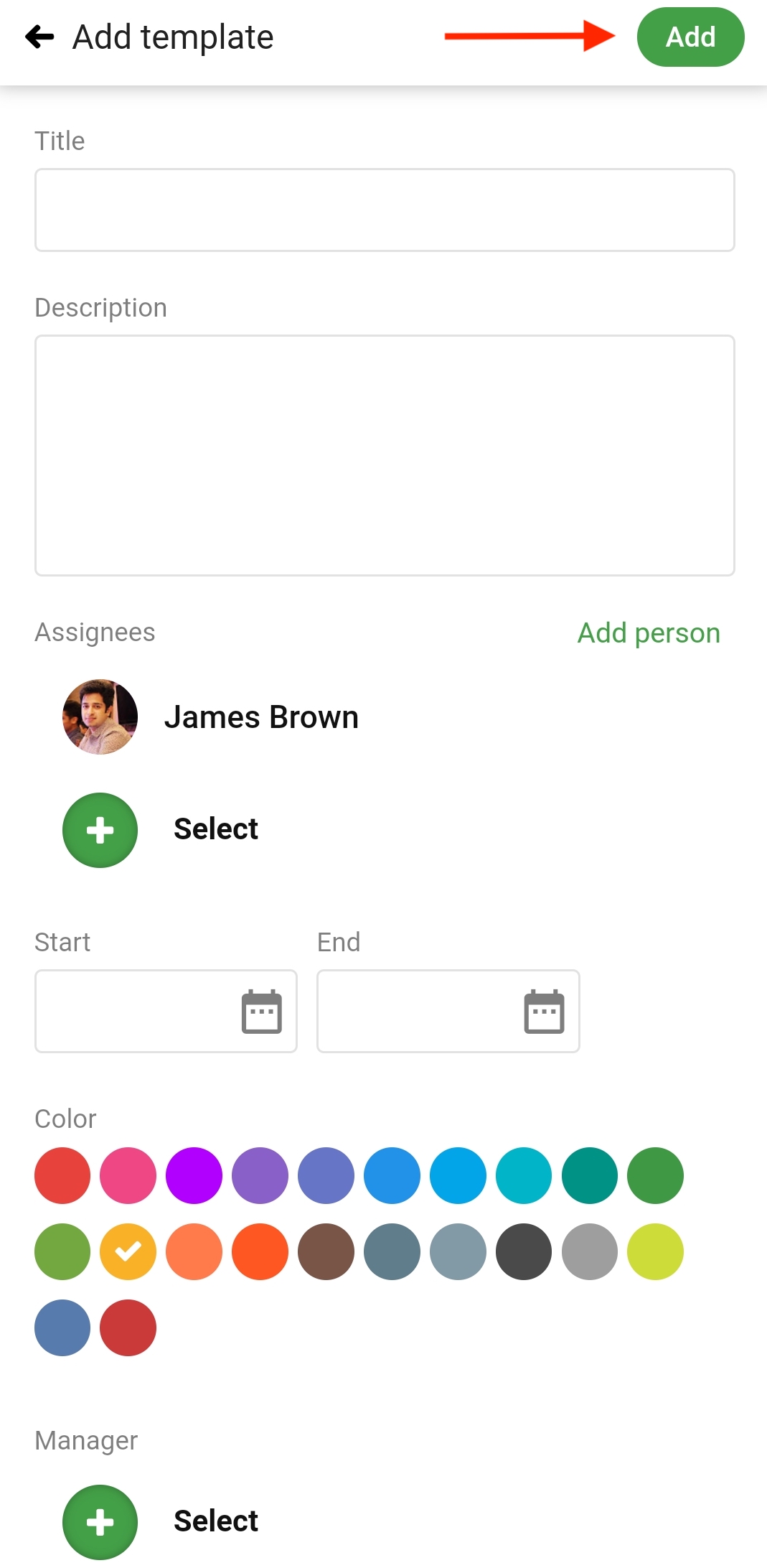Add templates
You can create and use templates from your mobile app
- Select Projects from the navigation bar.
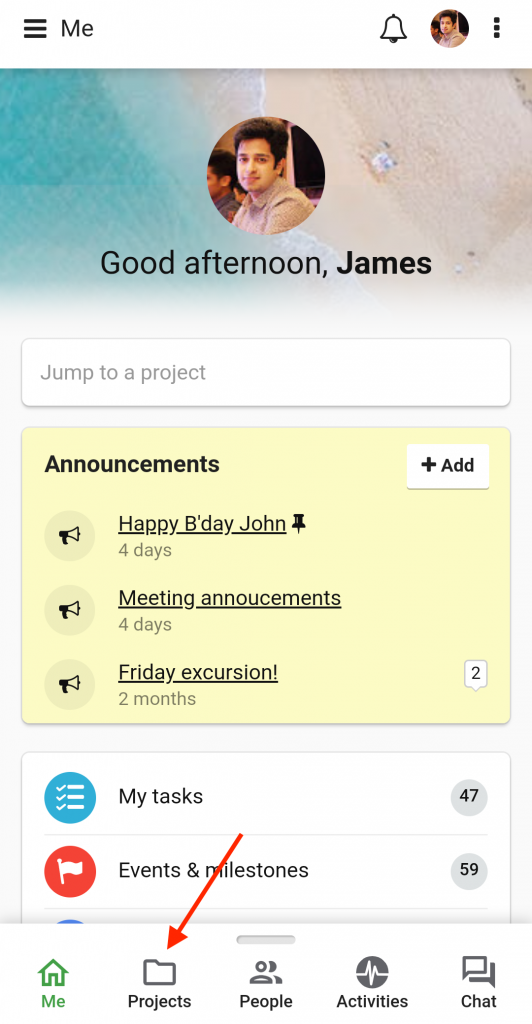
- Tap on the ‘Assigned to me’ option on the top left corner of your screen.
- Tap on Templates from the list.
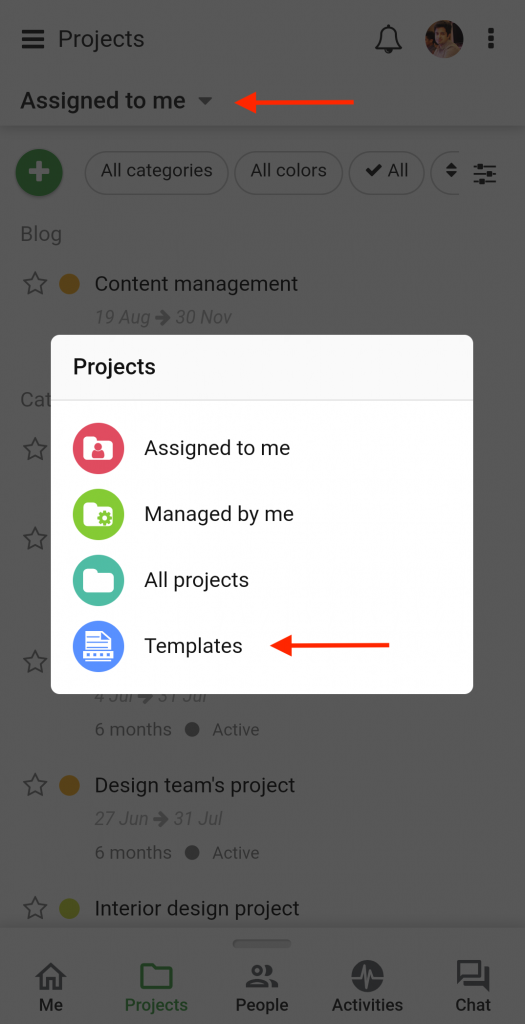
- From here you’ll be able to view and manage all the templates present in your account.
- Tap on the Plus sign on the top-left corner of your screen and select Add Template from the drop-down list.
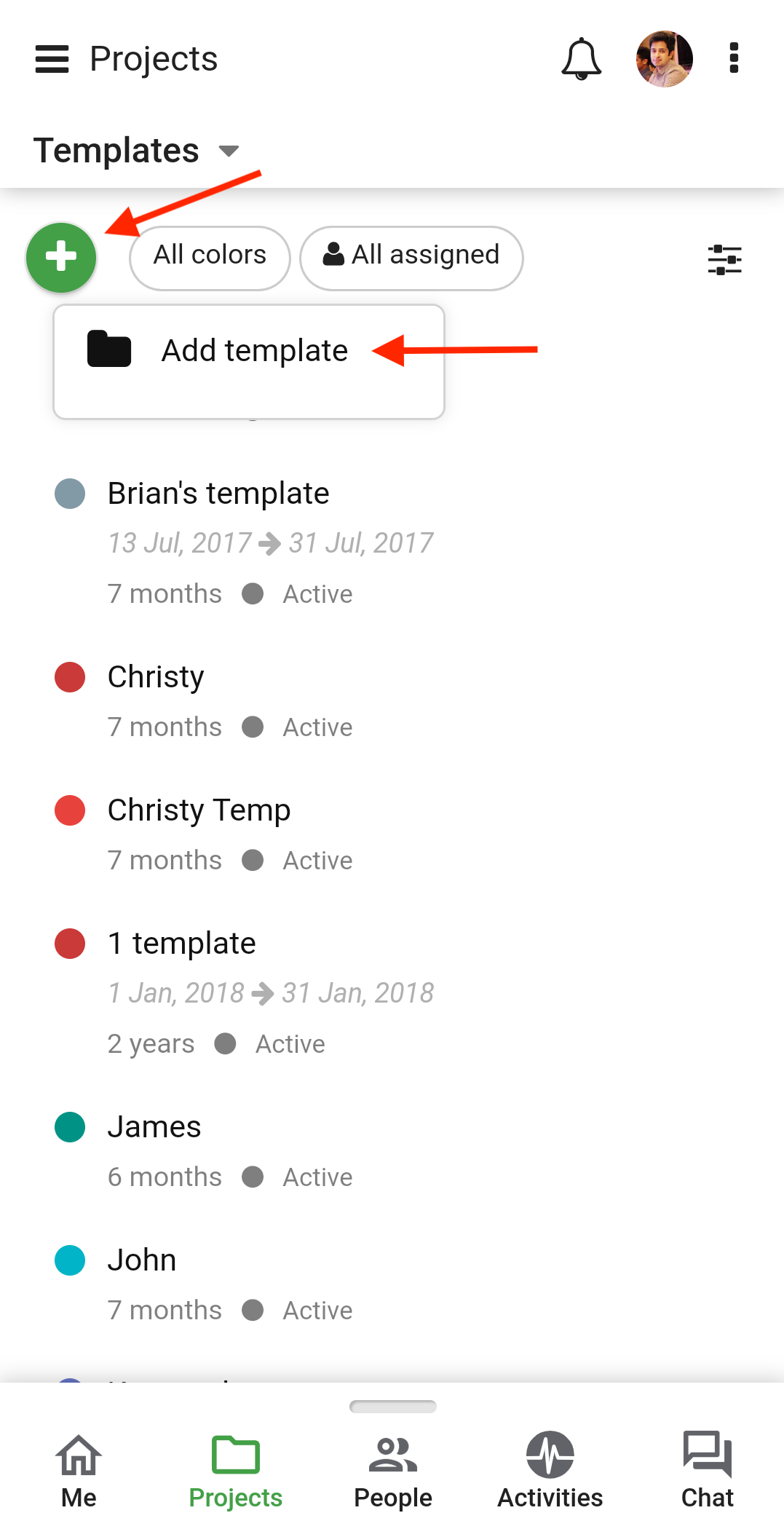
- Alternatively, you can add a new Template from anywhere in your account from the Quick add icon on the navigation bar.
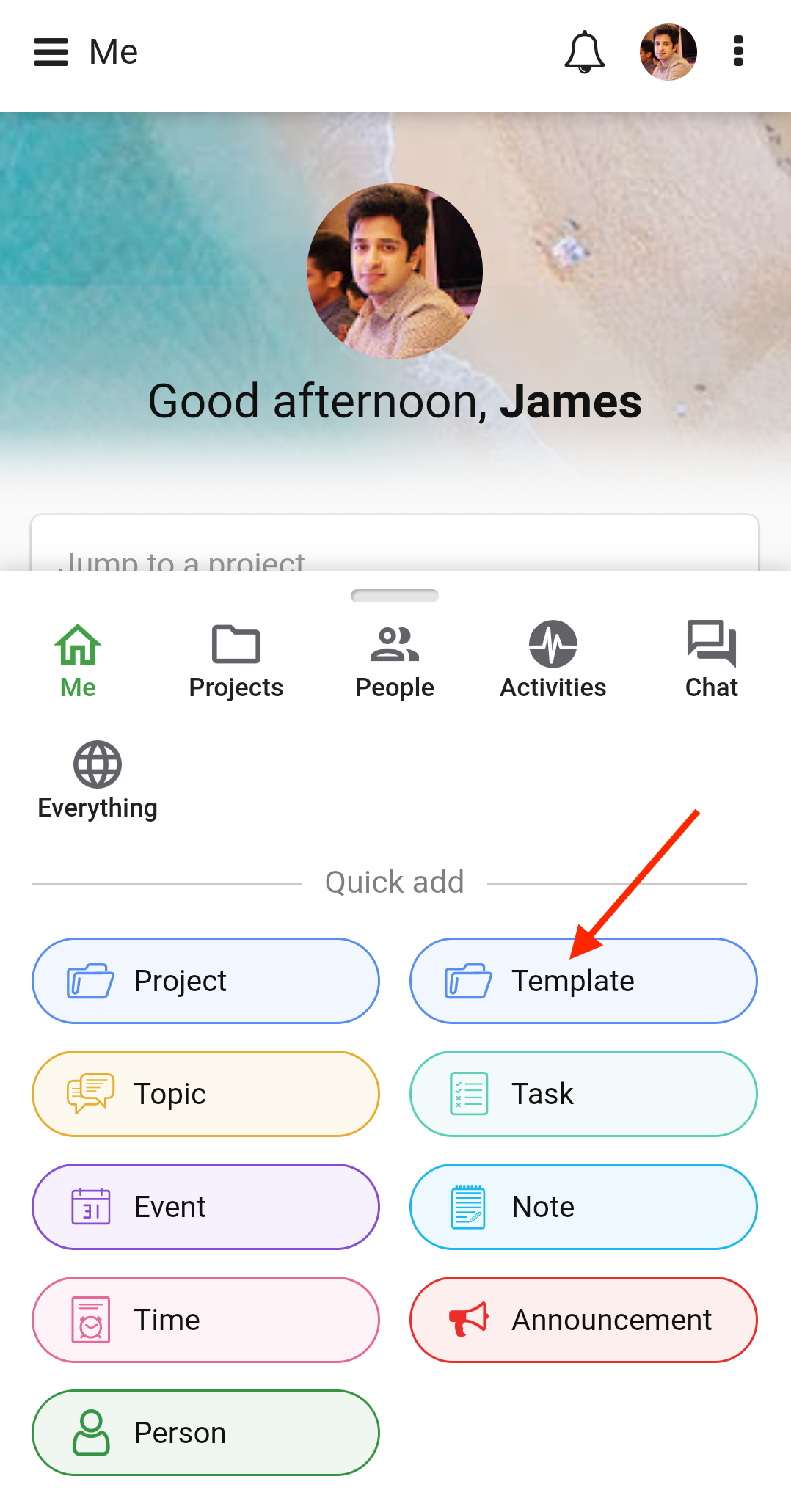
- Add the following details in the new window:
- Add the Title and Description of the template.
- Add Assignees to the template.
- Specify the Start Date and End date of the template.
- Set a Color code.
- Select a Project manager.
- Tap Add.
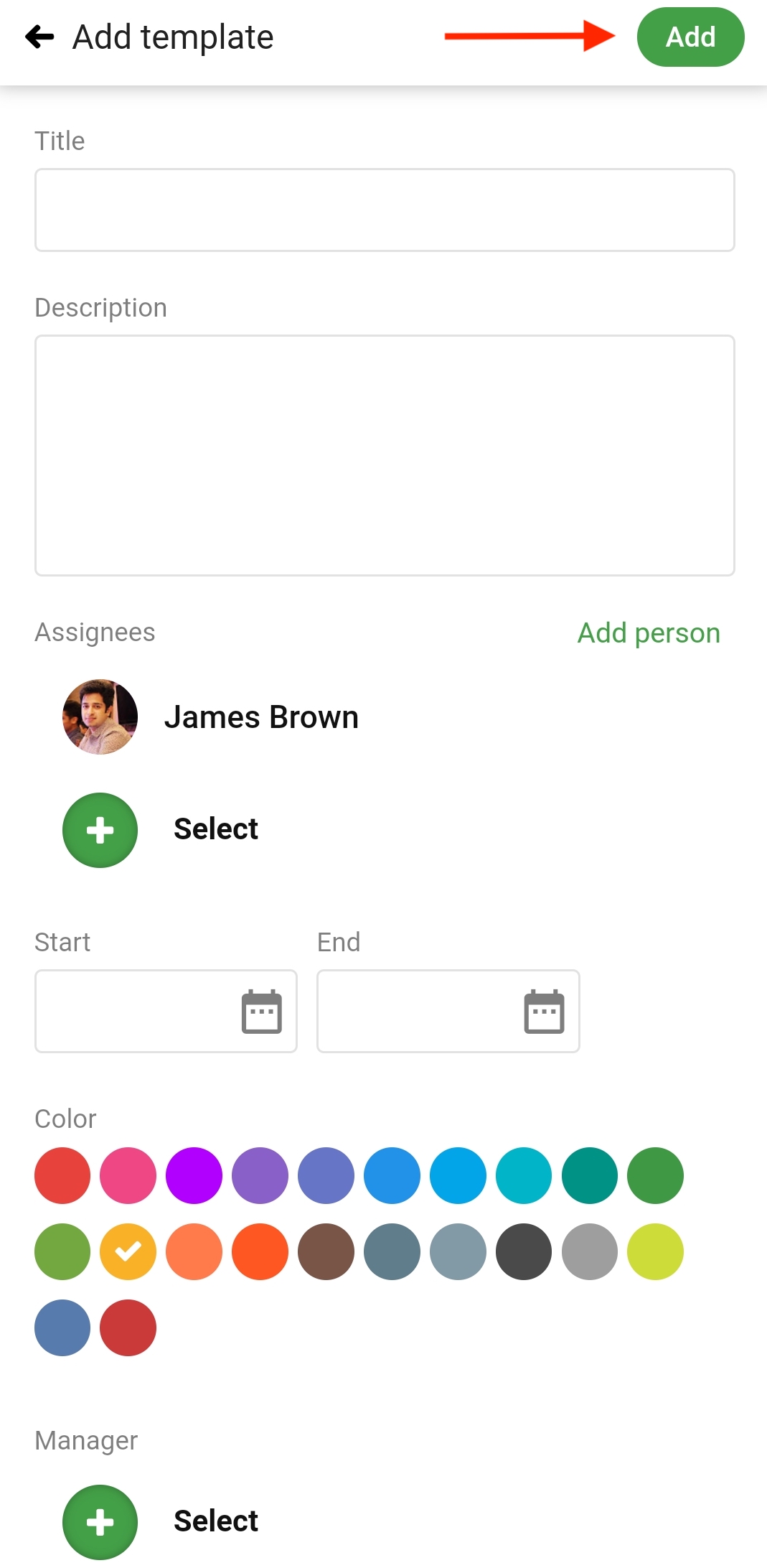
Need more help?
- Can't find the answer to your questions? Contact ProofHub Support
- Check our blog for the latest additions, updates and tips.