In ProofHub, you can add new labels, edit and delete already existing labels.
You can have global labels for all the projects or you can also have project-specific labels.
Following are the steps to access manage labels option
Tap on the three dotted icon and select Manage present at the top-right of the page.
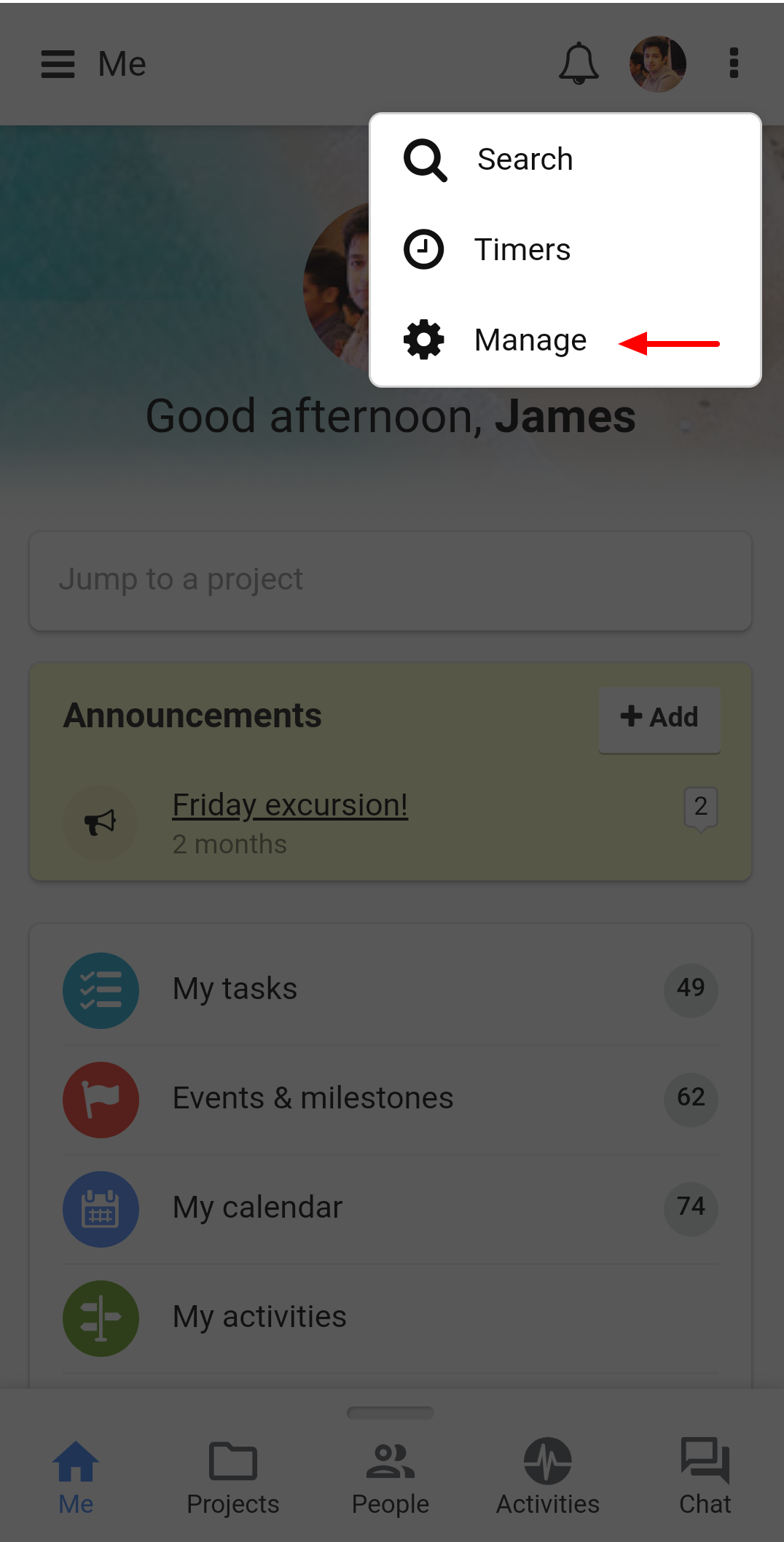
1. Select the Manage labels option.
2. A new window will open.
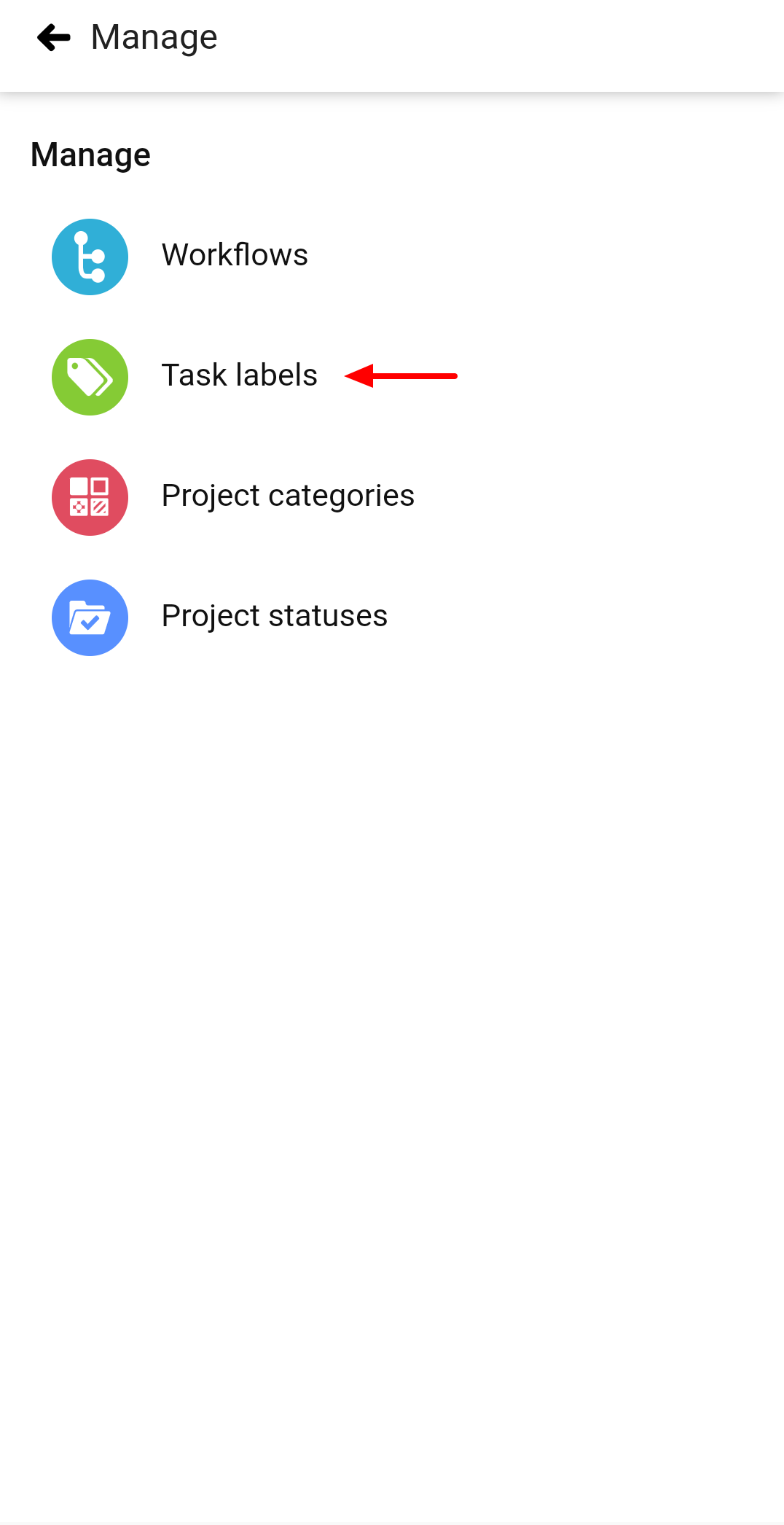
Following are the steps to add new labels
1. Tap on “+” icon.
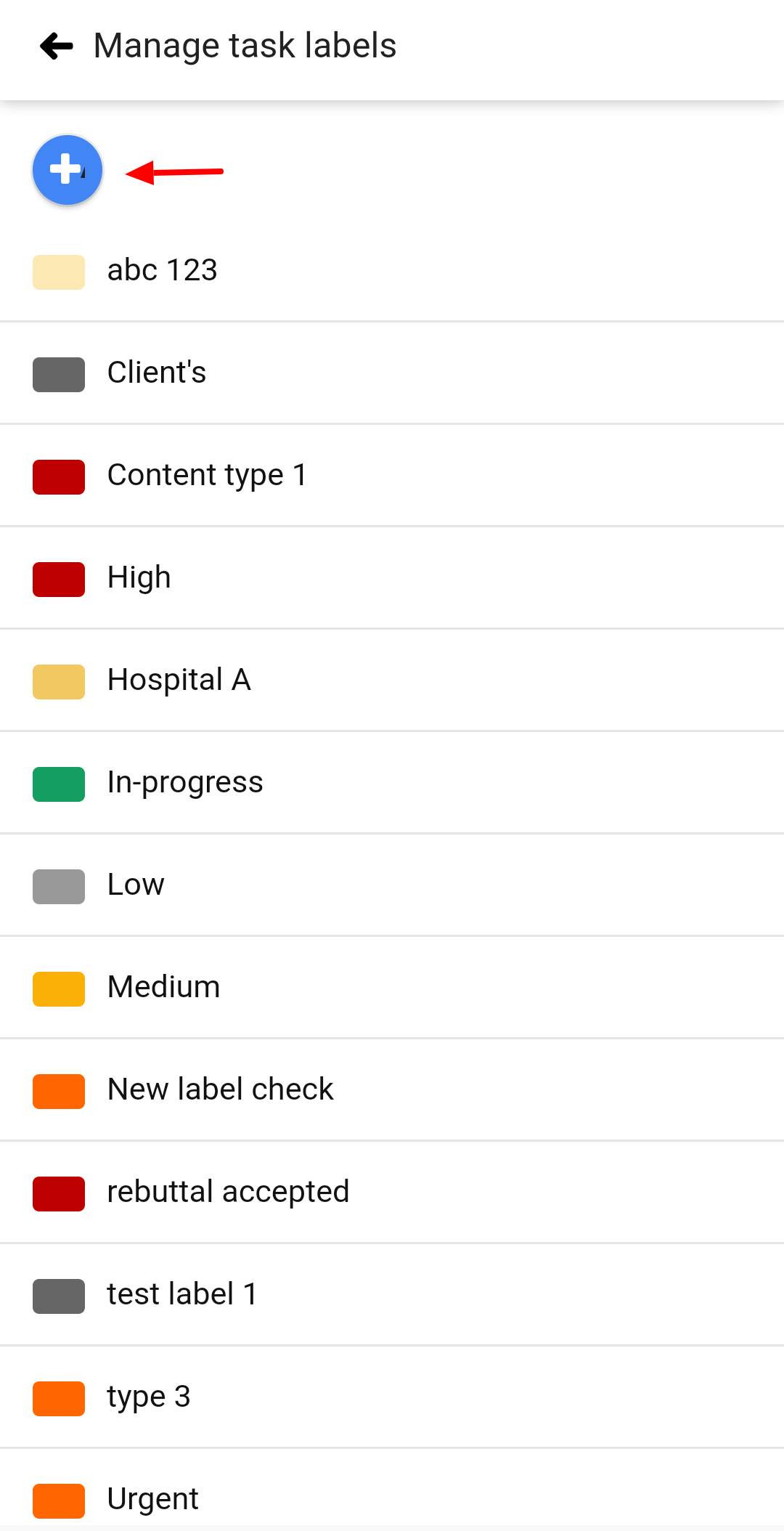
2. Enter Title and select a color for the label.
3. Tap on Add.
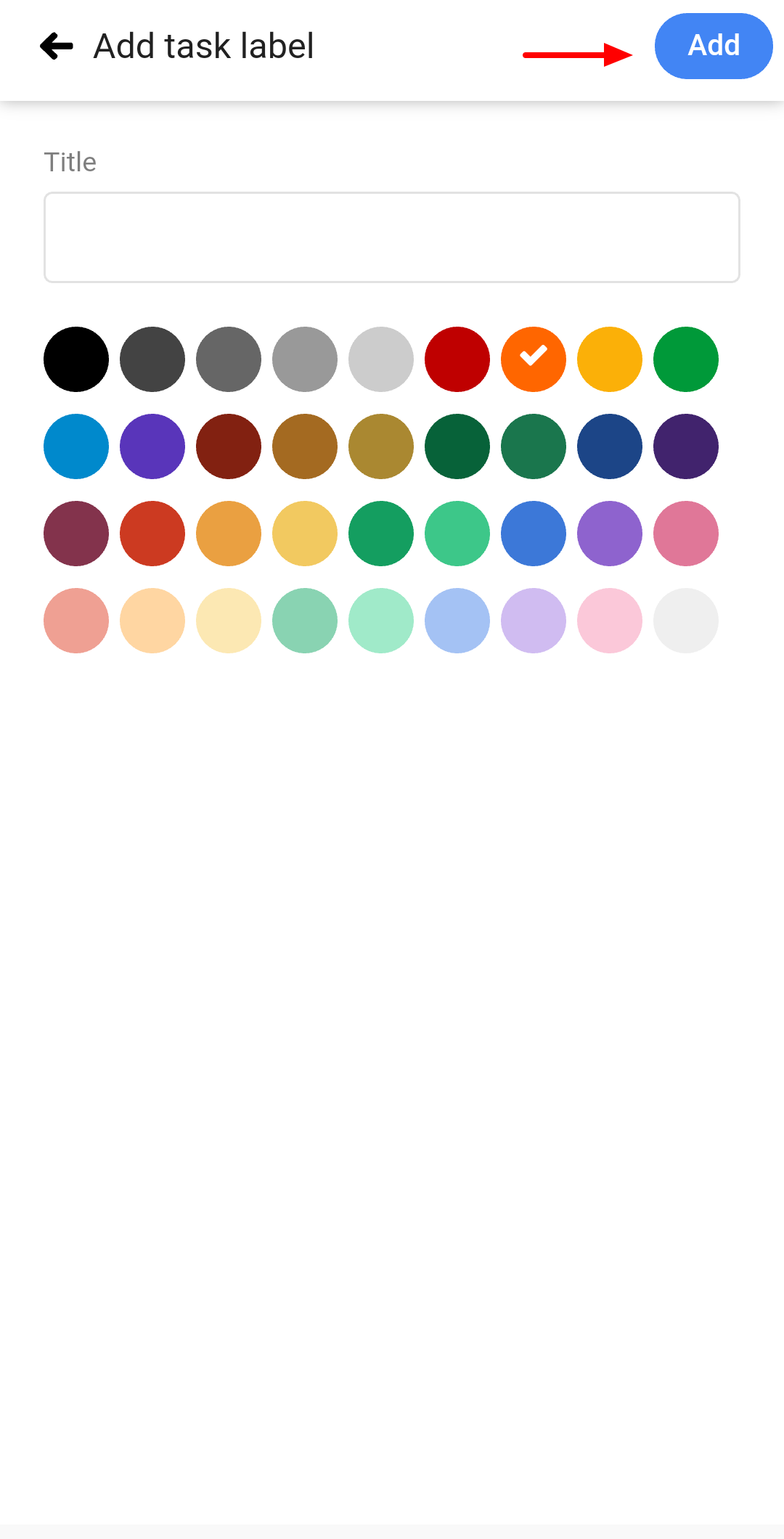
Following are the steps to edit a label
1. Long press on a label to get Edit option.
2. Select Edit.
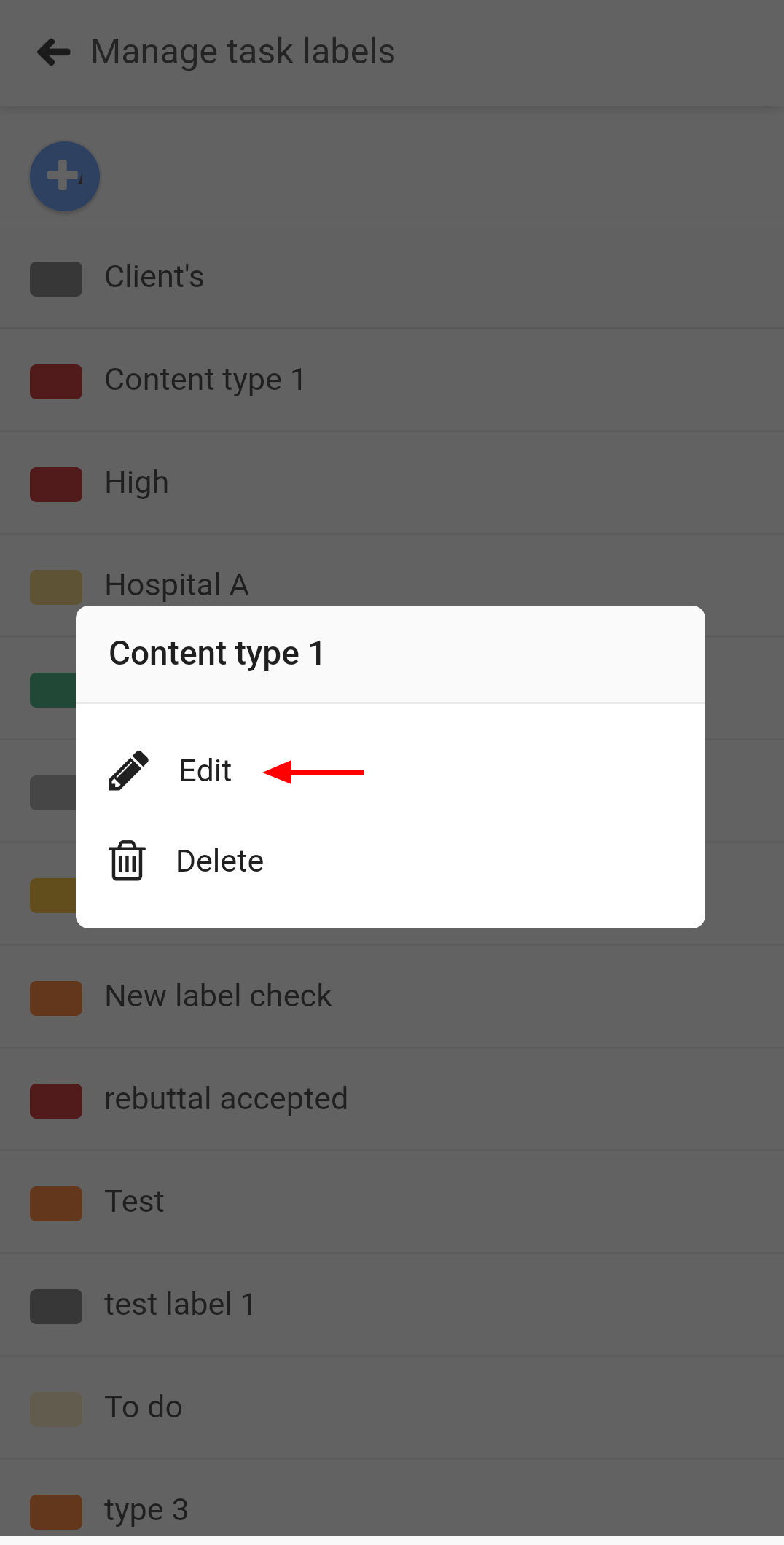
3. Tap on Update to save the changes.
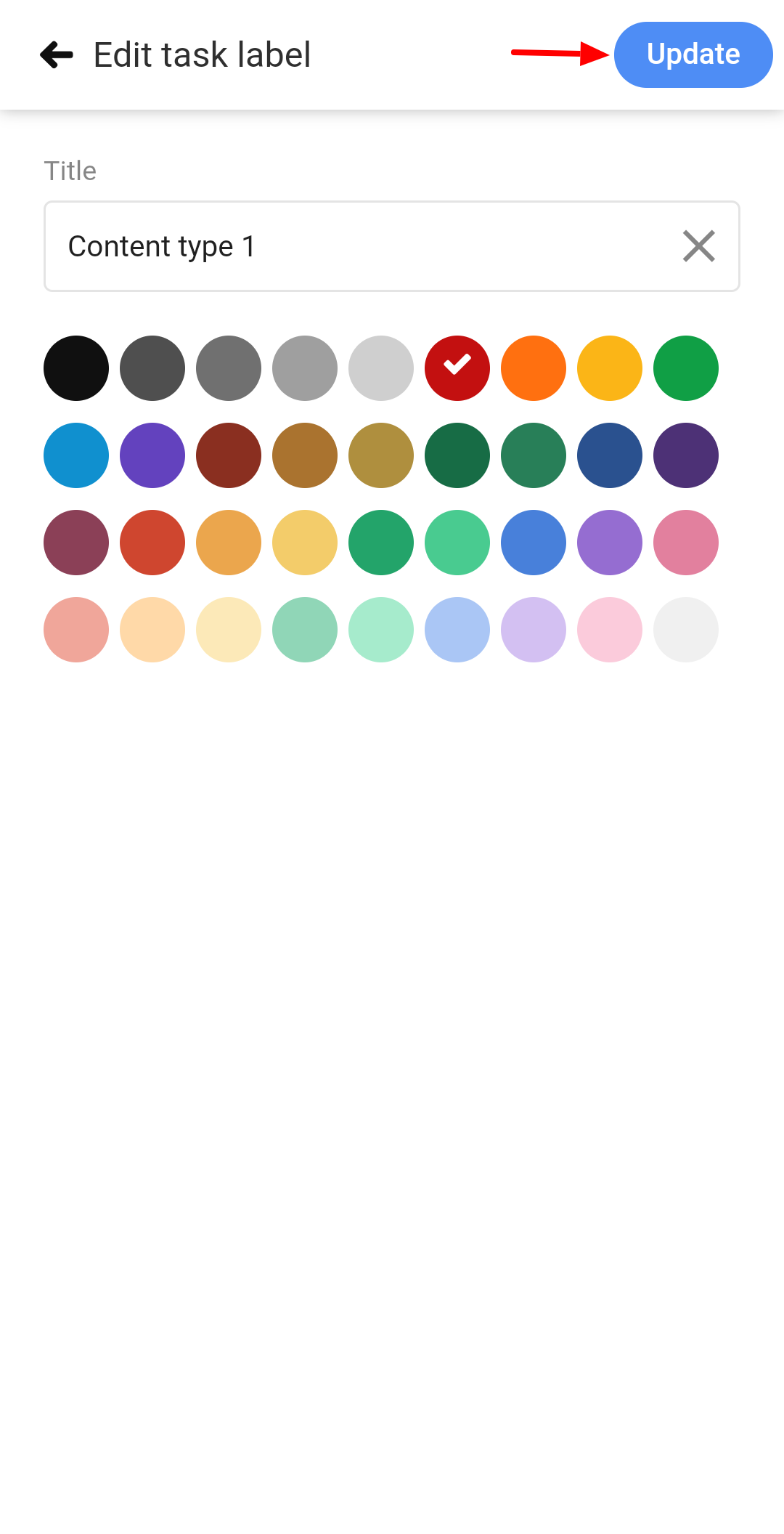
Following are the steps to delete a label
1. Long press on a label to get the Delete option
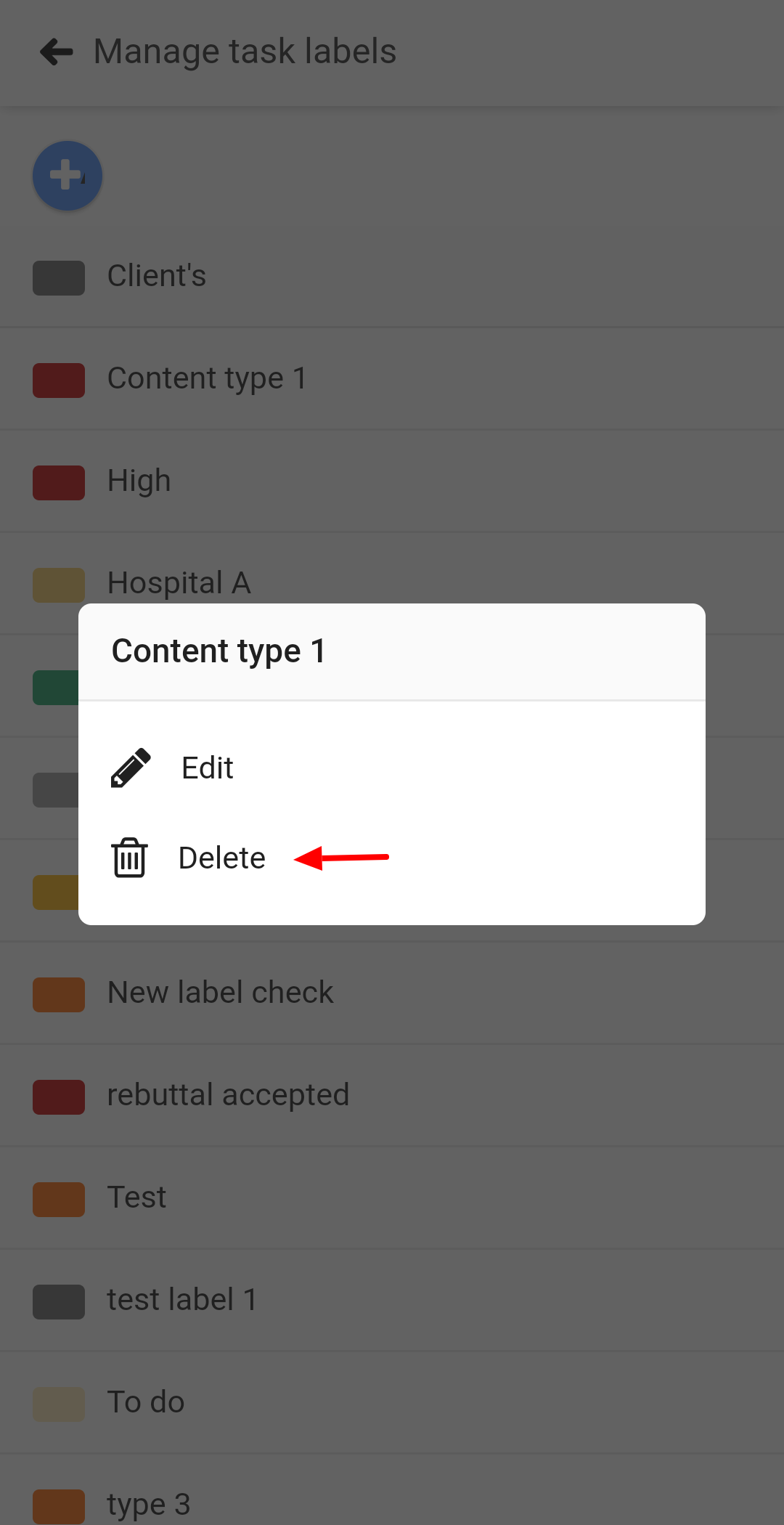
2. Select Delete.
3. A confirm pop up will appear in which you can tap on Yes to confirm label’s deletion.
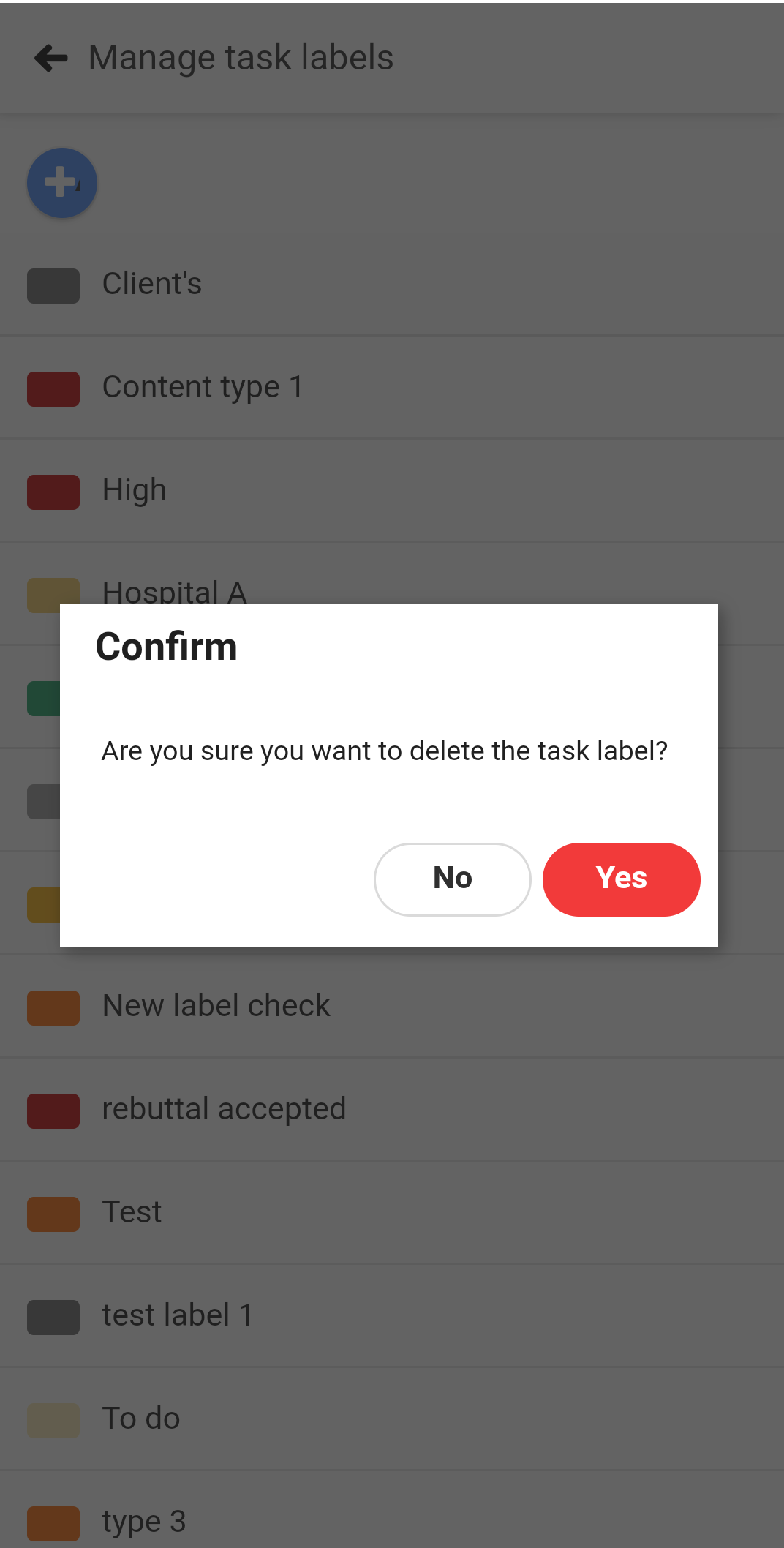
- Can't find the answer to your questions? Contact ProofHub Support
- Check our blog for the latest additions, updates and tips.