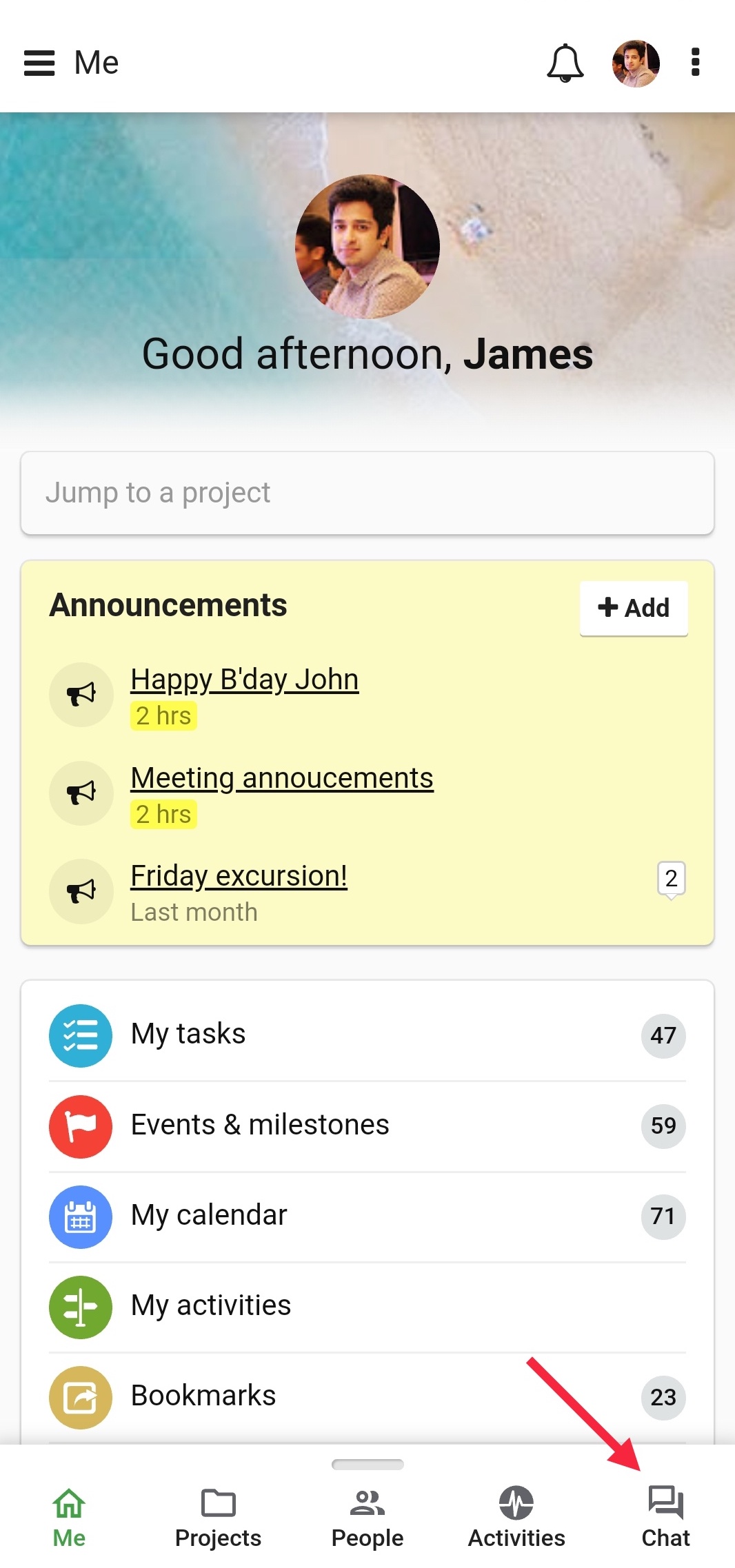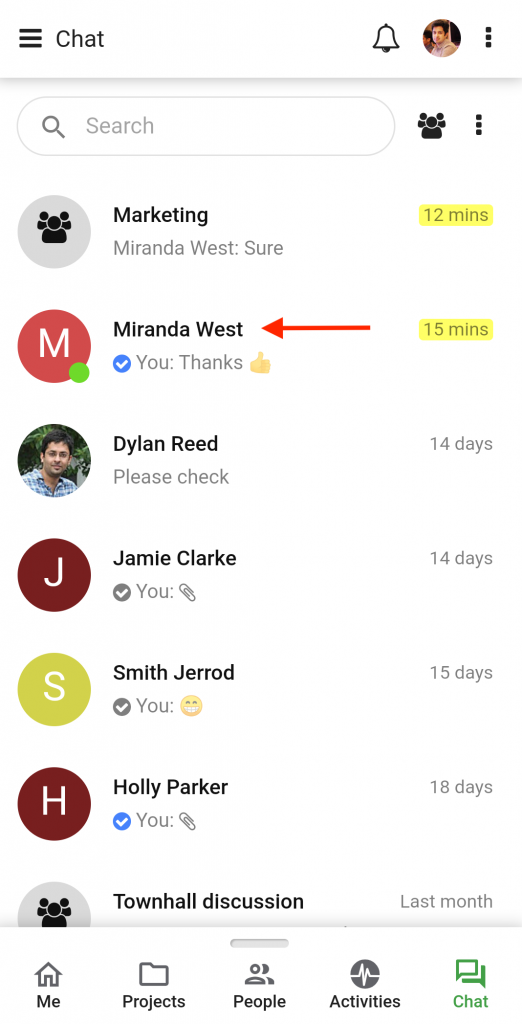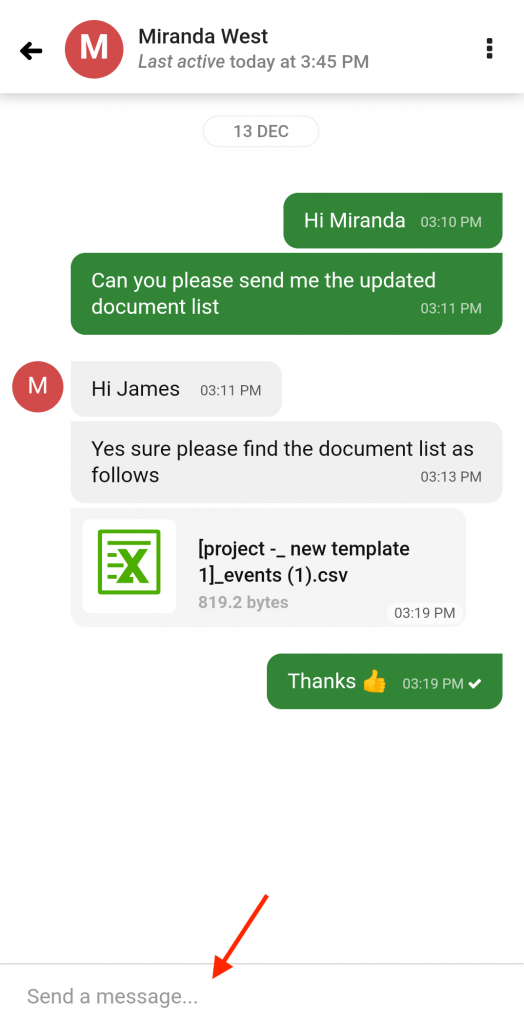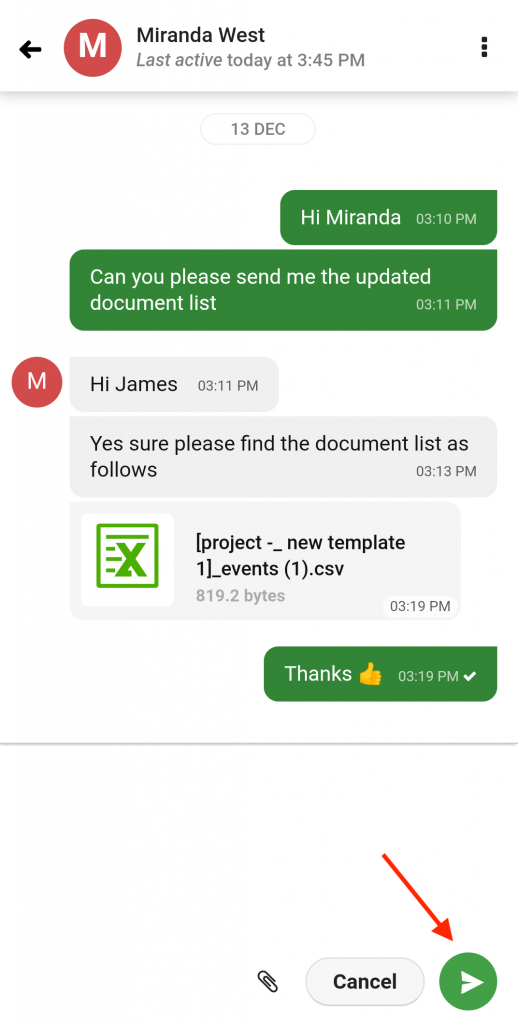One-to-one Chat
- Tap on Chat in the navigation bar.
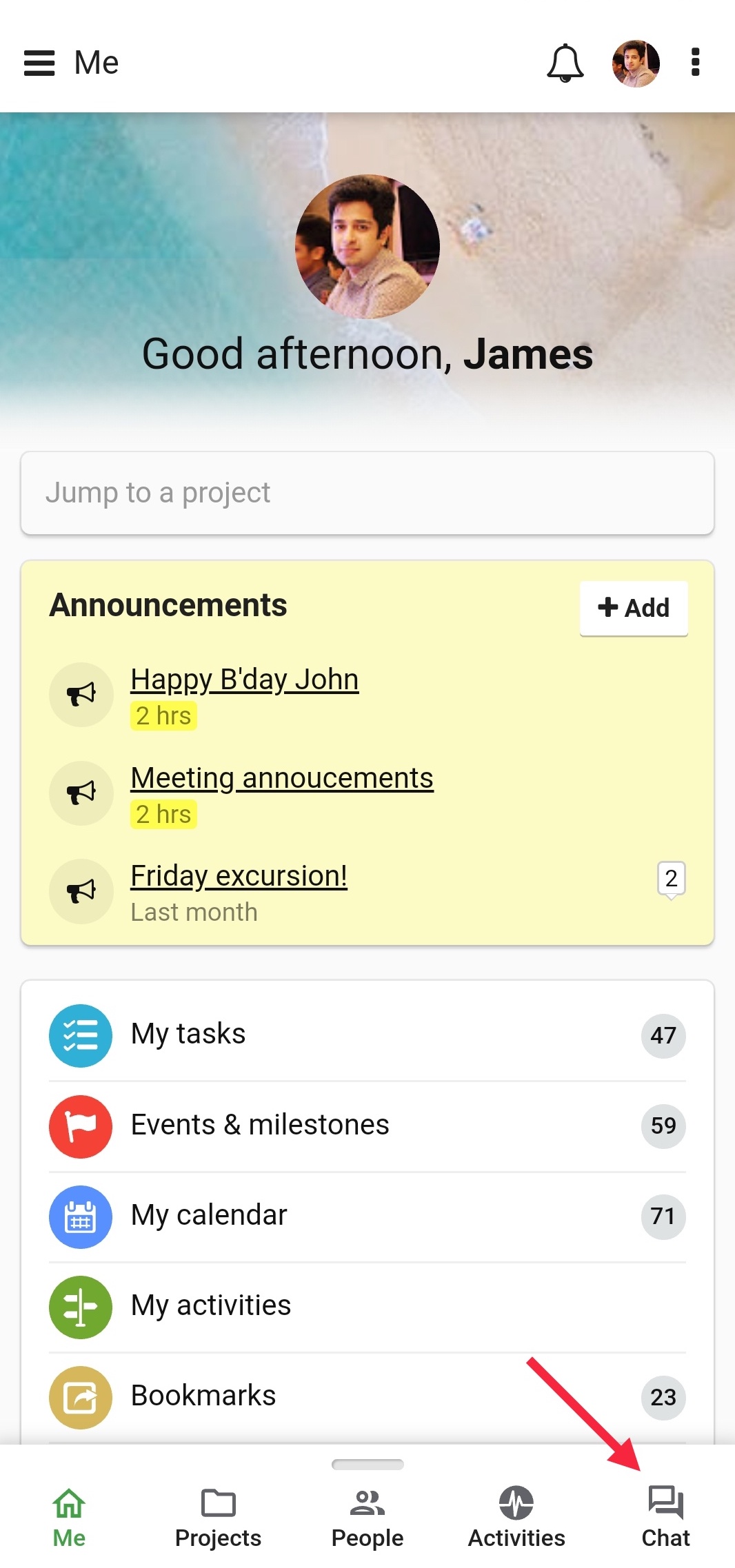
- Tap on the name of a user or use the search bar at the top of the chat window to find a user.
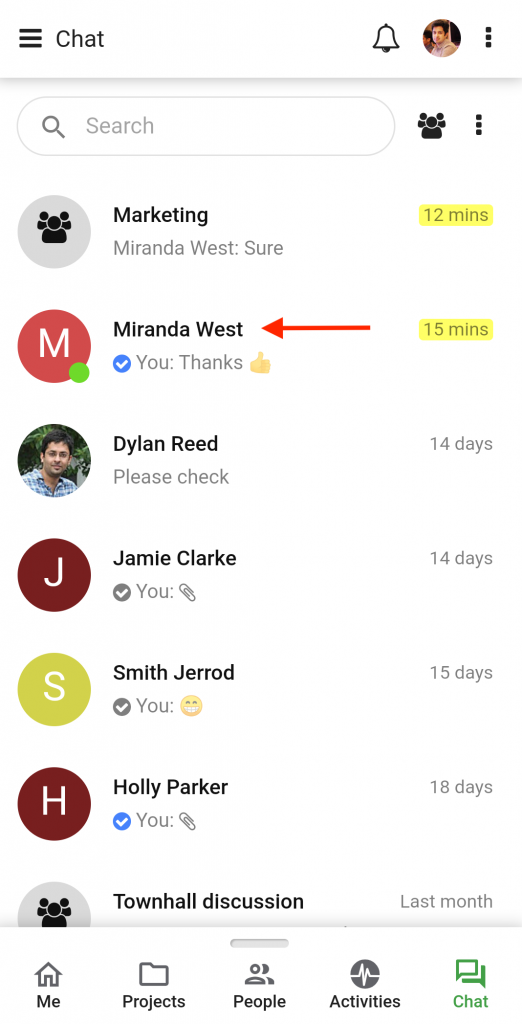
- Type your message in the white box that says Send a message.
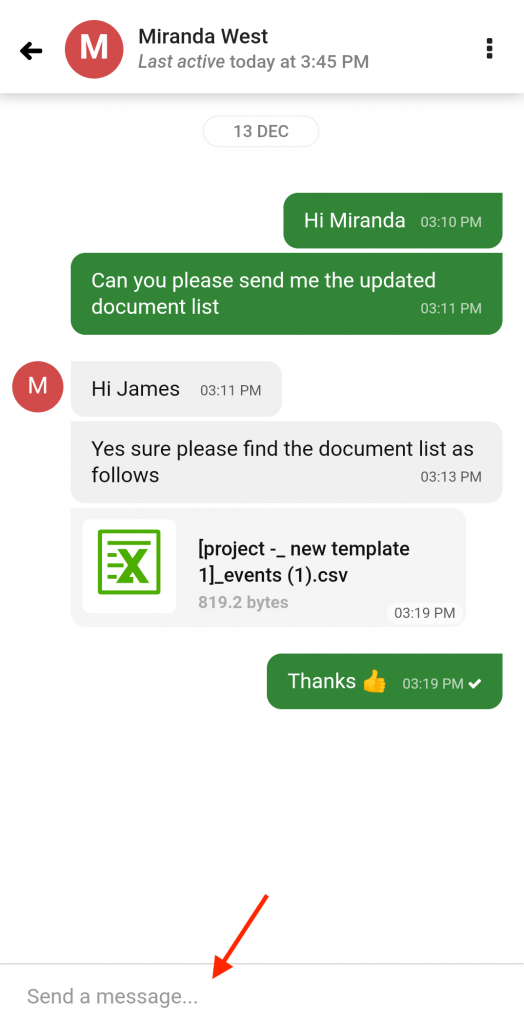
- Tap Enter (Green Arrow) to chat.
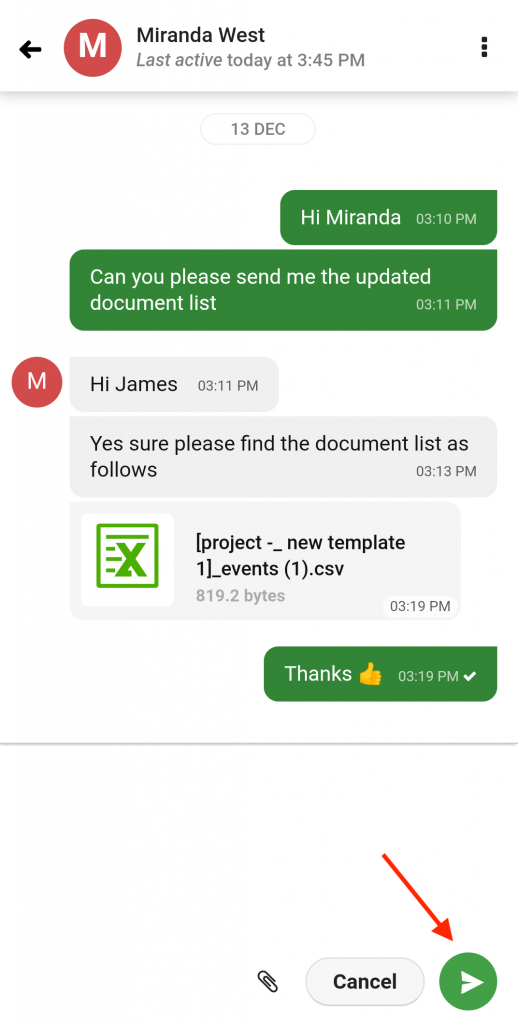
Note:
- Your recent chats will appear at the top of the chat window by default.
- In chats, you can send emojis as well as attach files with your text message.
- For every chat message, you will receive a desktop notification. You can manage these notifications from the My preferences window.
- An account owner can see all the users in the chat list regardless of the projects assigned to them, whereas an admin and a normal user can only see the account owner and the people they are working with.
Need more help?
- Can't find the answer to your questions? Contact ProofHub Support
- Check our blog for the latest additions, updates and tips.