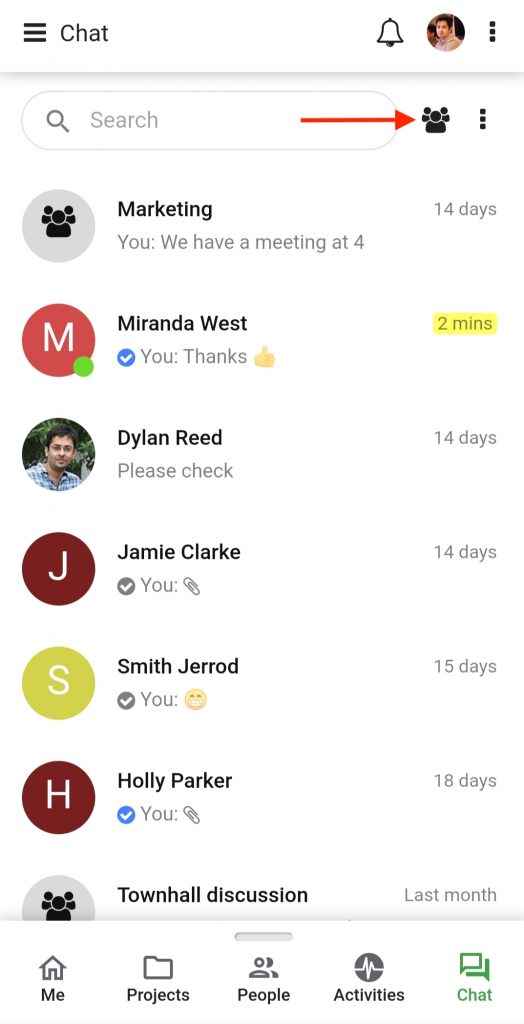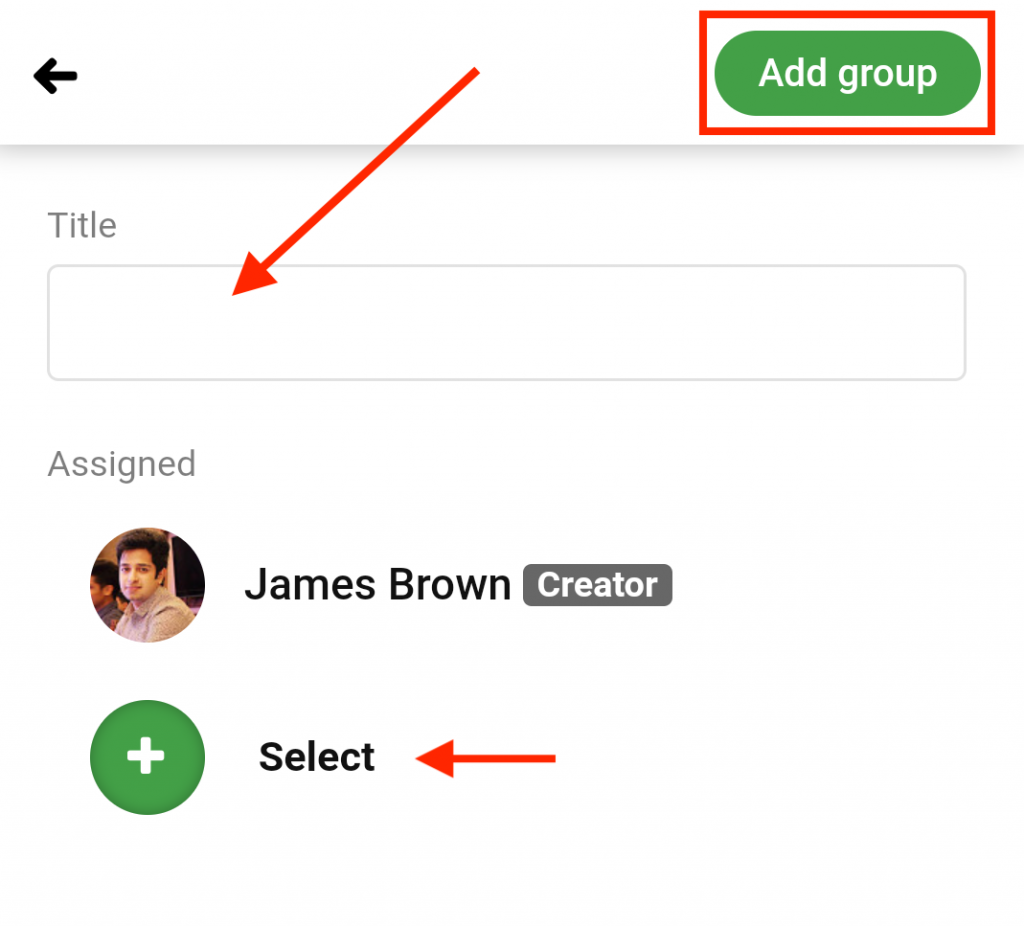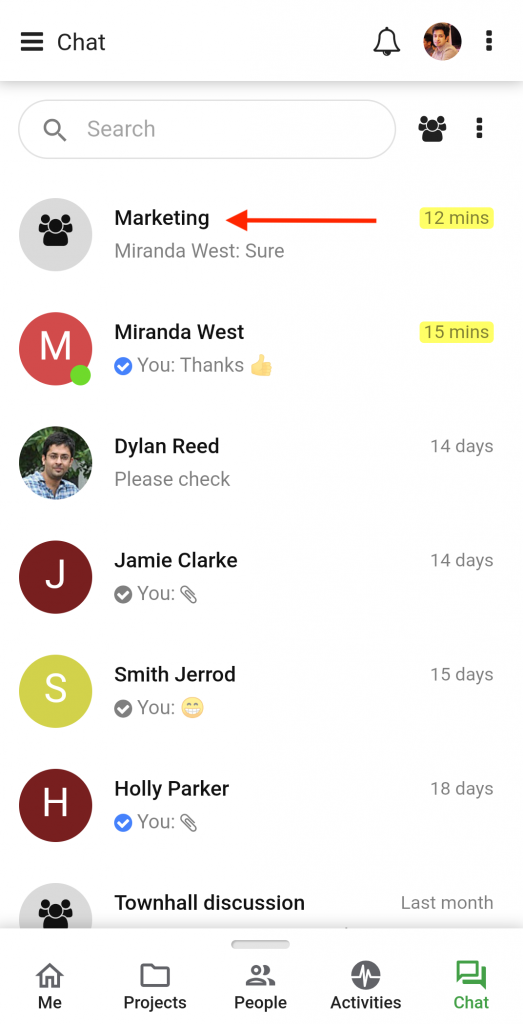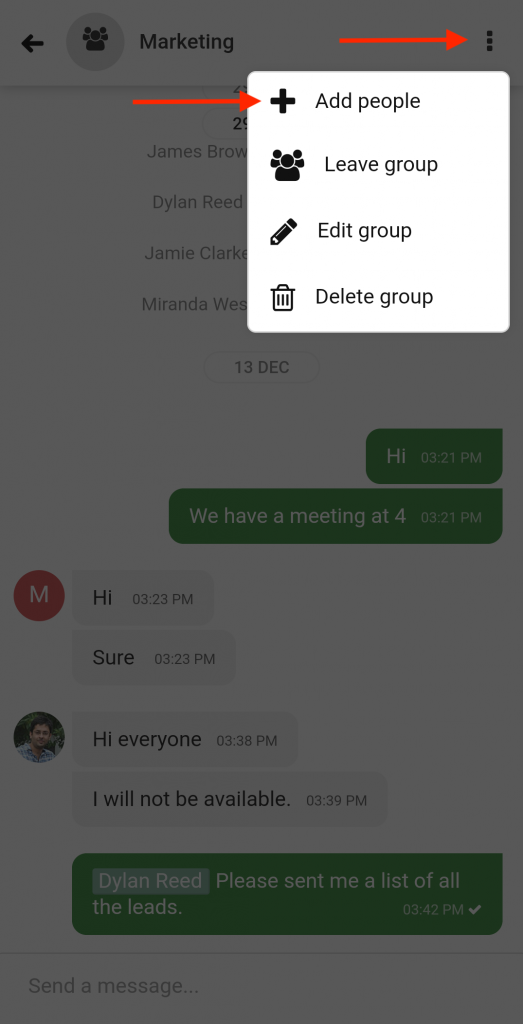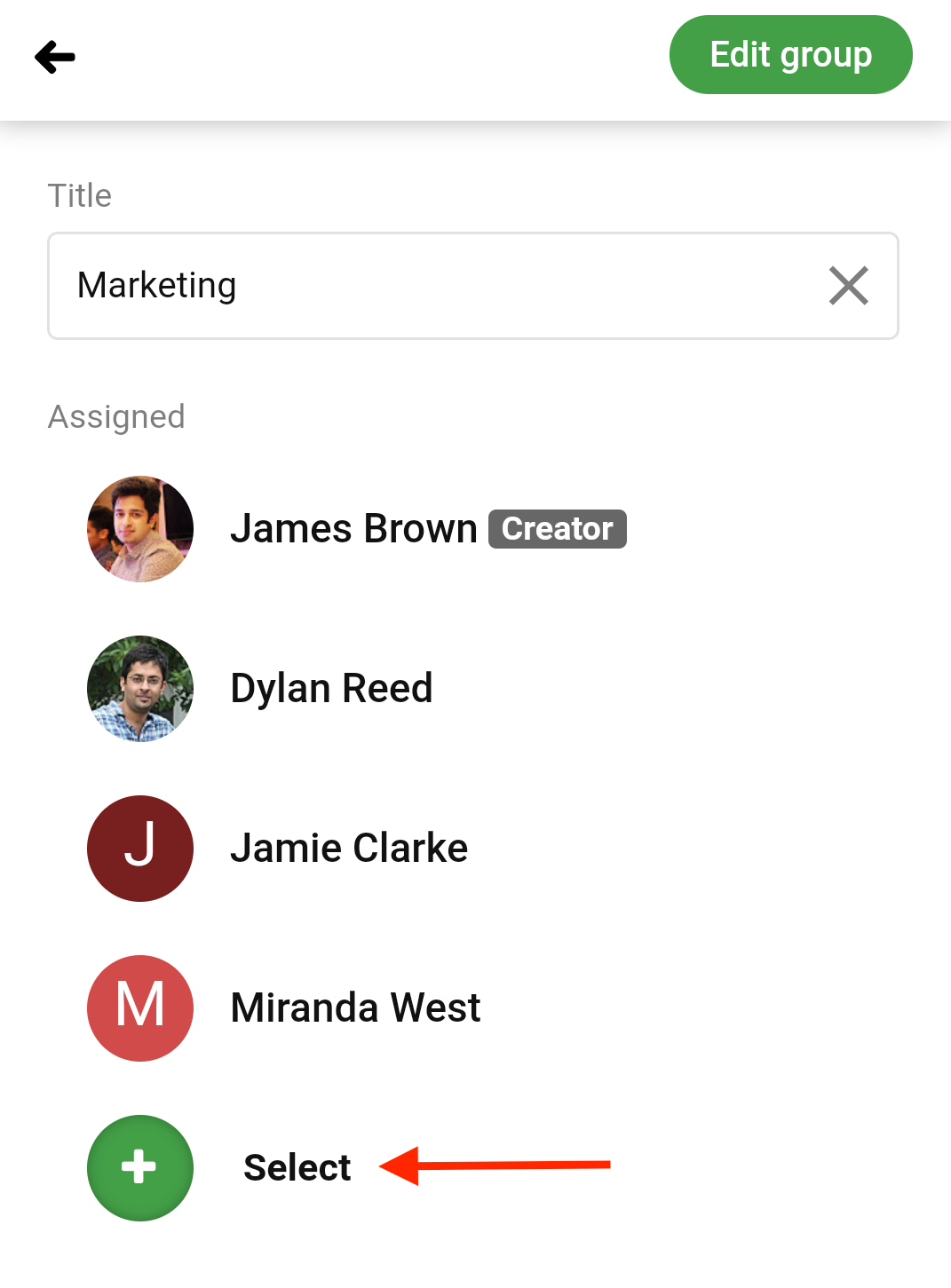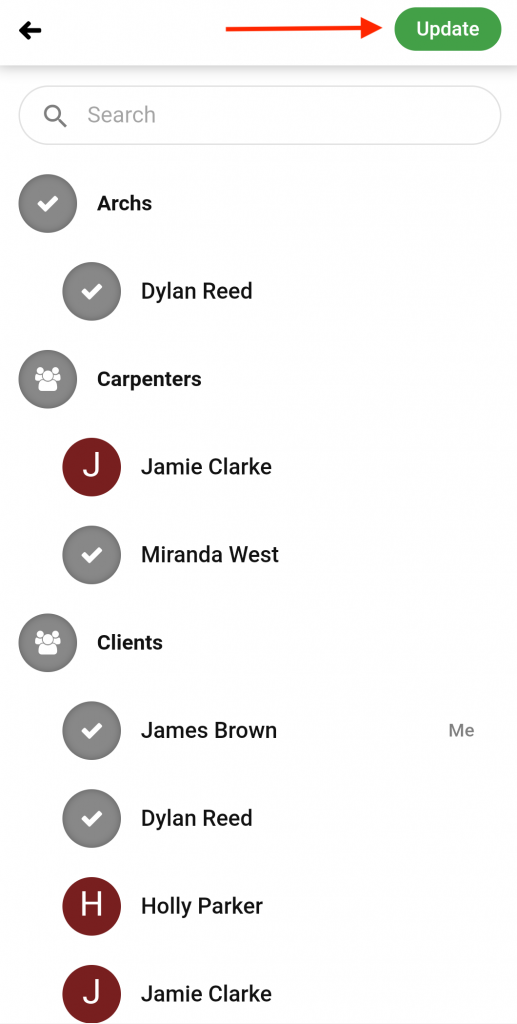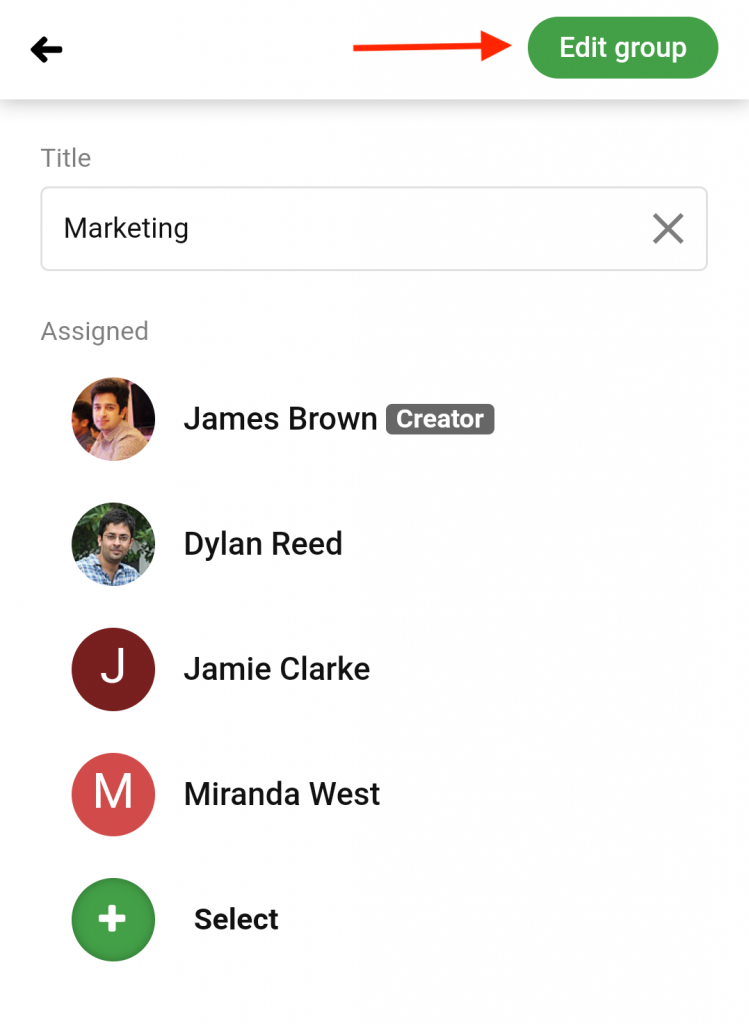Group chat
With ProofHub group chat, you can have instant communication with your team by creating groups.
Create a group
- Tap on the Start a group chat icon at the top of your chat window.
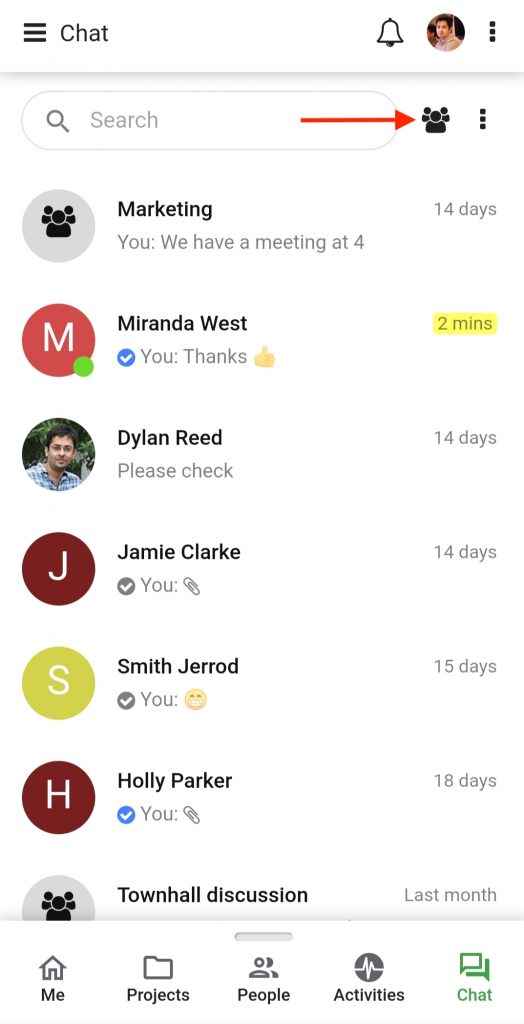
- In the next window add a group title and invite people.
- Tap on the Add group option and the group will get created.
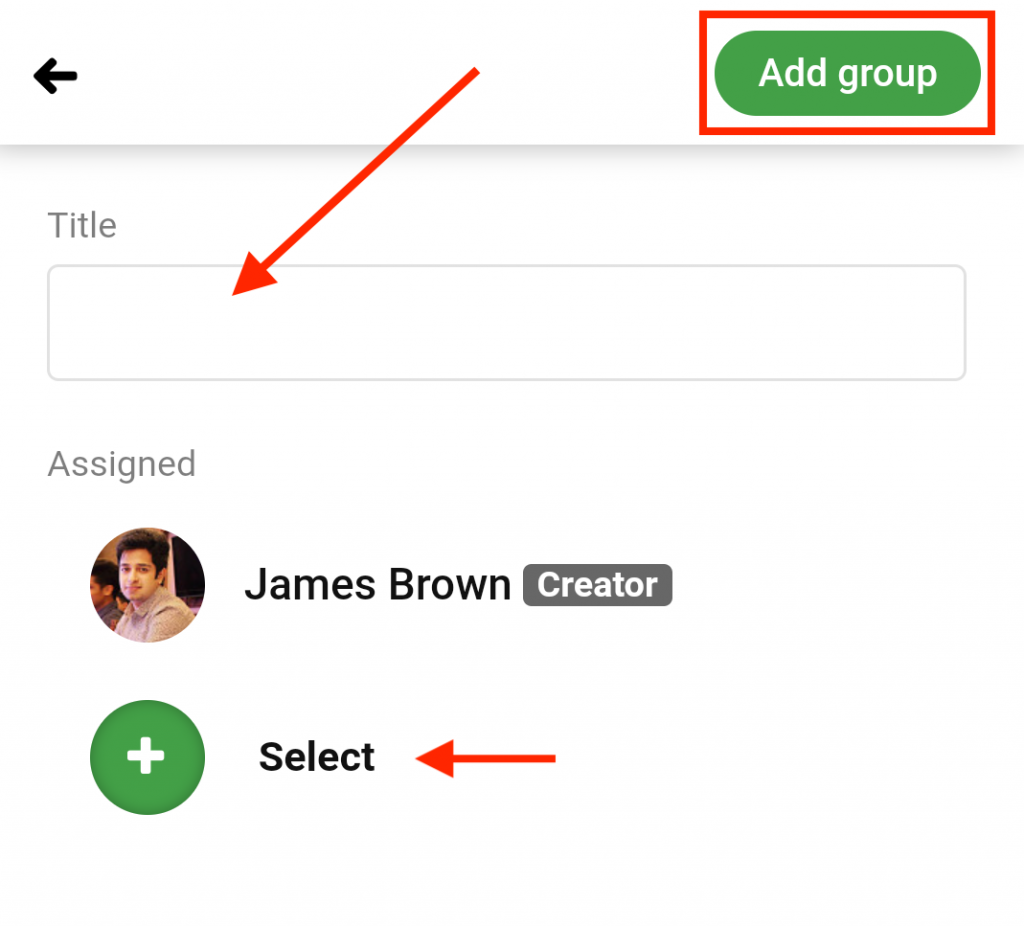
Note: While creating a group, your name will appear with a label Creator in the create group window.
Add people to an already created group
- Open a group chat.
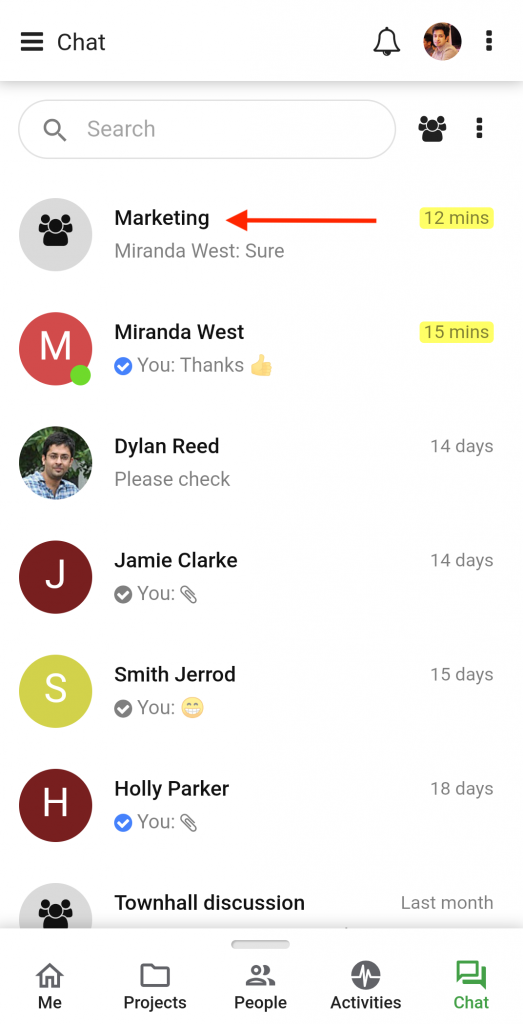
- Tap on the 3 dots on the top right corner of the screen and select Add people option.
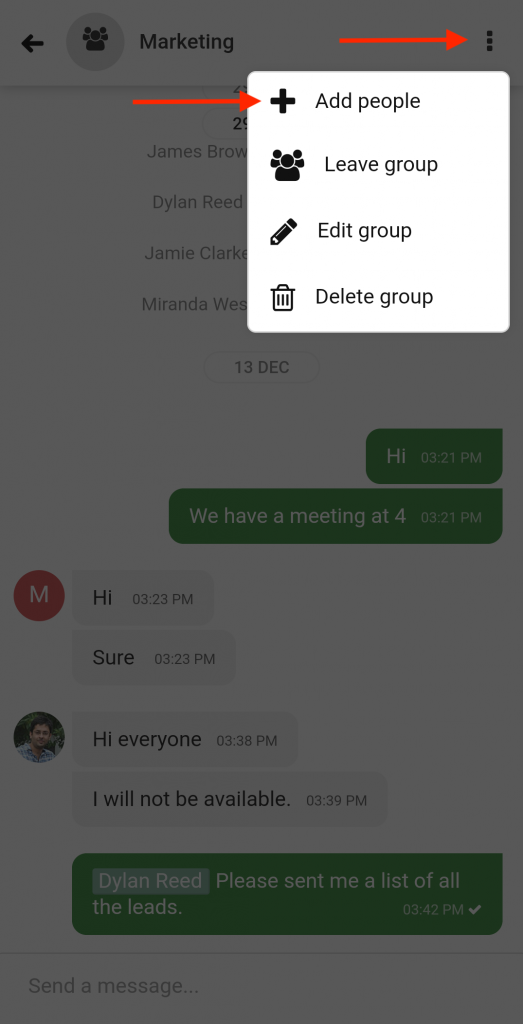
- In the next window, tap on select.
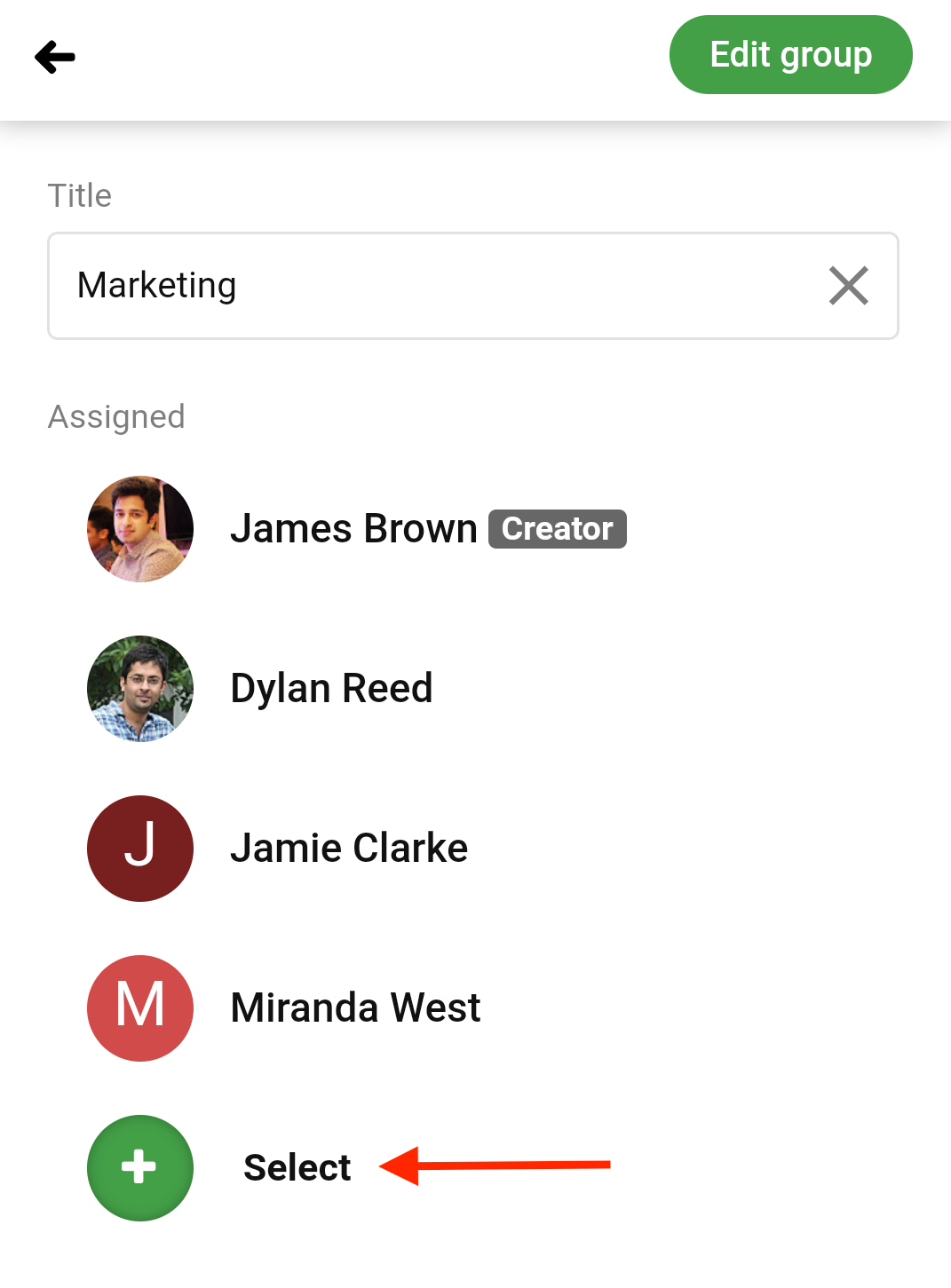
- Add or remove people from here.
- Tap on Update.
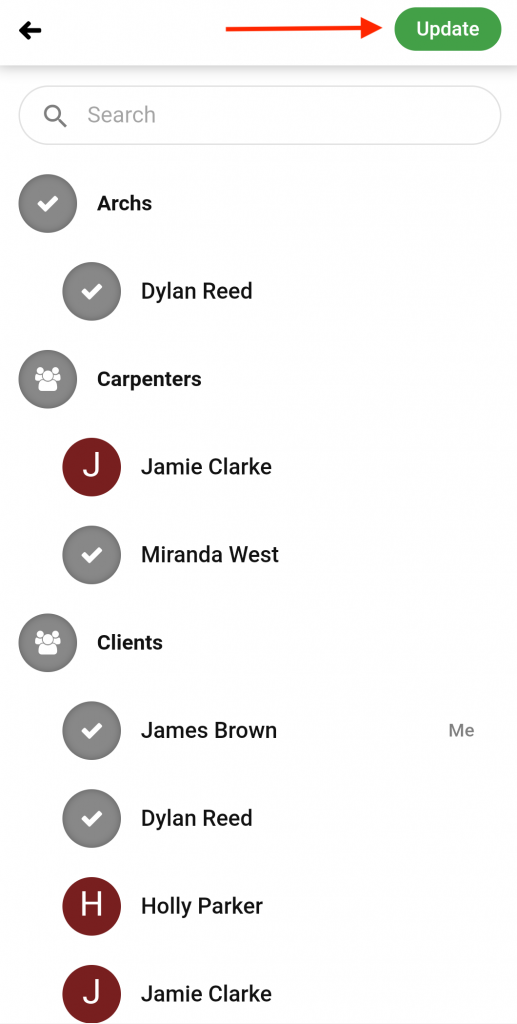
- Tap on Edit group to save changes.
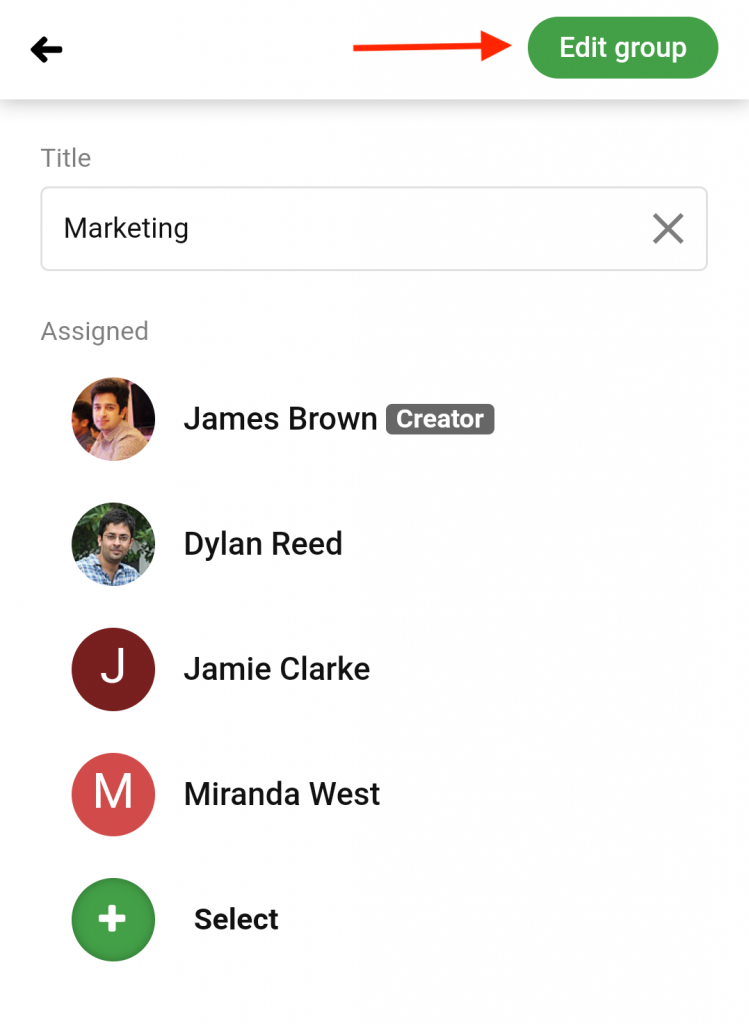
Need more help?
- Can't find the answer to your questions? Contact ProofHub Support
- Check our blog for the latest additions, updates and tips.