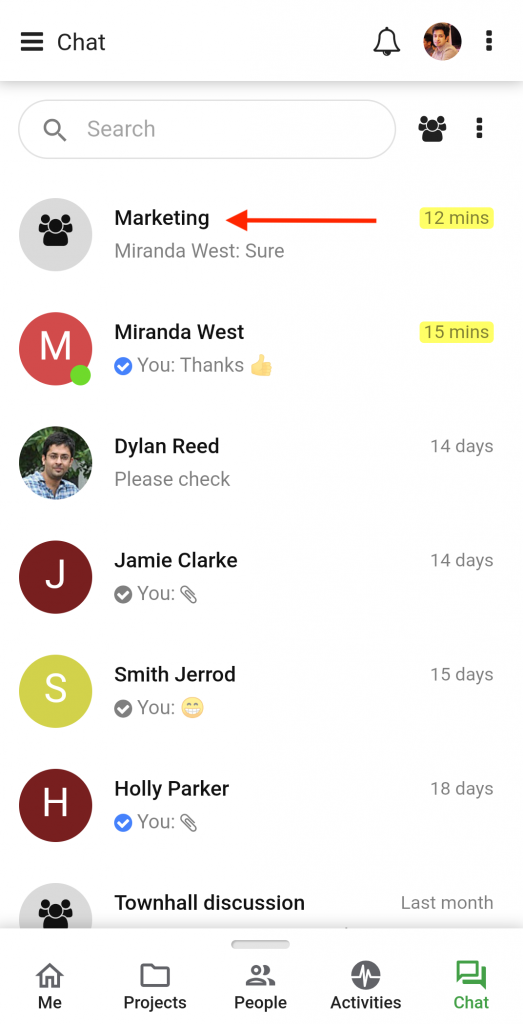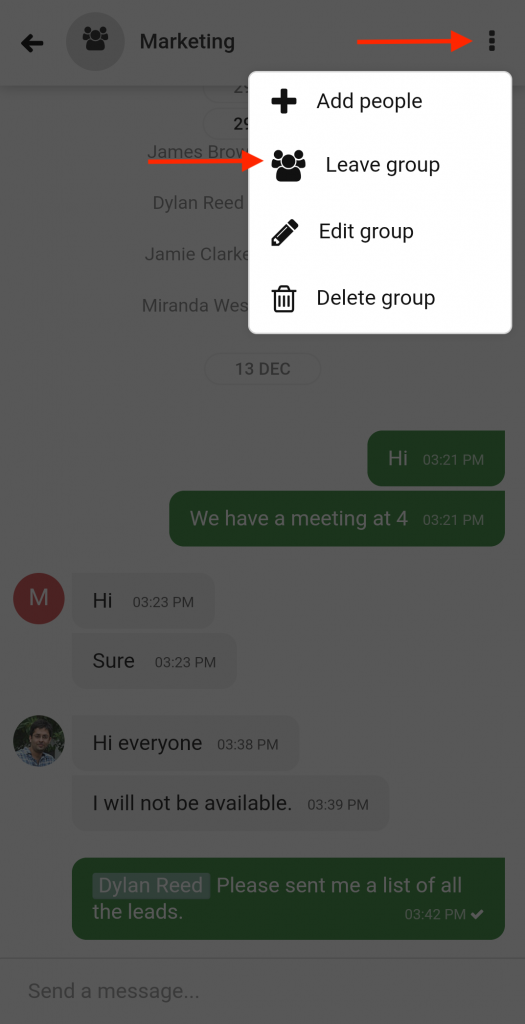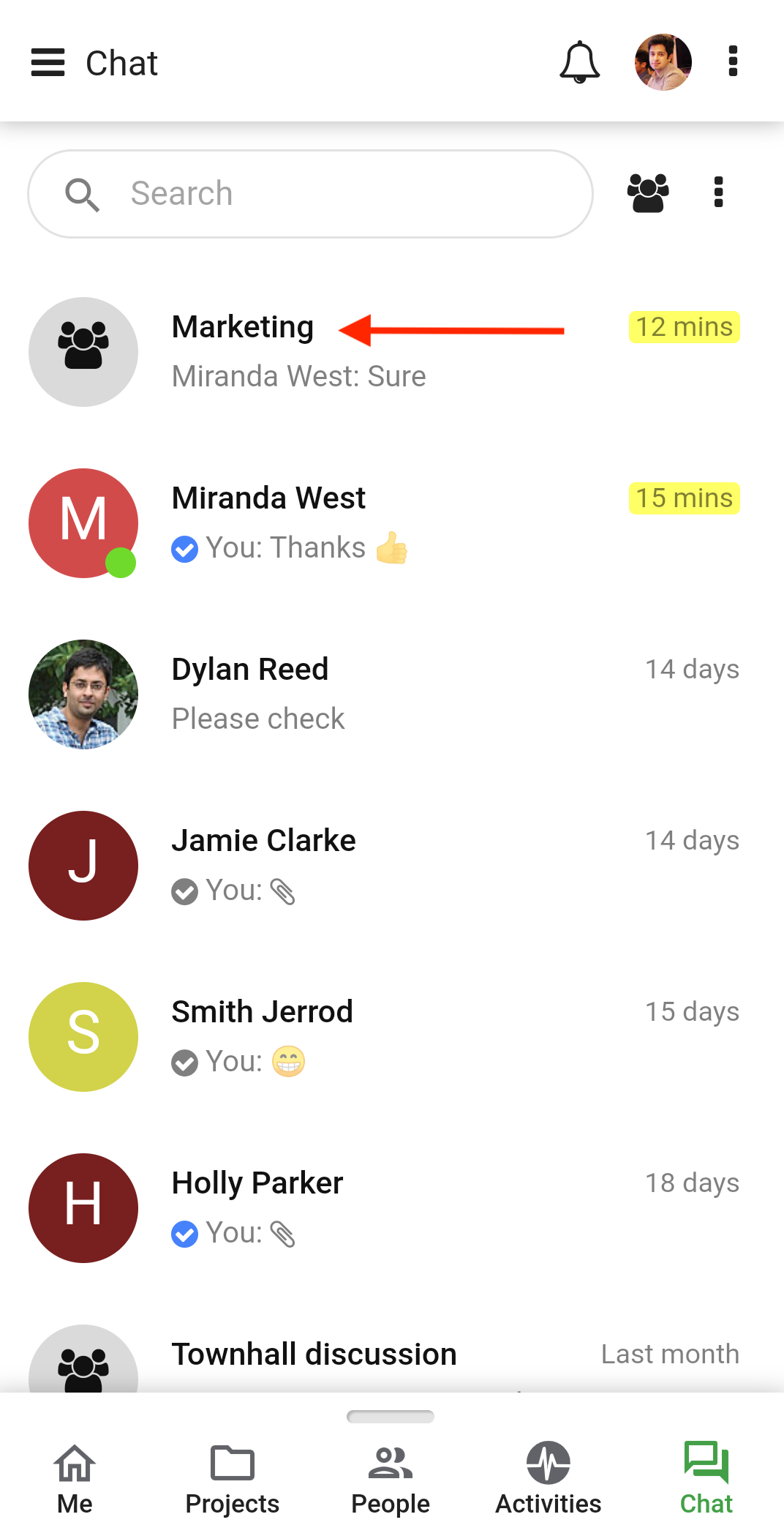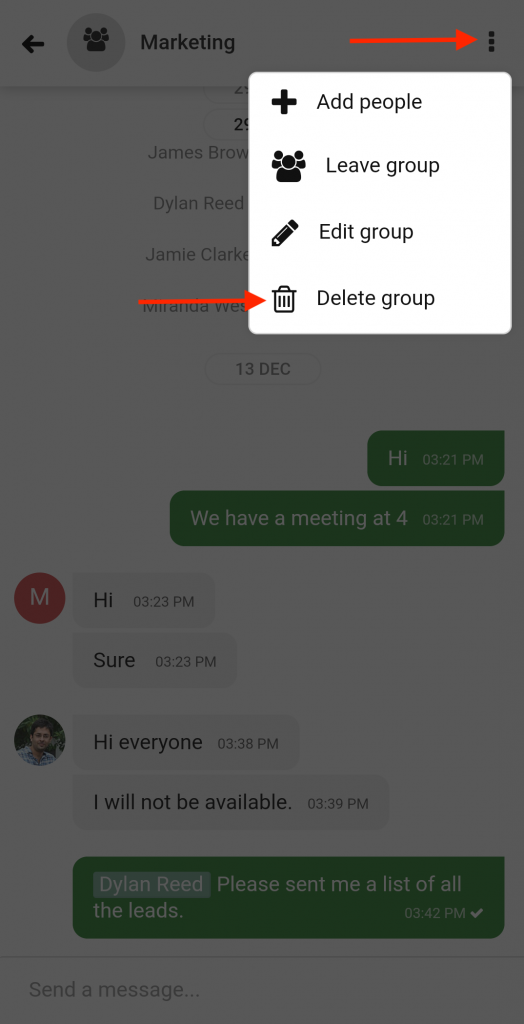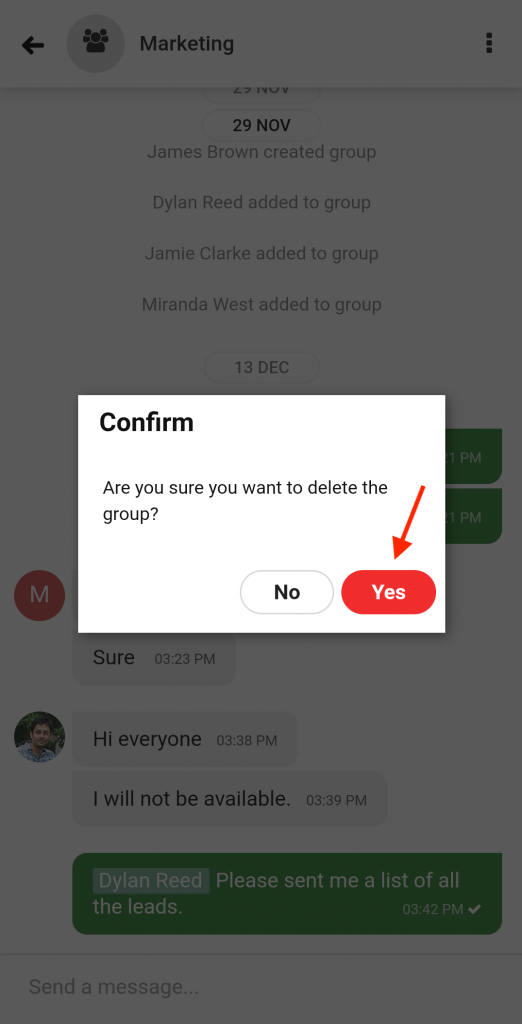›
Chat ›
Leave and Delete a Group Chat
Leave and Delete a Group Chat
Leave group
- Open a group chat.
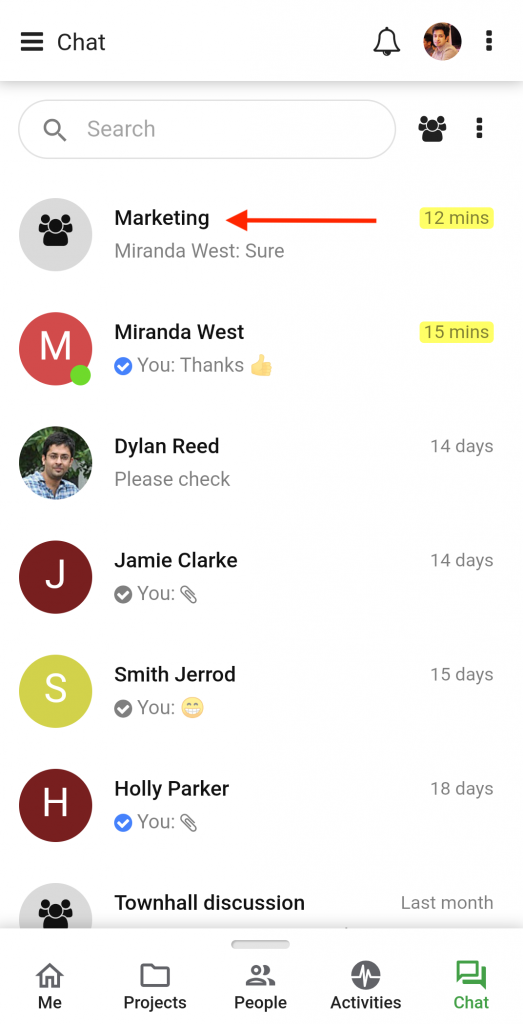
- Tap on the 3 dots on the top right corner of the screen and select the Leave Group option.
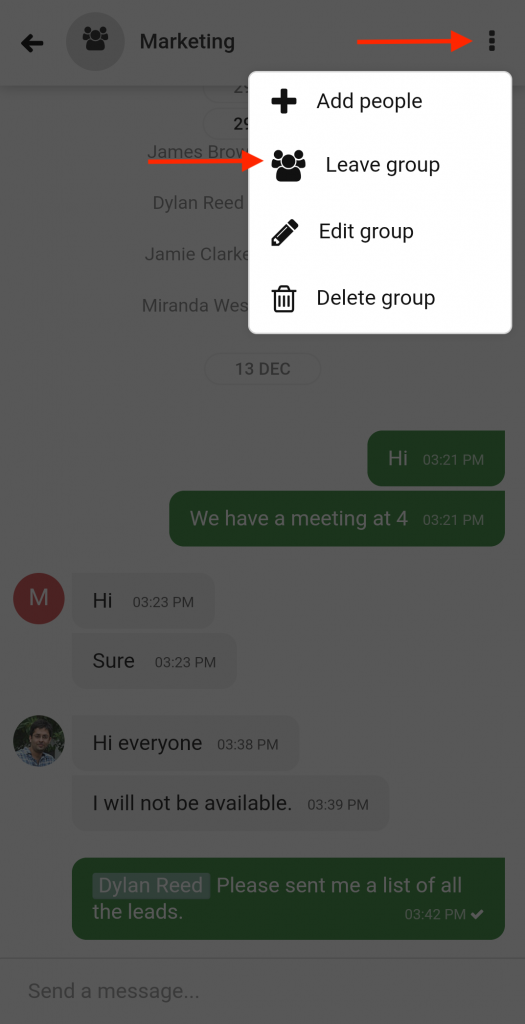
- A confirmation window will pop up. Tap Yes and you will be removed from the group.

Delete group
- Open the group chat.
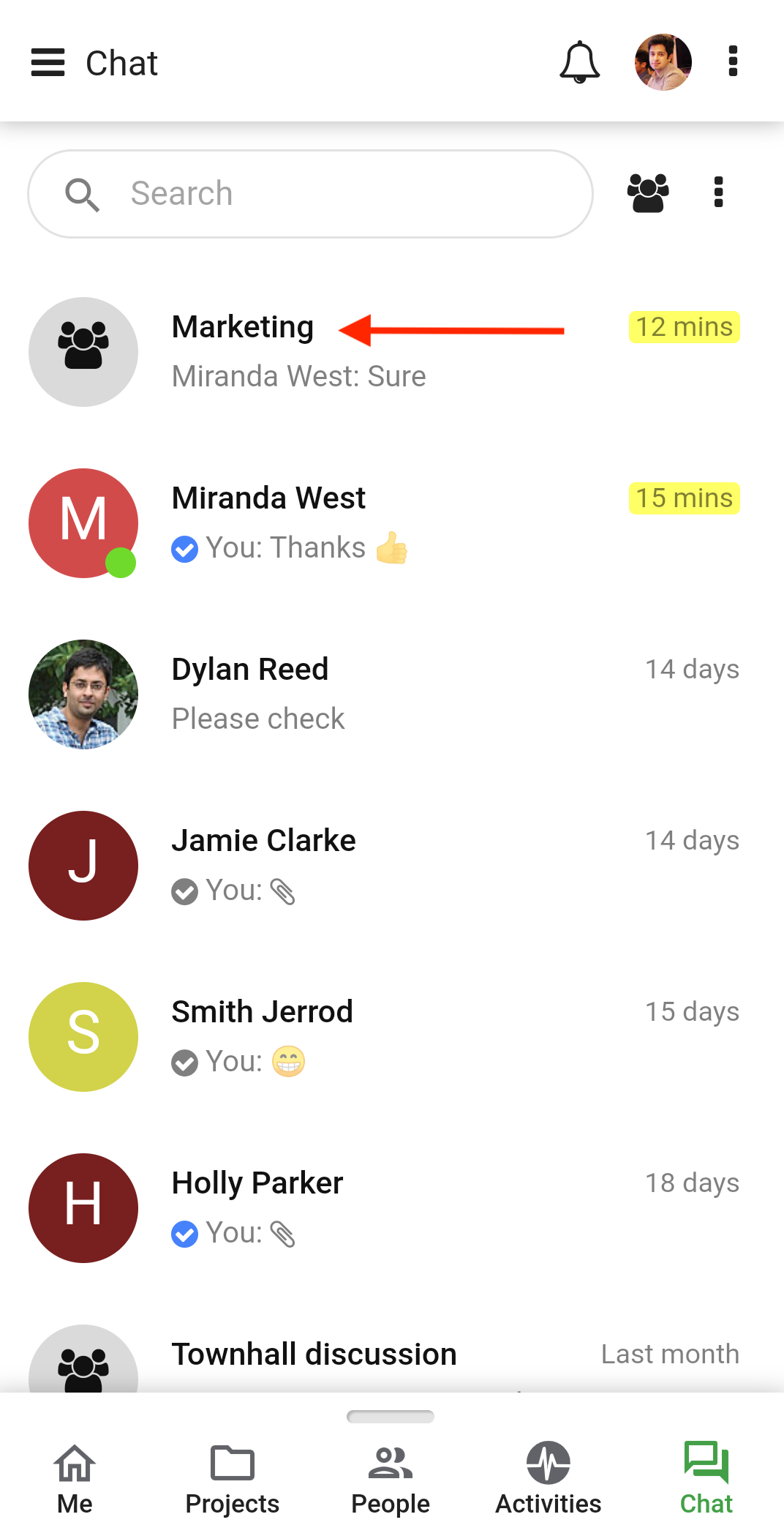
- Tap on the 3 dots on the top right corner of the screen and select the Delete Group option.
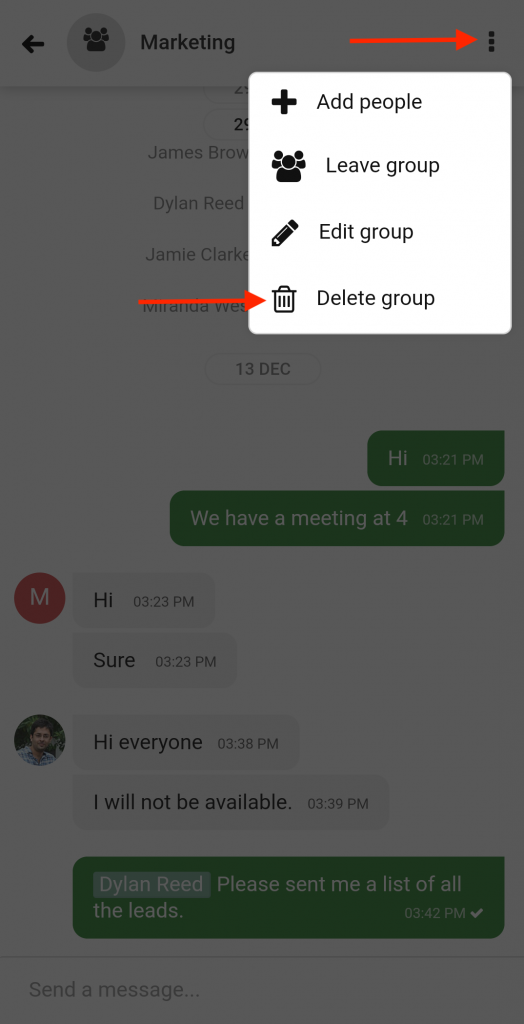
- A confirmation window will pop up. Tap Yes and the group will be deleted.
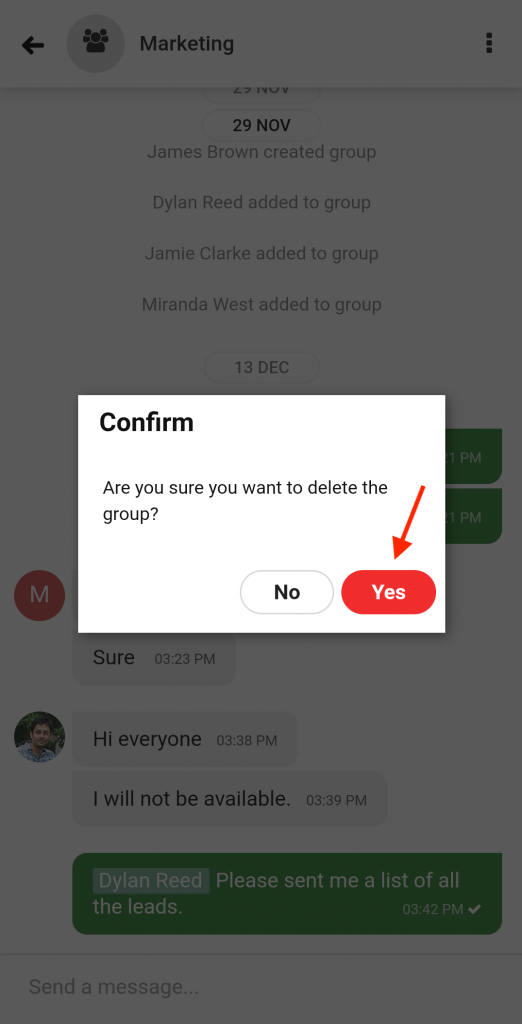
Note: Once a group is deleted, it cannot be restored.
Need more help?
- Can't find the answer to your questions? Contact ProofHub Support
- Check our blog for the latest additions, updates and tips.