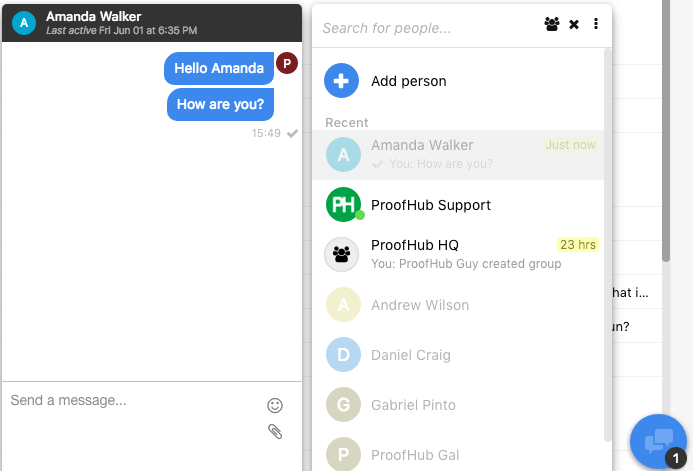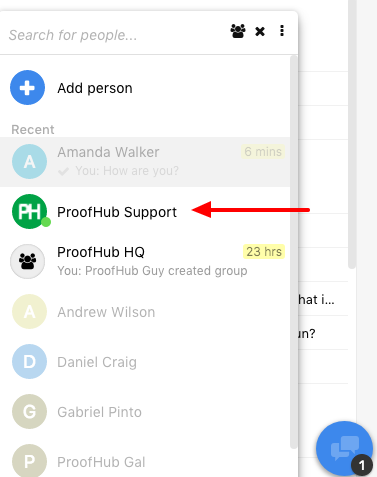One-to-one chat
- Click on the Chat bubble at the bottom-right corner of the page.
- Click on the name of a user or use the search bar at the top of the chat window to find the user you want to talk to.
- Type your message in the white box that says Send a message.
- Hit Enter to chat.
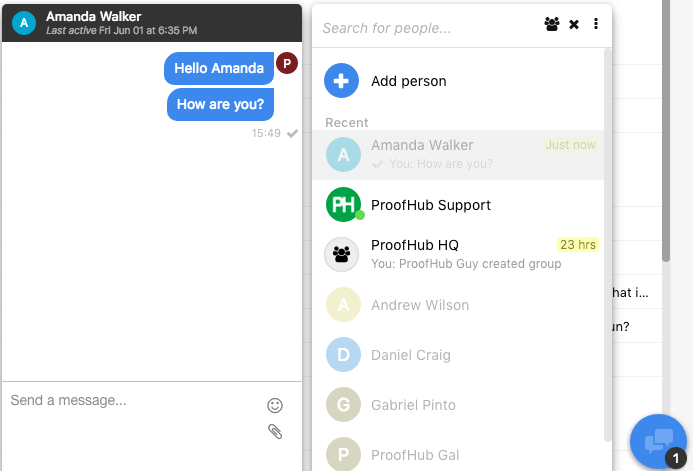
Note:
- Your recent chats will appear at the top of the chat window by default.
- In chats, you can send emojis as well as attach files with your text message.
- For every chat message, you will receive a desktop notification. You can manage these notifications from the My preferences window.
- An account owner can see all the users in the chat list regardless of the projects assigned to them, whereas an admin and a normal user can only see the account owner and the people they are working with.
- If the person you wish to chat with is not available in your chat window, then click on the Add person option to add the person in your account.
- If you are stuck in the middle of your work or have questions regarding ProofHub, you can chat with ProofHub support.
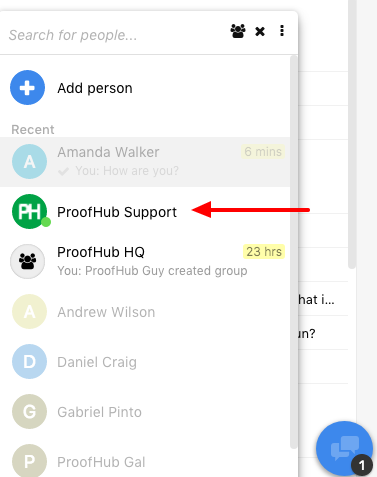
Need more help?
- Can't find the answer to your questions? Contact ProofHub Support
- Check our blog for the latest additions, updates and tips.