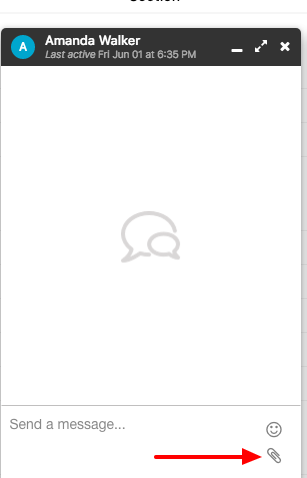Attach file in Chat
ProofHub chat lets you share photos, screenshots as well as files along with text messages. It allows you to get instant feedback and approvals from team members.
- Open a chat window.
- Click on the paperclip icon at the bottom of the chat window.
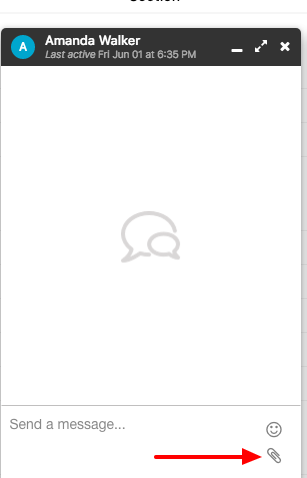
- Select a file from your local drive
- Hit Enter and it will be posted in the chat.
Note:
- You can see files posted earlier by scrolling up through the chat history.
- To download a file from chat, right-click on the file and select Save as.
Need more help?
- Can't find the answer to your questions? Contact ProofHub Support
- Check our blog for the latest additions, updates and tips.