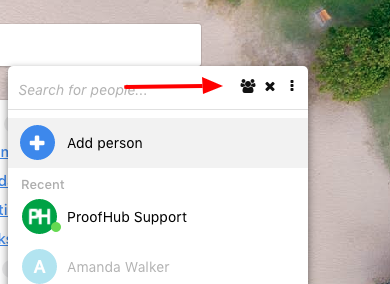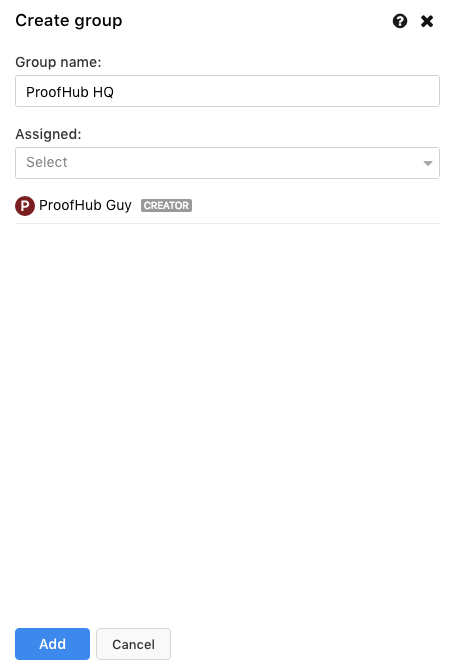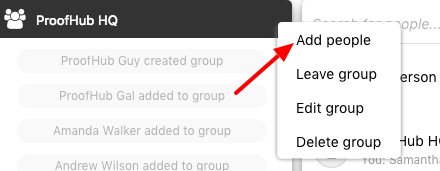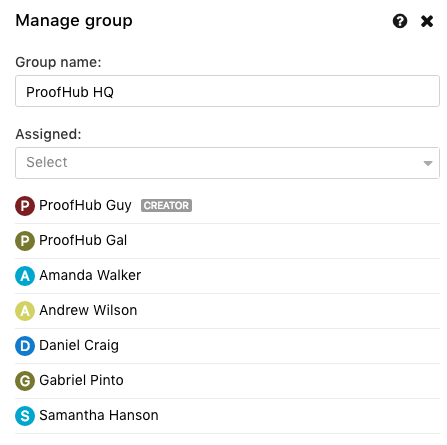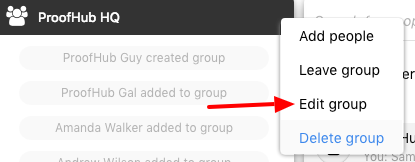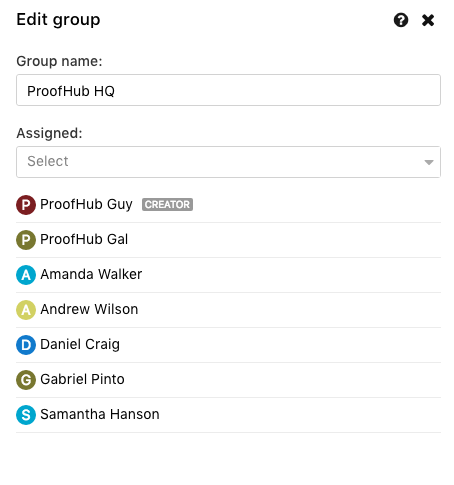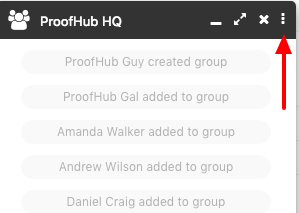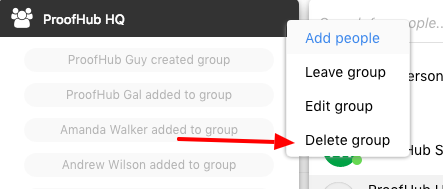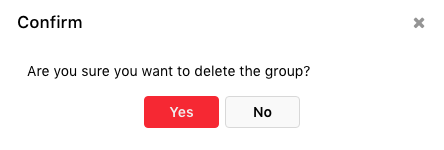Group chat
ProofHub’s Group chat feature allows you to create groups and have seamless discussions with everyone involved in a project/task. With this feature, you can instantly send messages, pictures, and files to multiple people at once.
Create a group
- Click on the Start a group chat icon at the top of your chat window.
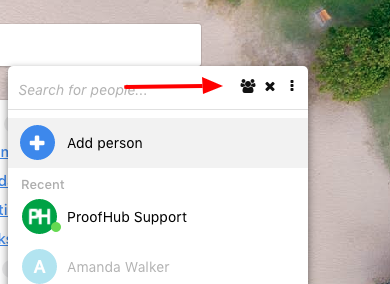
- A window will appear on the right from where you can create a group and add people to it.
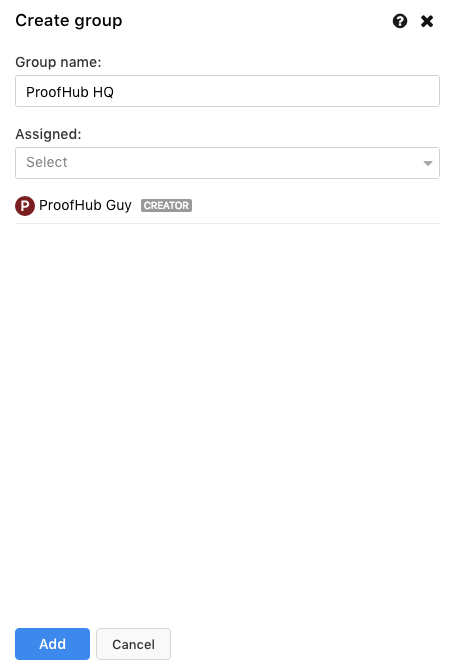
- Click Add and your group will get created.
Note: While creating a group, your name will appear with a label Creator in the create group window.
Add people to group
- Open the chat window of a group.
- Click on the three dots icon and choose Add people.
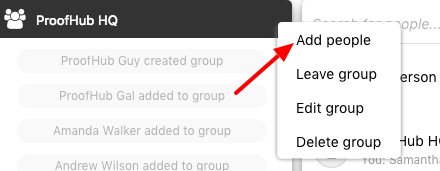
- In the next window, select people from the drop-down list.
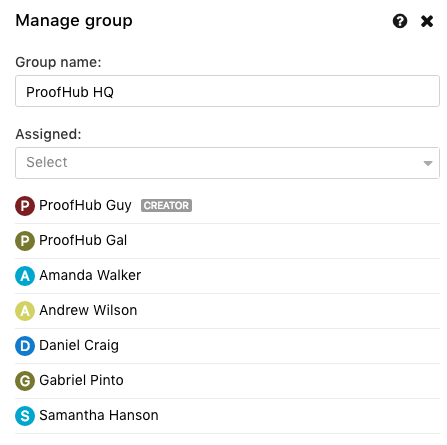
- Click Update.
Edit a group
- Open the chat window of a group.
- Click on the three dots icon and choose Edit group.
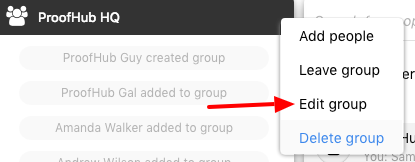
- A window will appear in the right from where you can update the group details.
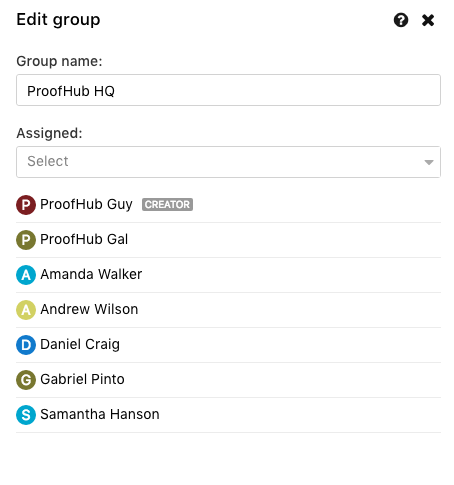
- Click Update to save the changes.
Note: People who are already a part of the group will appear in the edit group window under the Assigned field.
Leave a group
- Open the chat window of a group.
- Click on the three dots icon and select Leave group from the drop-down.
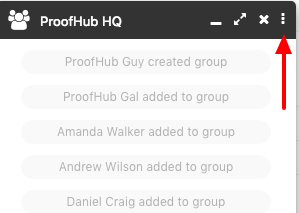
- A confirmation window will pop up. Click Yes and you will be removed from the group.
Delete group
- Open the chat window of a group.
- Click the three dots icon and select Delete group.
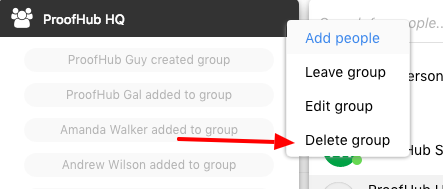
- A confirmation window will pop up. Click Yes and the group will be deleted.
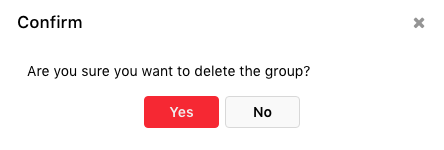
Note: Once a group is deleted, it cannot be restored.
Need more help?
- Can't find the answer to your questions? Contact ProofHub Support
- Check our blog for the latest additions, updates and tips.