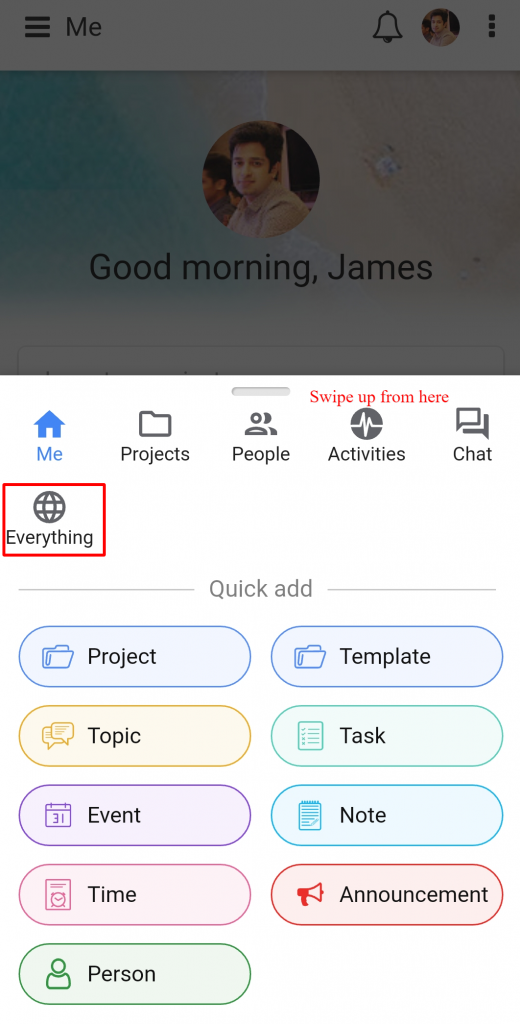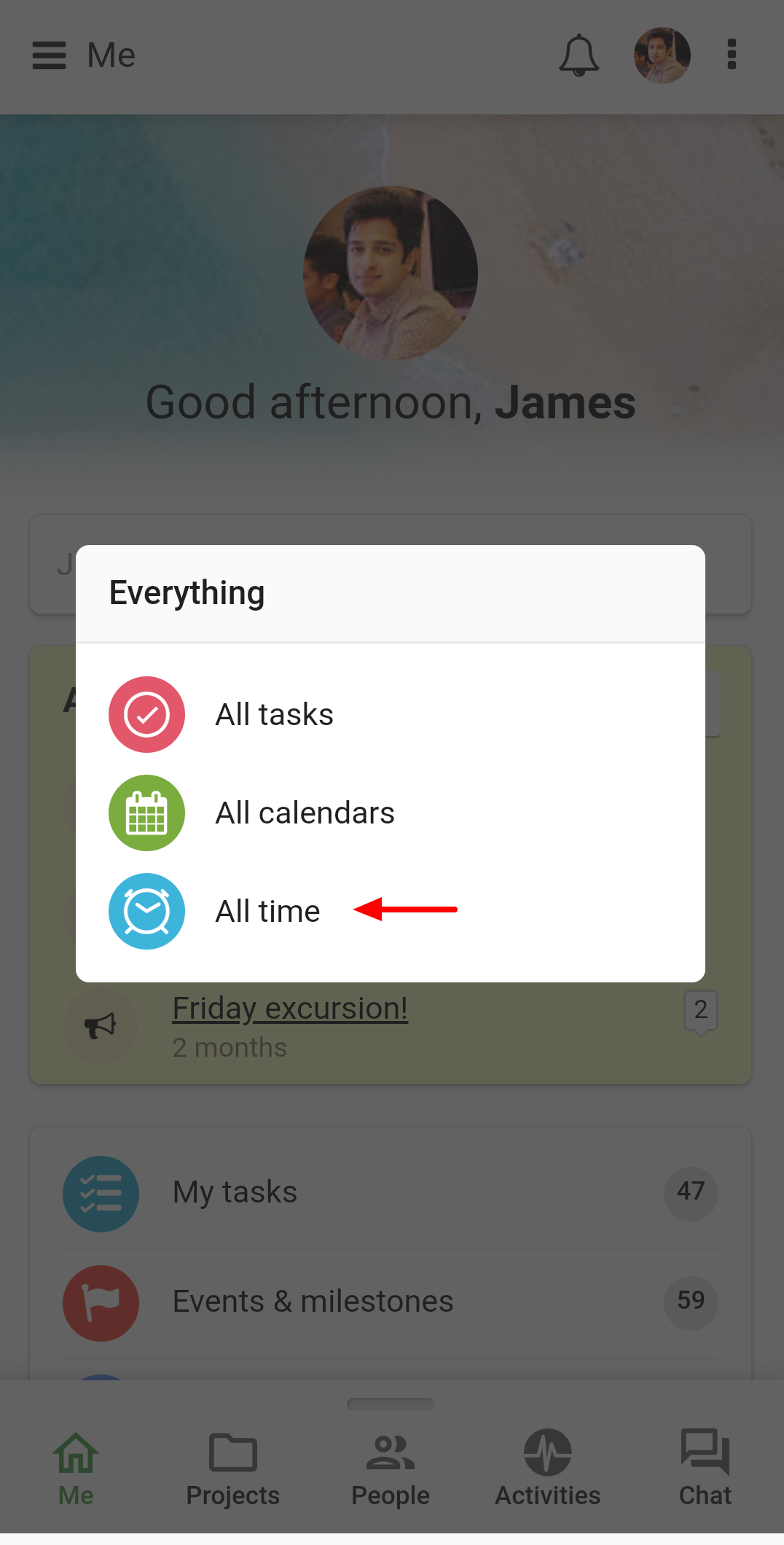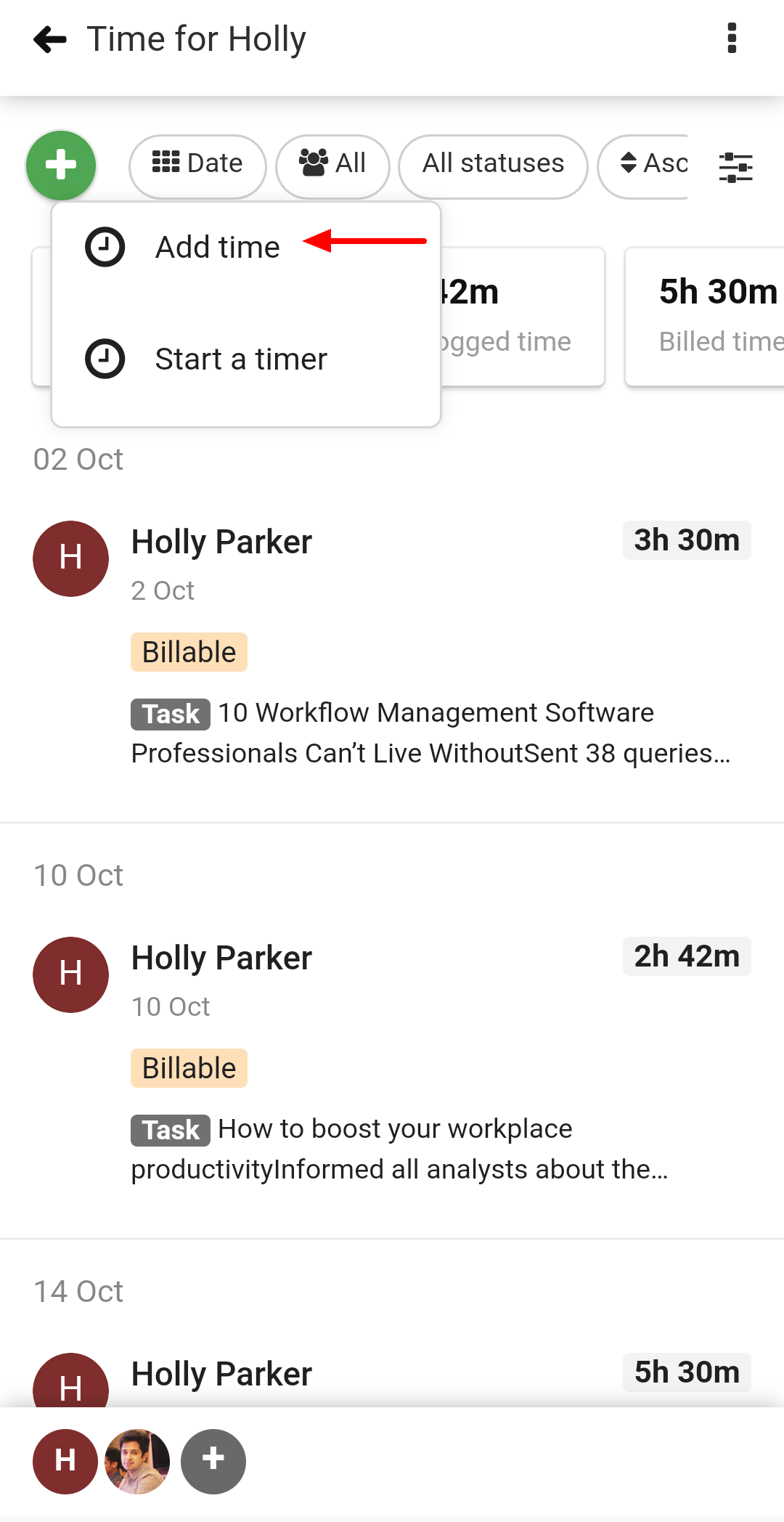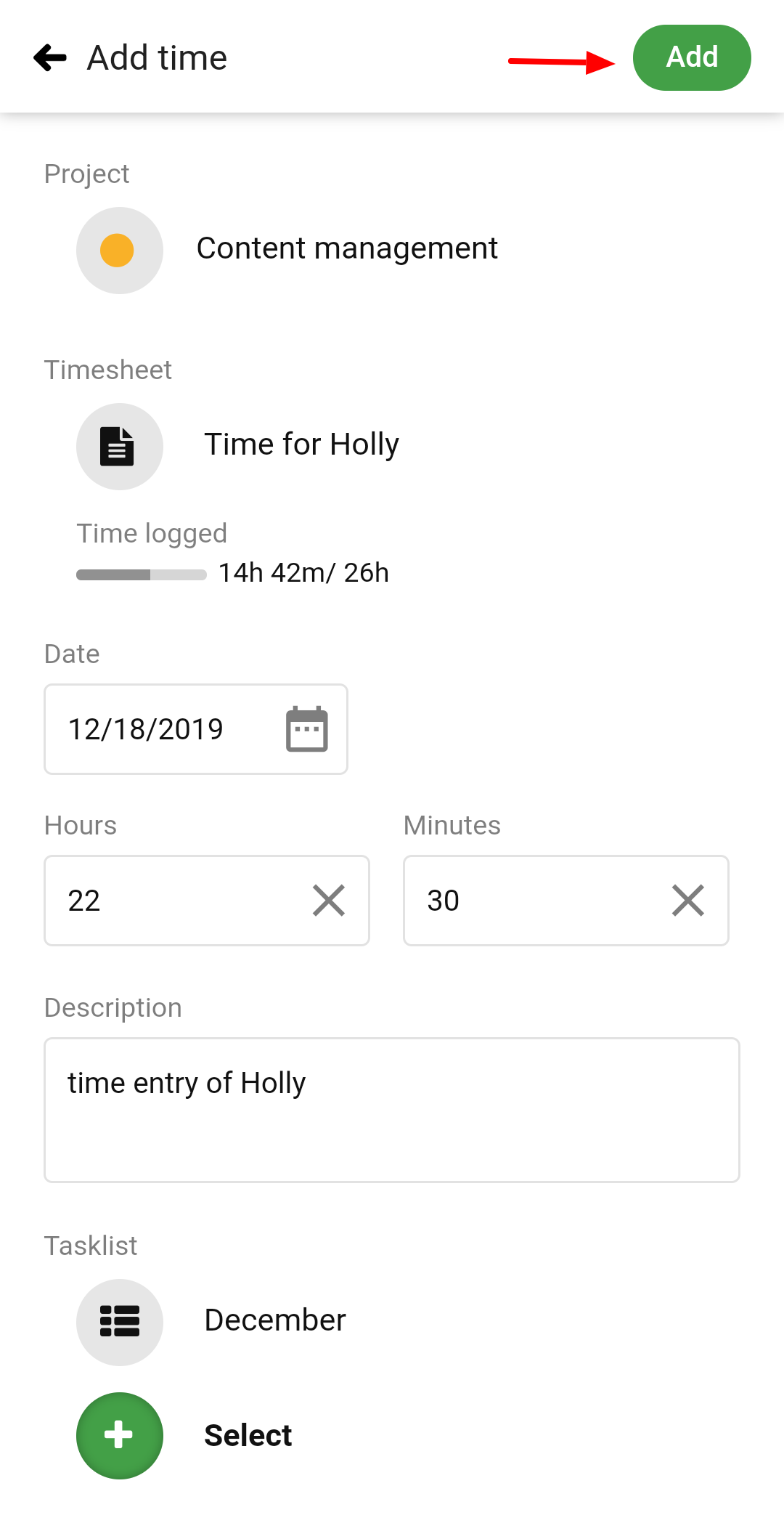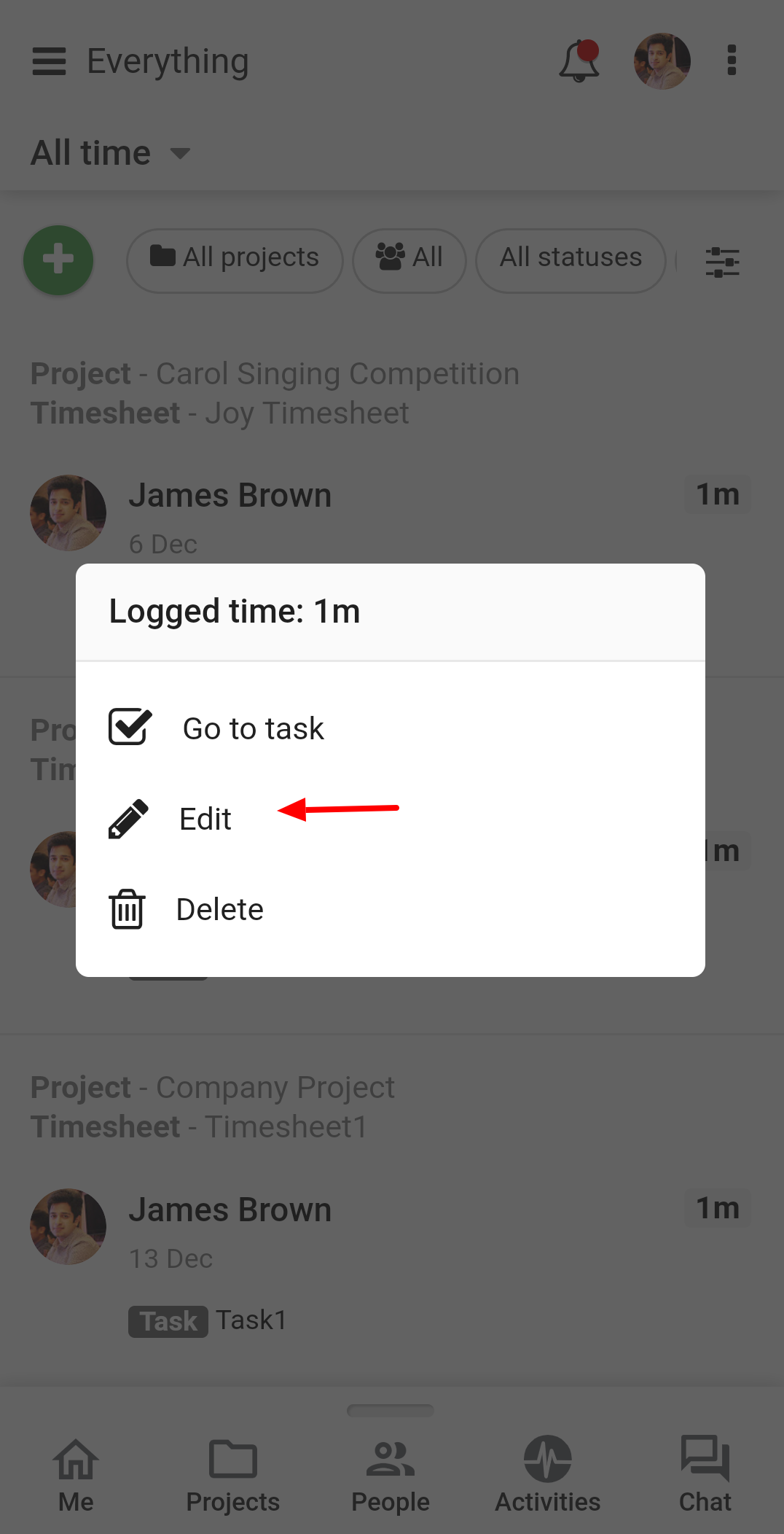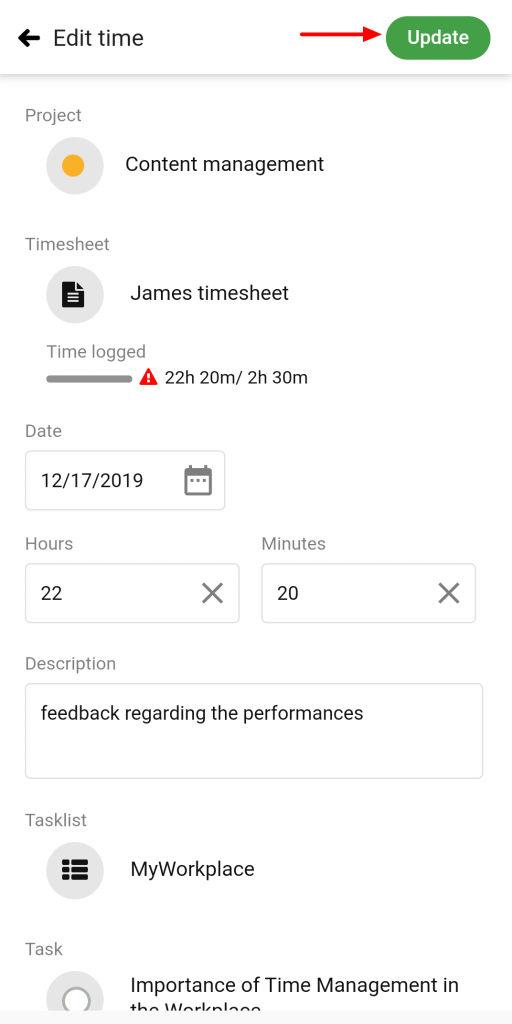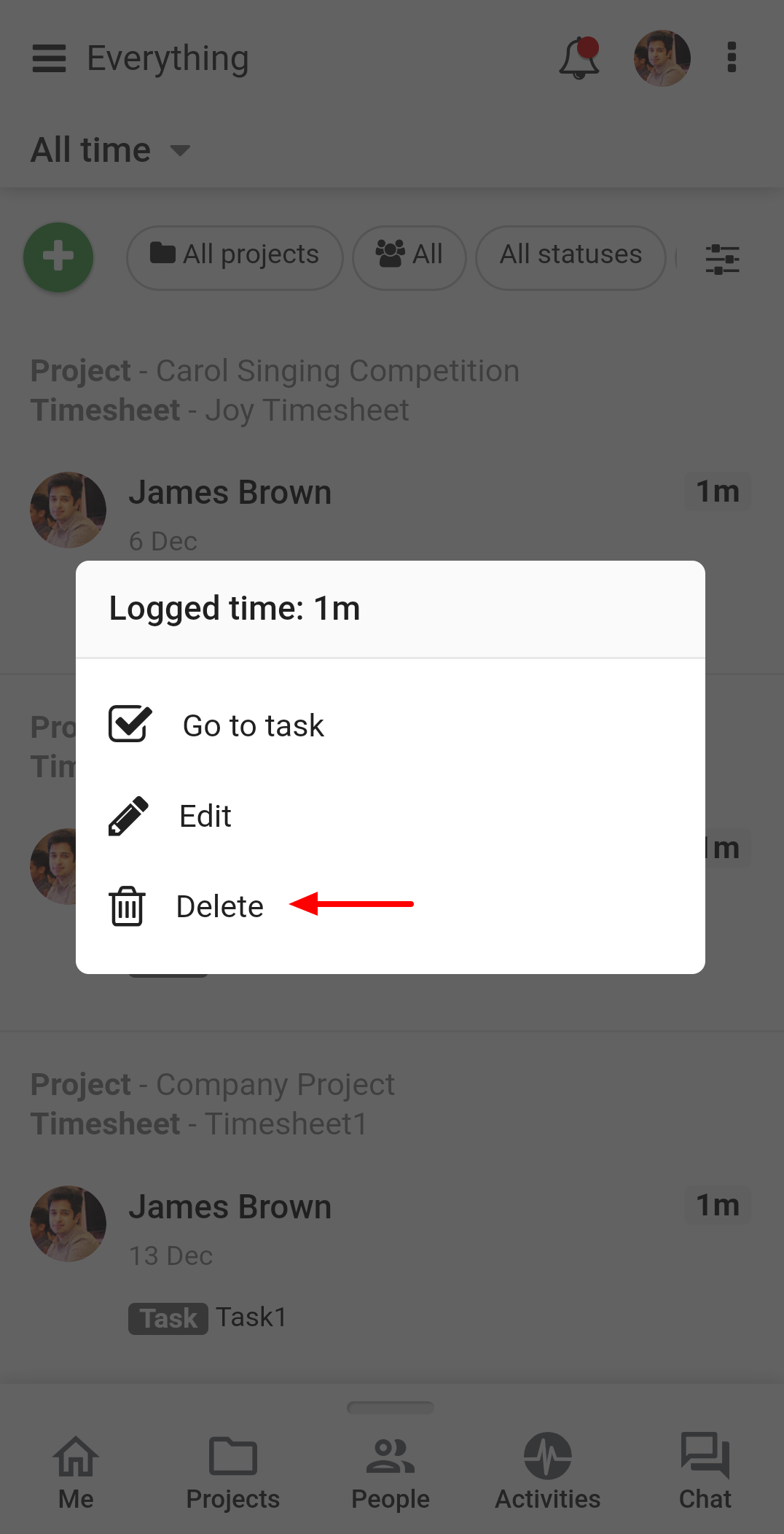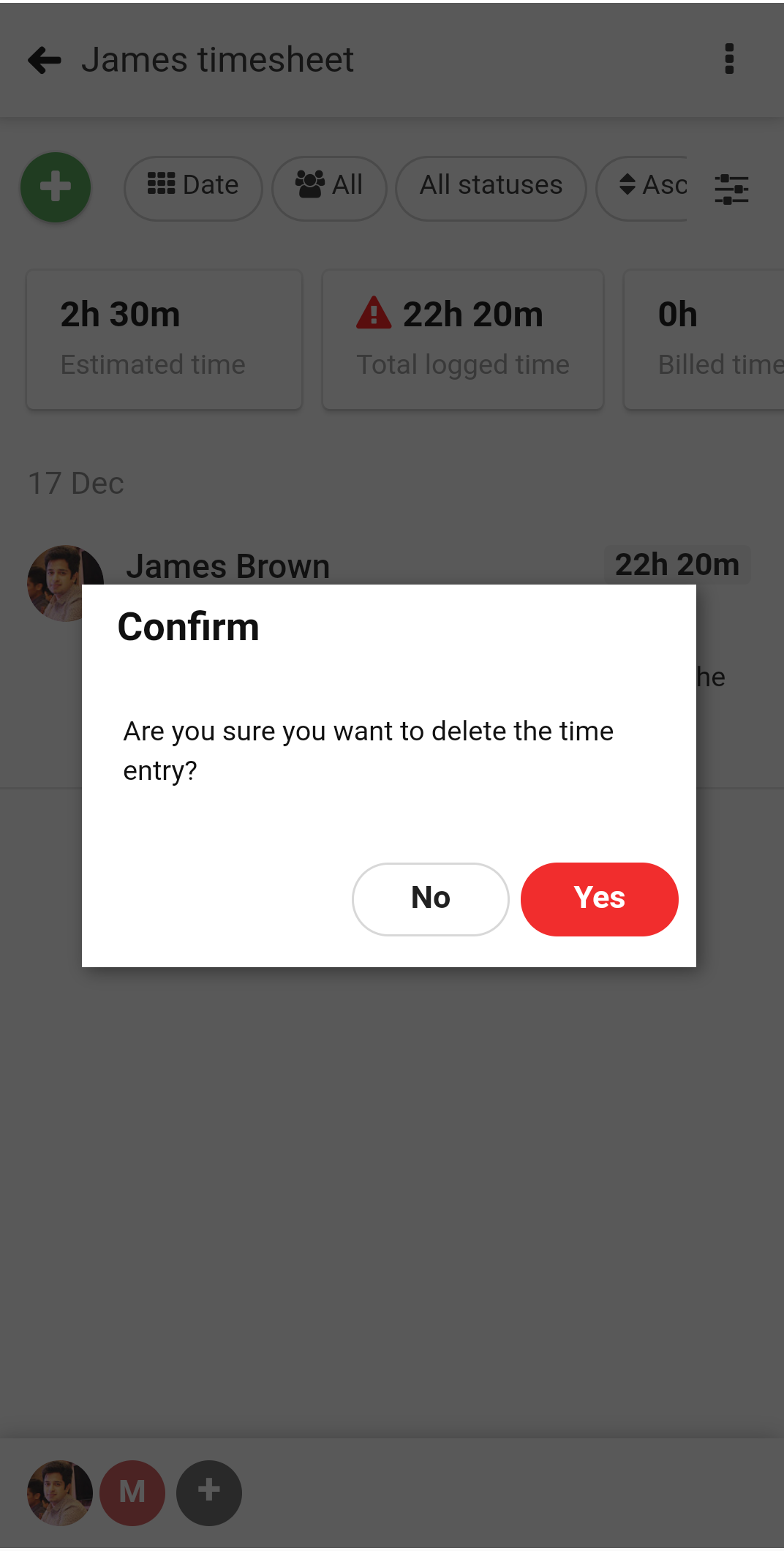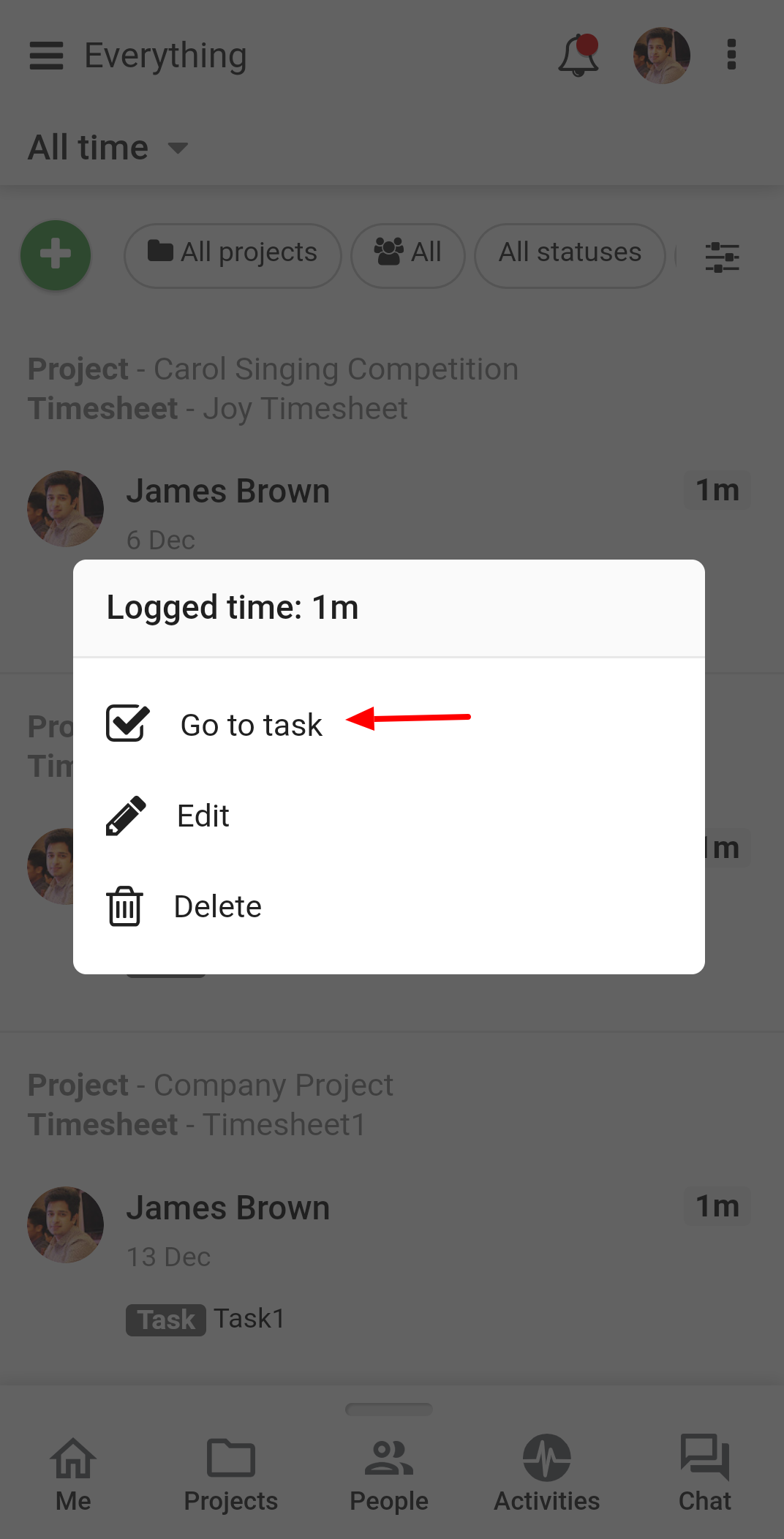All time
All time is available under the Everything section.
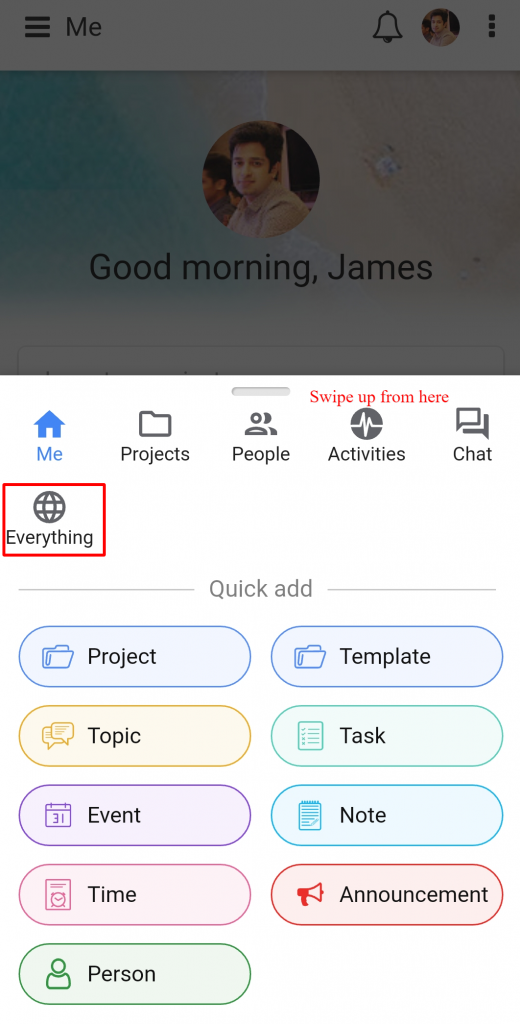
In all time, you can view logged time entries across all the projects by all the users.
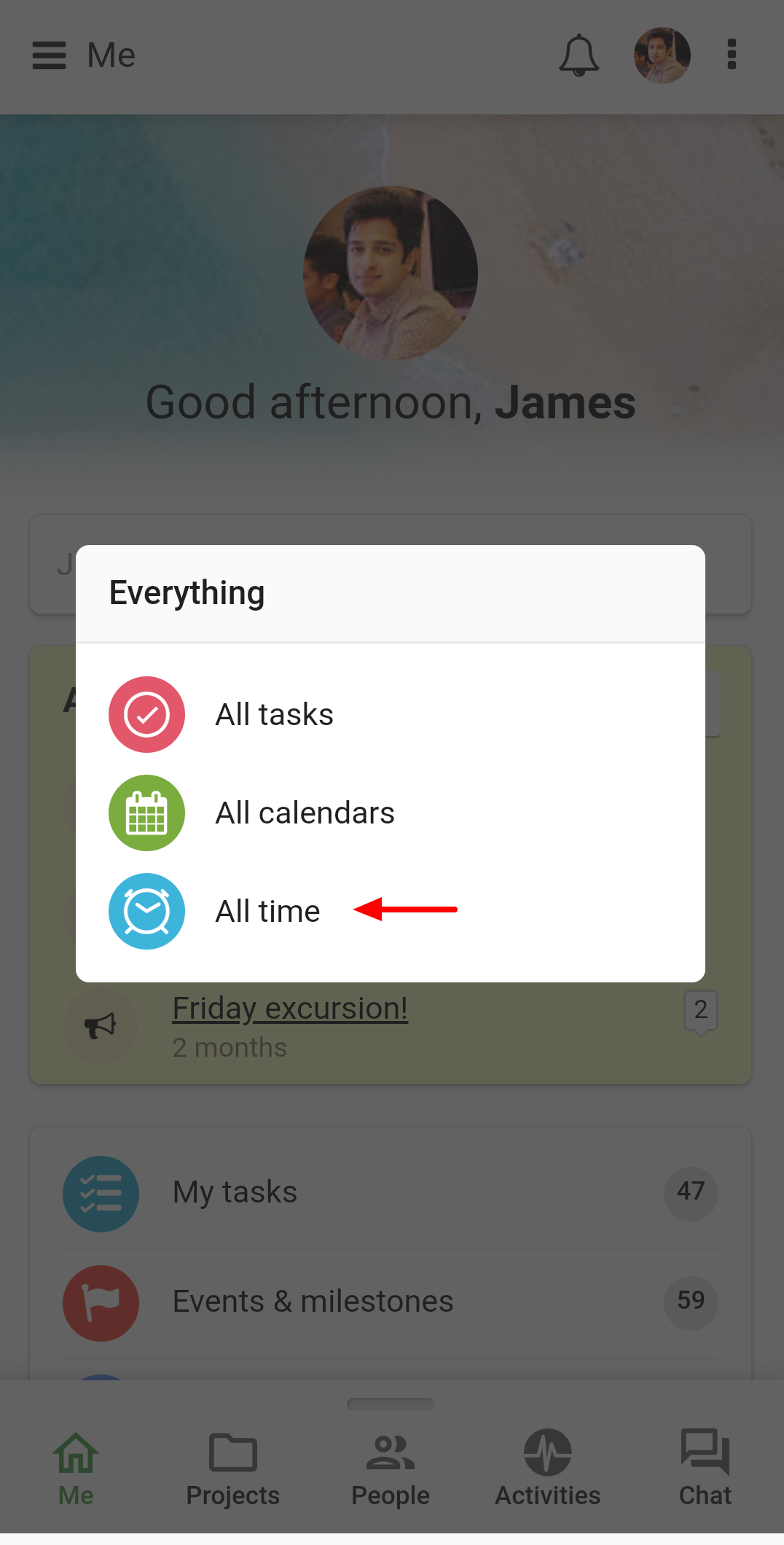
Add time
You can also add time entries directly from All time.
- Tap on the Add Time.
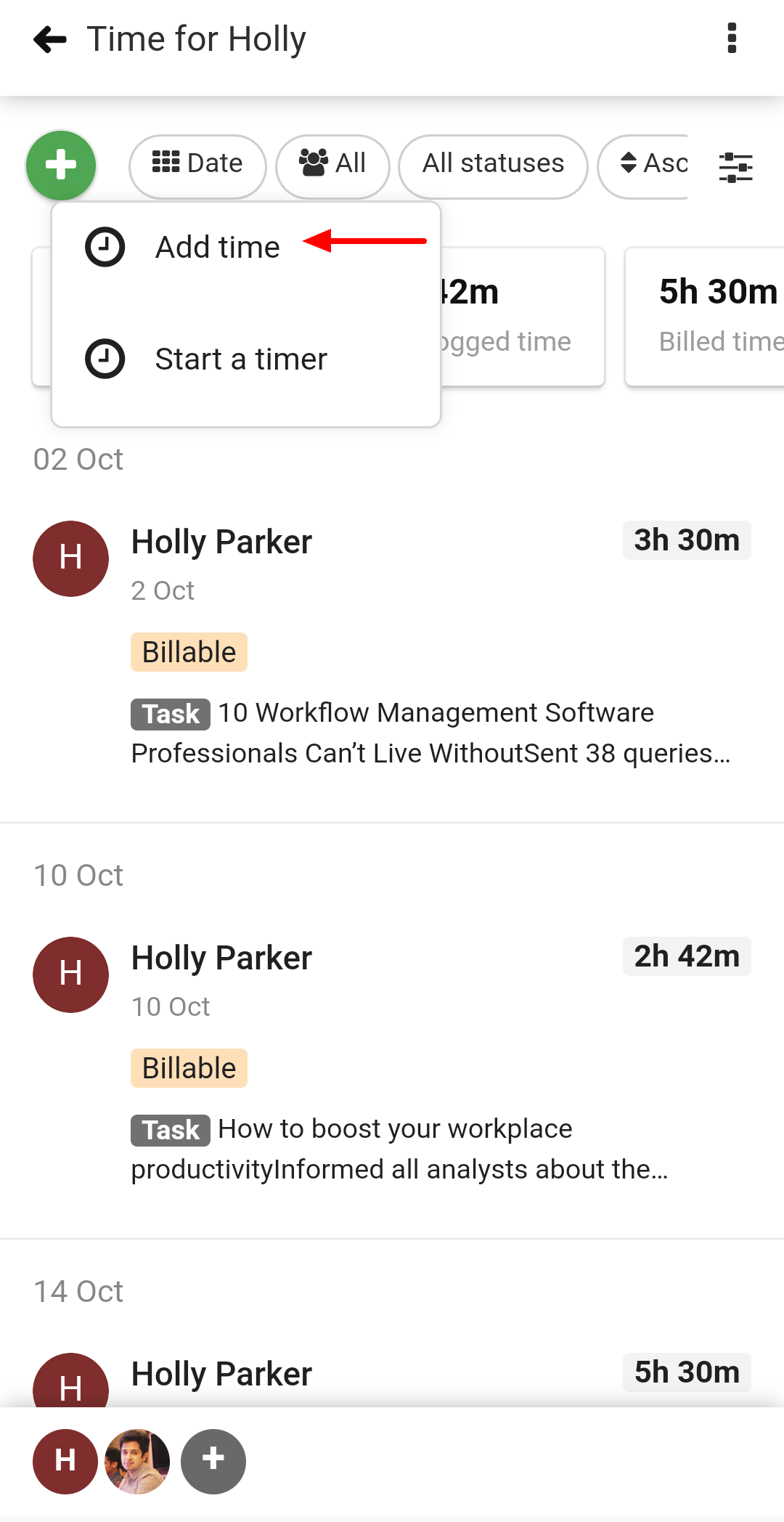
- Add the following details in the new window
- Select the project and timesheet.
- Enter the Hours and Minutes.
- Enter the Description.
- Select the tasklist.
- Add a description to your time entry.
- Select Status of the time entry.
- Tap on Add and it will be saved.
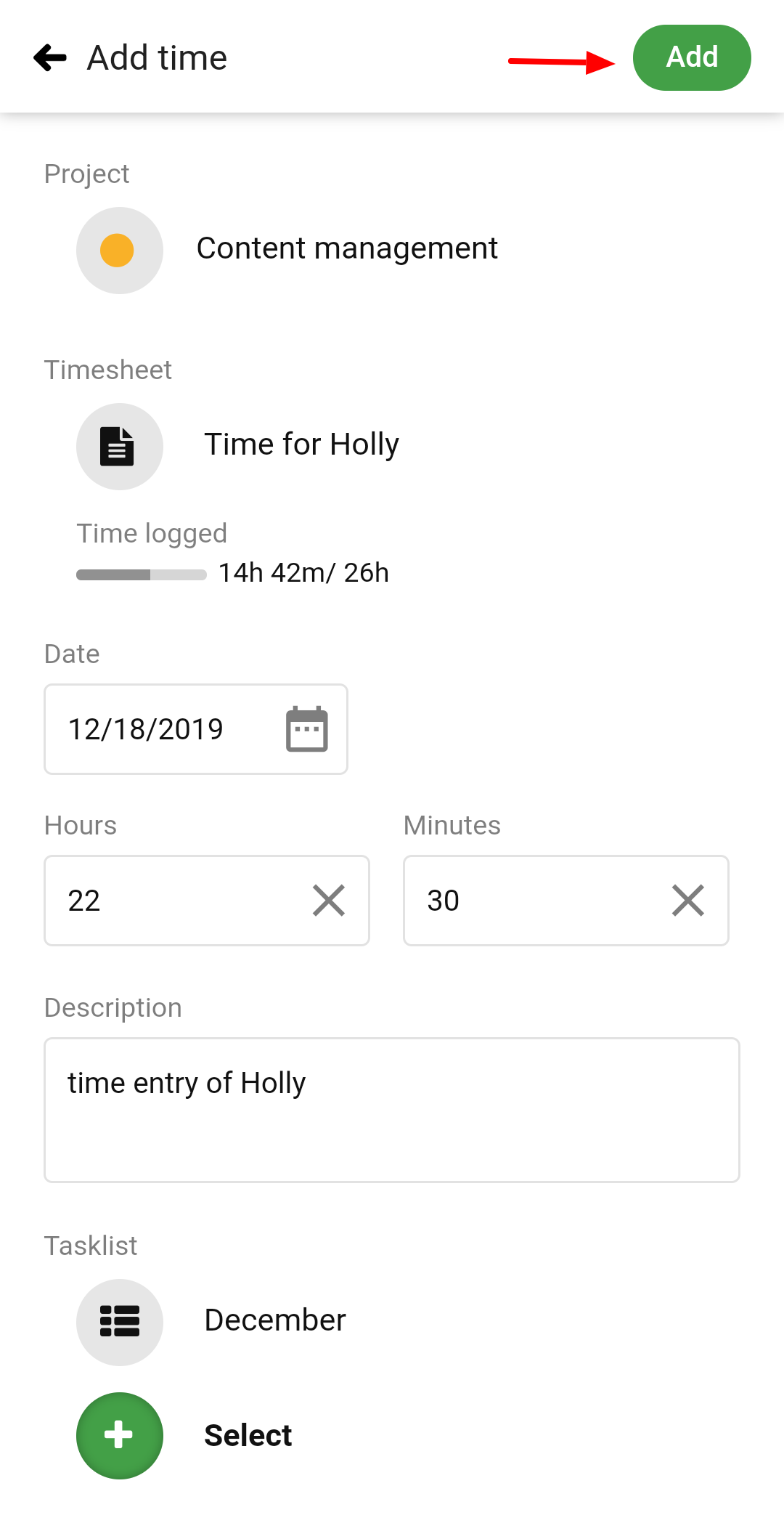
Edit time entries
- To edit a time entry, long press on the logged time and choose edit.
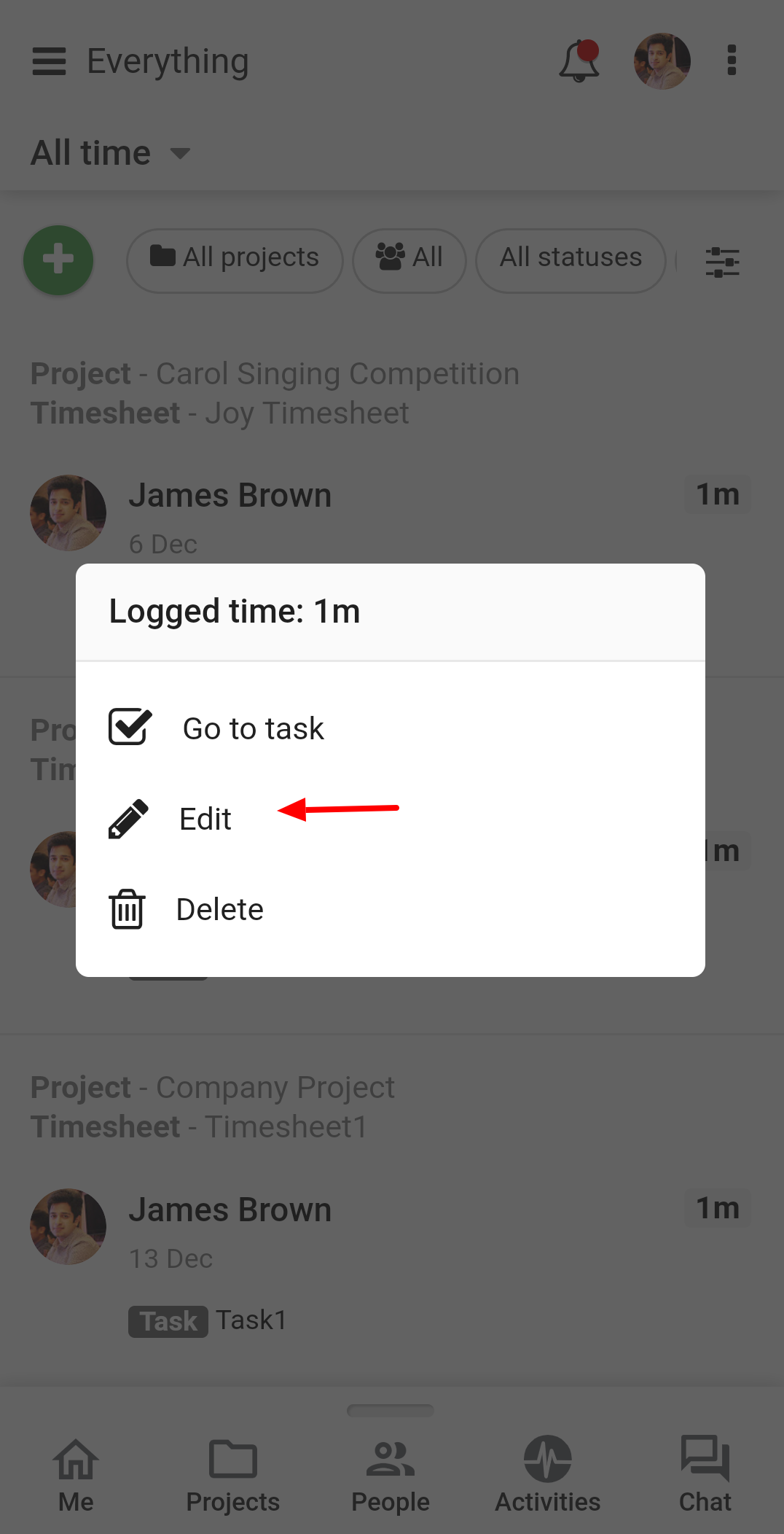
- Now, you can make the necessary changes to a time entry.
- Tap on Update to save the changes.
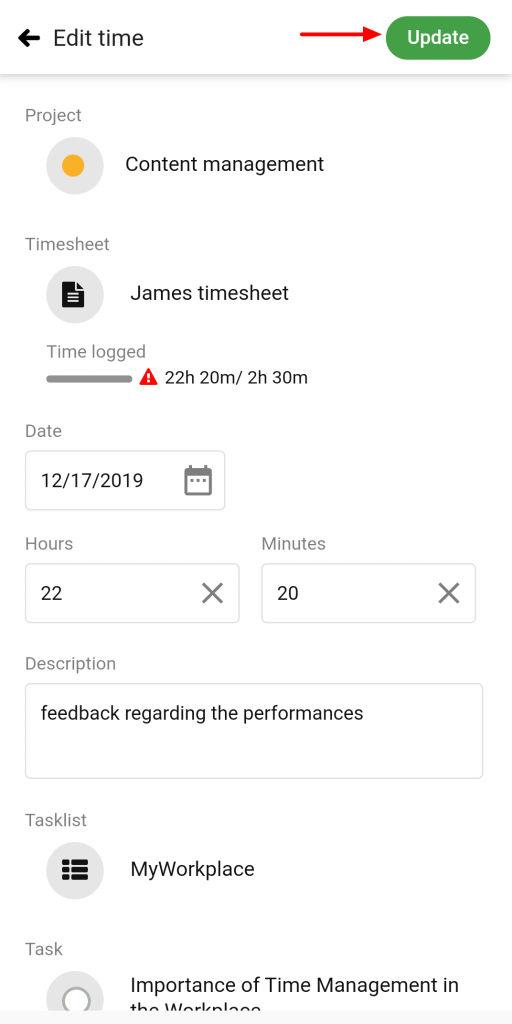
Delete time entries
- Long press on a time entry and choose delete.
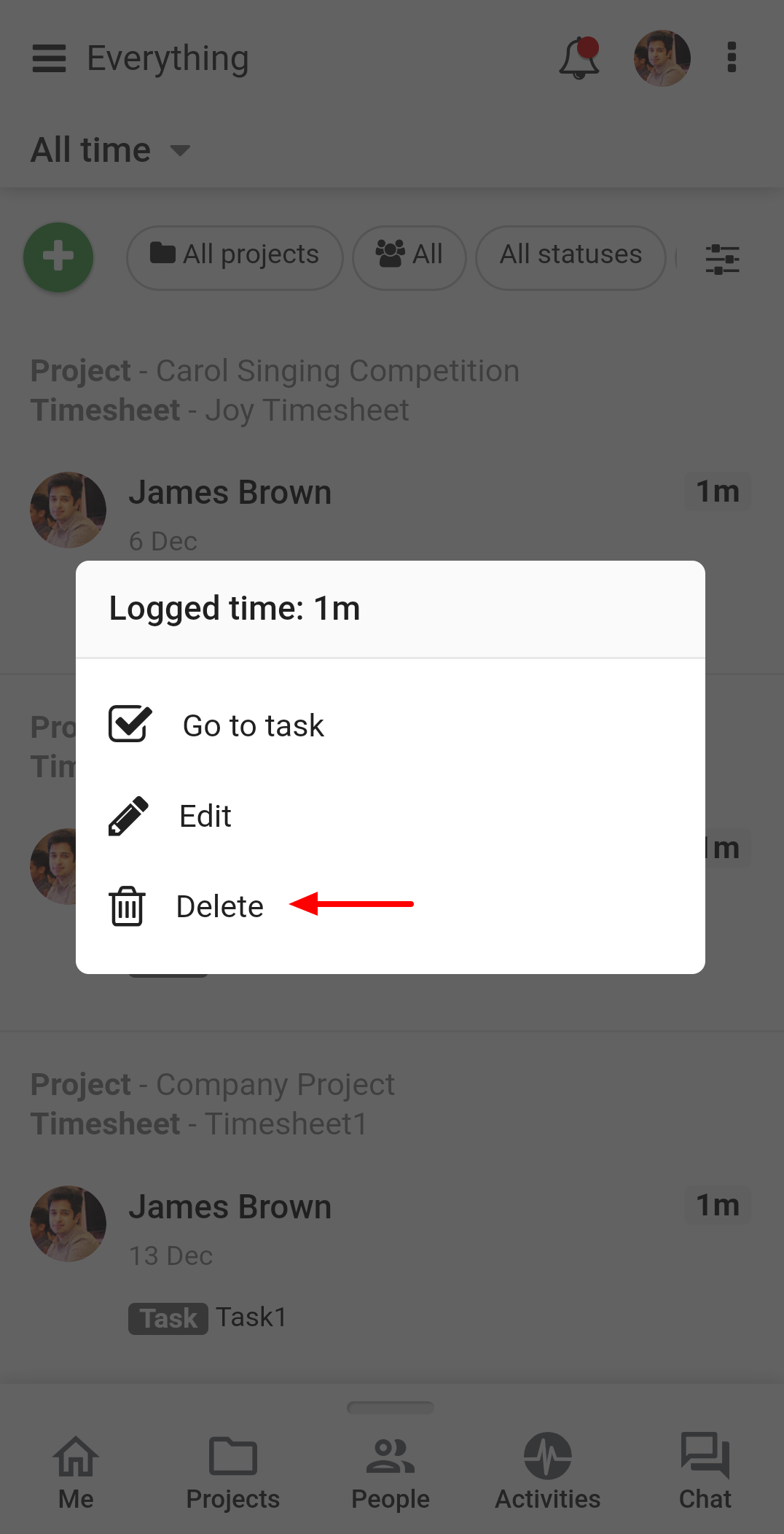
- A confirmation window will open. Select Yes to confirm the deletion and time entry will be deleted.
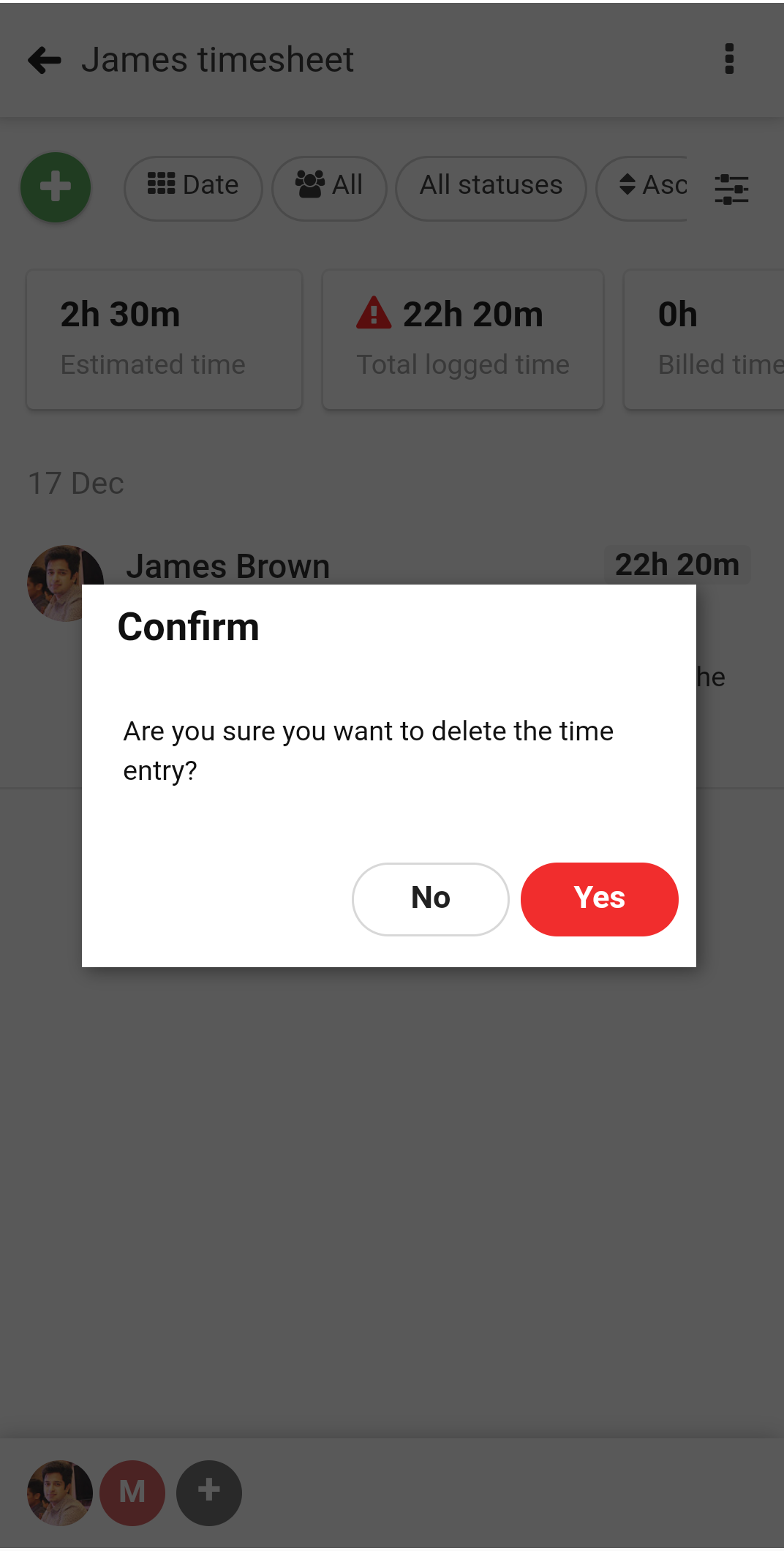
Go to task
When you tap on Go to task option, it will take you to the associated task for which the time was logged.
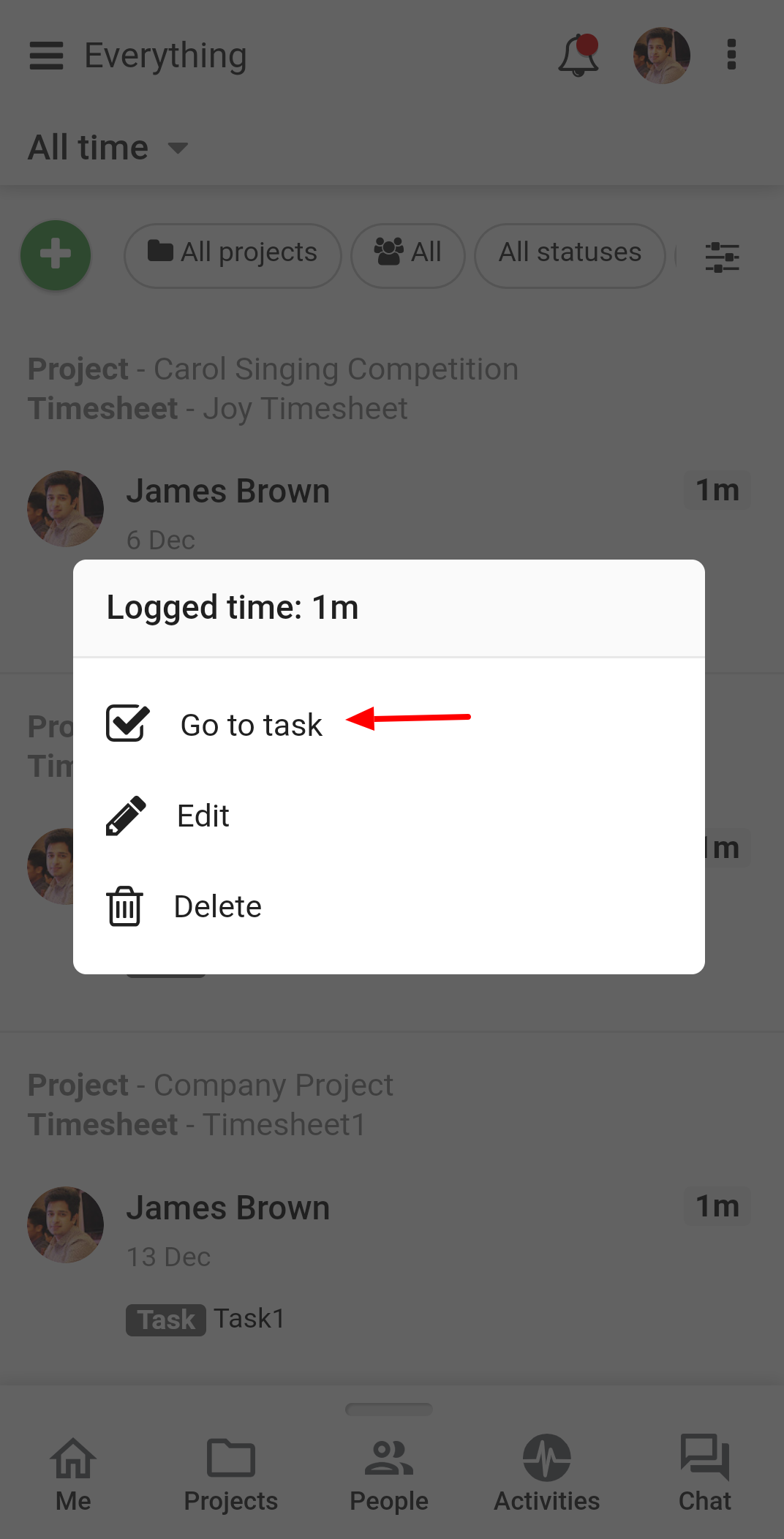
Need more help?
- Can't find the answer to your questions? Contact ProofHub Support
- Check our blog for the latest additions, updates and tips.