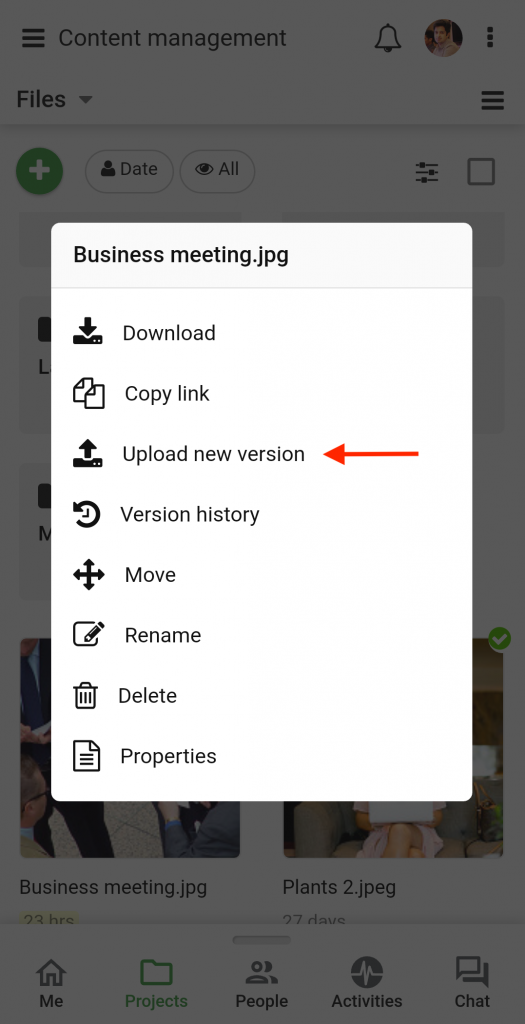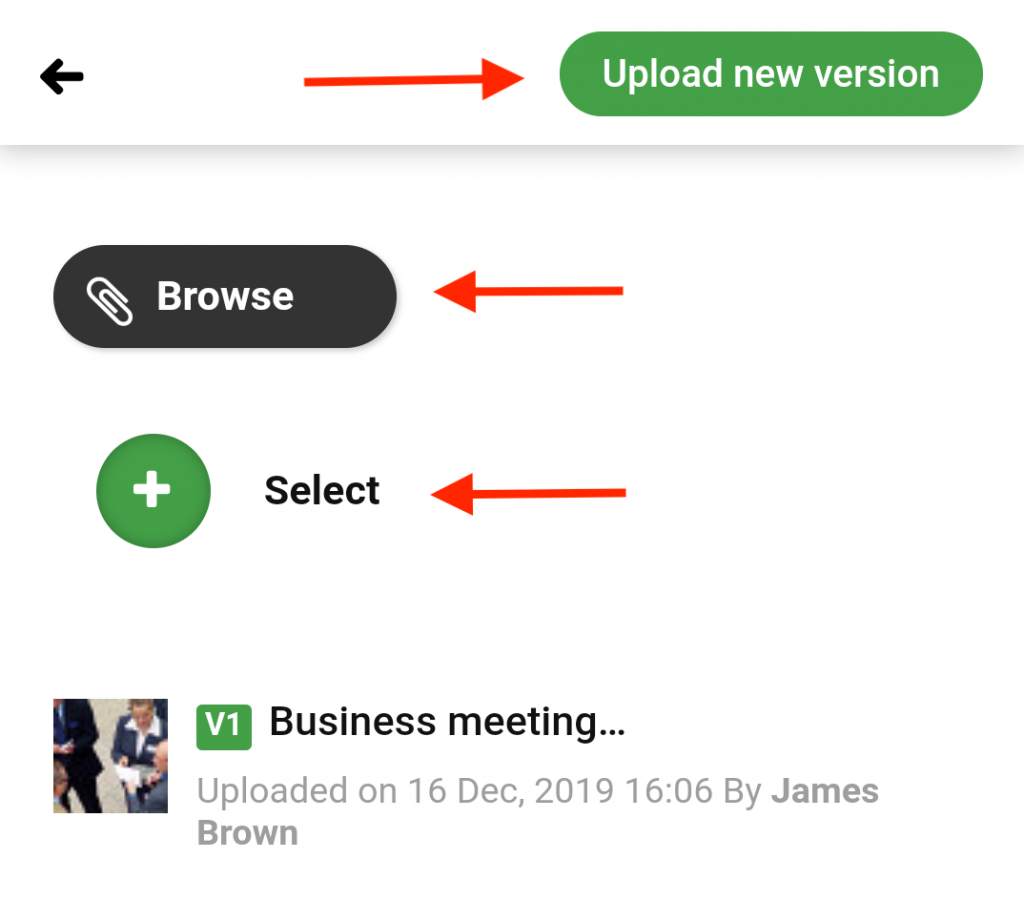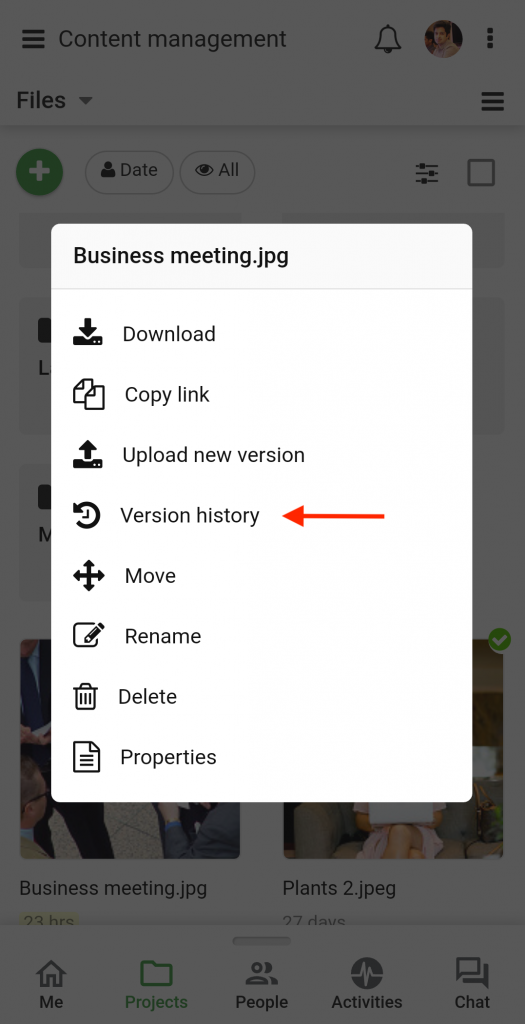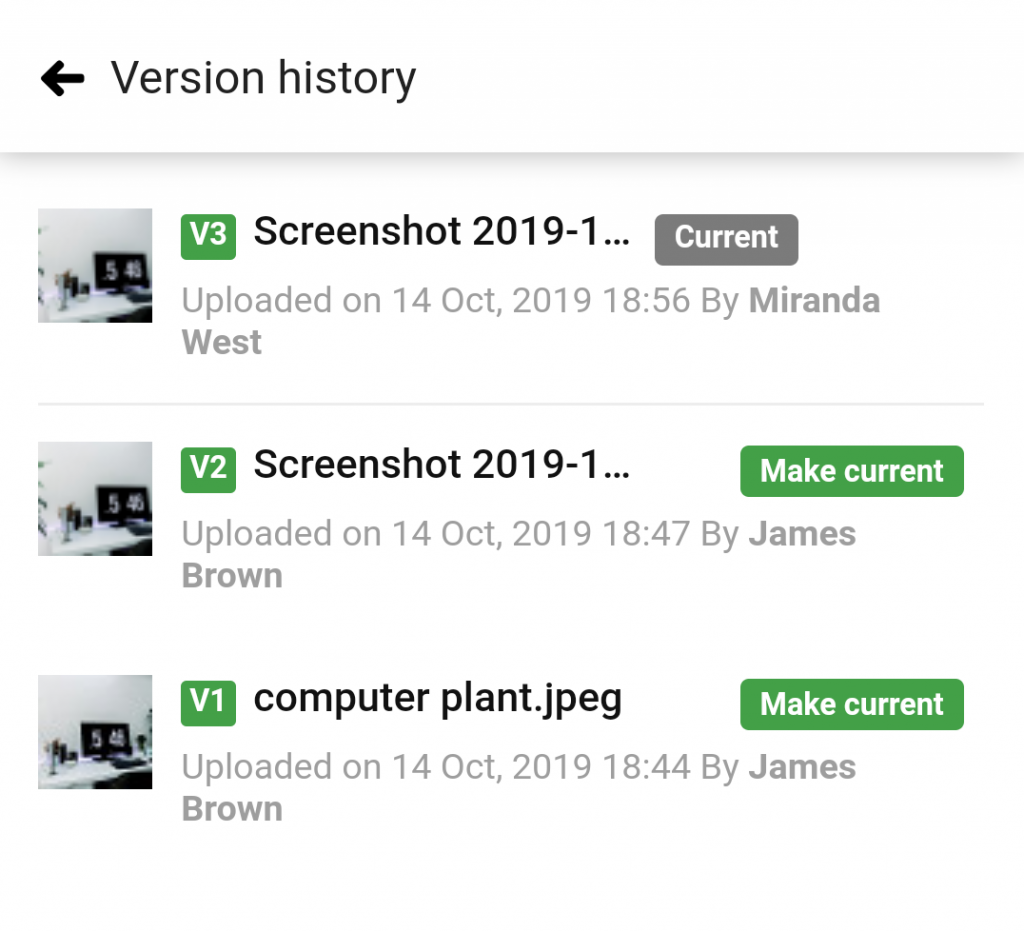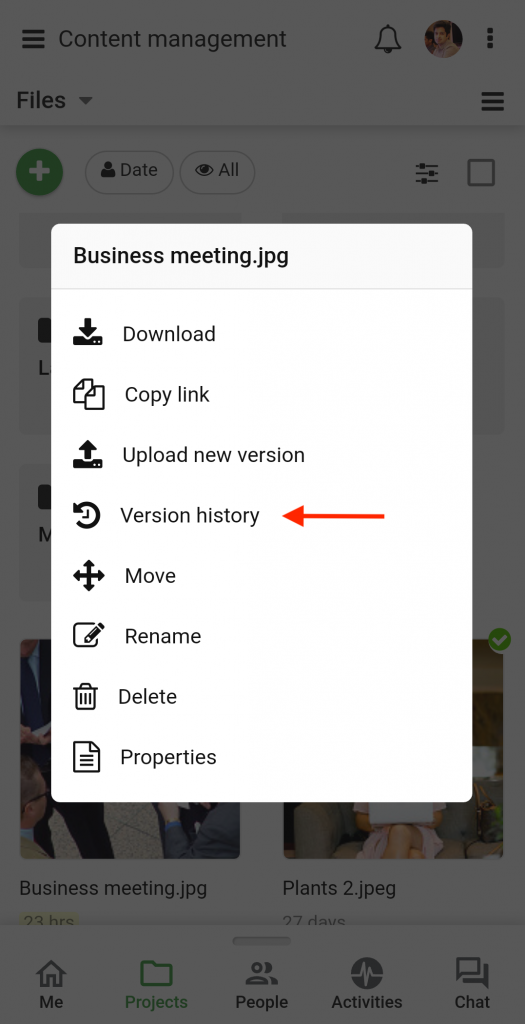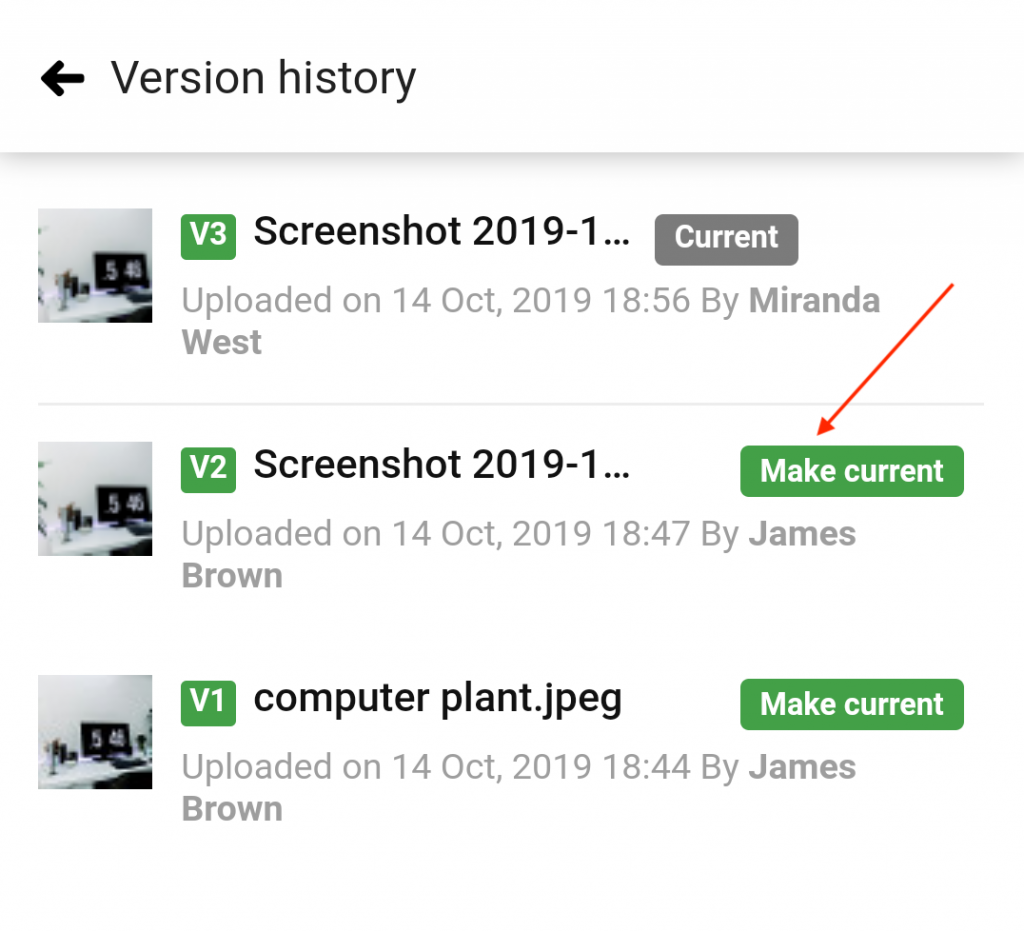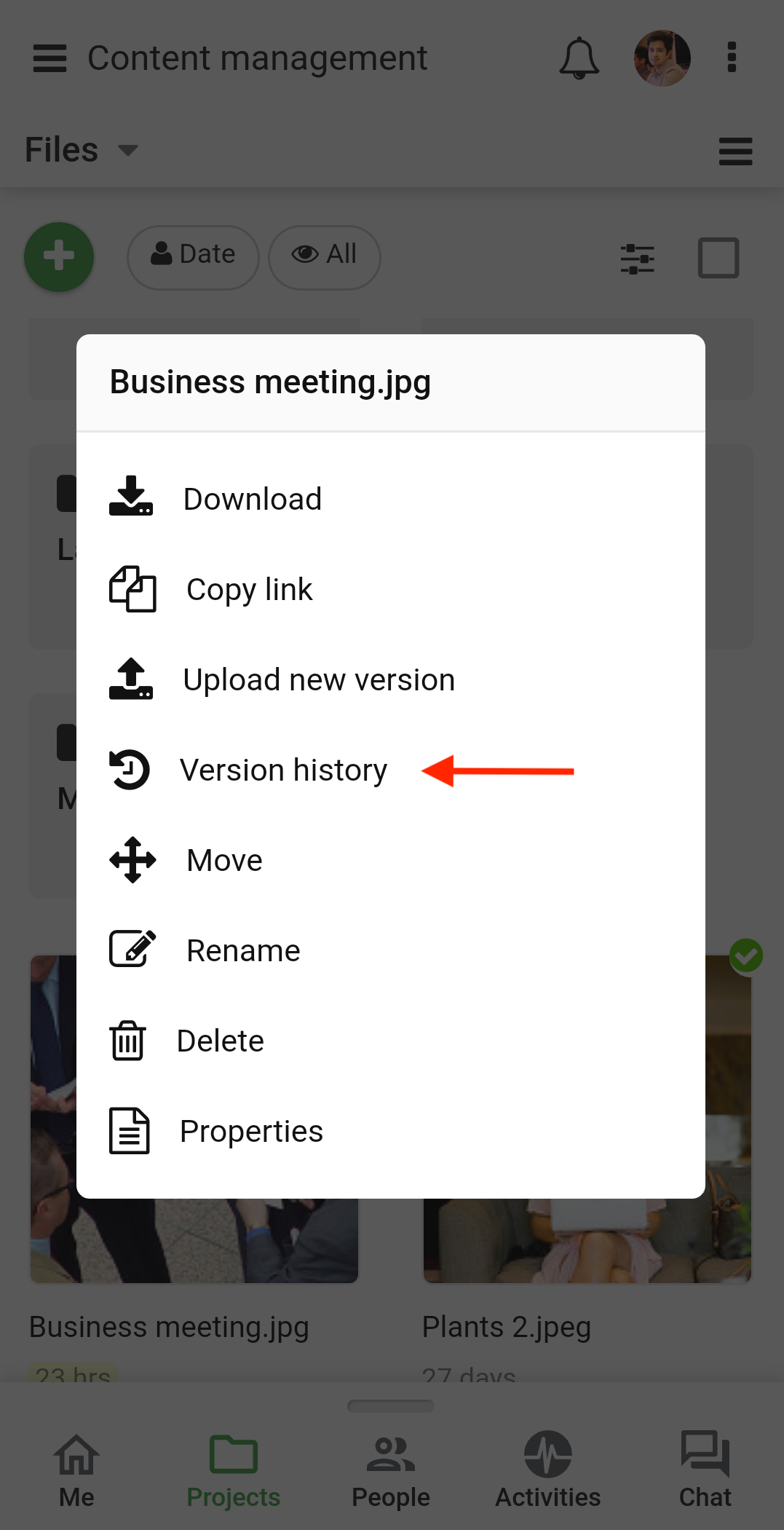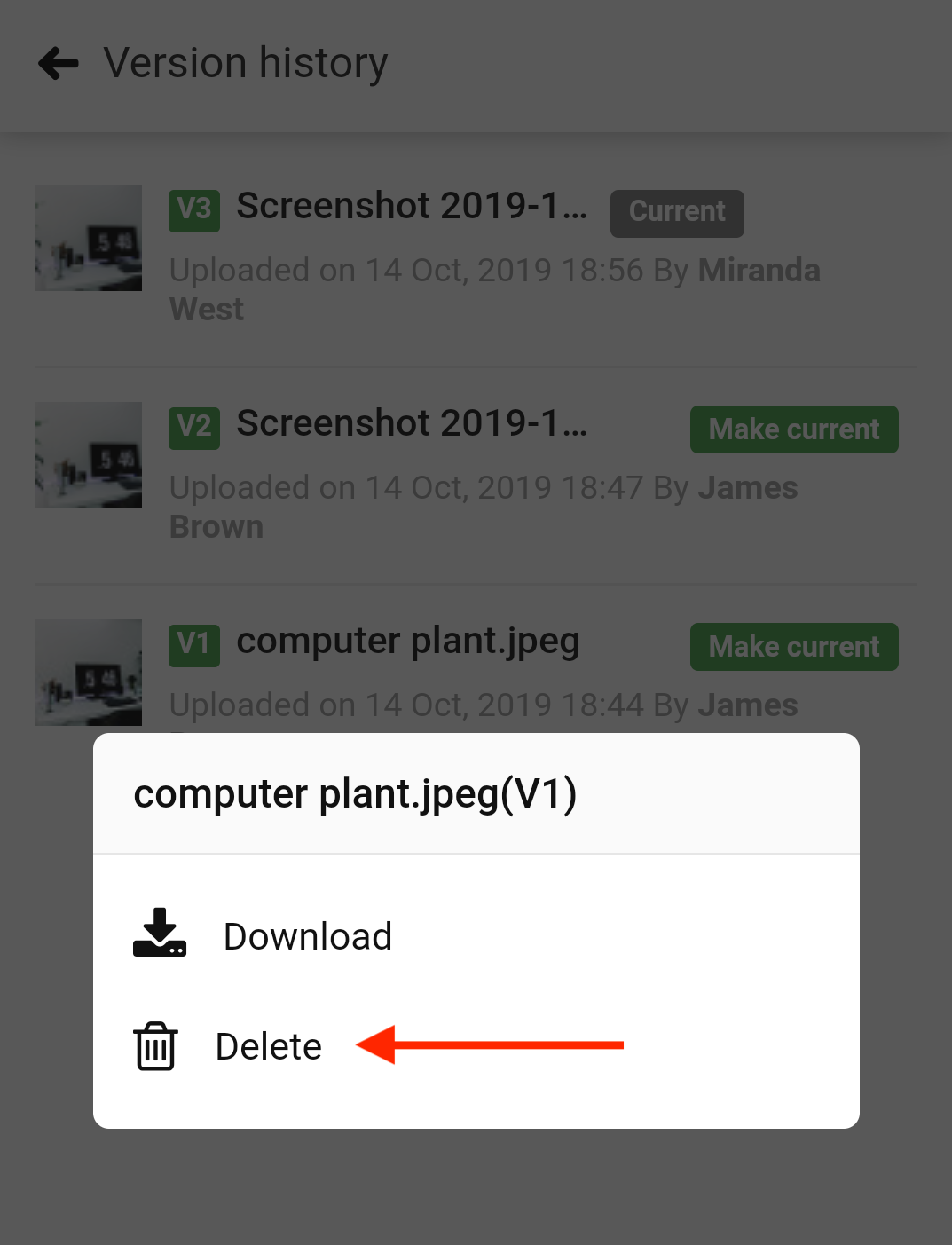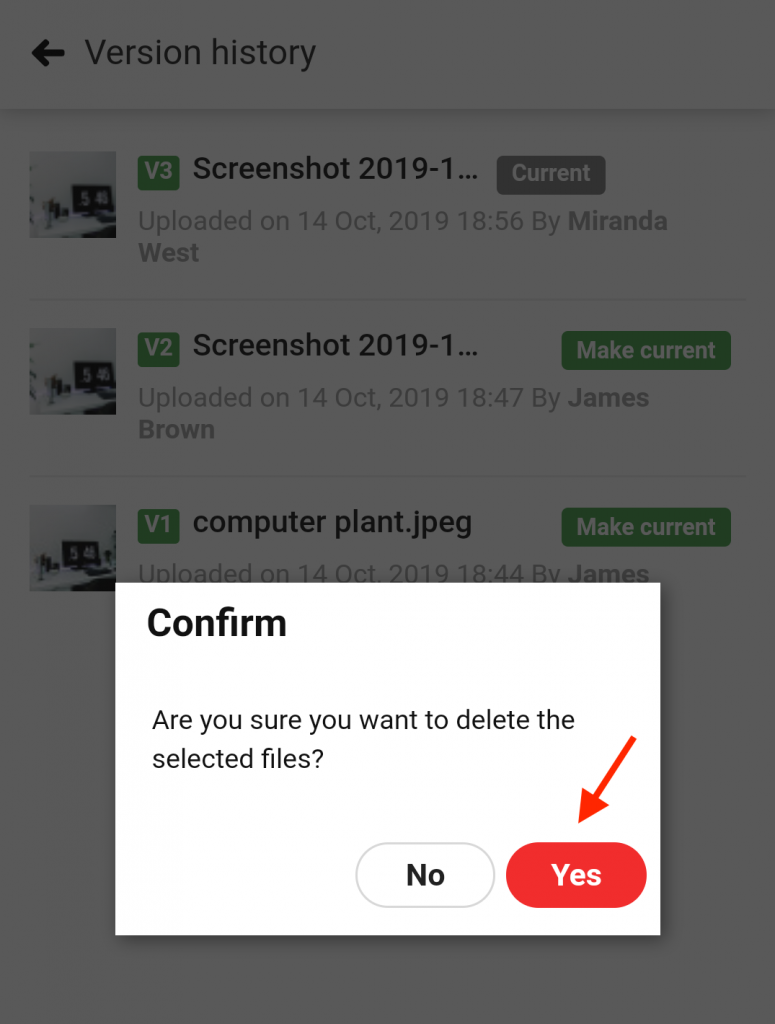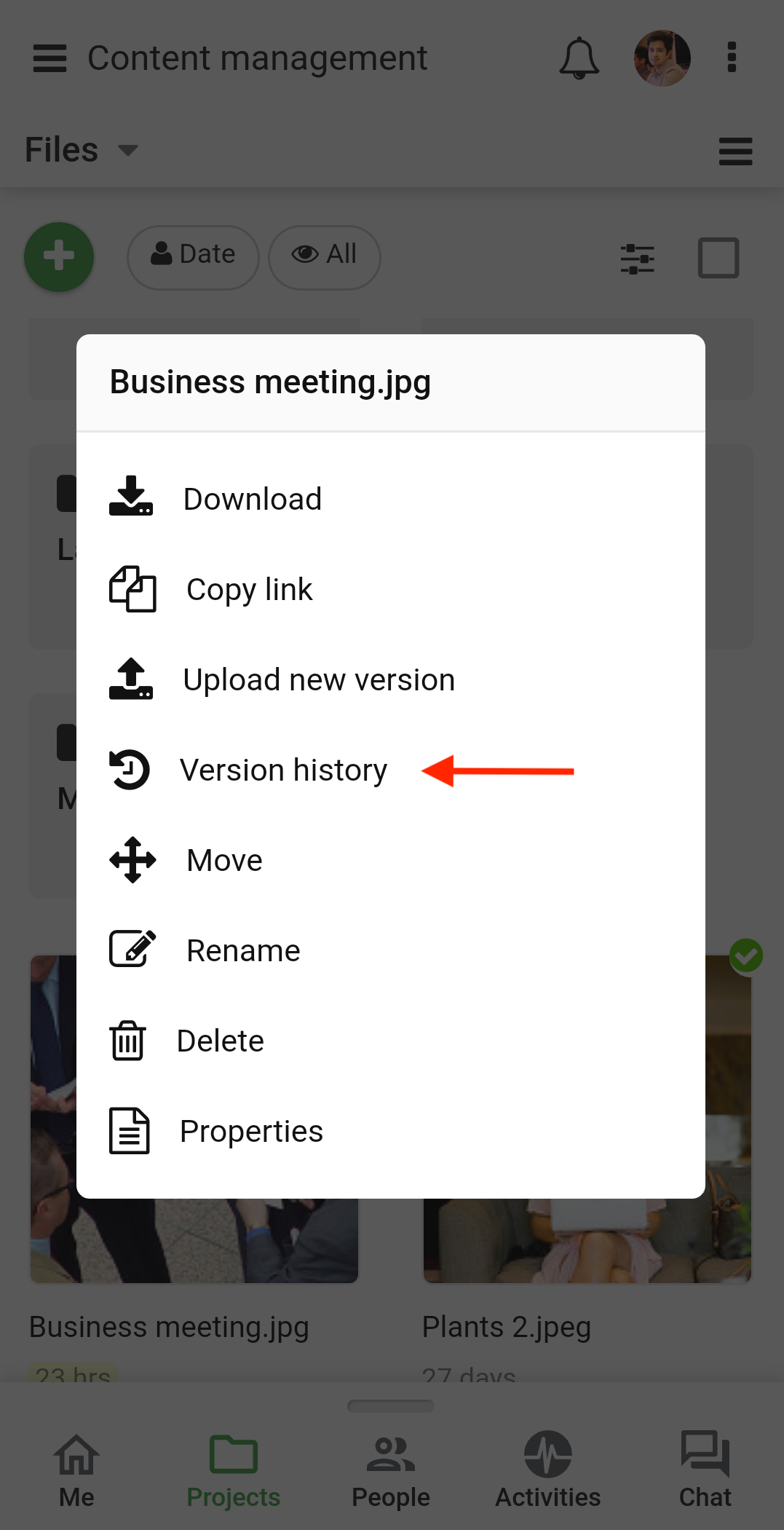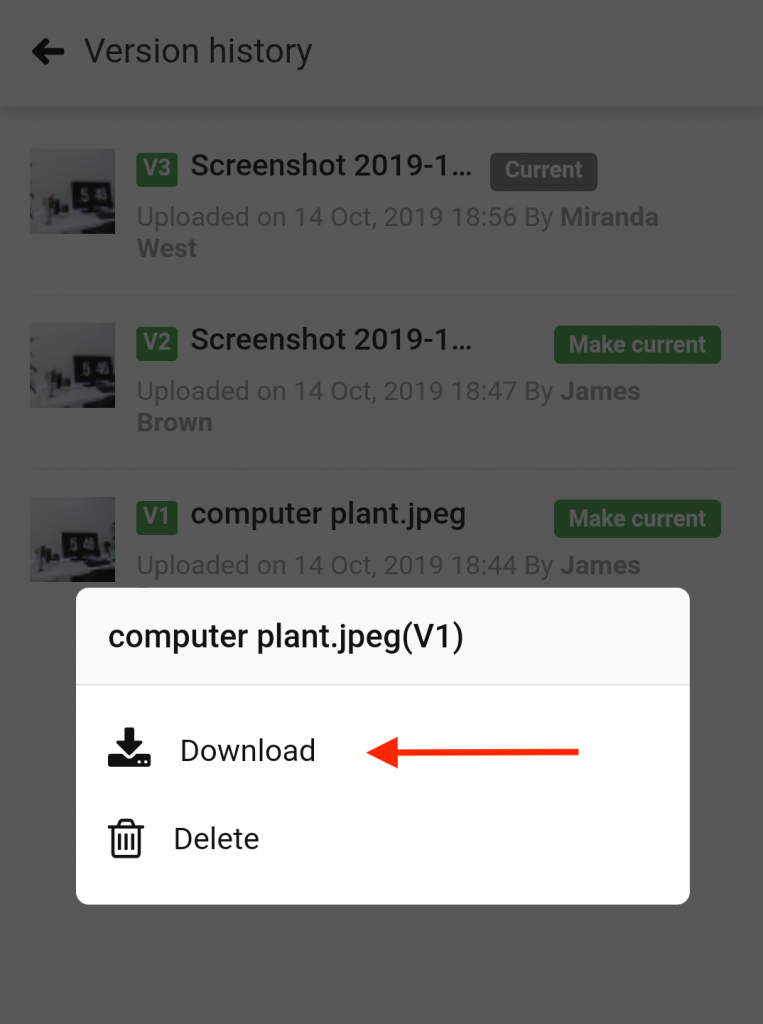›
Files ›
File versioning
File versioning
Upload a new version of the file.
- Long press a file.
- Select the Upload new version option.
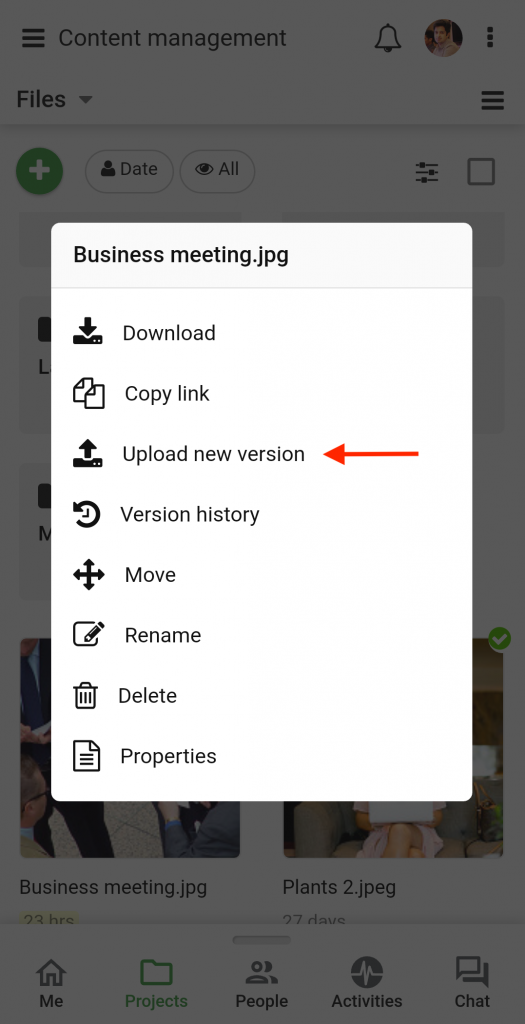
- In the next window.
- Upload the new version of the file using the Browse option.
- Select people to be notified.
- Tap on the Upload new version option to save changes.
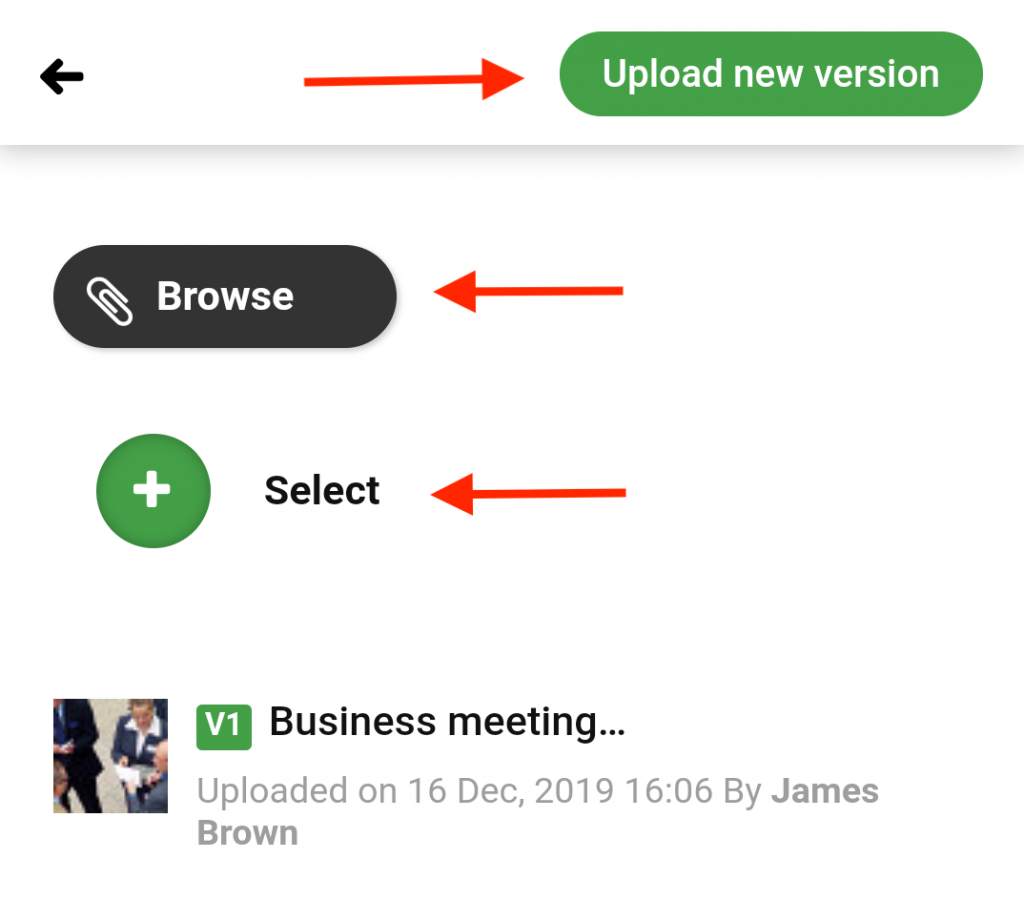
View version history.
- Long press a file.
- Select Version history.
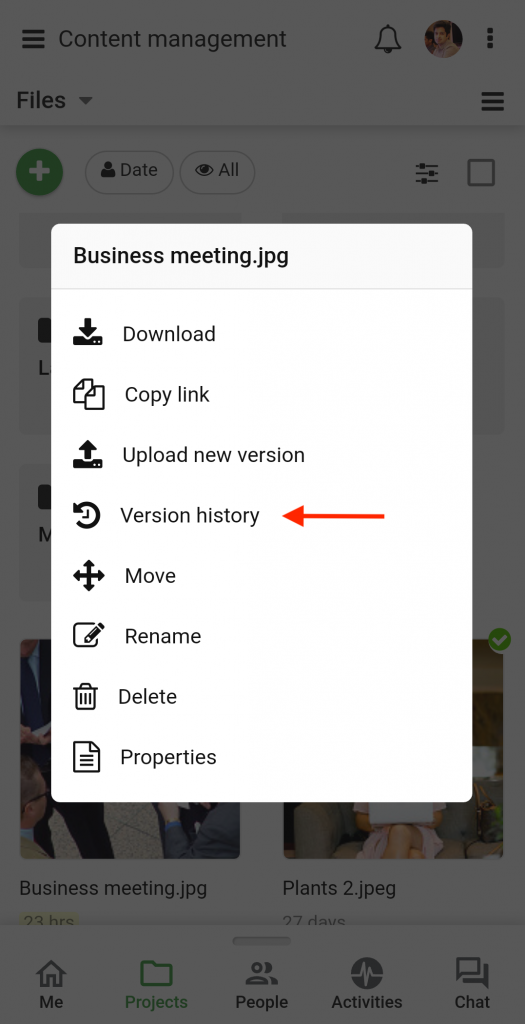
- A window will open where you can view all the available versions of the file.
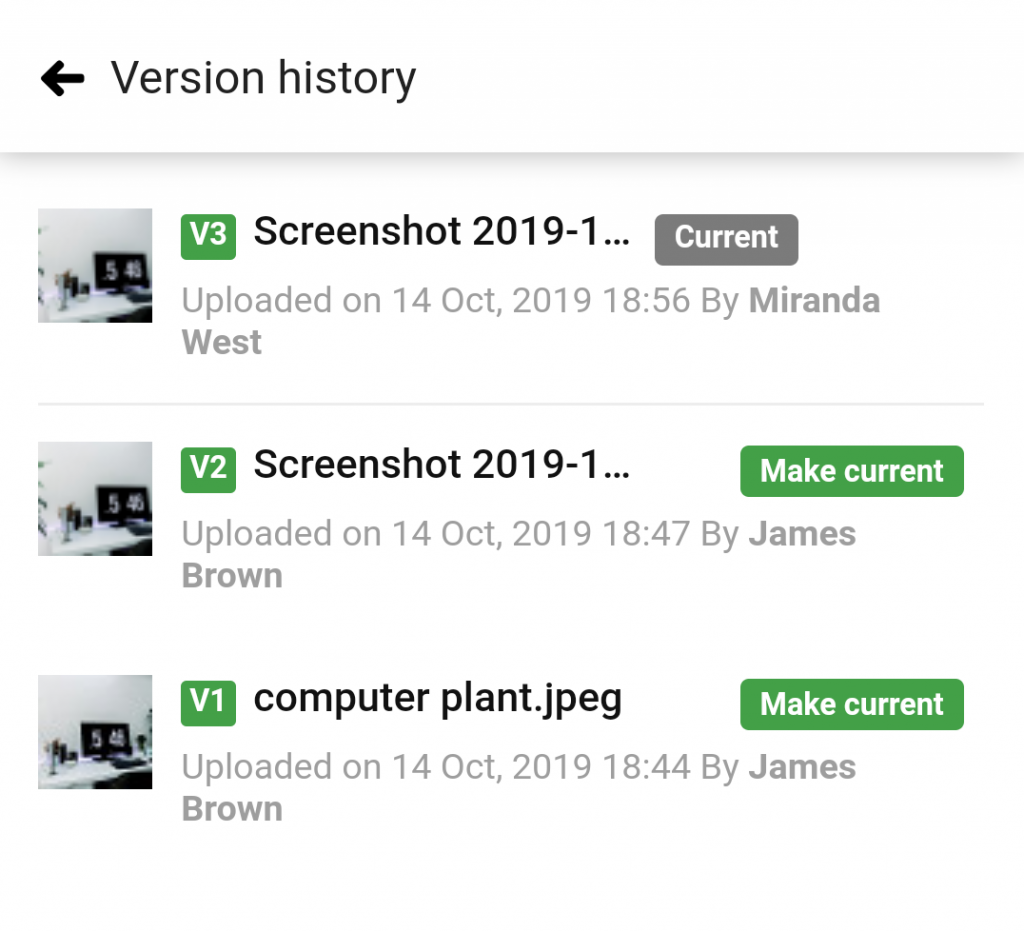
Note: The current version of the file will appear with a Current label.
Convert the previous version of a file to current.
- Long press a file.
- Select Version history.
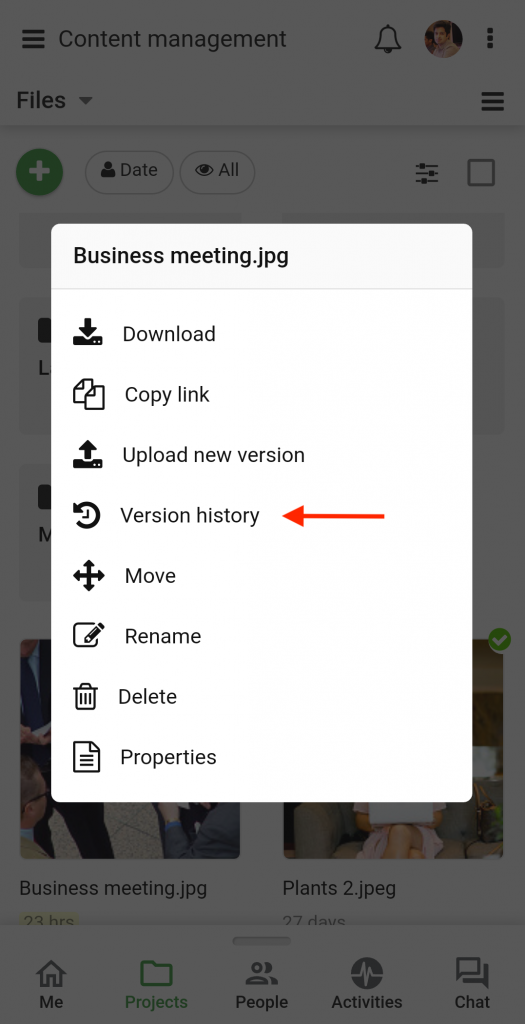
- A window will open where you can view all the available versions of the file.
- Tap on the Make current option to convert a previous version into the current version.
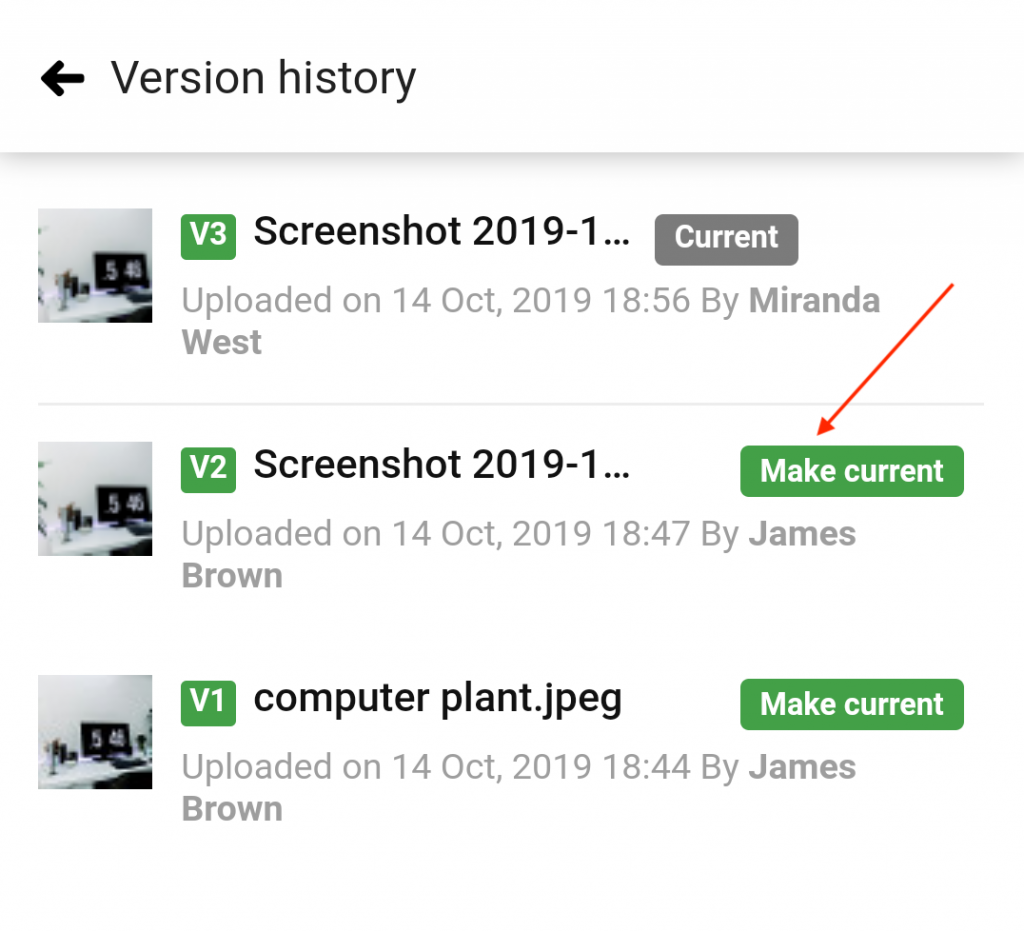
Note: When you convert a previous version to the current version, the previous current version of the file gets deleted and it cannot be restored.
Delete the previous version.
- Long press a file.
- Select Version history.
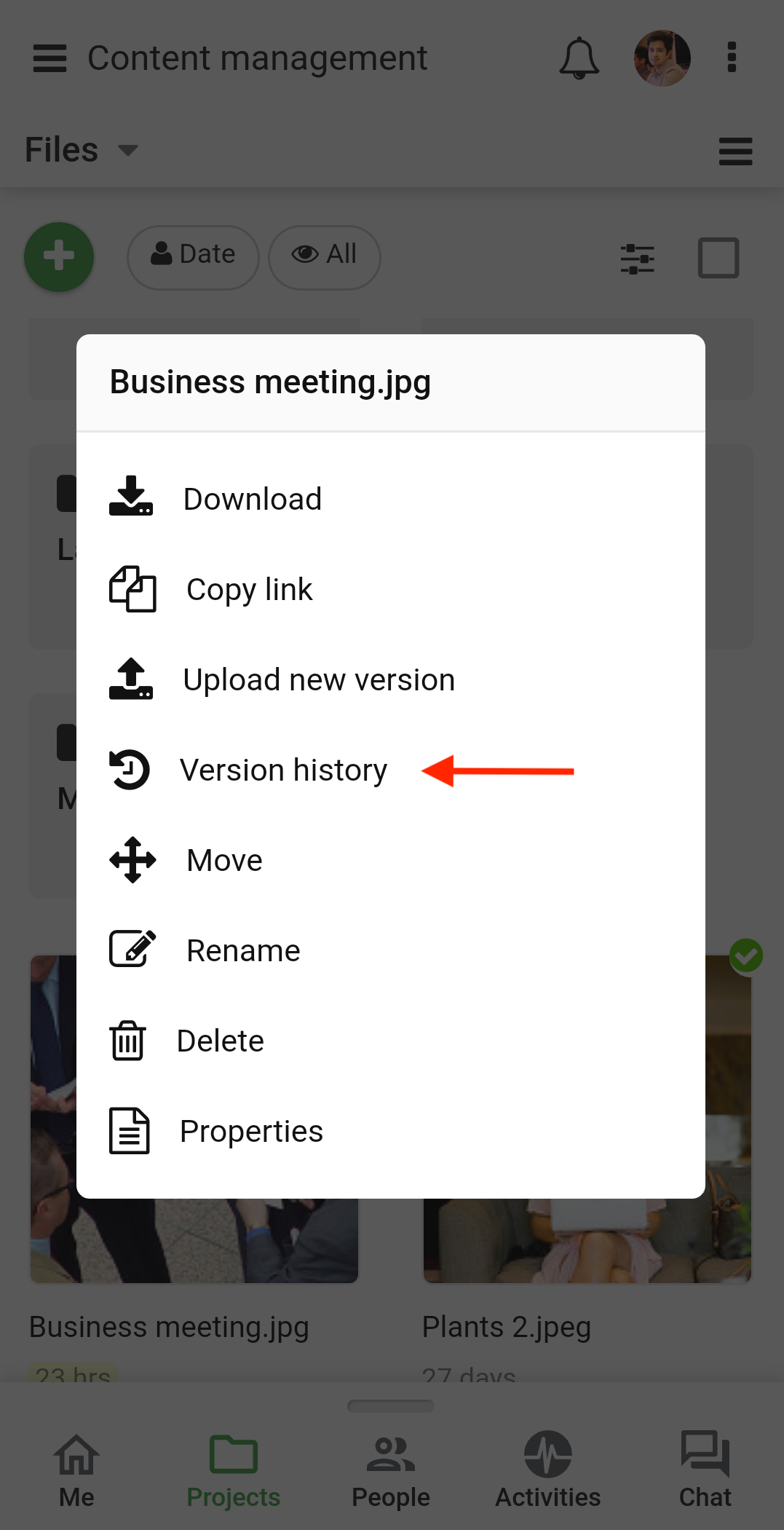
- A window will open where you can view all the available versions of the file.
- Long press on the version you want to delete.
- Select the delete option.
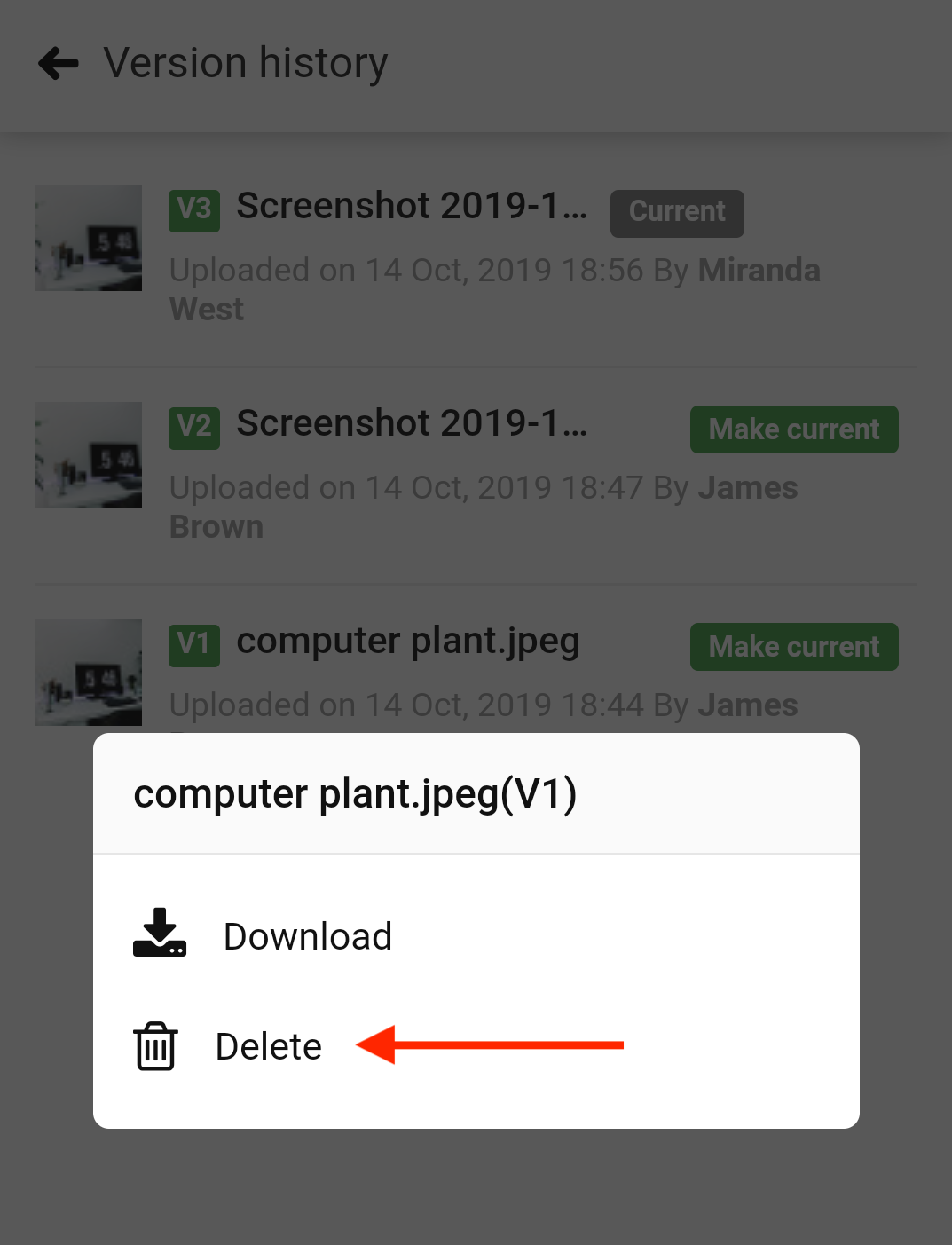
- A confirmation pop-up will appear on the screen. Tap Yes to confirm the deletion.
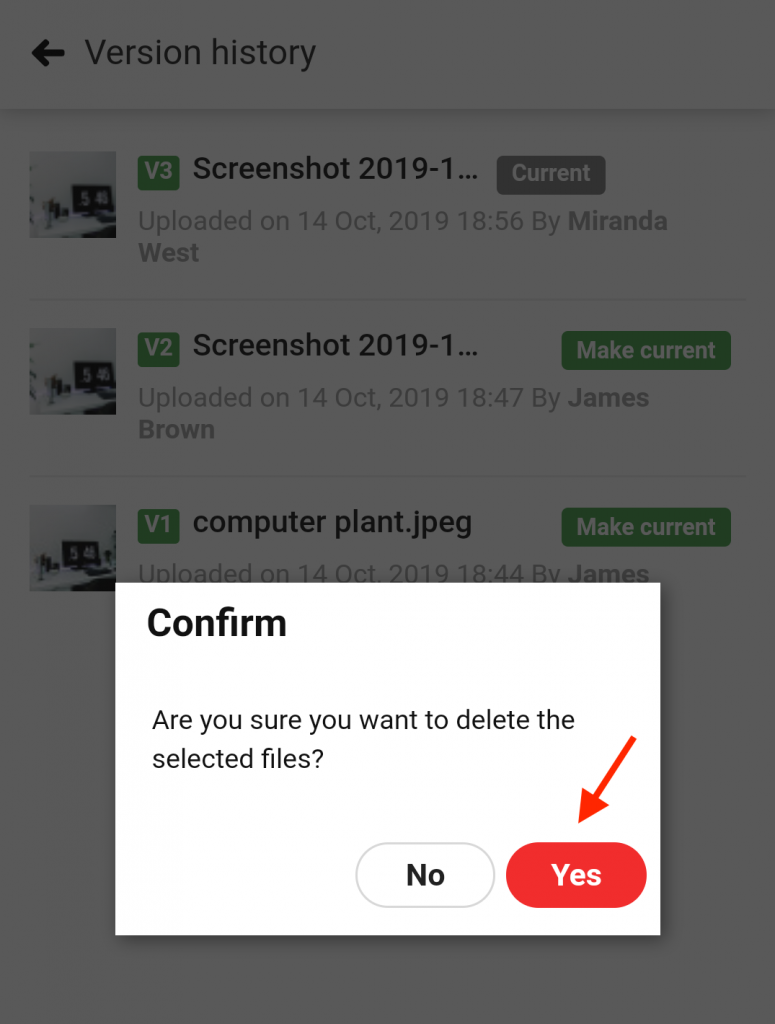
Download the previous version.
- Long press a file.
- Select Version history.
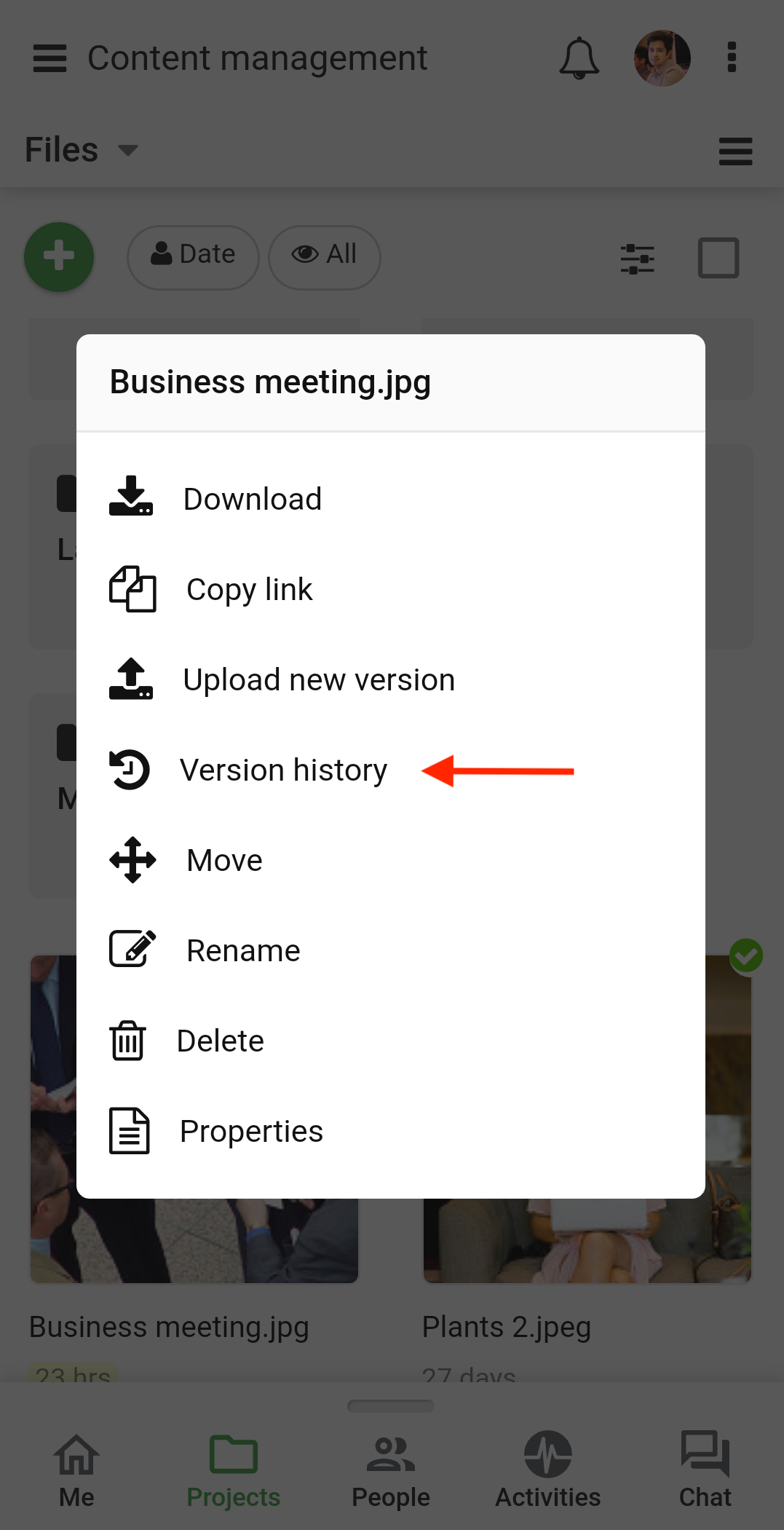
- A window will open where you can view all the versions of the file.
- Long press on the file you want to download.
- Select the Download option to download the file.
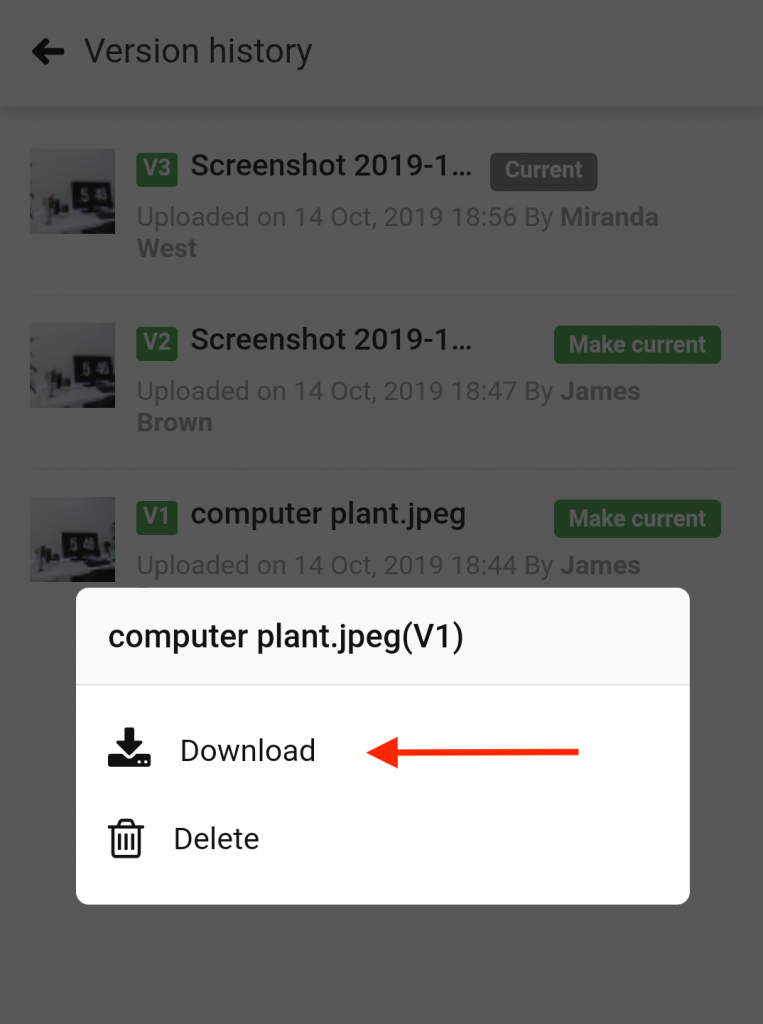
Need more help?
- Can't find the answer to your questions? Contact ProofHub Support
- Check our blog for the latest additions, updates and tips.