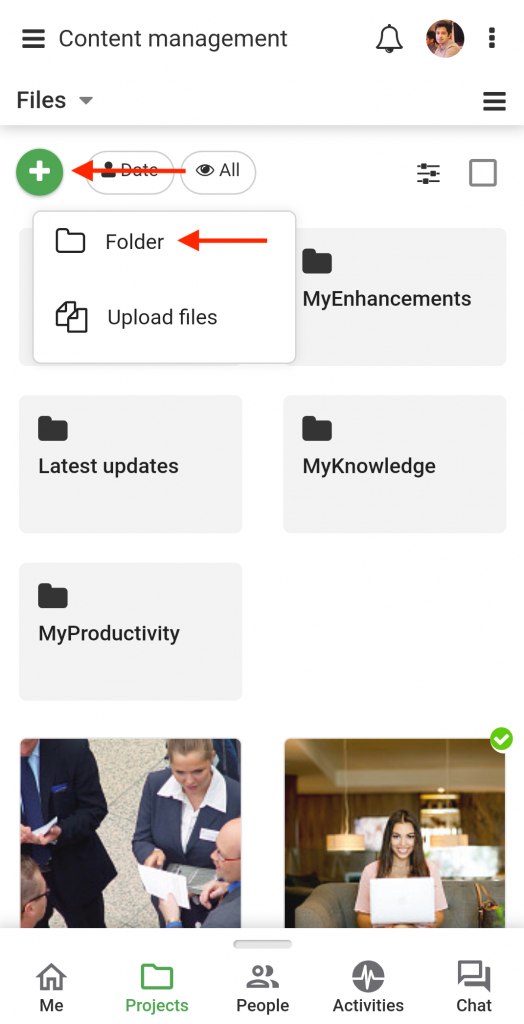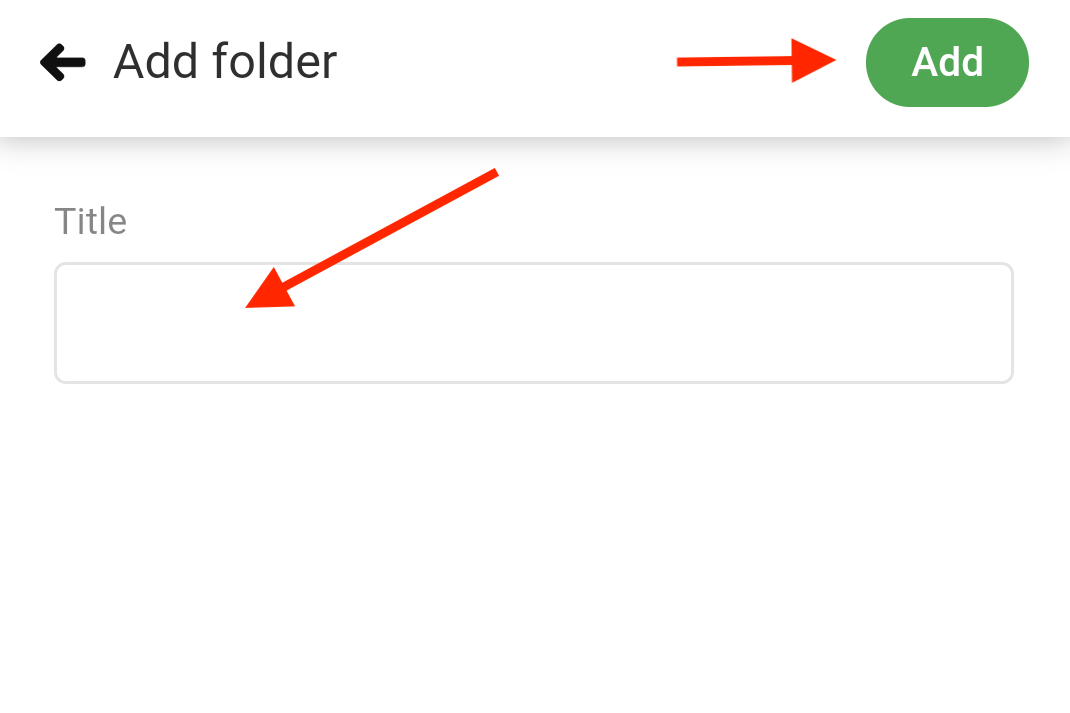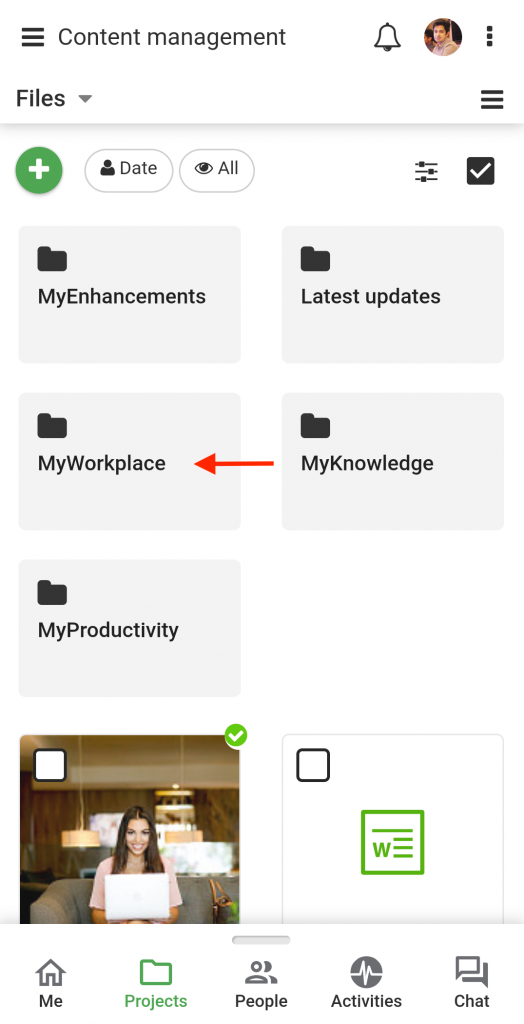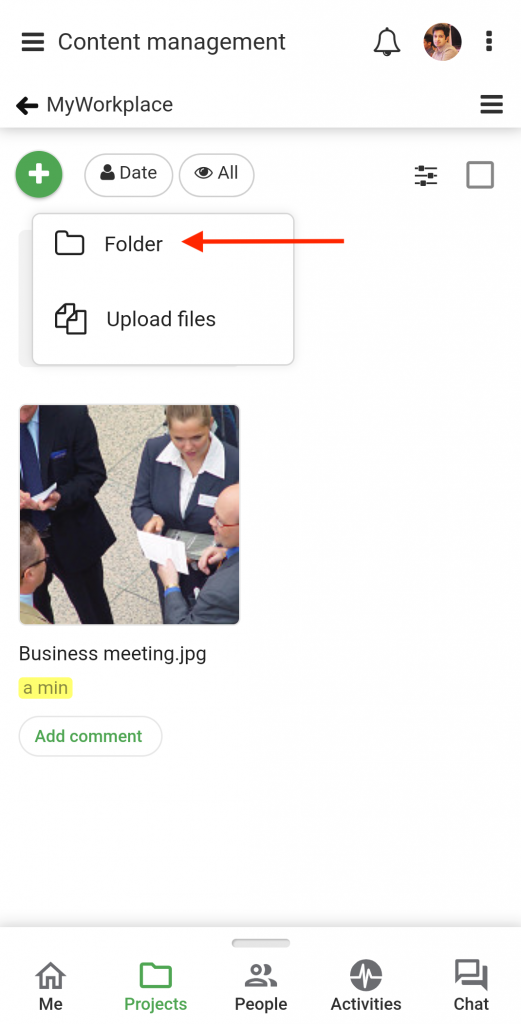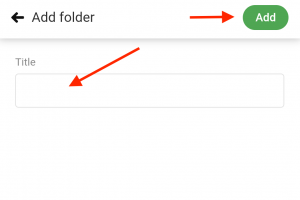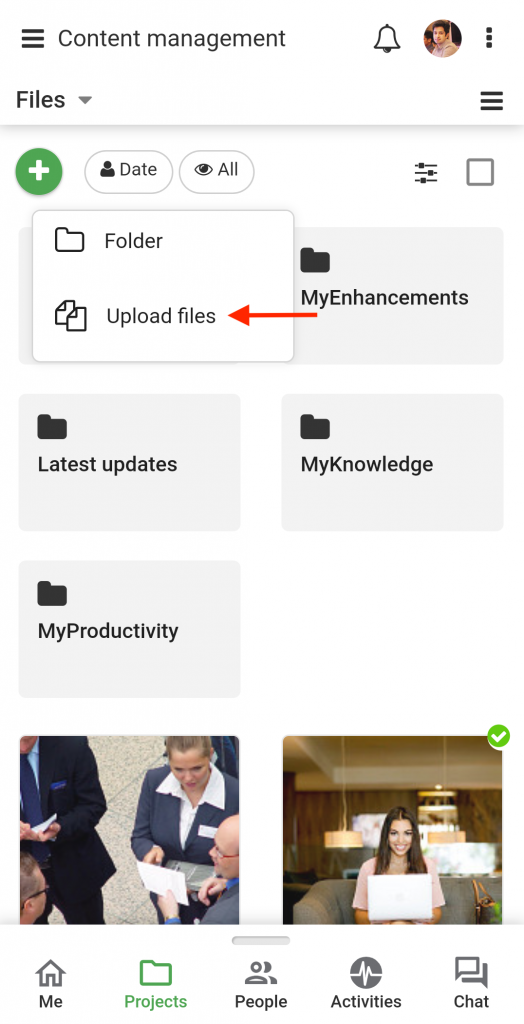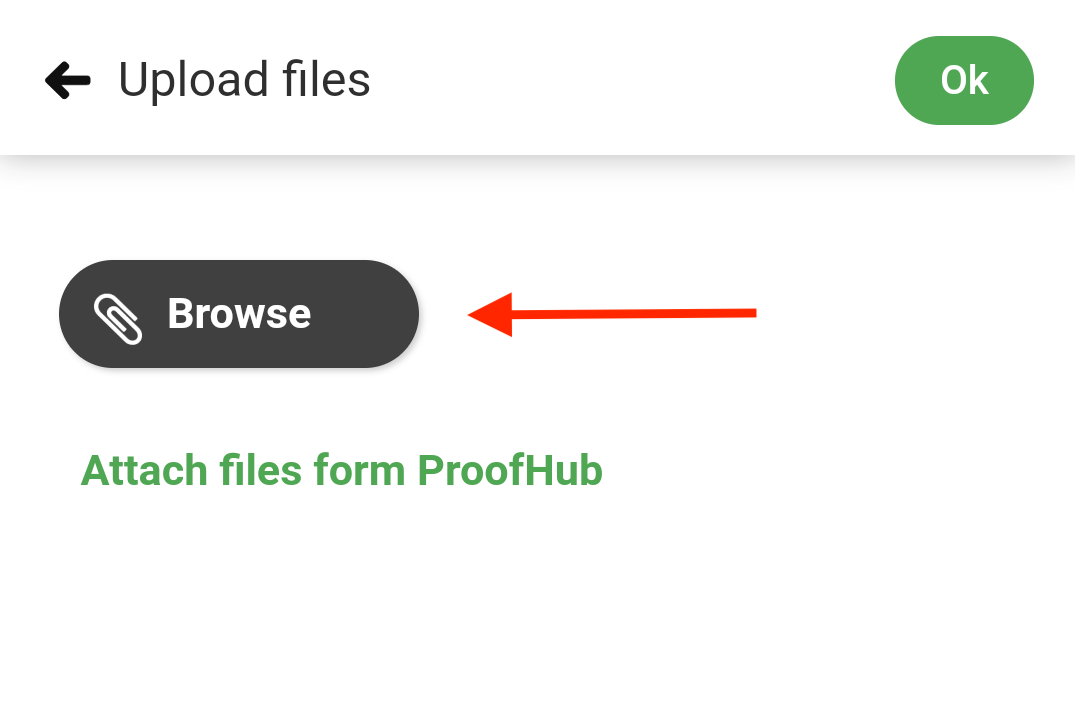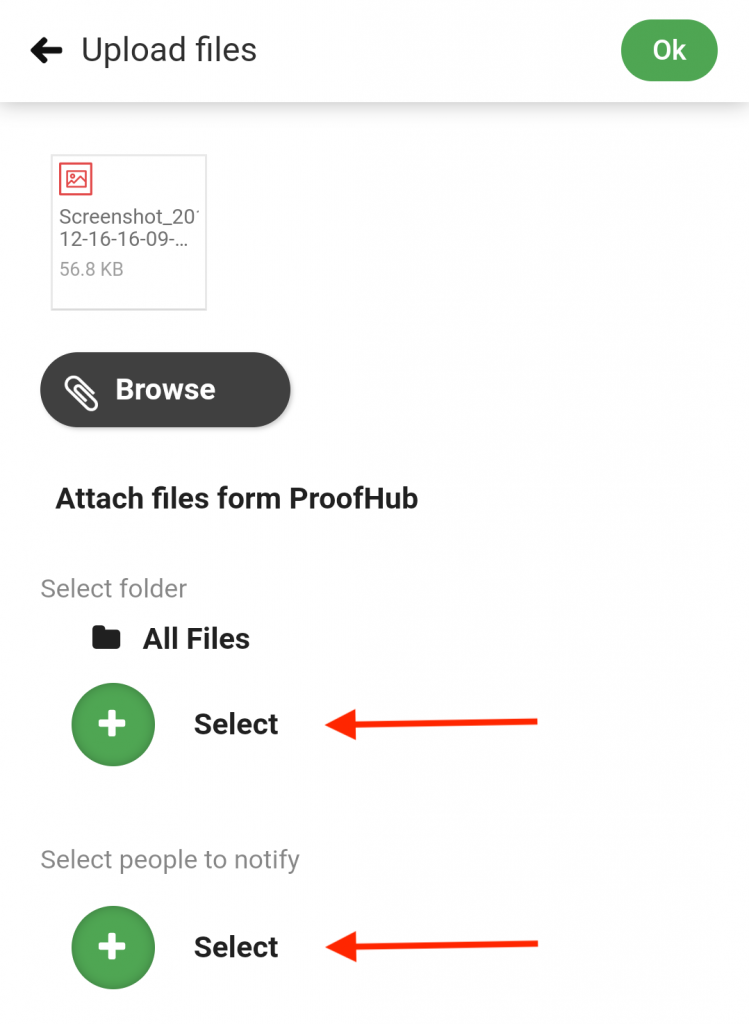›
Files ›
Add folders and upload files
Add folders and upload files
Add folders
- Select a Project.
- Go to Files.
- Tap on the “+” icon on the top-left of the page and select Folder.
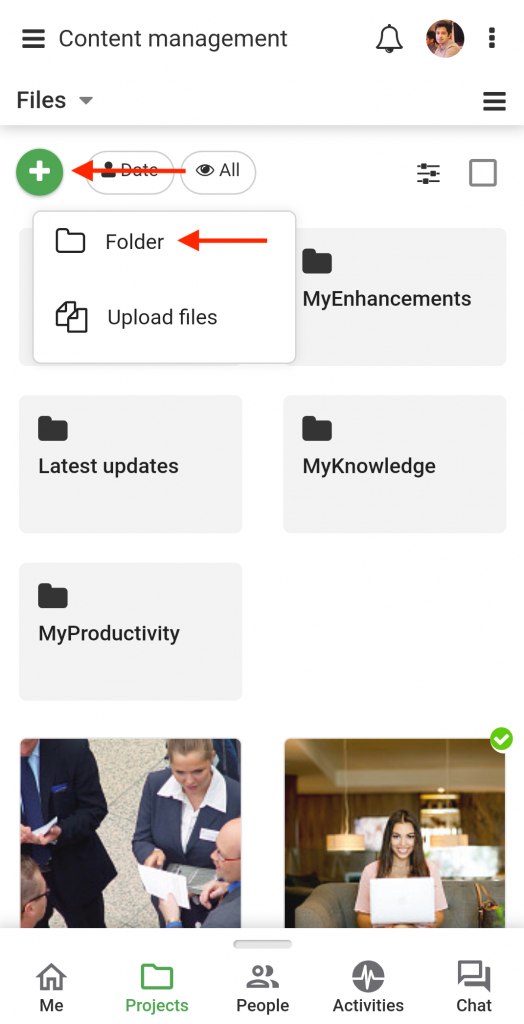
- In the next window, add a title for the new folder.
- Tap on the Add folder option.
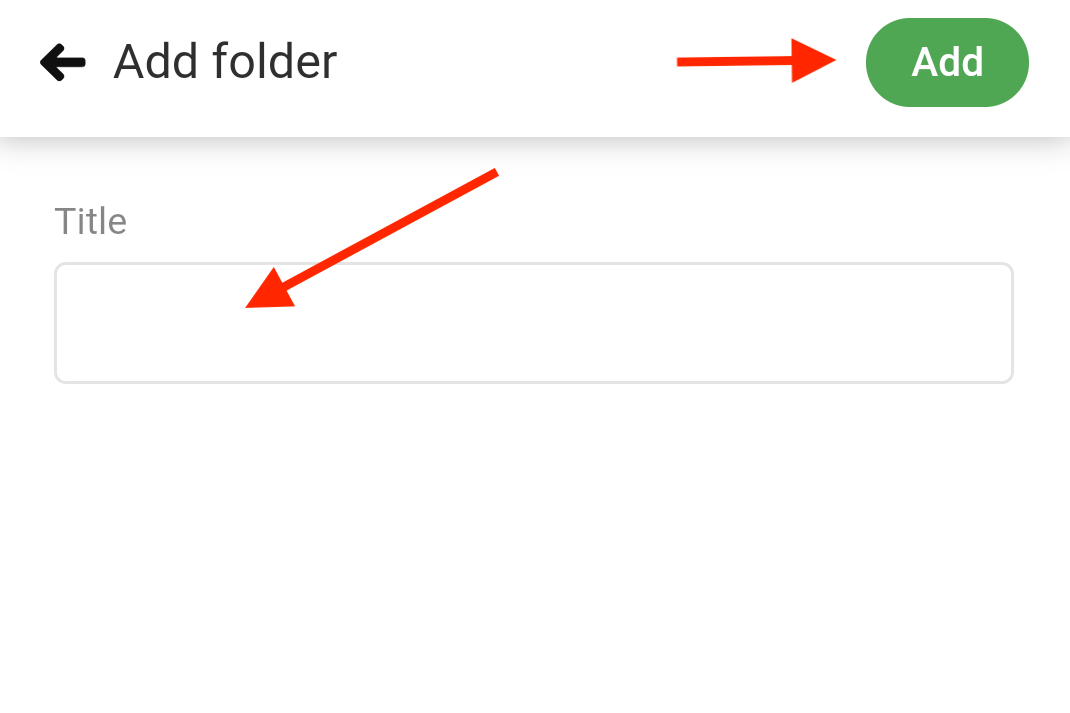
Add subfolders
- To create a subfolder, tap on the folder for which the subfolder has to be created.
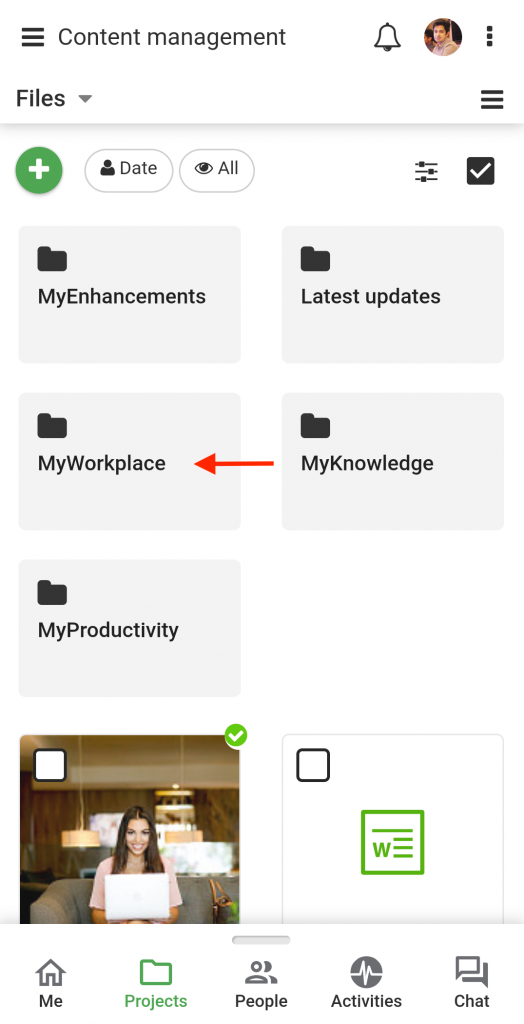
- Tap on the “+” icon on the top-left of the page and select Folder, from the drop-down list.
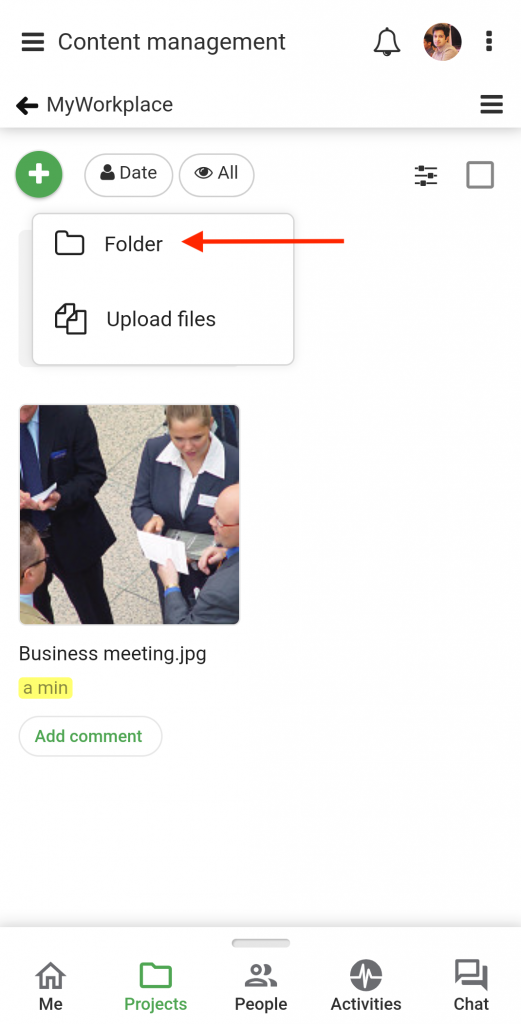
- In the next window, add a title for the new subfolder.
- Tap on the Add folder option.
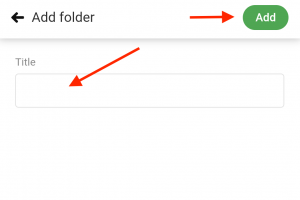
Upload Files
- Tap on the “+” icon on the top-left of the page and select Upload Files.
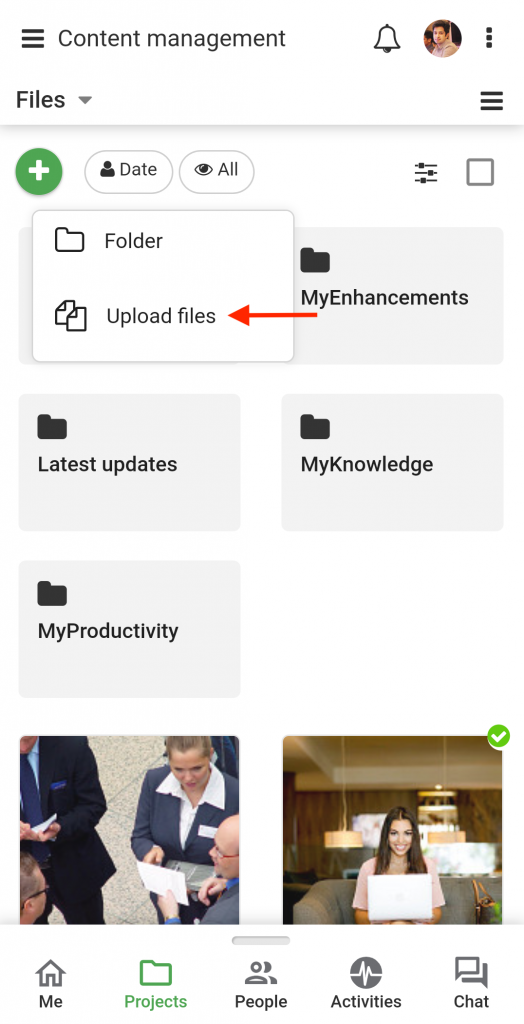
- In the next window, browse a file from your local drive.
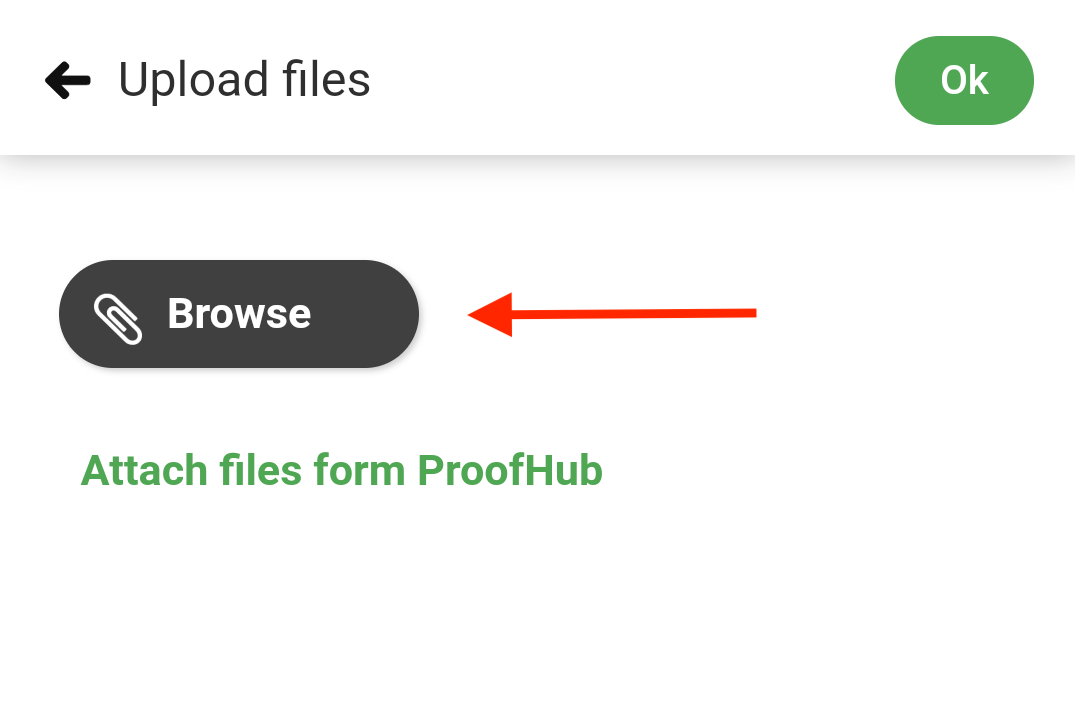
- You can also attach files from third-party storage applications.
- Once you upload the file, select people to be notified.
- Choose a Folder to save the file.
- Tap Ok.
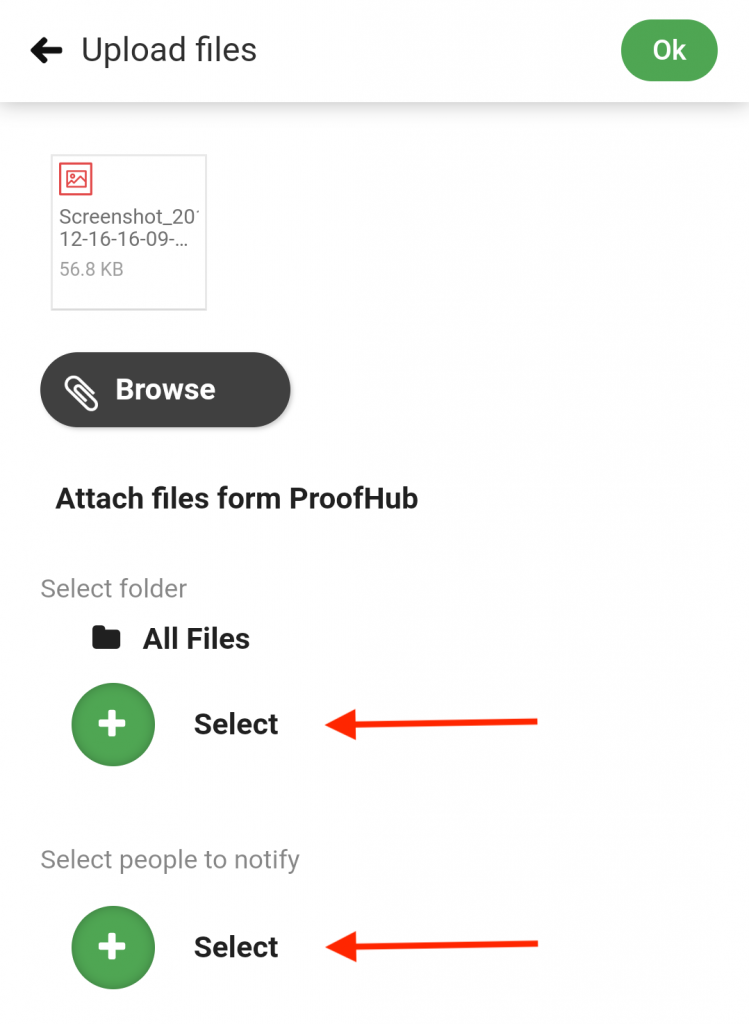
Need more help?
- Can't find the answer to your questions? Contact ProofHub Support
- Check our blog for the latest additions, updates and tips.