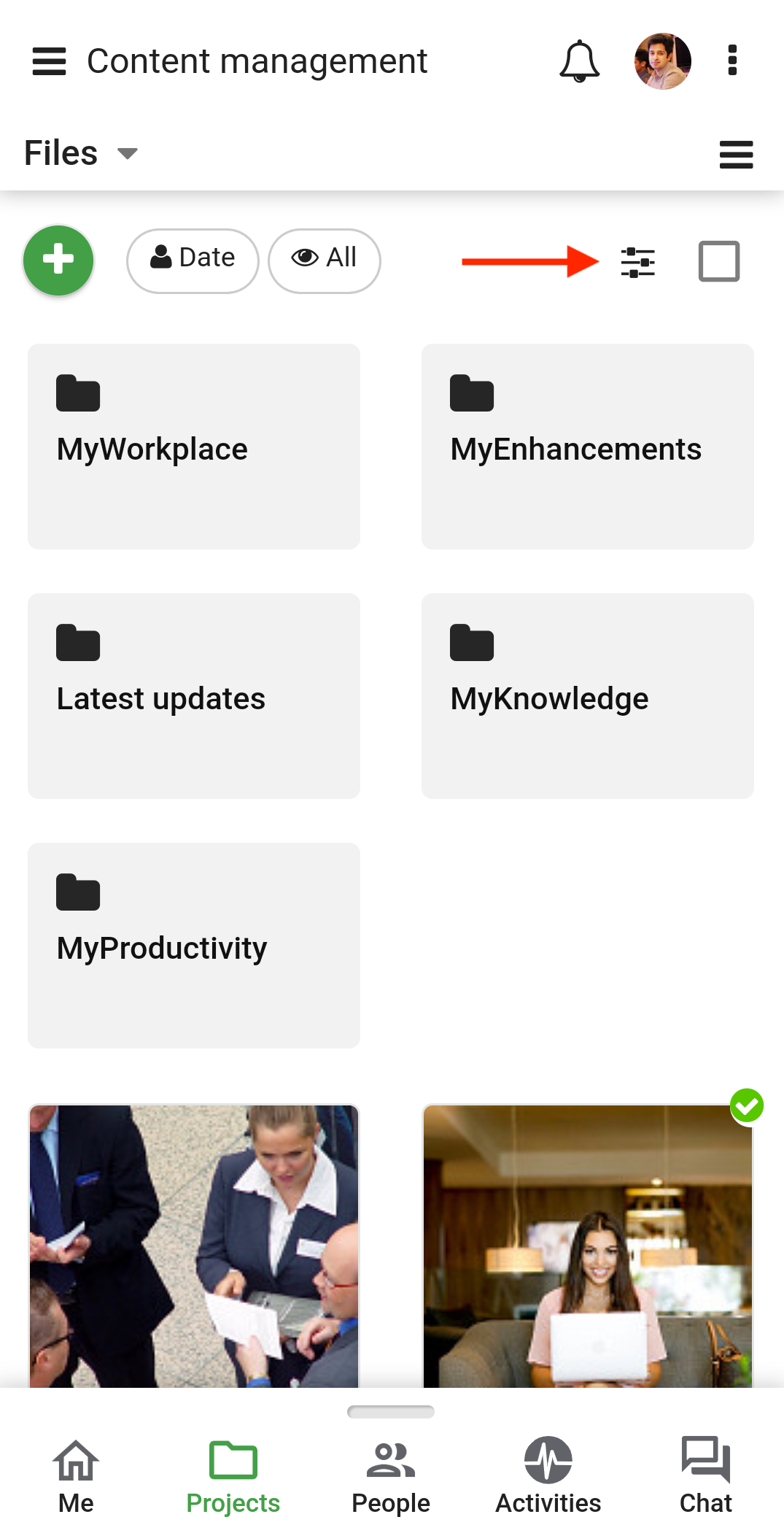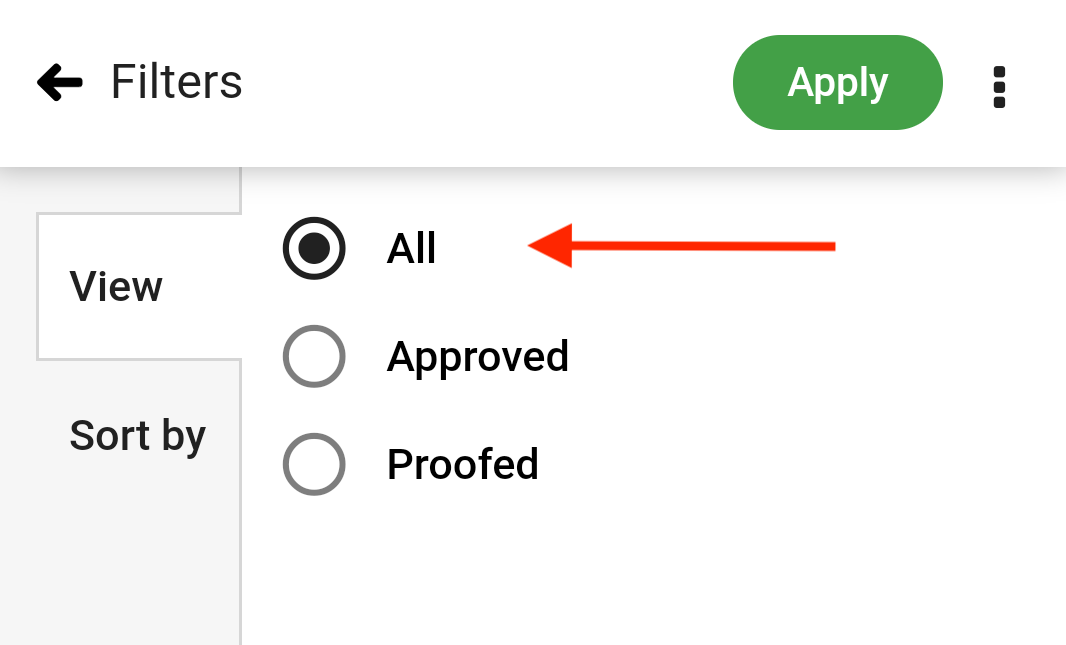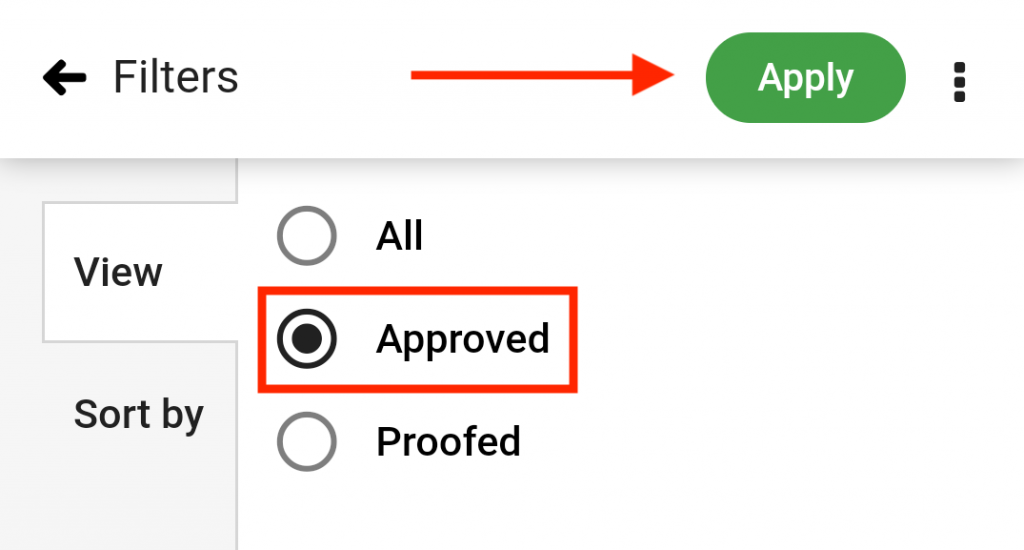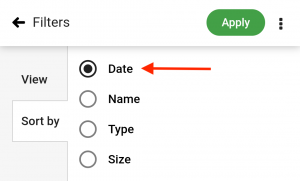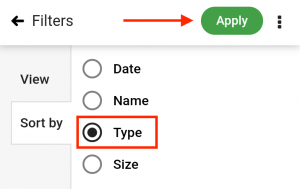›
Files ›
Sort and filter files
Sort and filter files
To sort and filter files, tap on the filter icon at the top-right of your screen.
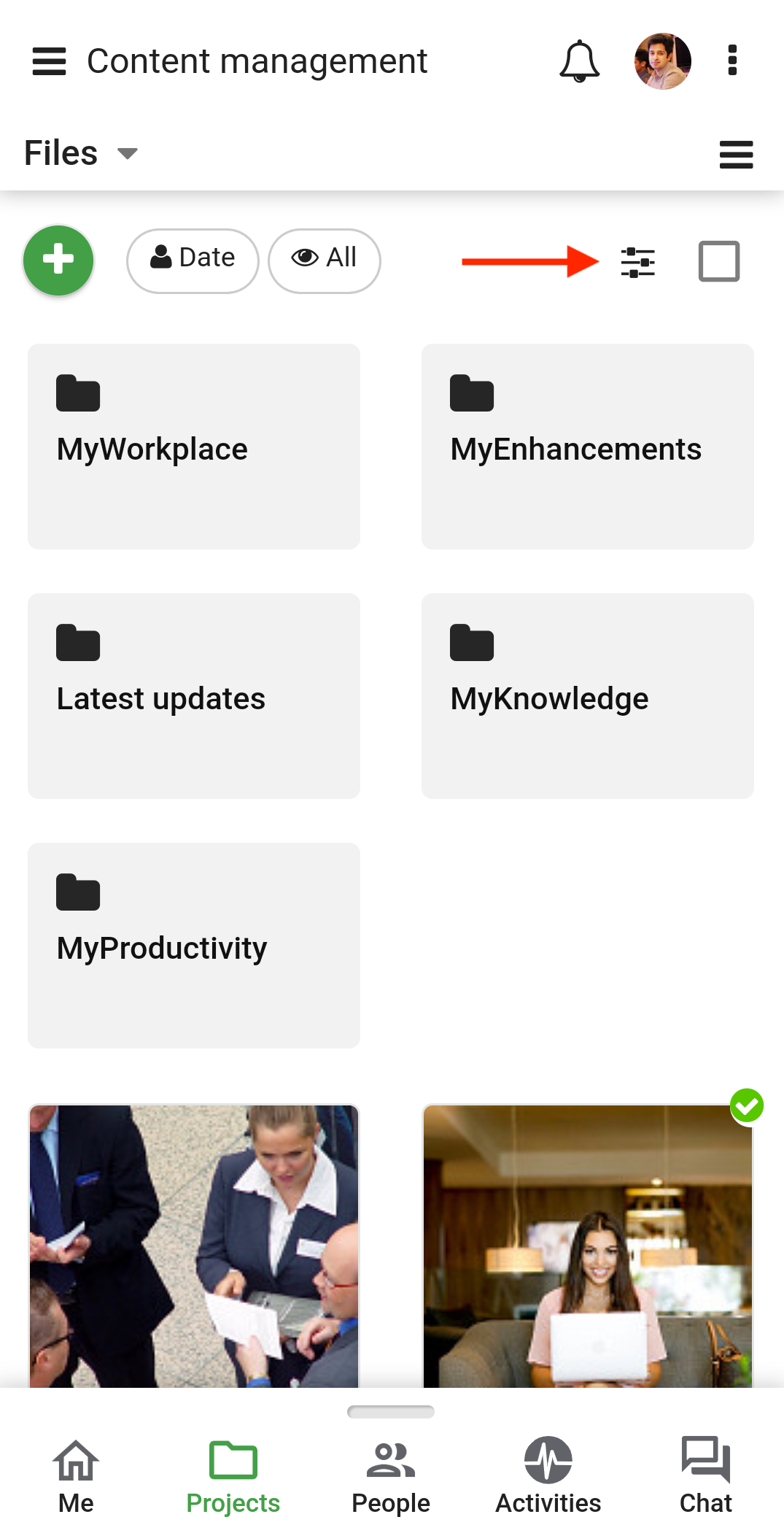
Filters
- By default, All option is selected.
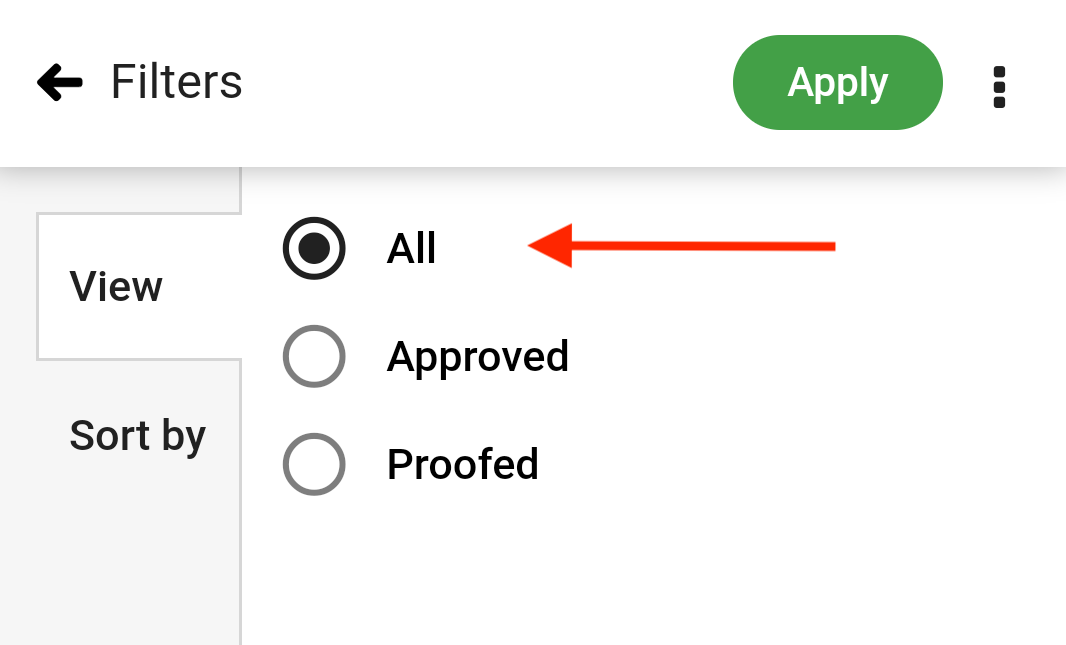
- You can tap on the Approved or Proofed option to view files which are either approved or proofed.
- Tap Apply to save changes.
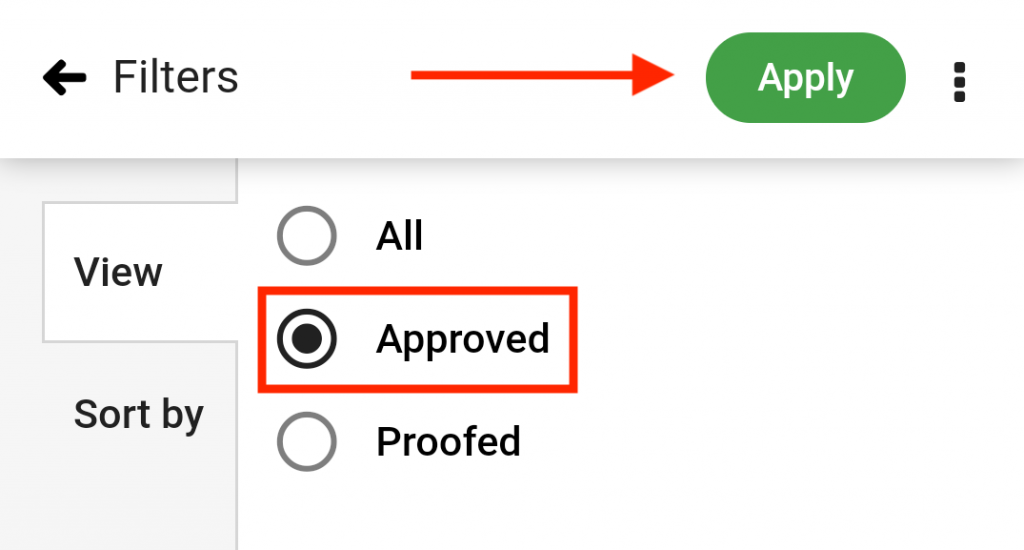
Sort by
- By default, all your files are sorted based on the Date (newest to oldest)
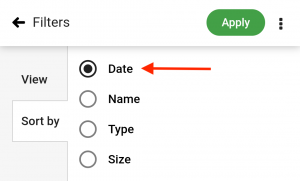
- You can select the Date, Name, Type or Size option to sort files as per your requirement.
- Tap Apply to save changes.
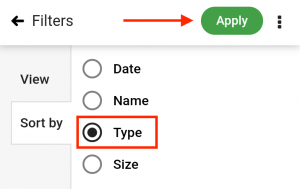
Need more help?
- Can't find the answer to your questions? Contact ProofHub Support
- Check our blog for the latest additions, updates and tips.