This is a great way to get started with tasks if you already have the data saved in a spreadsheet or a text-based CSV file. You can easily import the task to your project in ProofHub.
To import tasks from a CSV file, you need to perform the following steps:
1. Select a project.
2. Go to the Tasks section.
3. Click on the Add button at the top-left and select Import CSV.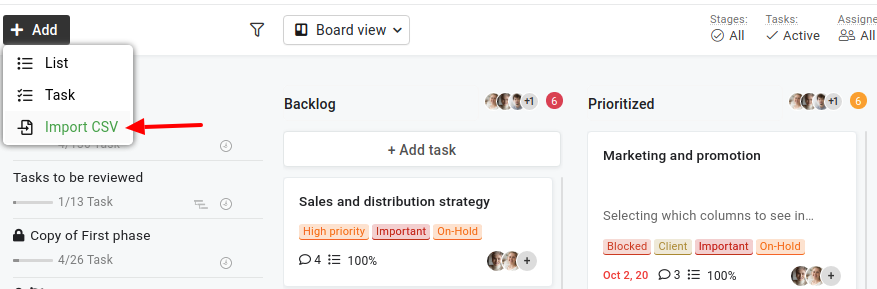 4. Browse the .csv file from your system.
4. Browse the .csv file from your system.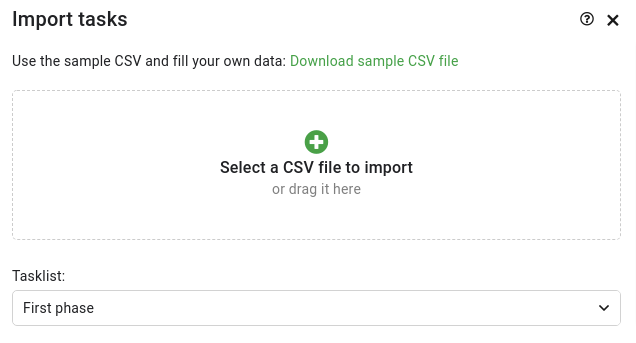
5. If your CSV file already has the first row as column headers, use the checkbox “Consider the first row as the header for CSV file.”
6. You can map the column headers from the dropdowns as per the columns in your tasklist.
a) The Title field is mandatory.
b) The Description field can be used multiple times depending on the format of data imported in CSV.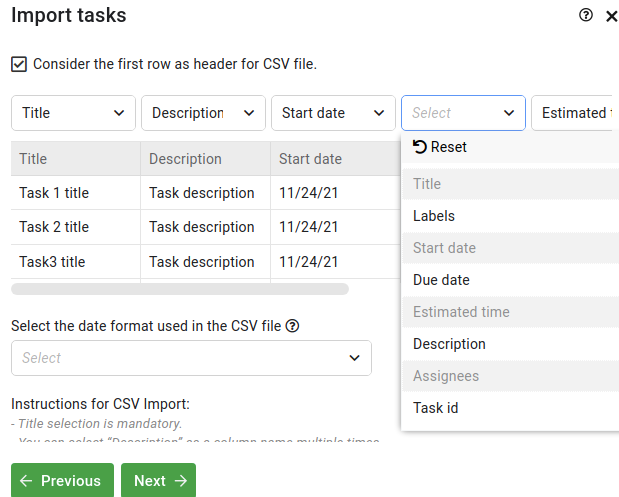
7. Next, you have to select the date format used in the CSV file.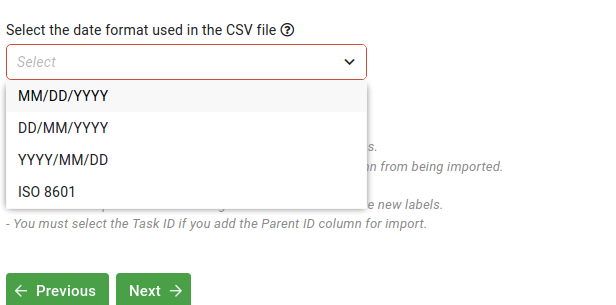
8. Next step, you can map users present in your ProofHub account in the imported CSV file.
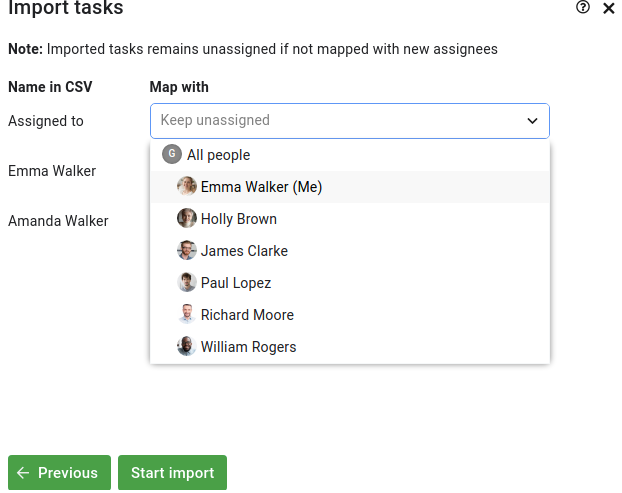
a) If any CSV user is not mapped, then the imported tasks will remain unassigned.
b) All tasks imported will be assigned in the first stage of the associated workflow.
9. Click on the Start Import button to import the tasks from CSV into ProofHub.
10. If the number of tasks to be imported is large, it may take a few minutes while adding tasks.
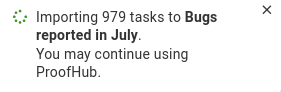
11. Once the import is completed, a success message popup will appear in the left bottom portion of the screen.
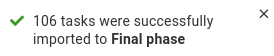
12. Any records which are not successfully imported are available for downloading. You can download these entries from the message popup or from the task import window.
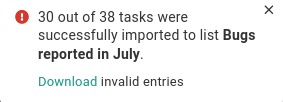
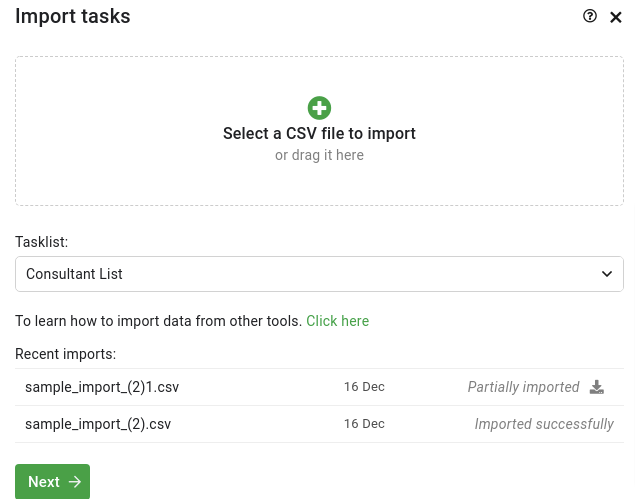
- Can't find the answer to your questions? Contact ProofHub Support
- Check our blog for the latest additions, updates and tips.