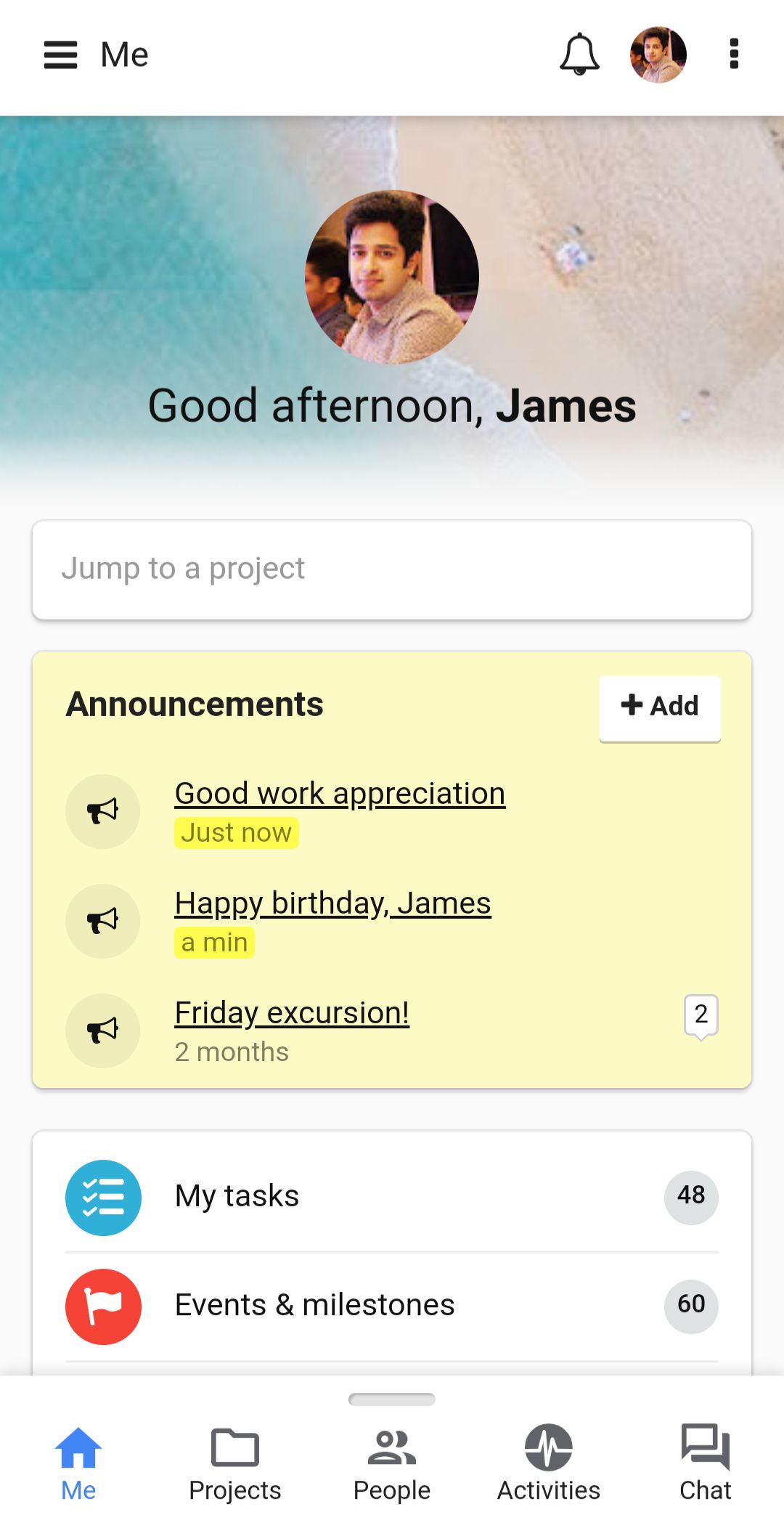
ProofHub puts all the right tools your team needs in one place without having to invest in several of them to manage projects and collaborate. It helps to plan what needs to be done, discuss ideas, organize files and documents, and deliver projects of all sizes—basically, get more done easier, faster, and smarter. This way, managers know what the team is working on, the team knows what they need to do and the clients stay in the loop with no sweat, all under one roof.
Like any other software, ProofHub is only as good as the people who use it. So, down here, we have pulled together our best advice to help you make the most of it.
Good for: Creating dedicated workspaces for projects
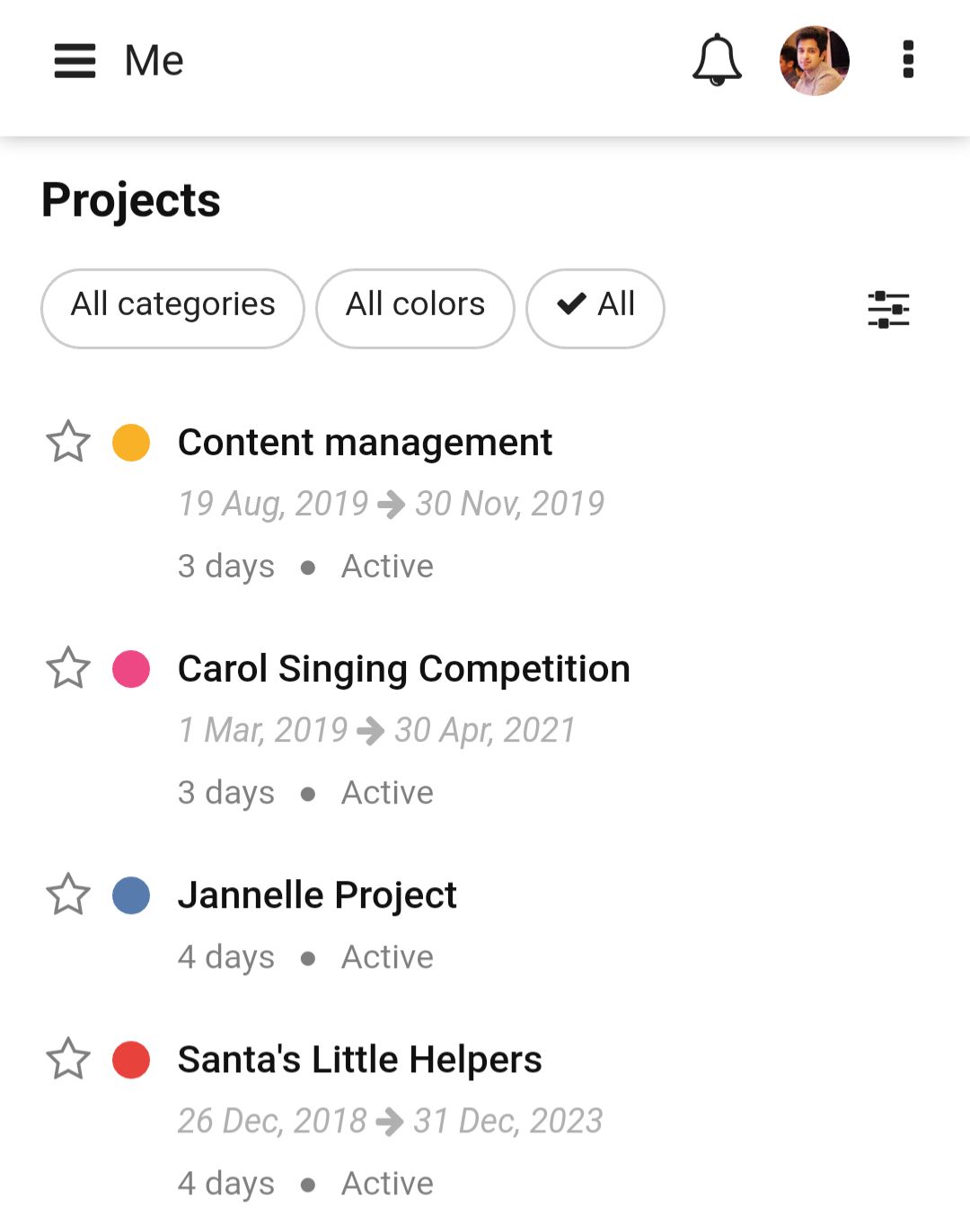
In ProofHub, you can add projects that will have their own set of teams, clients, tasks, files, time data, plans, and discussions. For instance, if you have two different organizations as your clients, you can add a separate project for each. You can also choose a project manager from the list of the assignees and he or she will always stay updated with all the ongoing progress, pending tasks, milestones, time logged, and other activities in the project. You can set deadlines with start and due dates, select category of the project or create your own (e.g. ‘Marketing’, ‘Designing’), and select a color code for each project too.
Pro Tip: Create project templates and save them or use existing ones to add similar projects without having to fill details from scratch. Add a project from right where you are in ProofHub using the quick add menu.
Good for: Adding teams and clients
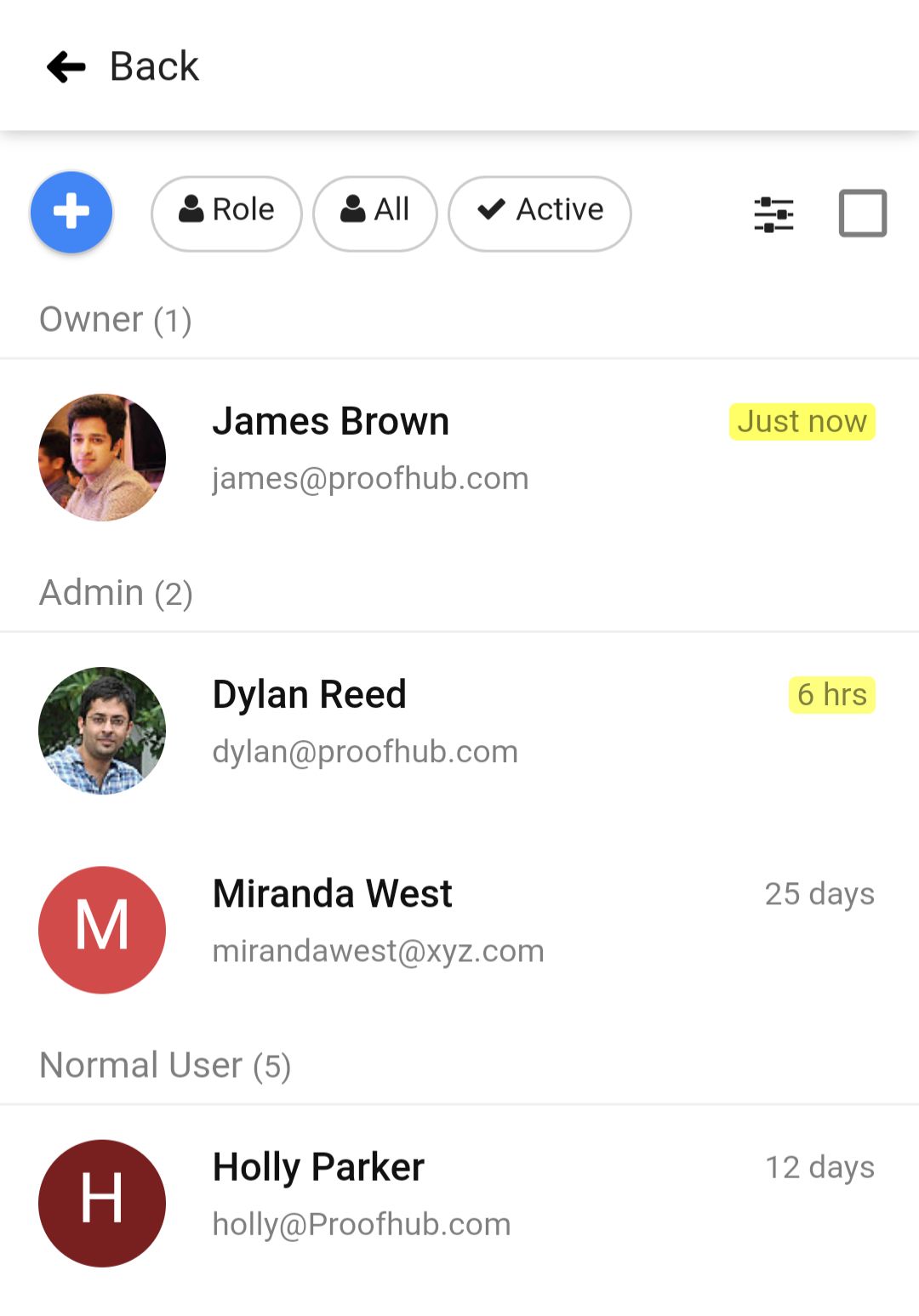
ProofHub lets you add people to your account and collaborate with them on projects. You can add as many people as you want and add details like title, language, and timezone for each. When you assign them to one or more projects they get notified about the same. You can also choose what type of access or role you want to give to that person, about which we talk later in this guide.
Pro Tip: Add a person from right where you are in ProofHub using the quick add menu.
Good for: Assigning and prioritizing work
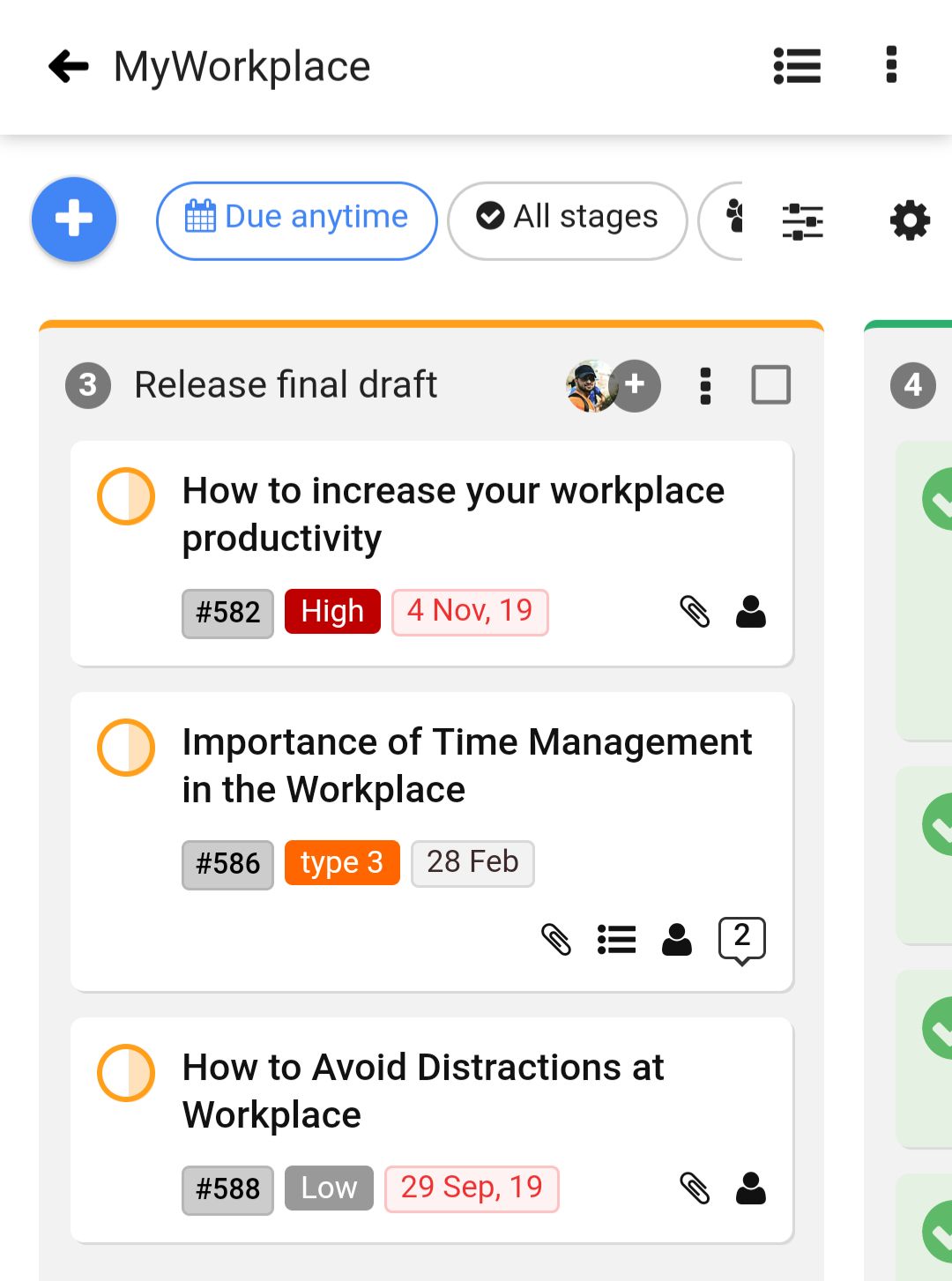
ProofHub tasks allow you to assign tasks to one or as many team members as you want. You can also break the tasks into smaller and manageable subtasks and select the assignees for each subtask too. Assignees will get notified about the same and there’s no more ‘Who was supposed to do that?’ As long as the prioritization of tasks is concerned, you can set start and due dates and define clear deadlines. We know how often one can miss a task that needs to be done regularly. In ProofHub, you can set a task to recur, without having to create it manually yet and again. You can also @mention people in task comments to address them, grab their attention or loop them in.
Pro Tips:
Good for: Visualizing stages of tasks and track progress
*/?>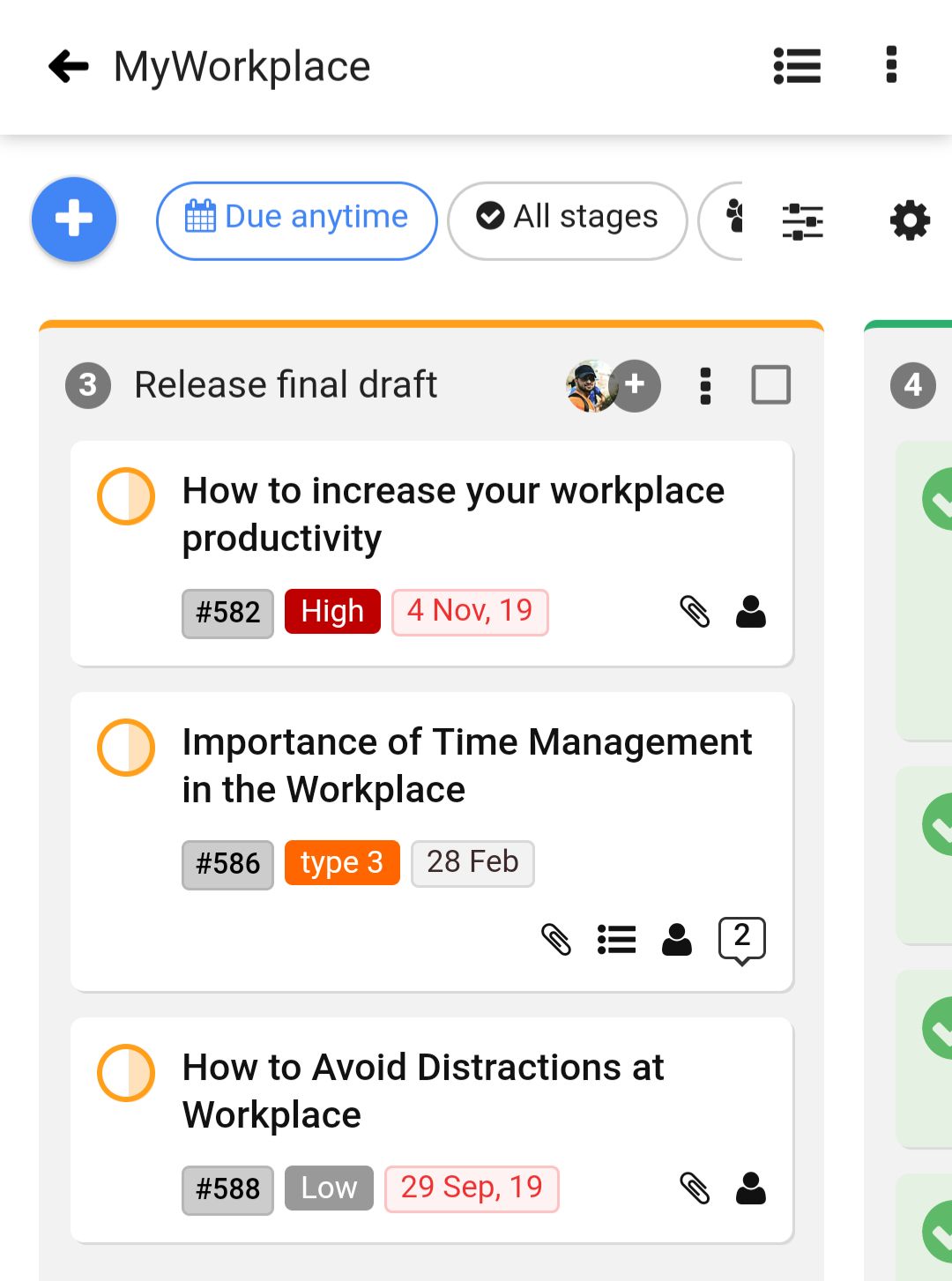
Kanban boards in ProofHub allow you to create workflow stages and visualize them. One can get a clear view of work in progress as the team drags tasks from one stage to the other right on the board. This way teams are empowered to self-manage with a better understanding of workflows. Assignees of the tasks get also notified as tasks are moved from one stage to the other. Apart from this, one can also add labels and even create a copy of tasks.
Pro Tips:
Good for: Sharing updates and key communication
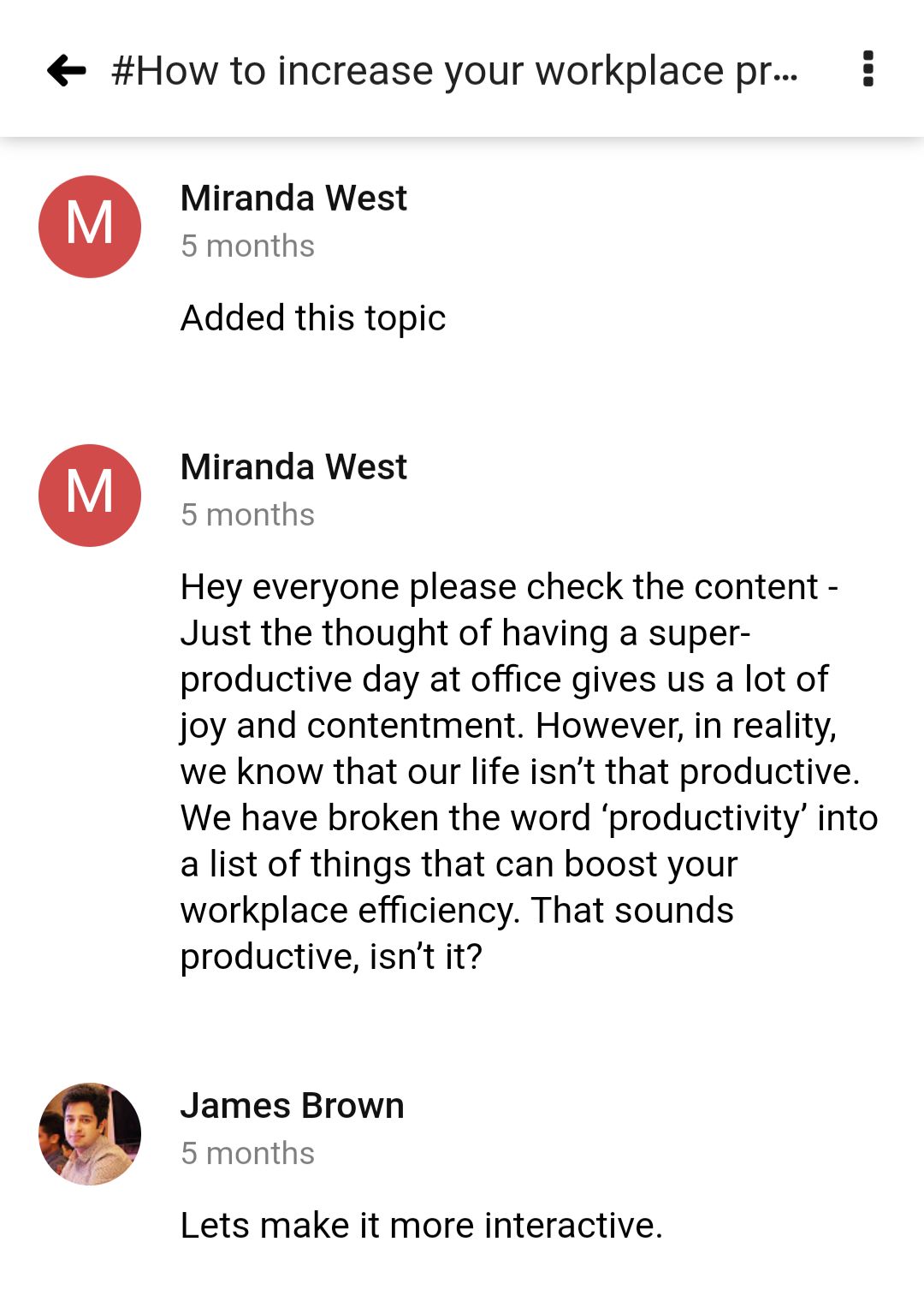
ProofHub discussions is the place where you, your team, and your clients can share ideas or important updates. You just need to subscribe the topic to the people you want to have a discussion with and they’ll be able to add comments. Not only the discussion is dedicated to a topic and doesn’t get derailed, unlike chats, it also saves everyone from having to go back and forth in lengthy email threads. One can also use email-in to add comments via email without having to log in to their ProofHub account.
Pro Tips:
Good for: Storing and organizing files, designs, and documents
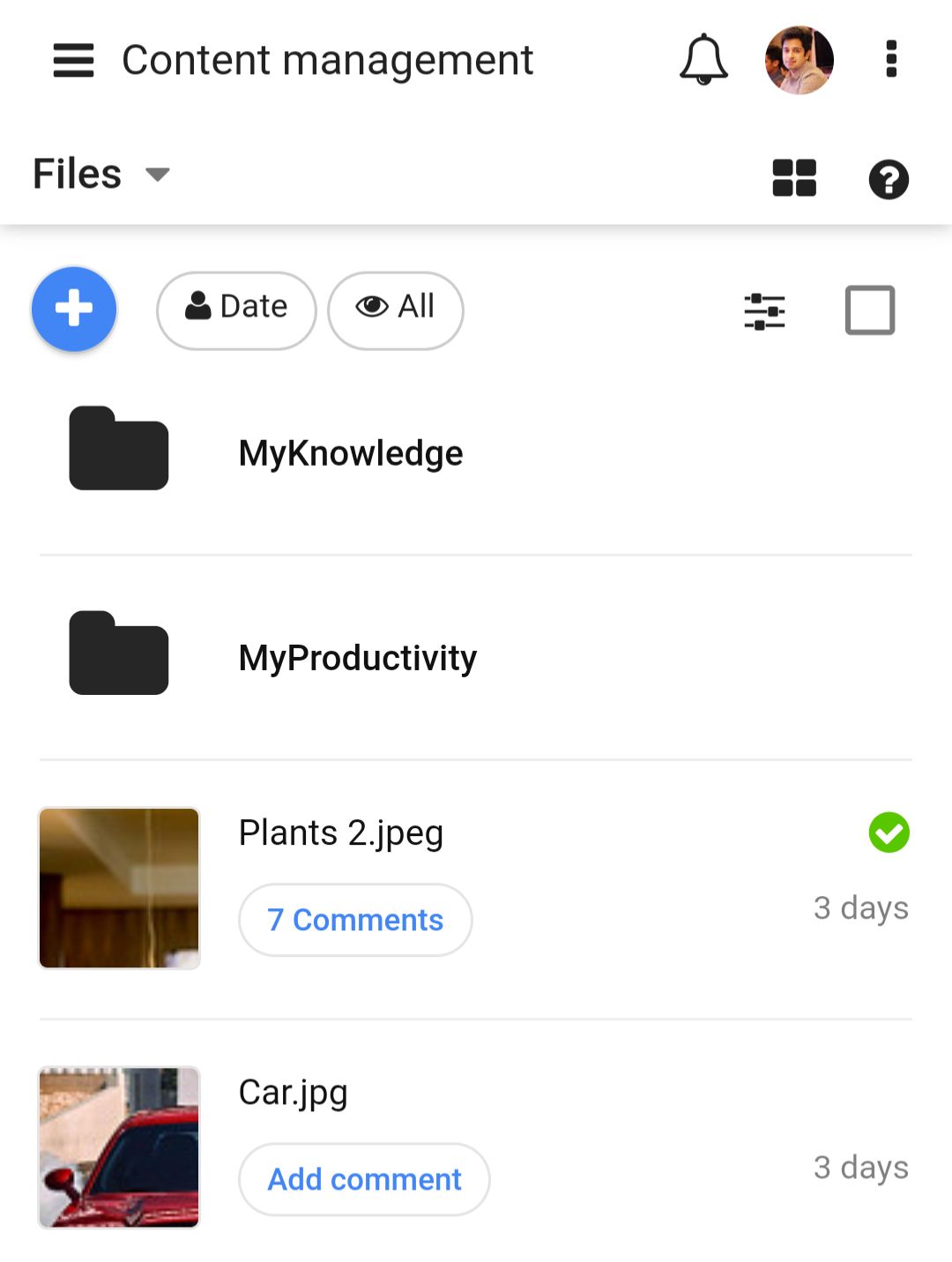
ProofHub’s files section brings all your files, designs, and documents at one place. You can upload them from your computer, Dropbox, Google Drive, OneDrive, and Box. Then, you can also organize them in folders or subfolders to group the files sharing something in common together. ProofHub understands how some clients might not want to log in to a software. So, one can copy the link of the same and share it with guests to review, proof, and give feedback without having to log in to ProofHub.
Pro Tip: ProofHub allows file versioning. You can store multiple versions of the same file, access its version history, compare with the older versions available, and restore the older if needed.
Good for: Quick conversations
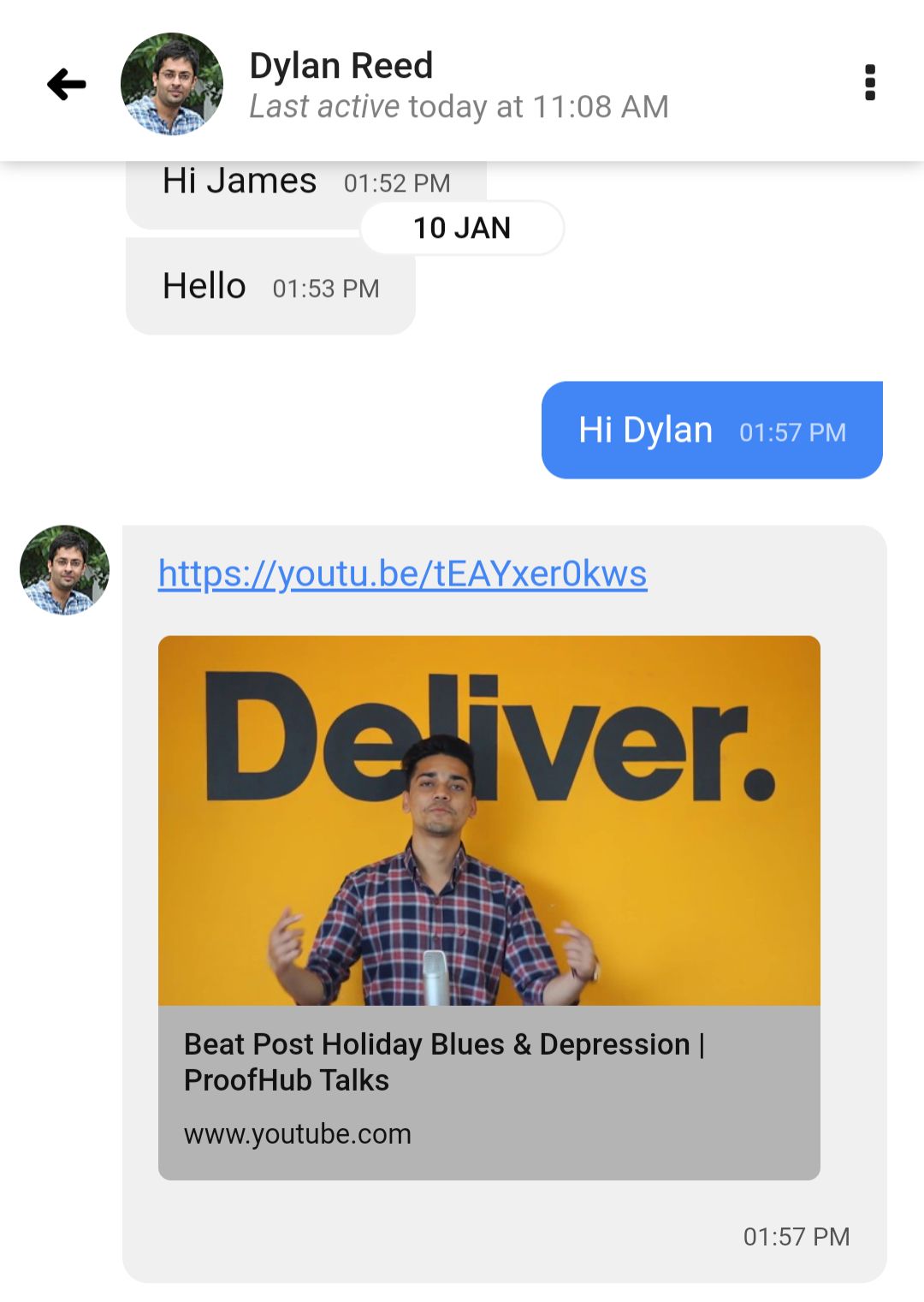
ProofHub chat is designed to have one-on-one or group chats where you can send direct messages, ask quick questions, and get quick answers. Basically, where you ask questions like:
“Are you attending the meeting today?” or send a DM like “I liked your presentation on inbound marketing!  ” You can create group chats like ‘Marketing preachers’ and brainstorm ideas that may even go random. ProofHub sends chat notifications for new messages on your desktop or mobile so that you can reply to them on the go. You can also send attachments through chats.
” You can create group chats like ‘Marketing preachers’ and brainstorm ideas that may even go random. ProofHub sends chat notifications for new messages on your desktop or mobile so that you can reply to them on the go. You can also send attachments through chats.
Pro Tip: Use ProofHub emojis to say more with less, express comfortably whenever short of words or even give feedback that’s to the point.
Good for: Jotting down ideas, references, and inspiration
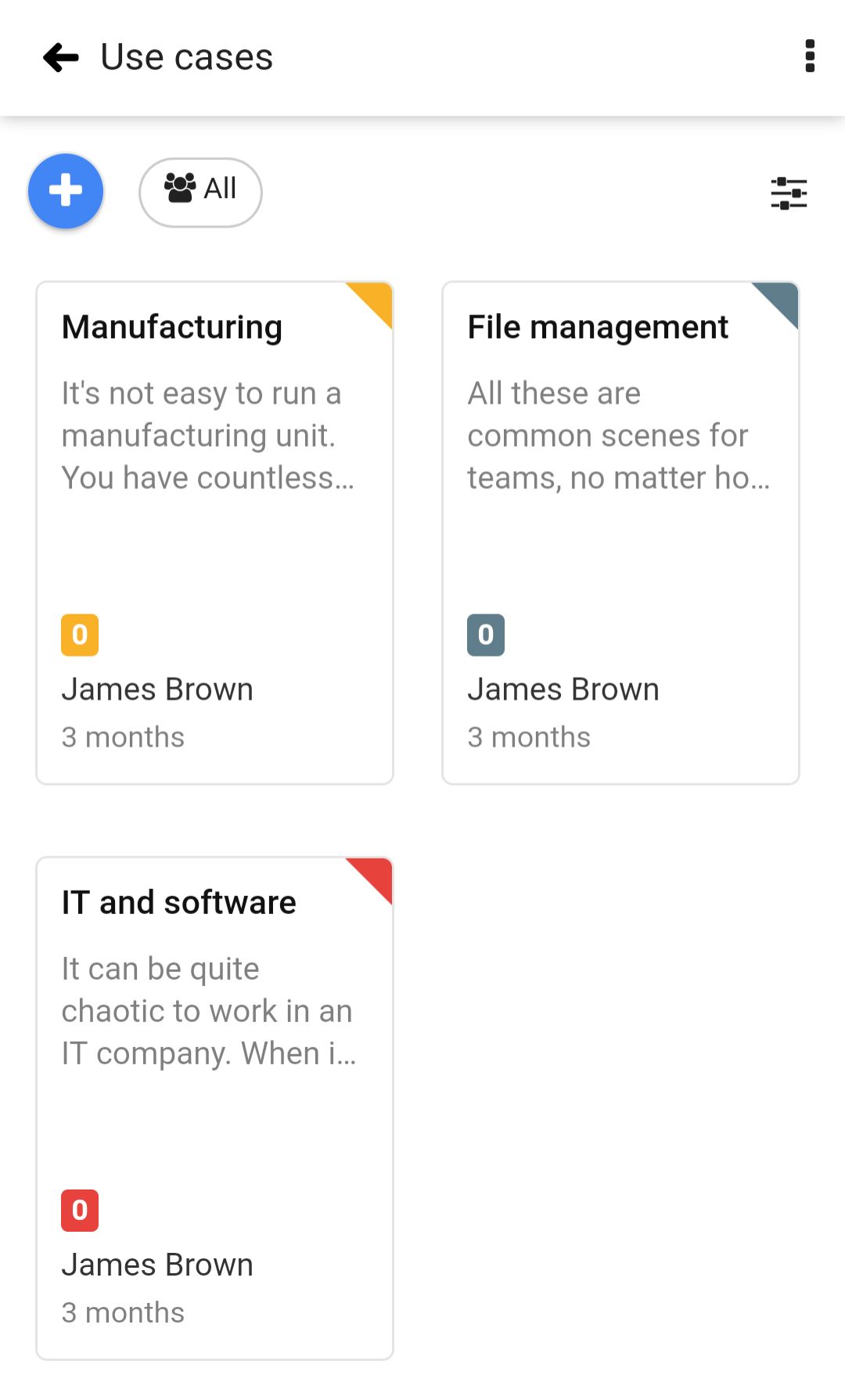
ProofHub notes is the place where you can add notes to save project information, minutes of meeting or even jot down ideas to remember. You can organize notes in notebooks and also set color codes for them. For example, you can keep ‘blue’ color for all the notes for minutes of meeting for them to stand out, and for you to differentiate them from the others easily. When your teams or clients need to collaborate over notes, you can subscribe them to the same and they’ll be able to add comments.
Pro Tips:
Good for: Keeping track of time spent on tasks
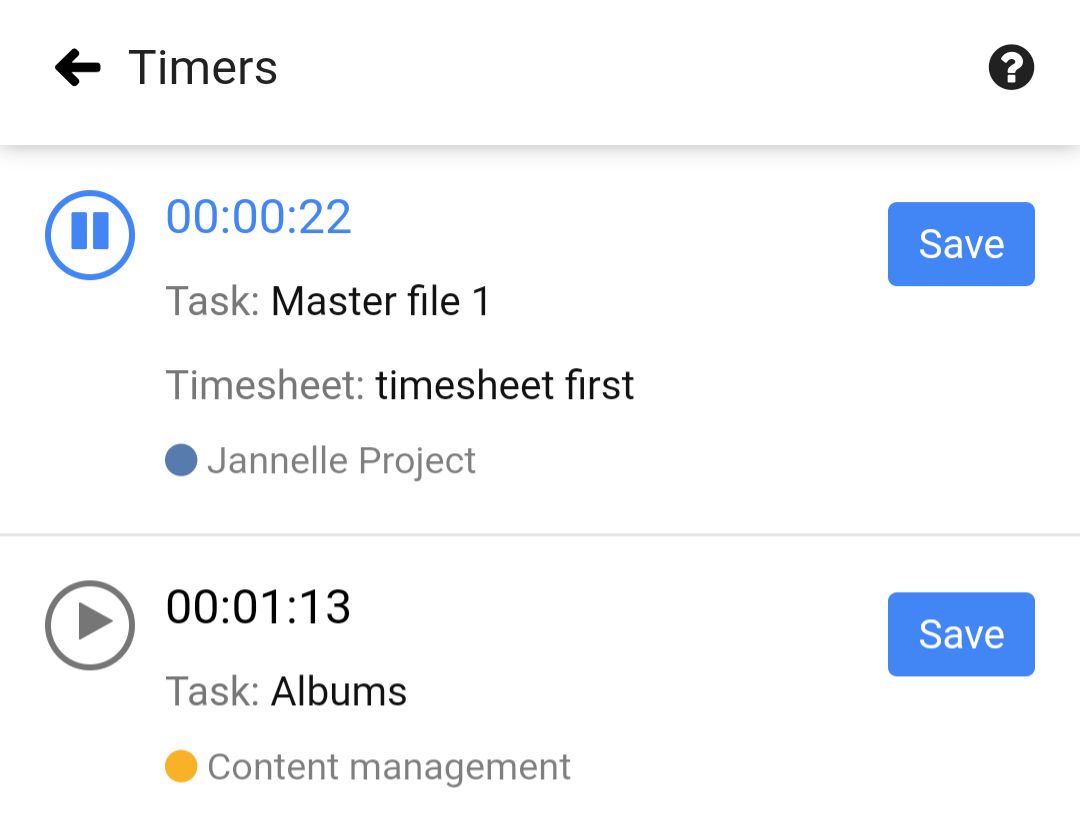
We understand how important it is to have answers to questions like: Where is the team’s time going? What are the billable hours of the project? Did anyone keep track of the time spent on this task? In ProofHub, you can track time both manually and using timers. You, then, can save the data in timesheets and keep track of billable, non-billable, and billed hours. ProofHub allows you to also create custom time reports of people and projects. You can also set time estimates and get notified whenever the time taken to complete work exceeds the estimated time.
Pro Tips:
Good for: Making important announcements and updates
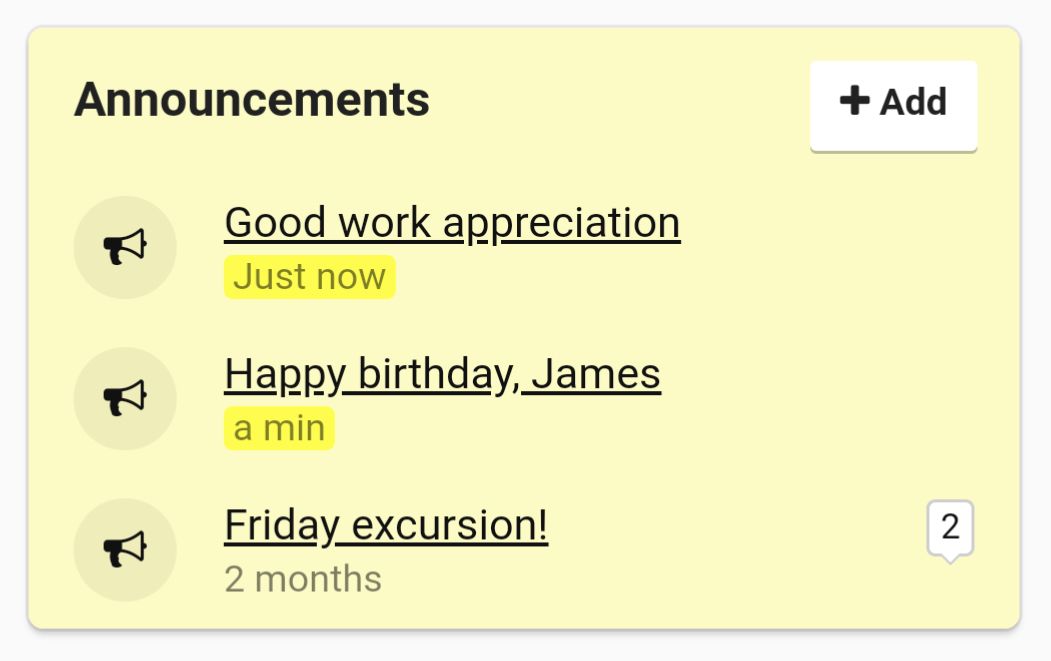
You can make announcements to recognize a team’s achievements, give birthday wishes, wish on employees’ work anniversaries or even share any important information. As soon as you subscribe people to announcements, they get notified and can collaborate over them. You’ll also know who all have seen the same. You can add supporting images, files, documents, and even emojis to your announcements. There is an option to select for how long you need the announcement to last and then disappear from the announcement board.
Pro Tip: If you want to mention someone to address them, grab their attention or loop them in an announcement just use the @ symbol followed by the person’s name.
Good for: Jotting down quick stuff for yourself
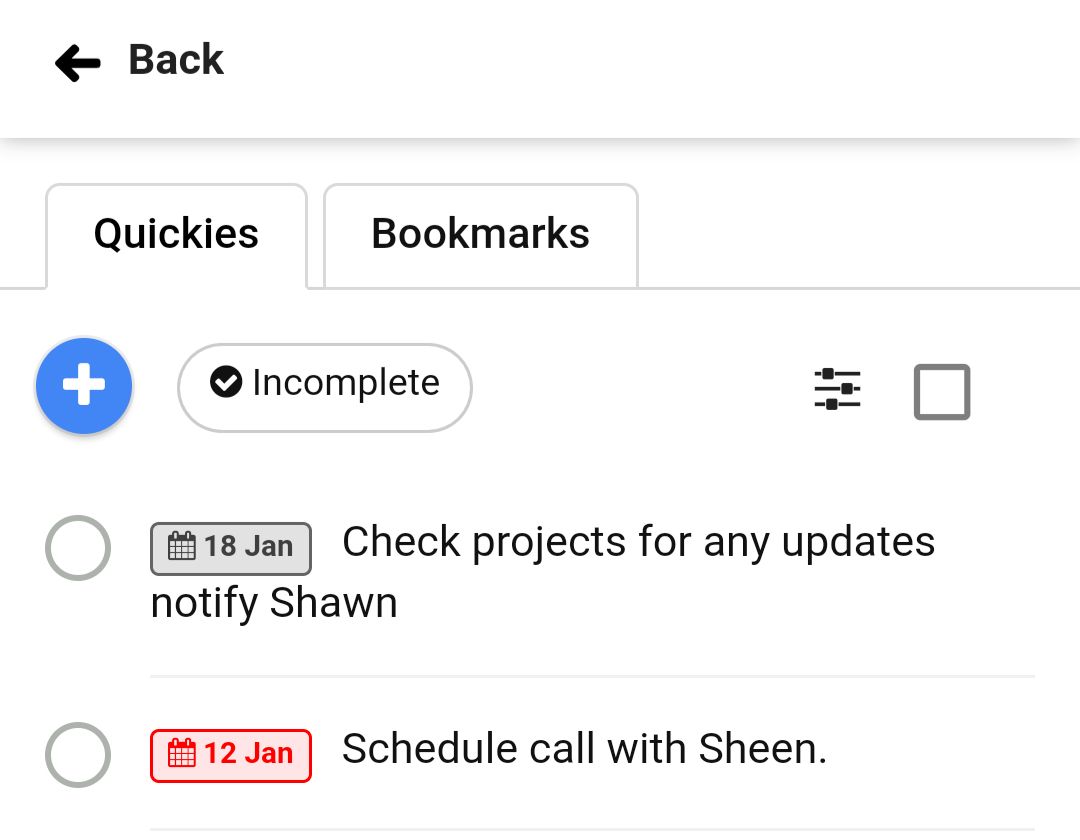
Use quickies as your personal sticky notes to jot down your quick stuff and create personal checklists in just a single click from right where you are in ProofHub. Quickies come handy when you need to jot down stuff like a reminder for an HR meeting you wanted to attend or even something that you want to save for future reference and you think does not belong to a specific project.
Good for: Letting ProofHub remember your frequently visited items
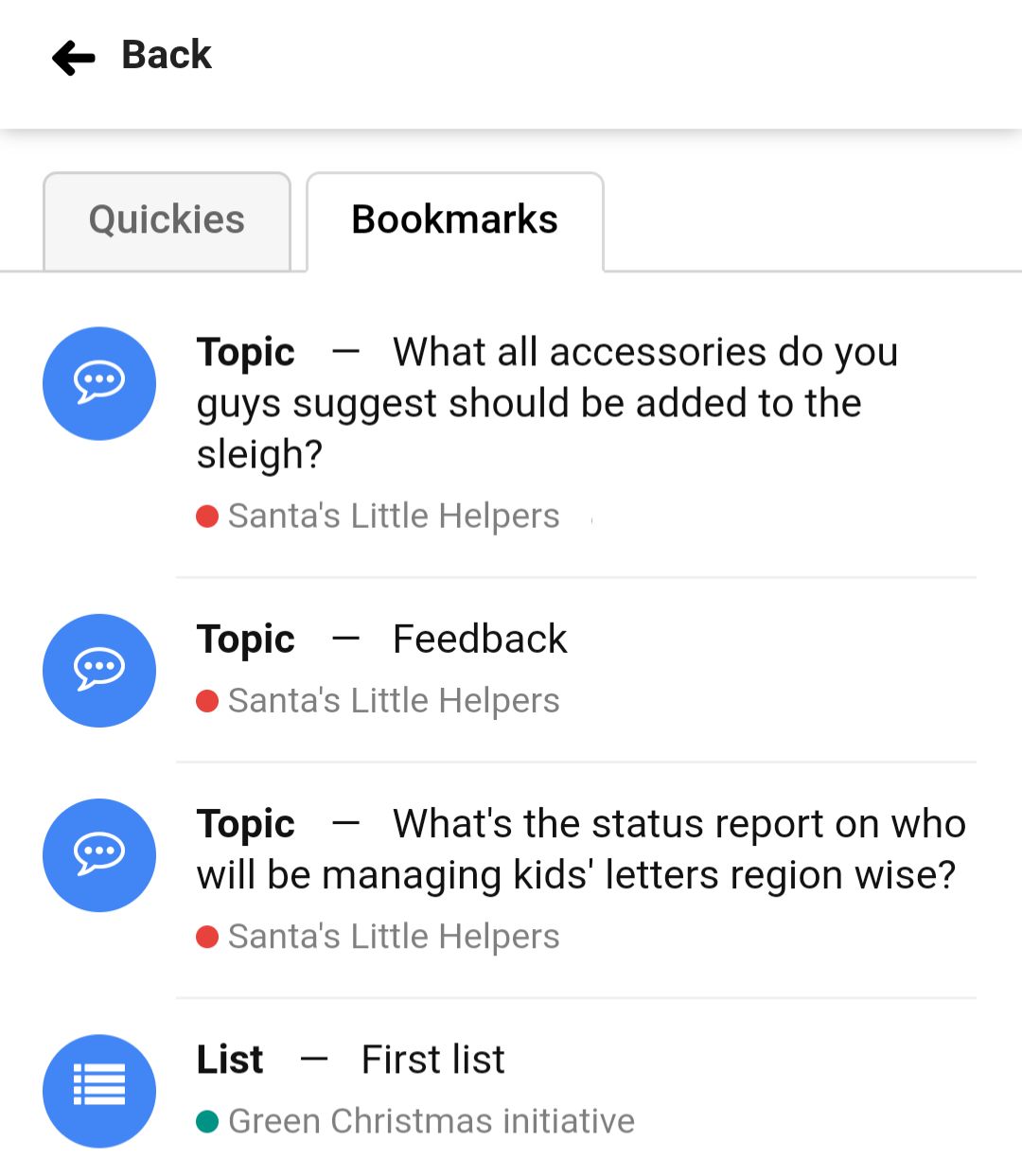
Bookmark the projects, task lists, notes, discussions, timesheets, and file folders you work on frequently to keep them near at hand wherever you’re in ProofHub.
Good for: Choosing notifications and account preferences for an individual
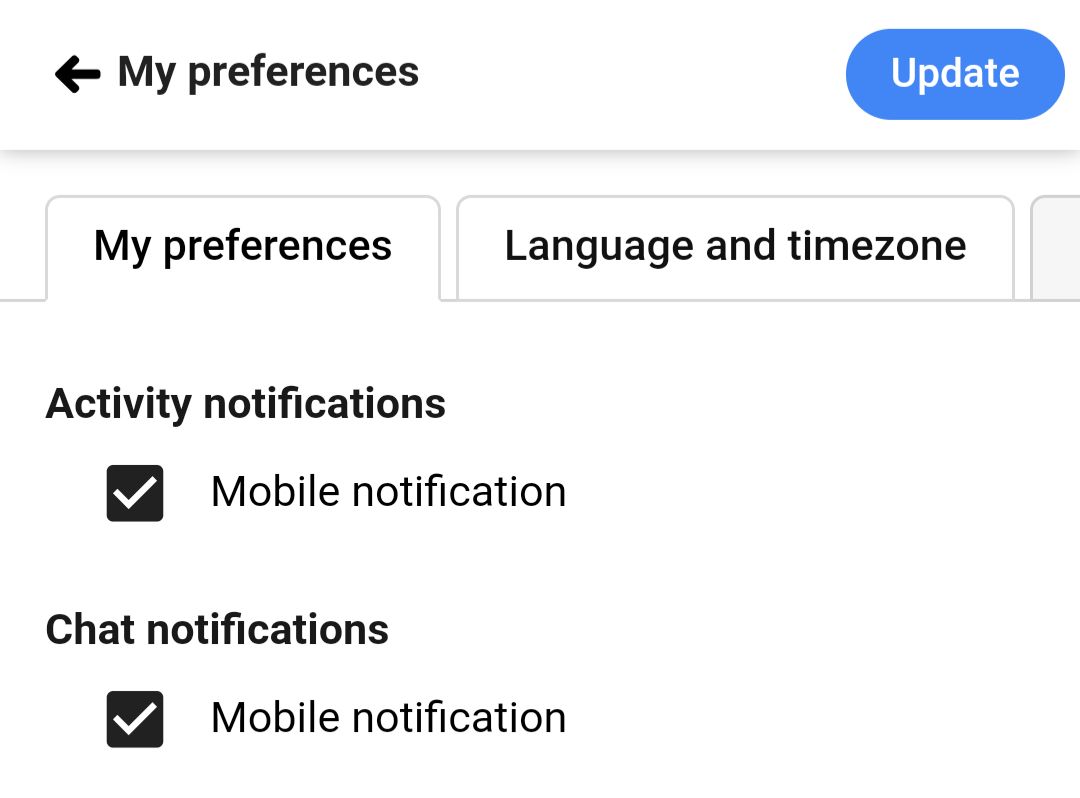
In ProofHub, you can control all the activity and chat notifications. You can choose to get email notifications or even opt out of them. Understanding the importance of knowing where the projects are standing, ProofHub sends you project progress reports that you can choose to receive on daily, weekly or even monthly basis. To never forget what your work schedule looks like, you can opt to receive an email of daily agenda at 07:00 am. You can opt for chat and activity notifications for the desktop to never miss an update while working on other windows.
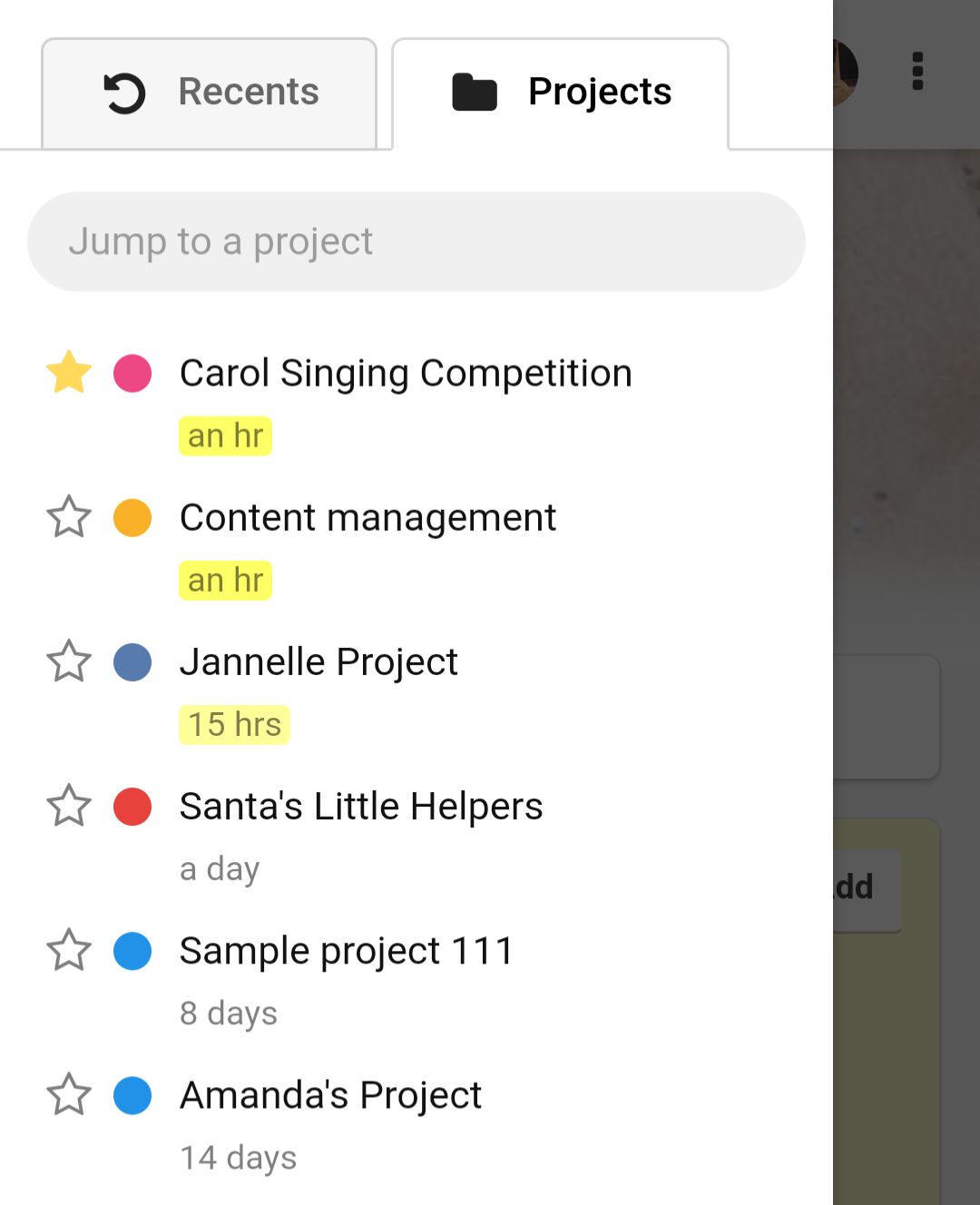
Jump to allows you to literally 'jump to' a specific project, person, and bookmark quickly. It requires minimal effort, connects everything, and thus saves your time. You can use anywhere within ProofHub to access Jump to.
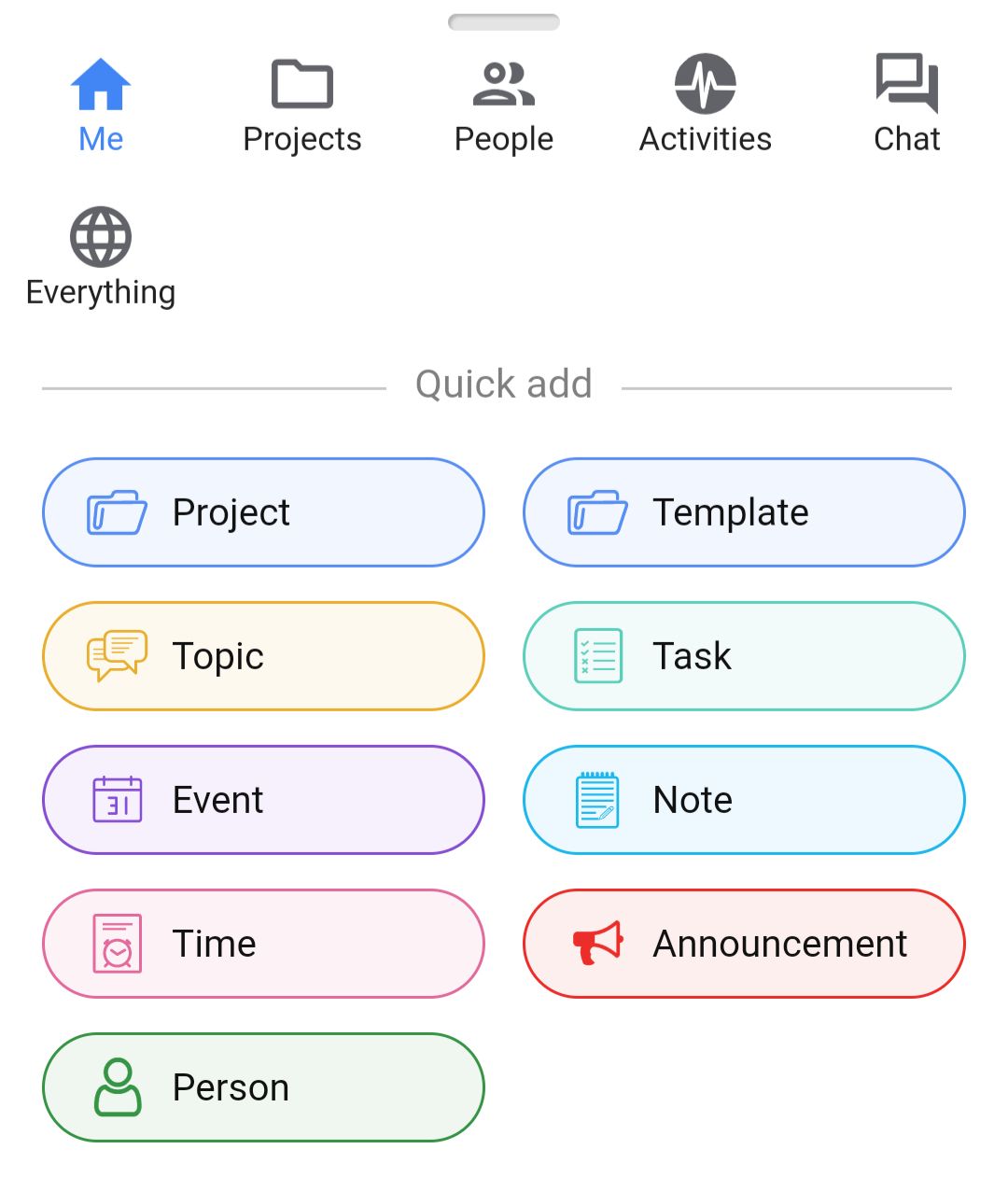
Regardless of where you are within ProofHub, quick add menu allows you to add a person, project, task, topic, event, note, time, and an announcement without having to leave whatever you’re working on.