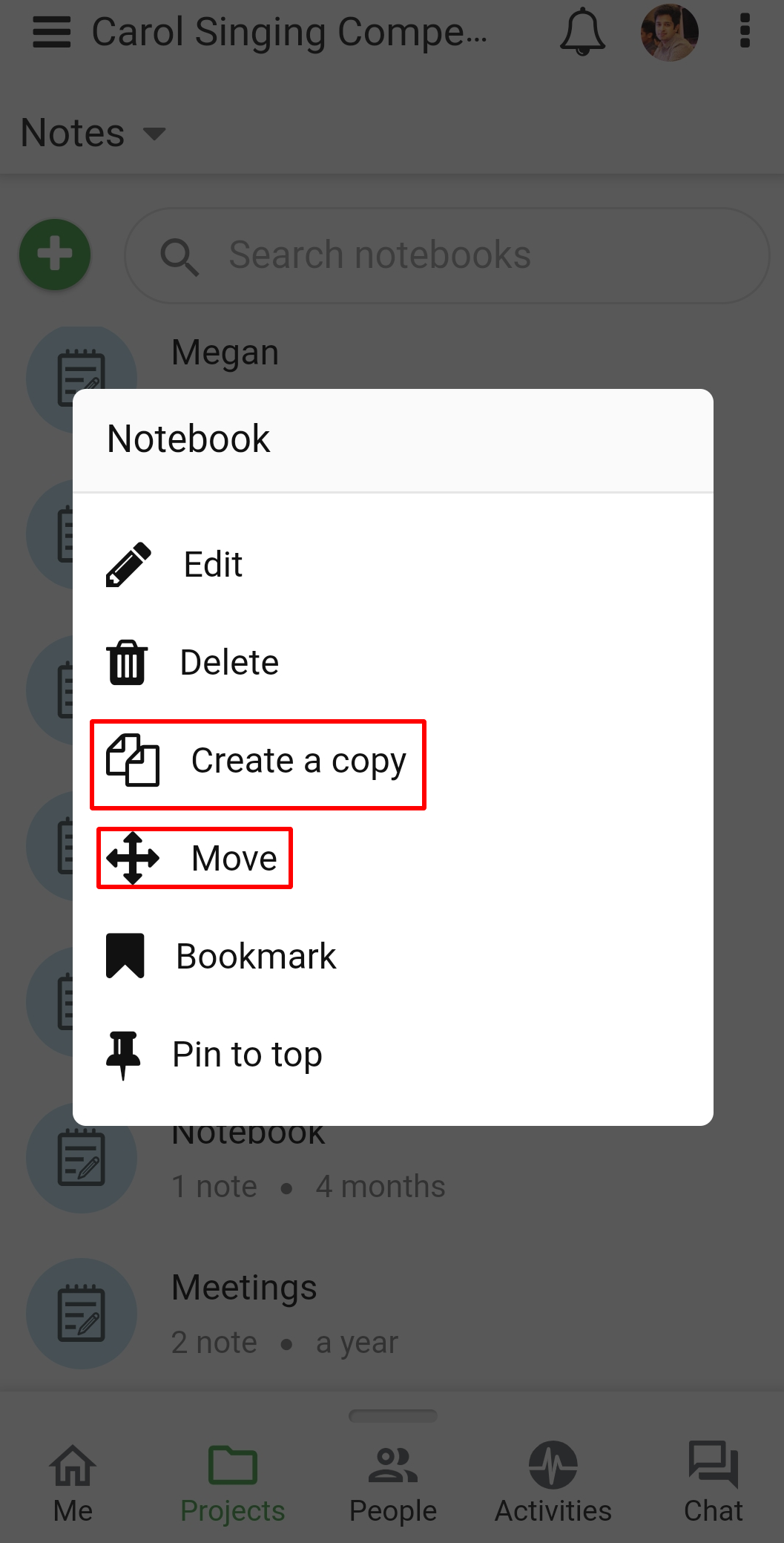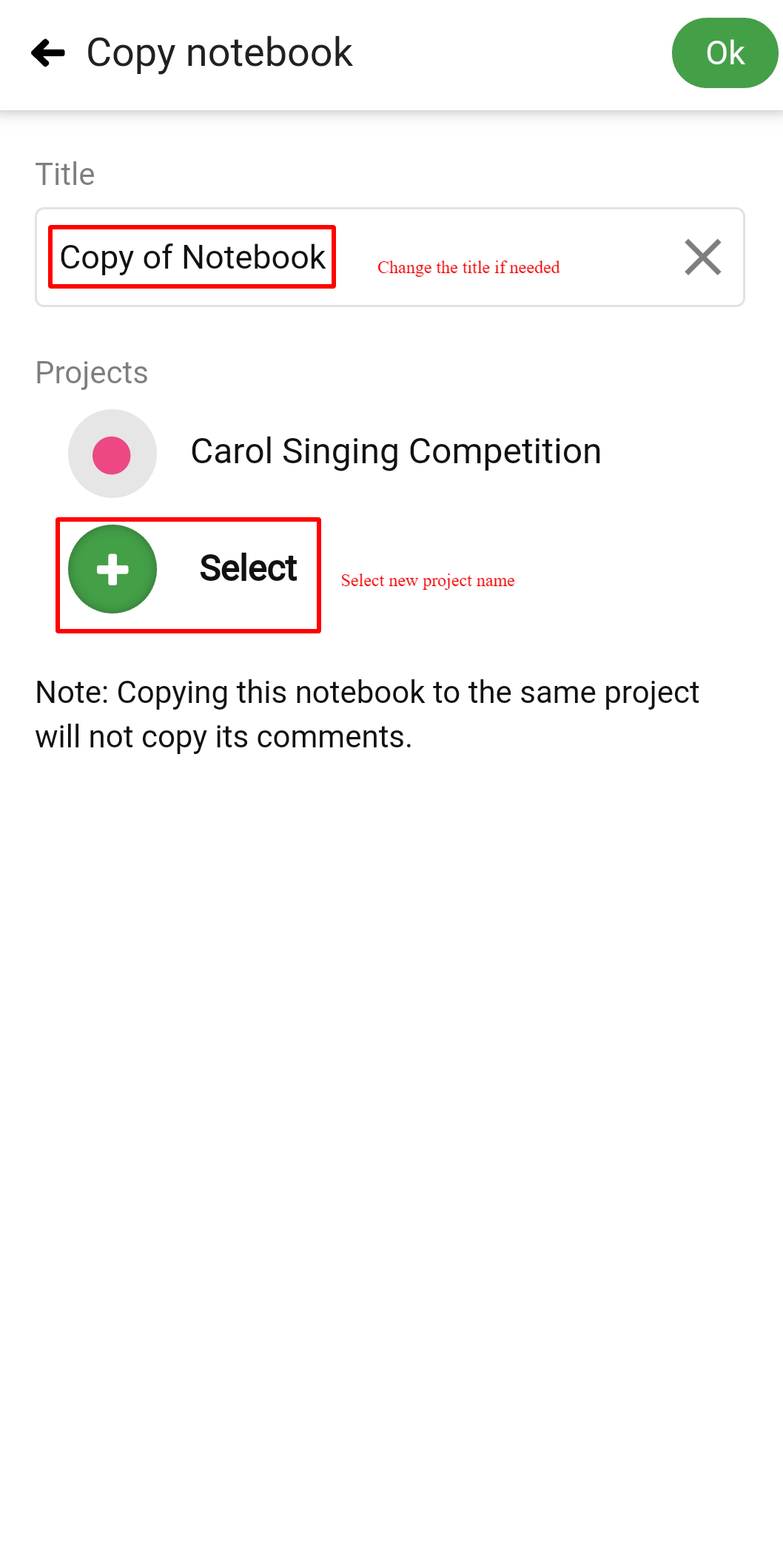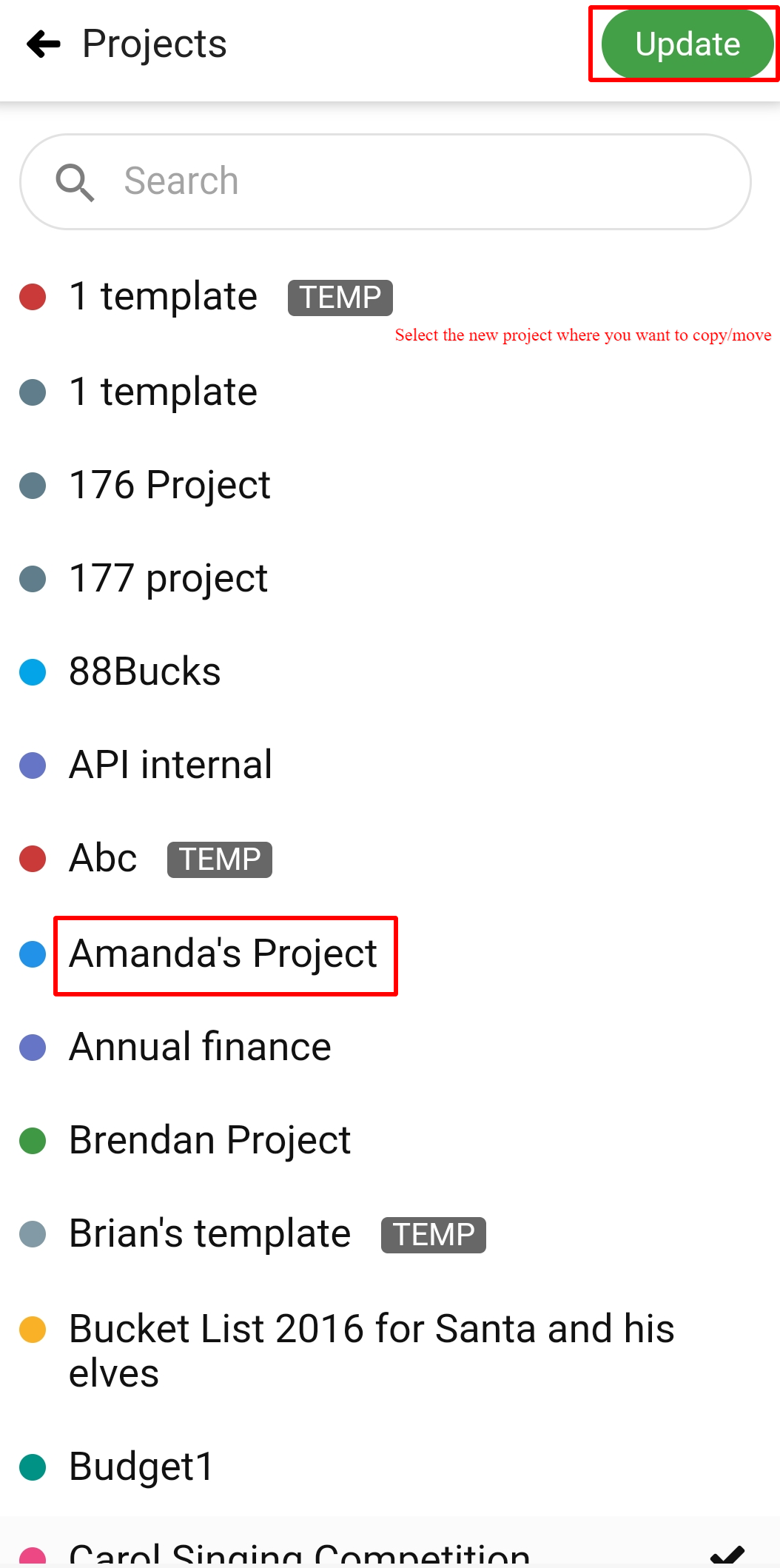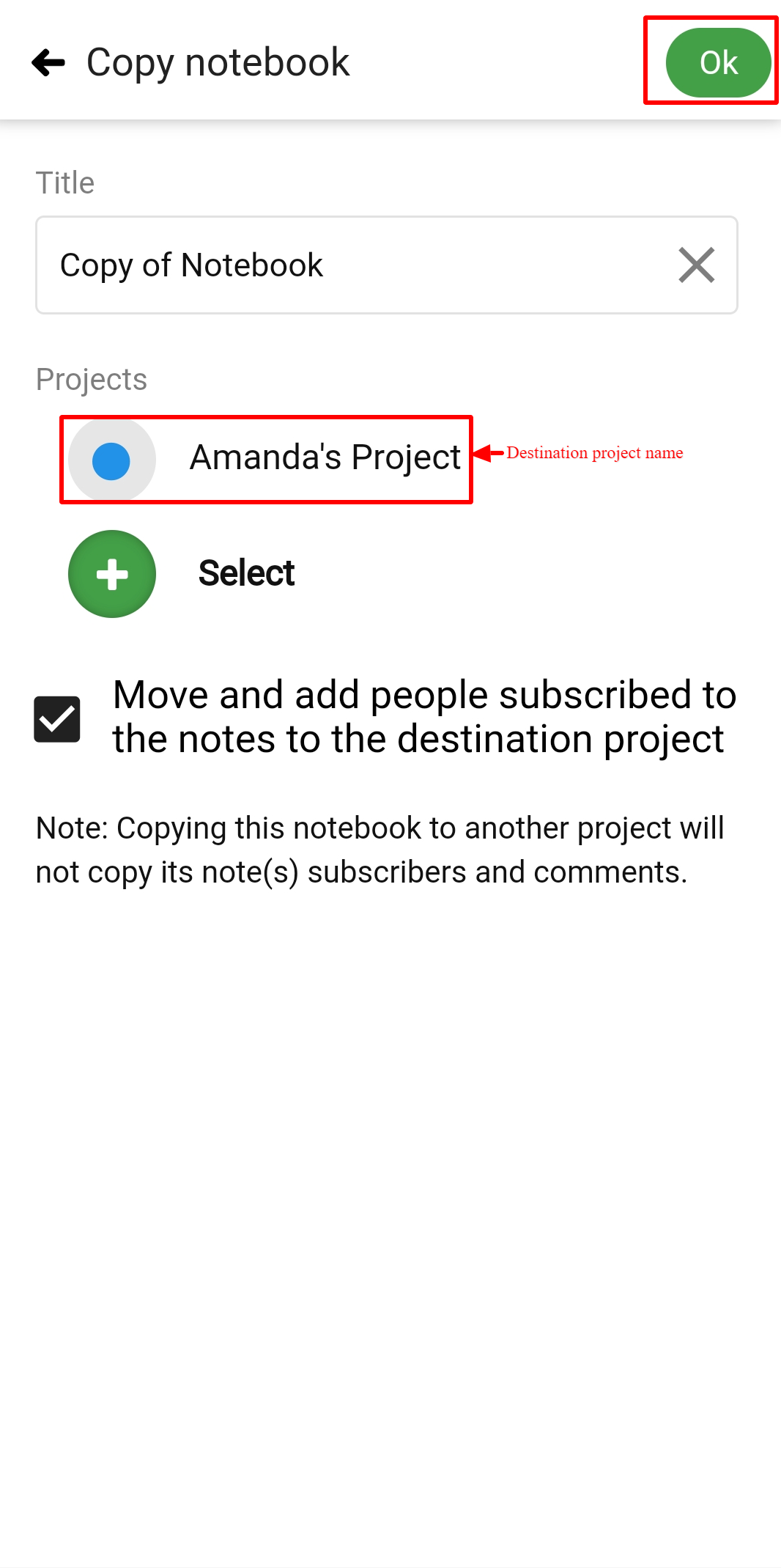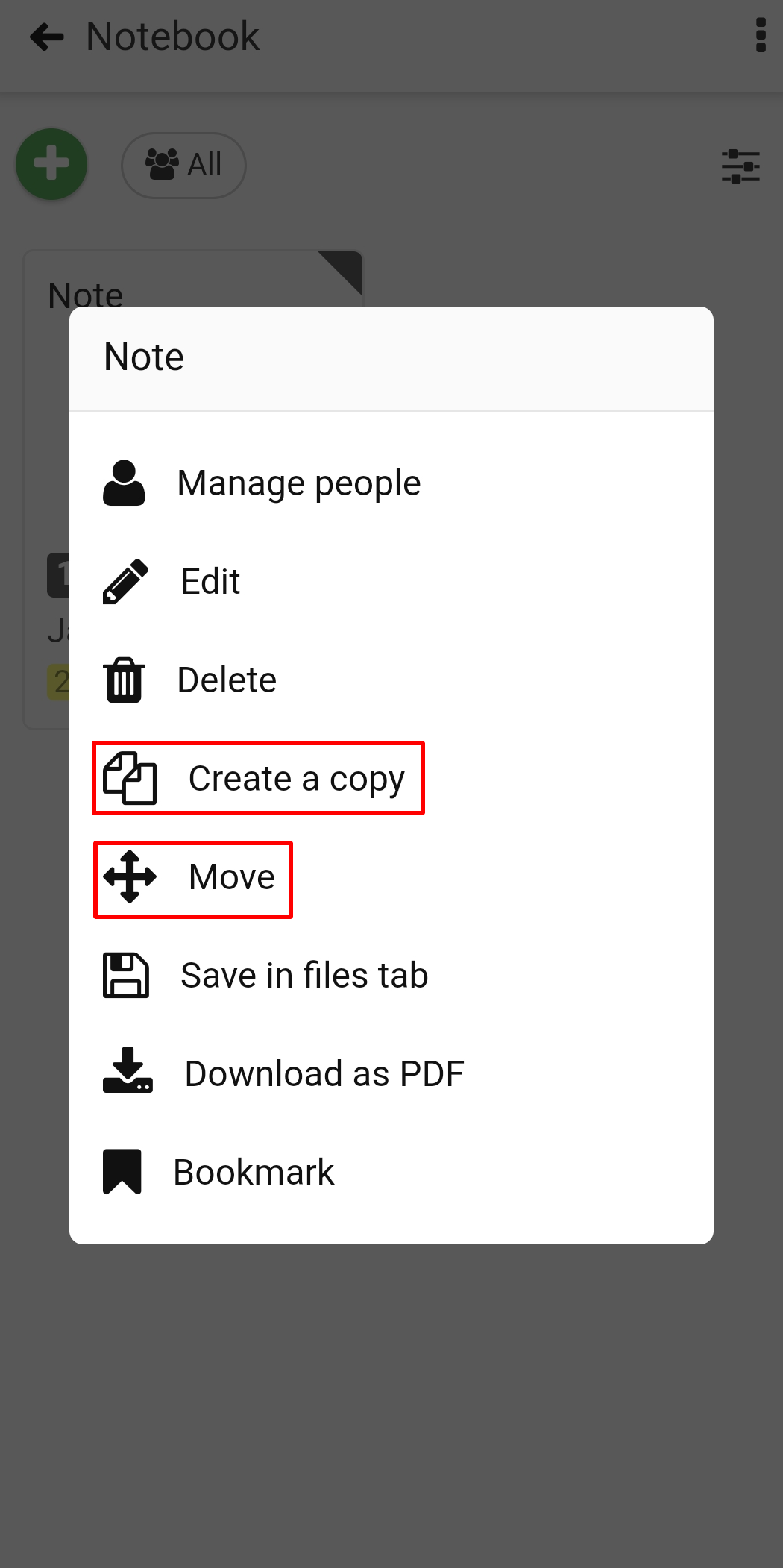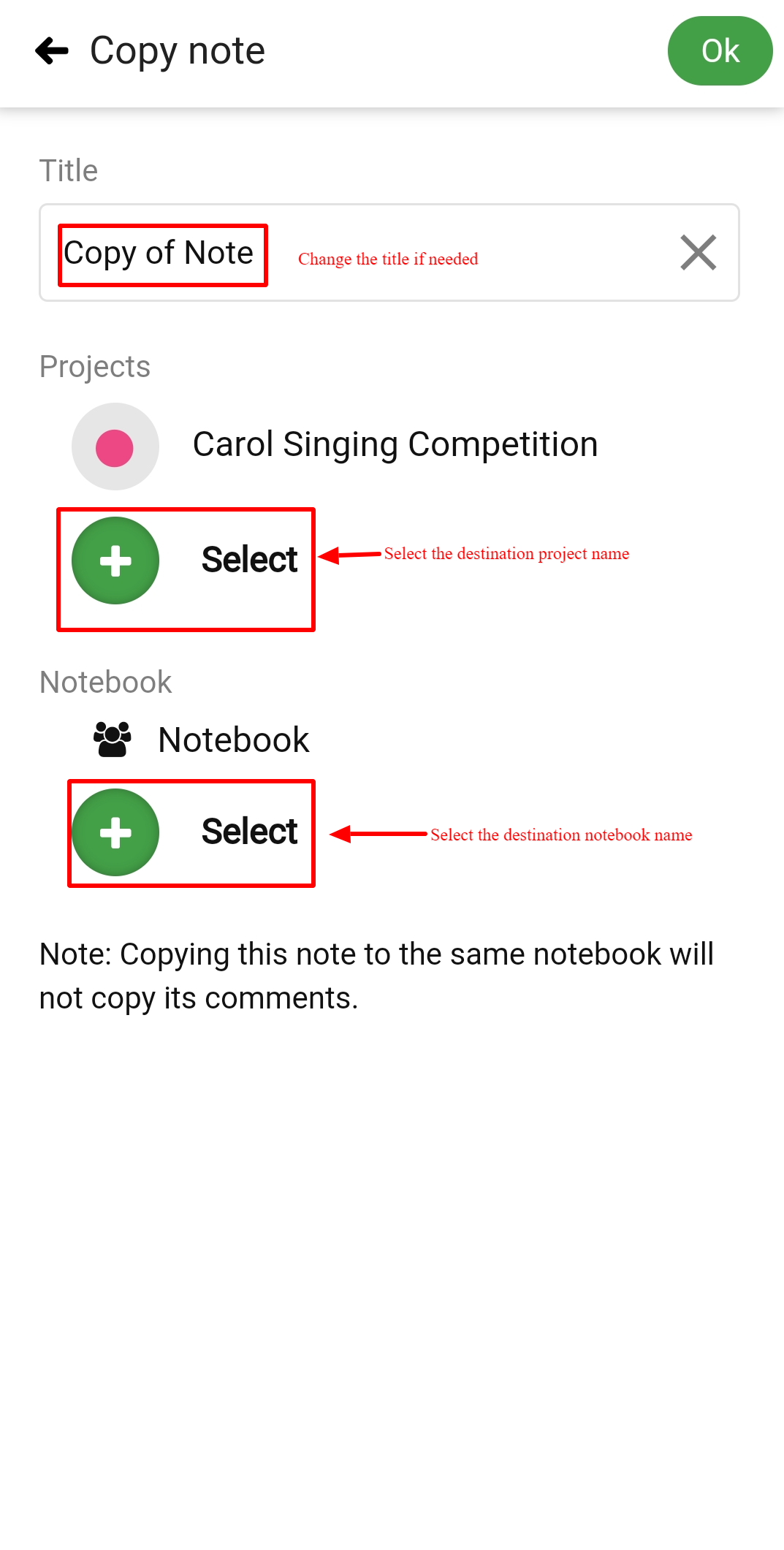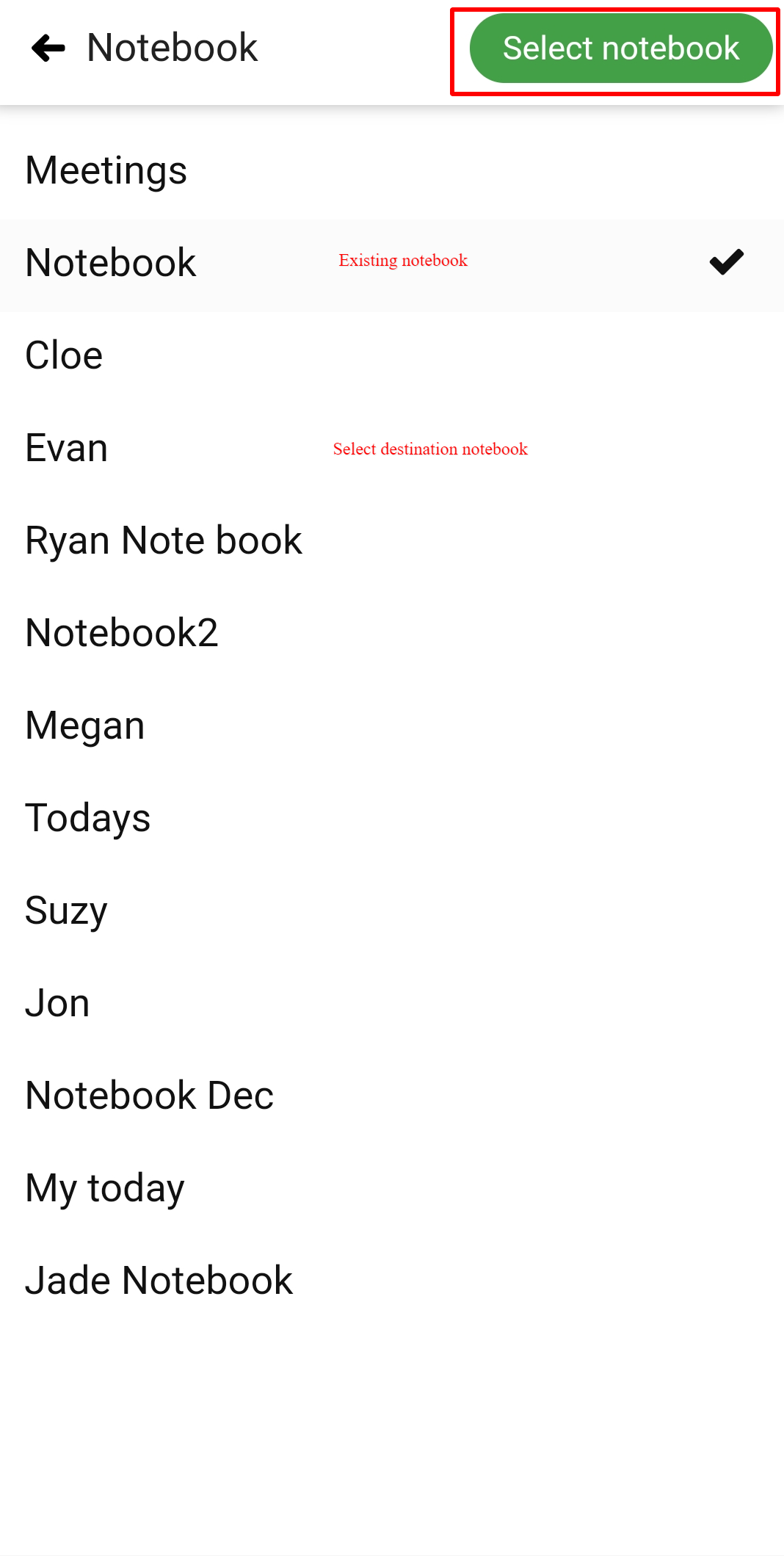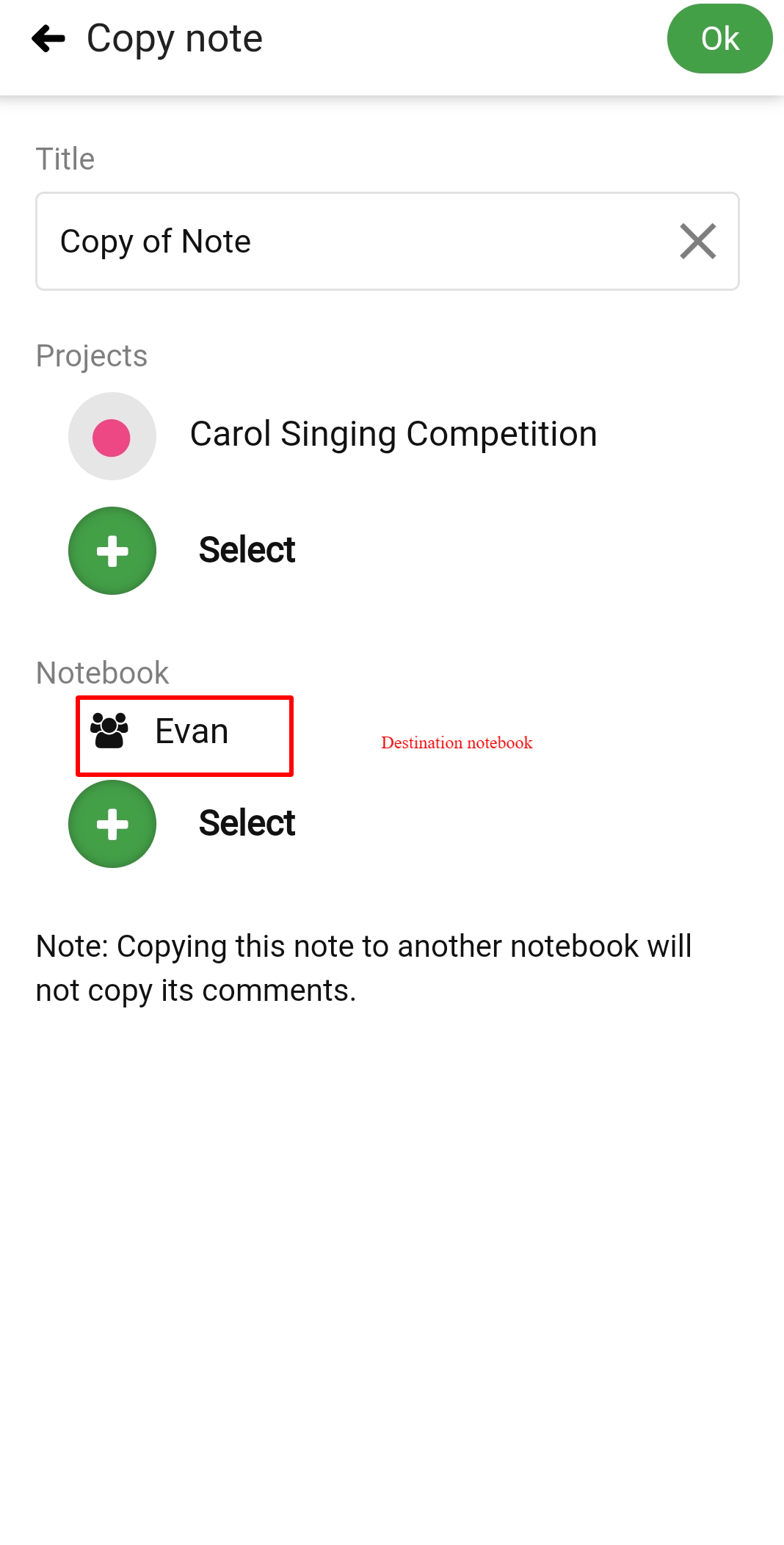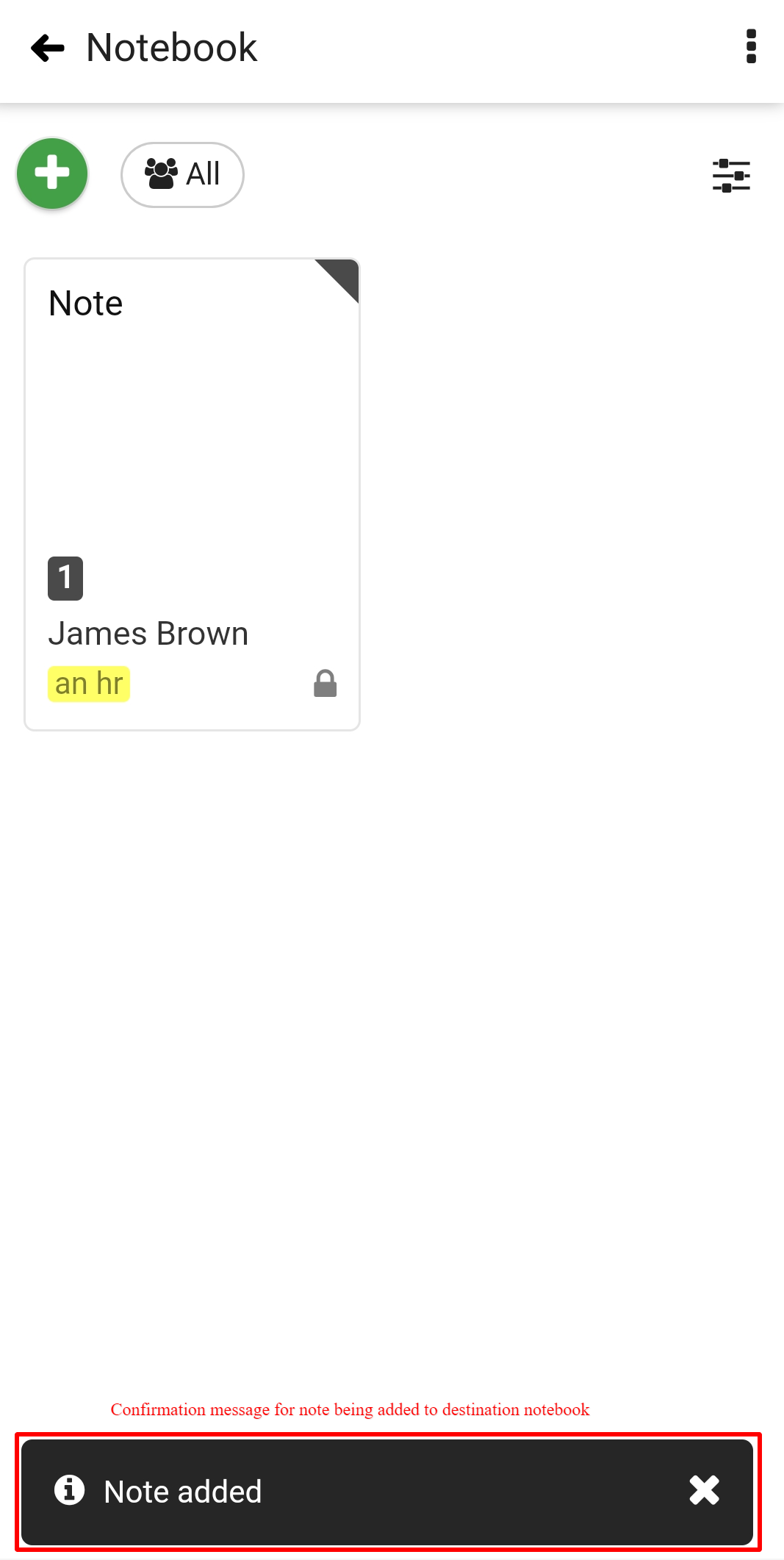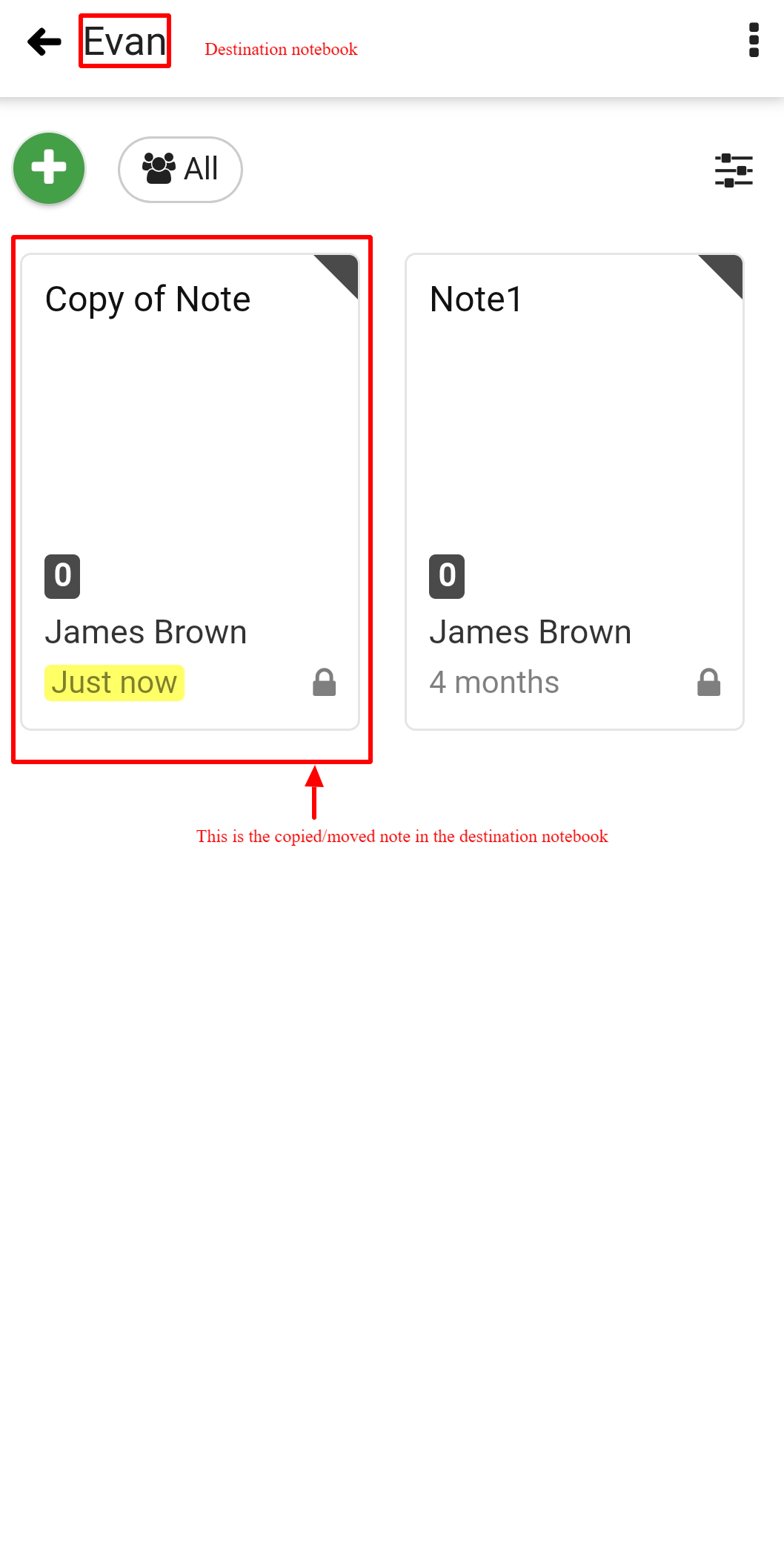›
Notes ›
Copy/move Notebooks and Notes
Copy/move Notebooks and Notes
Copy/move a notebook
- Long-press the notebook and select Create a copy/Move.
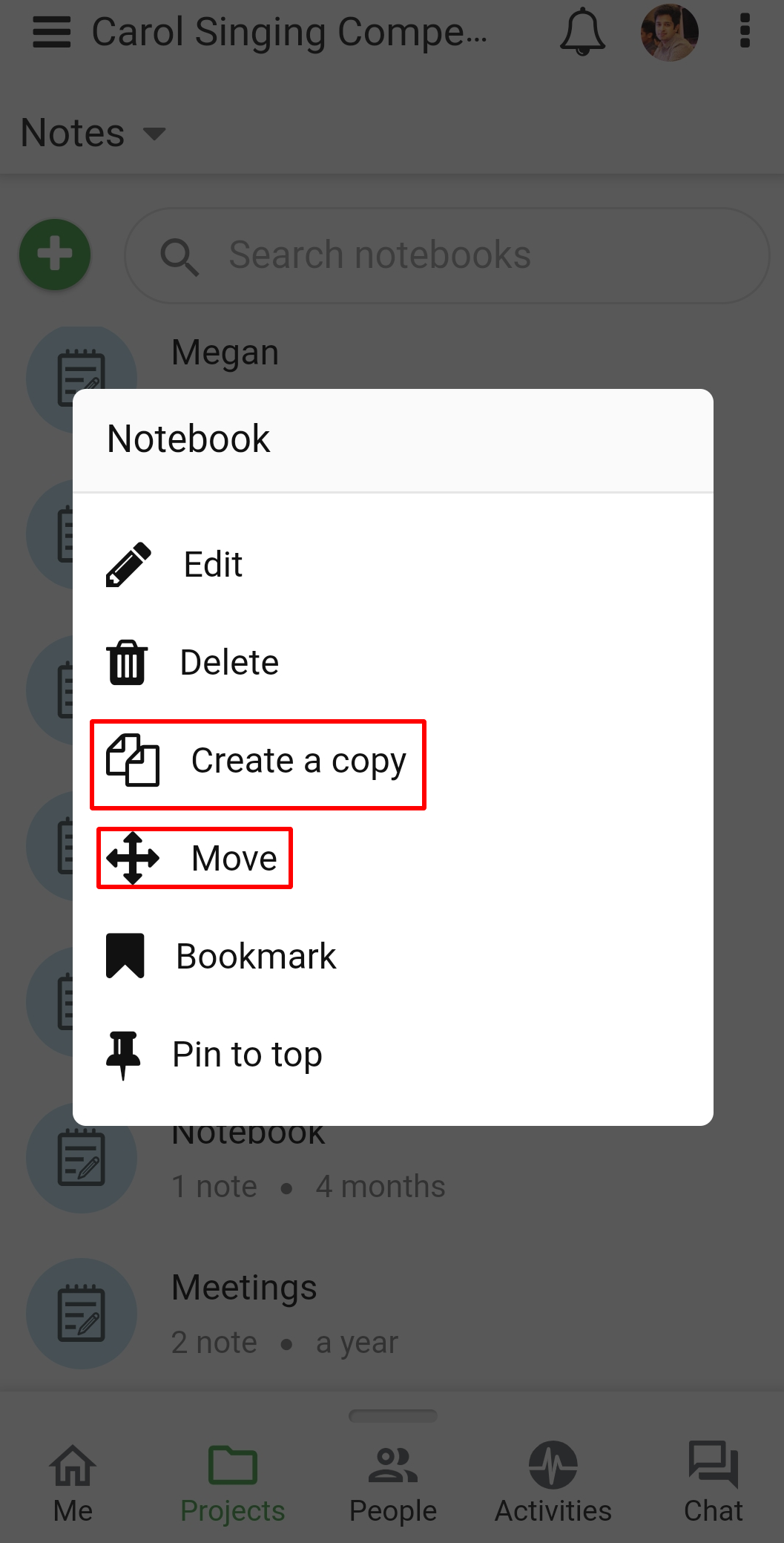
- A window will pop up in which you can choose the project in which you want to copy/move the notebook.
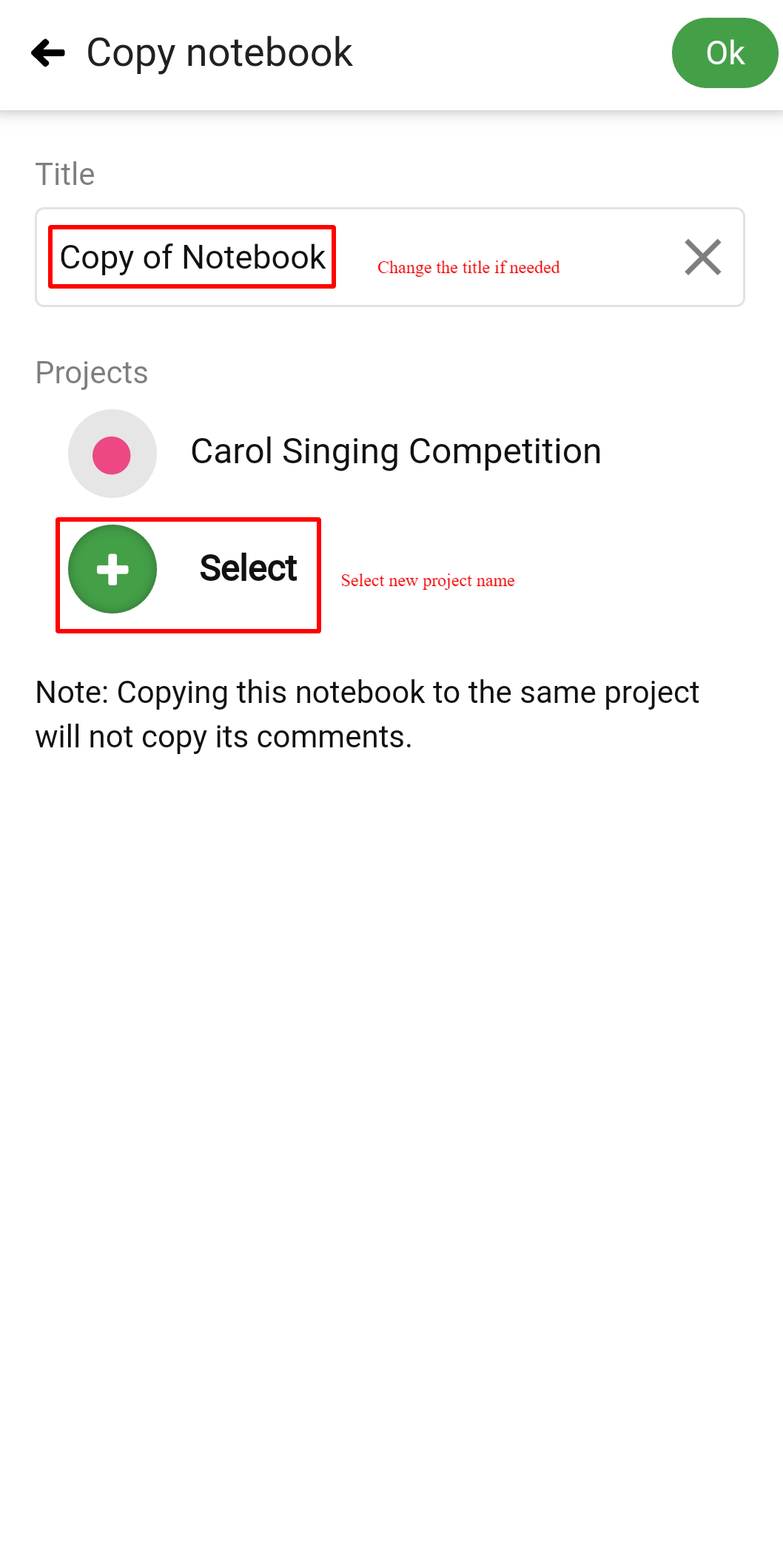
- Tap on Update at right top.
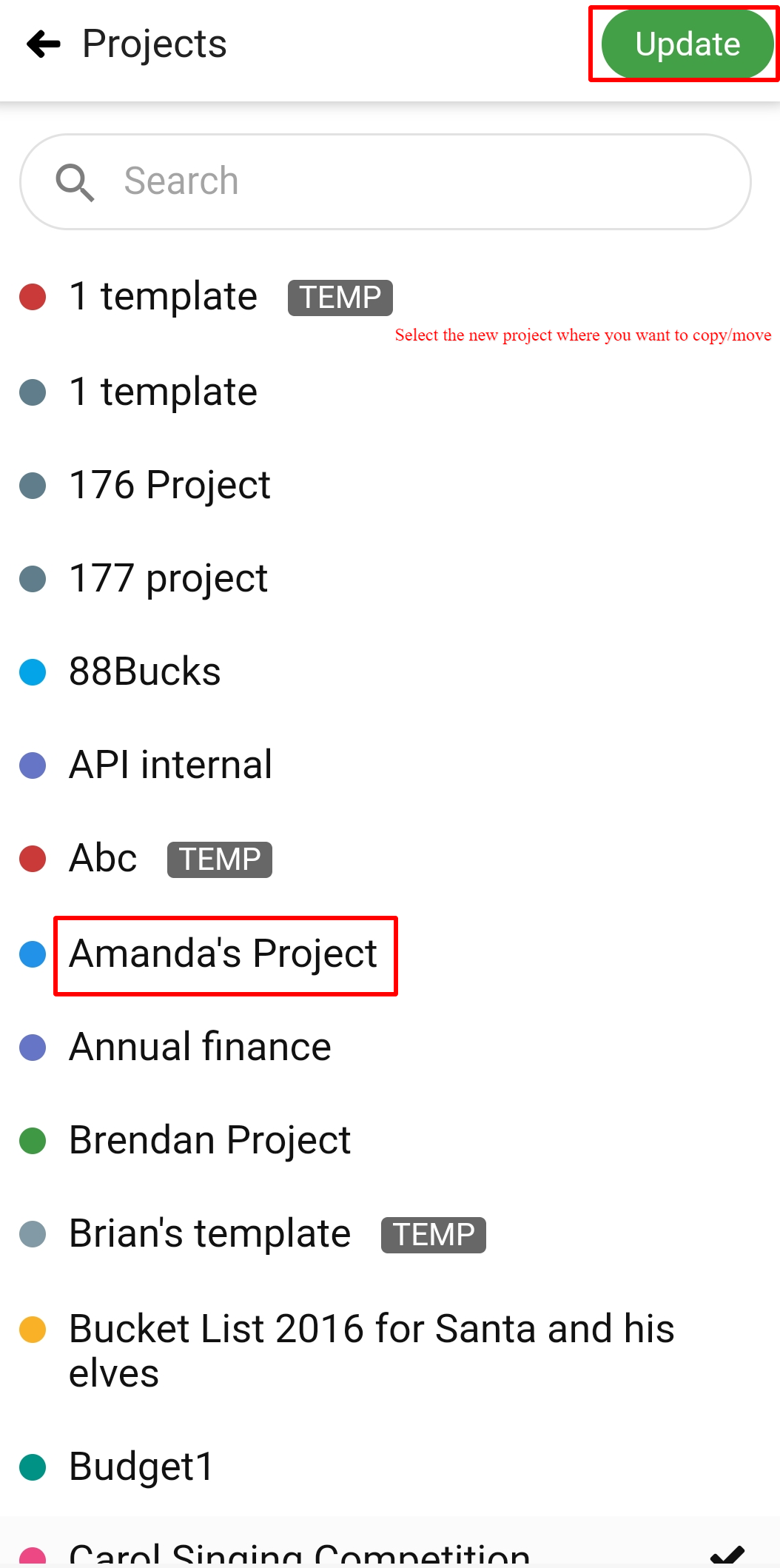
- Click OK to copy to the notebook to the destination project.
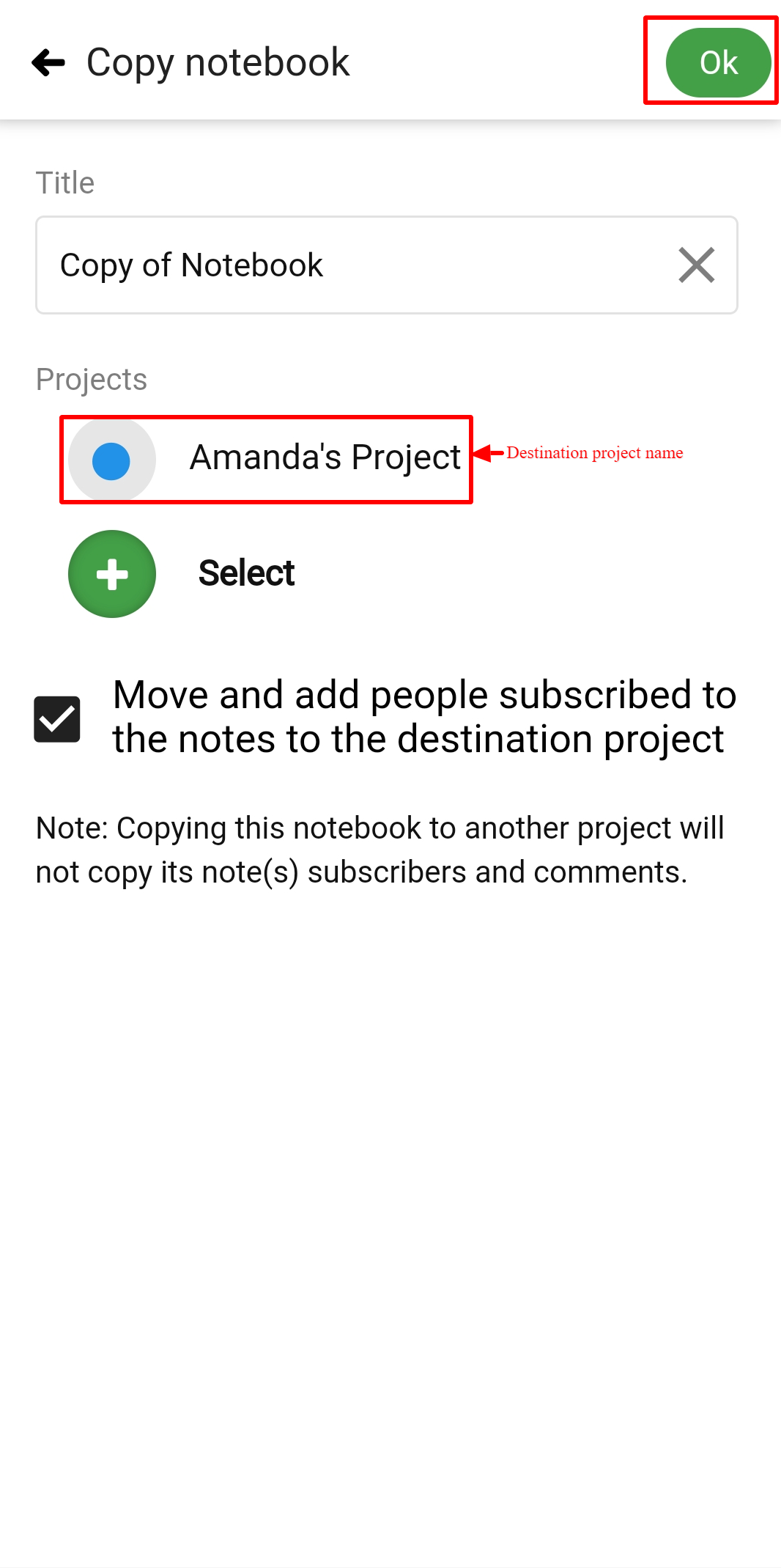
Copy/move a note
- Long-press the note and select Create a copy/Move.
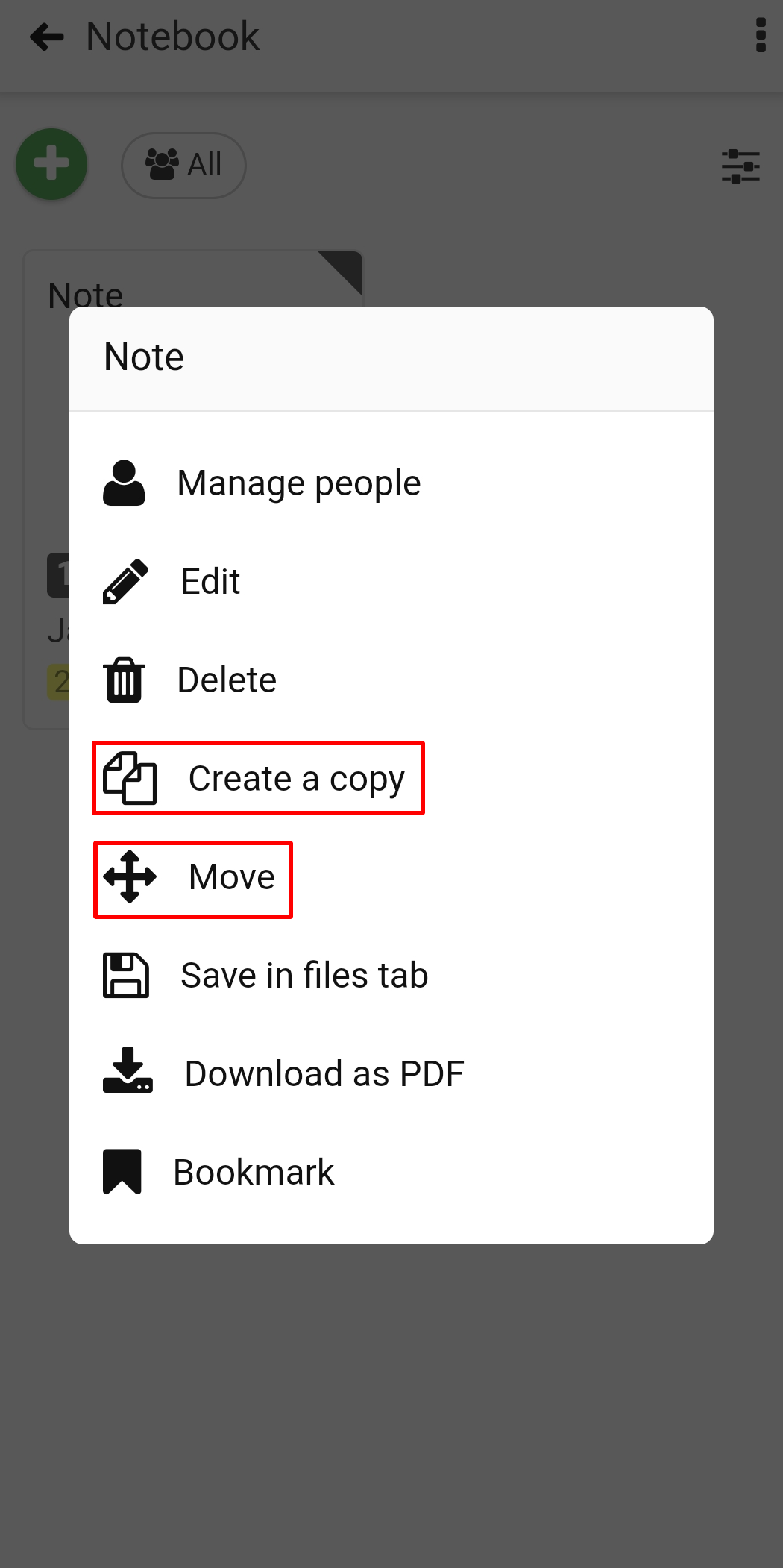
- A window will pop up in which you can choose the project in which you want to copy/move the notebook.
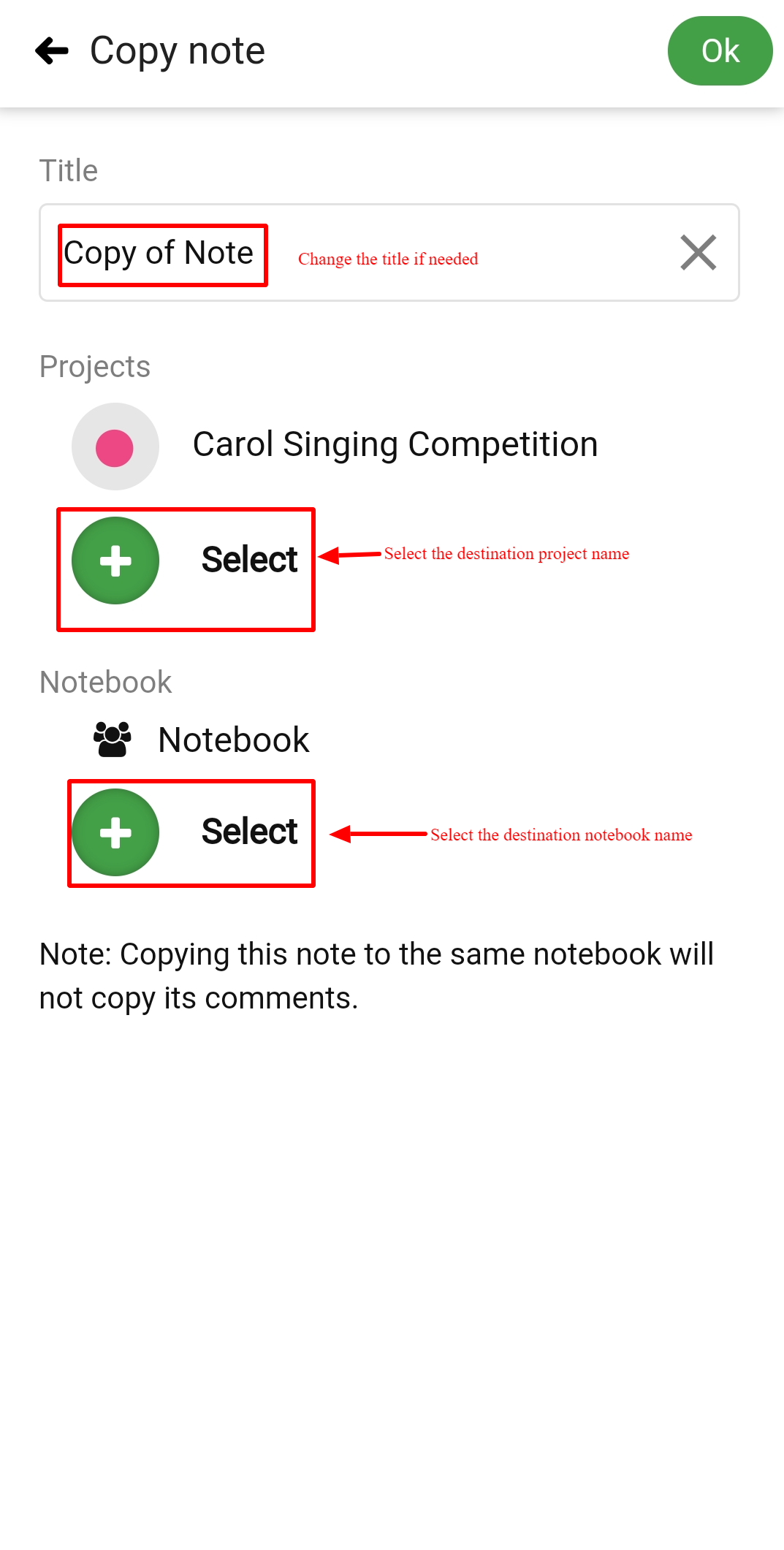
- Select a Notebook from the destination project.
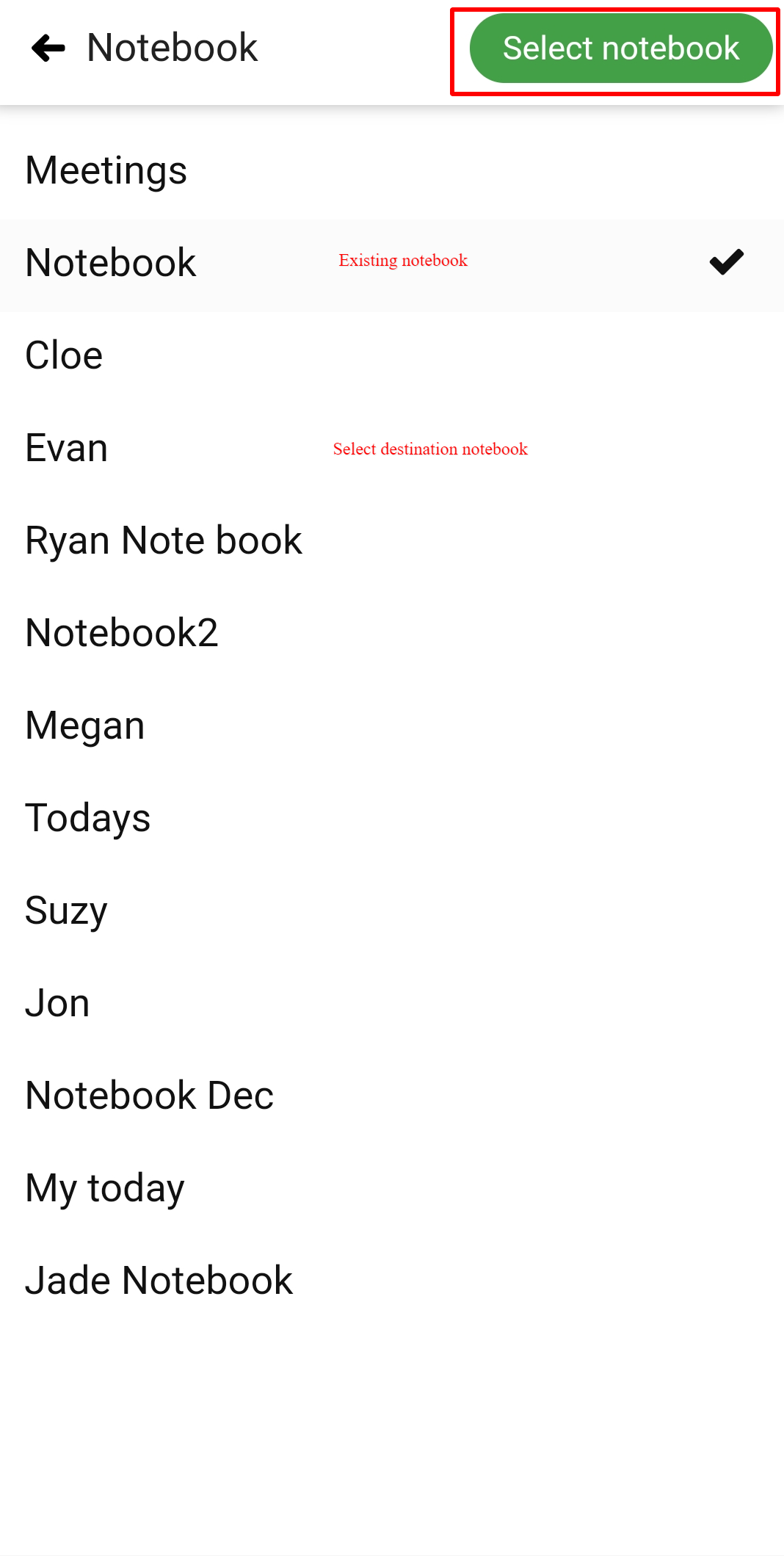
- Tap on Ok at right top.
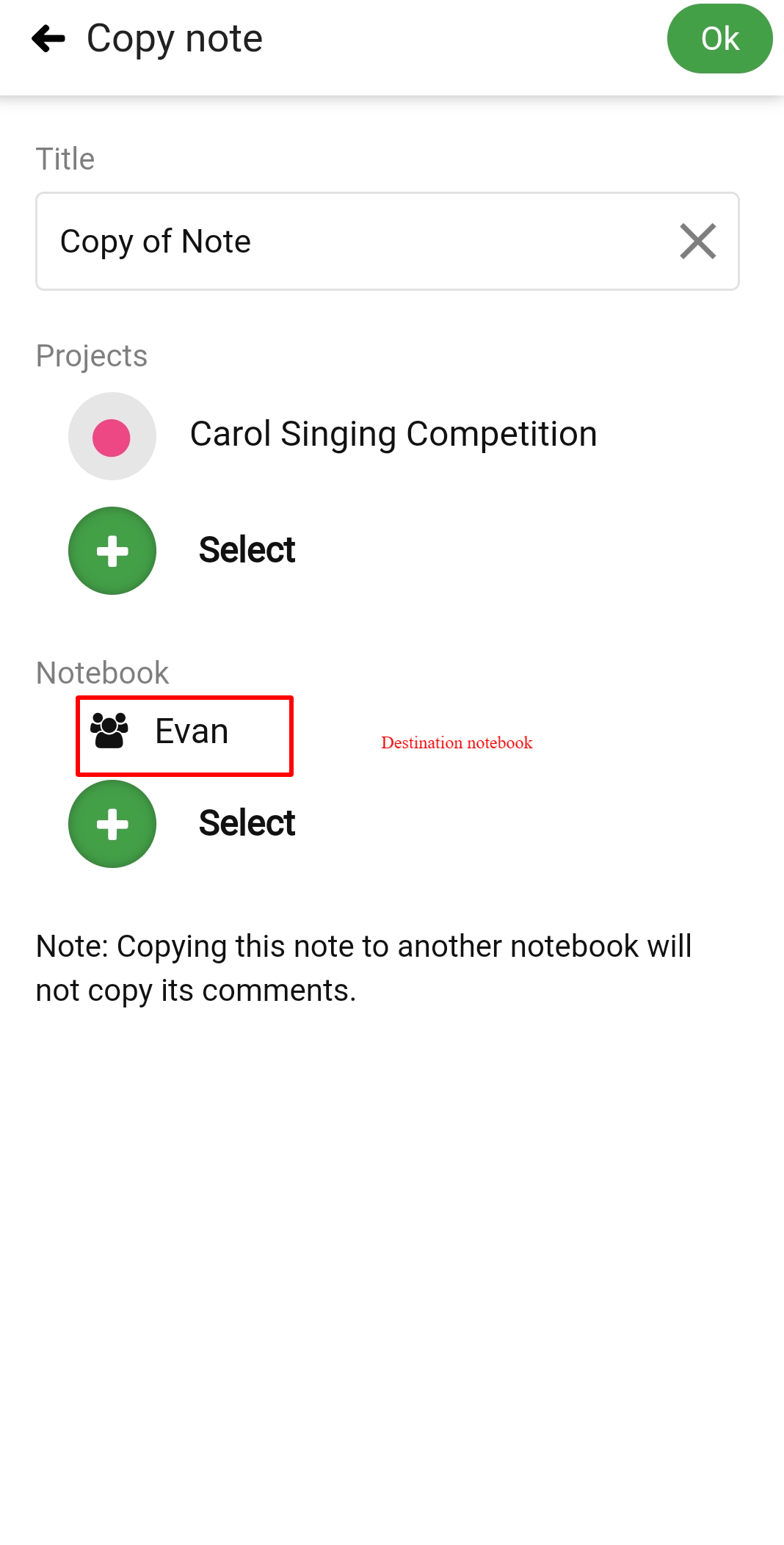
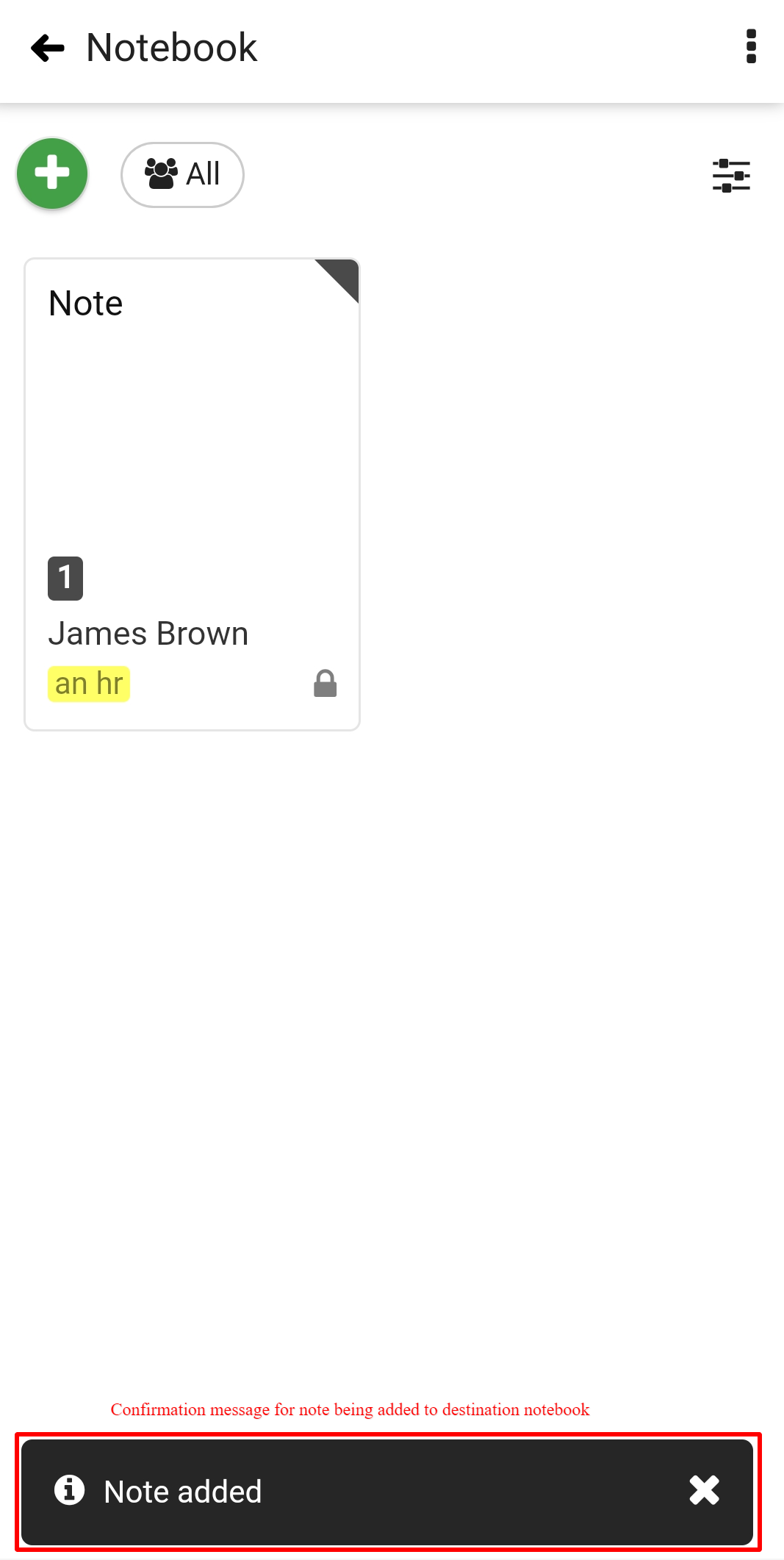
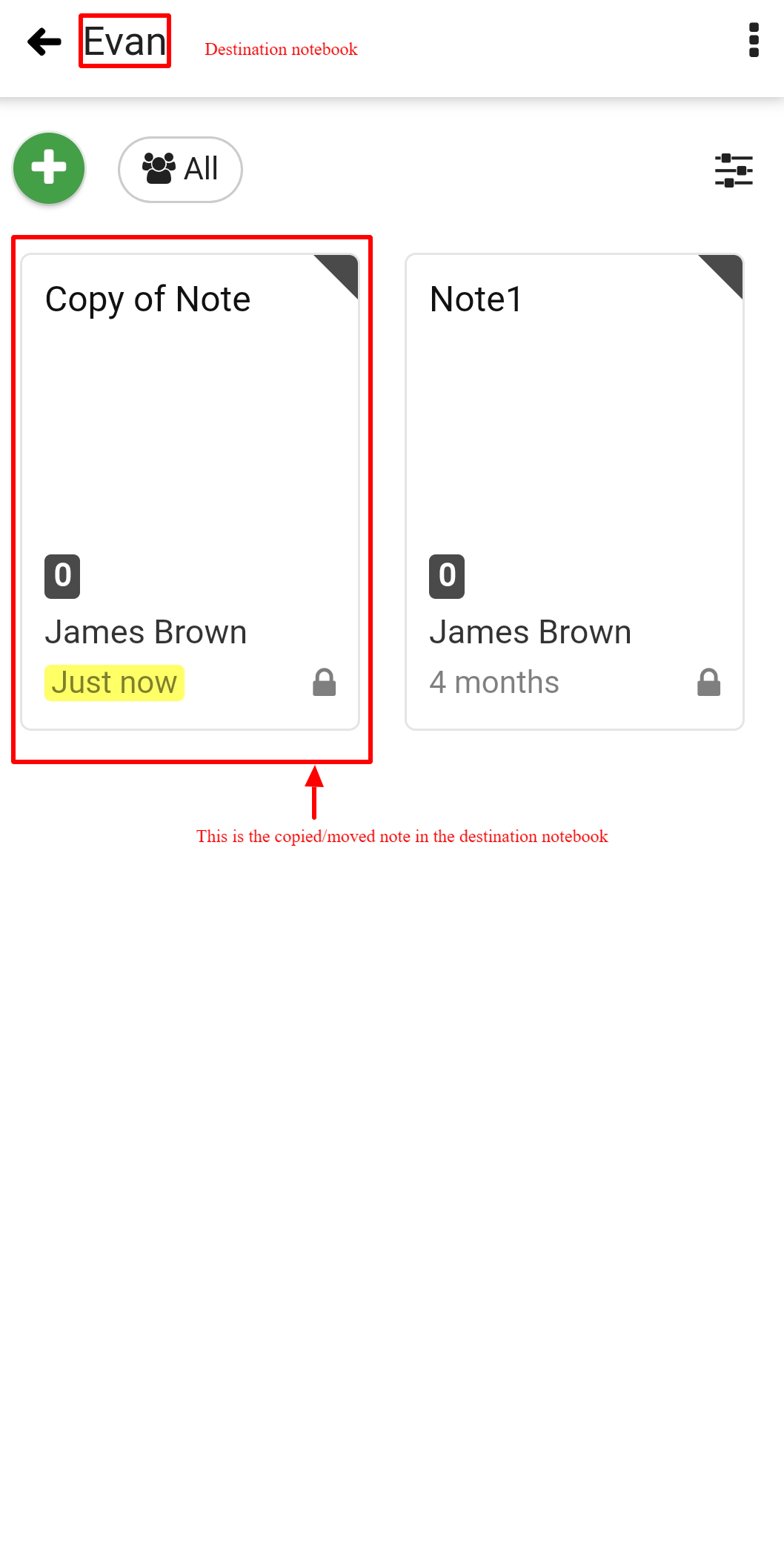
Need more help?
- Can't find the answer to your questions? Contact ProofHub Support
- Check our blog for the latest additions, updates and tips.