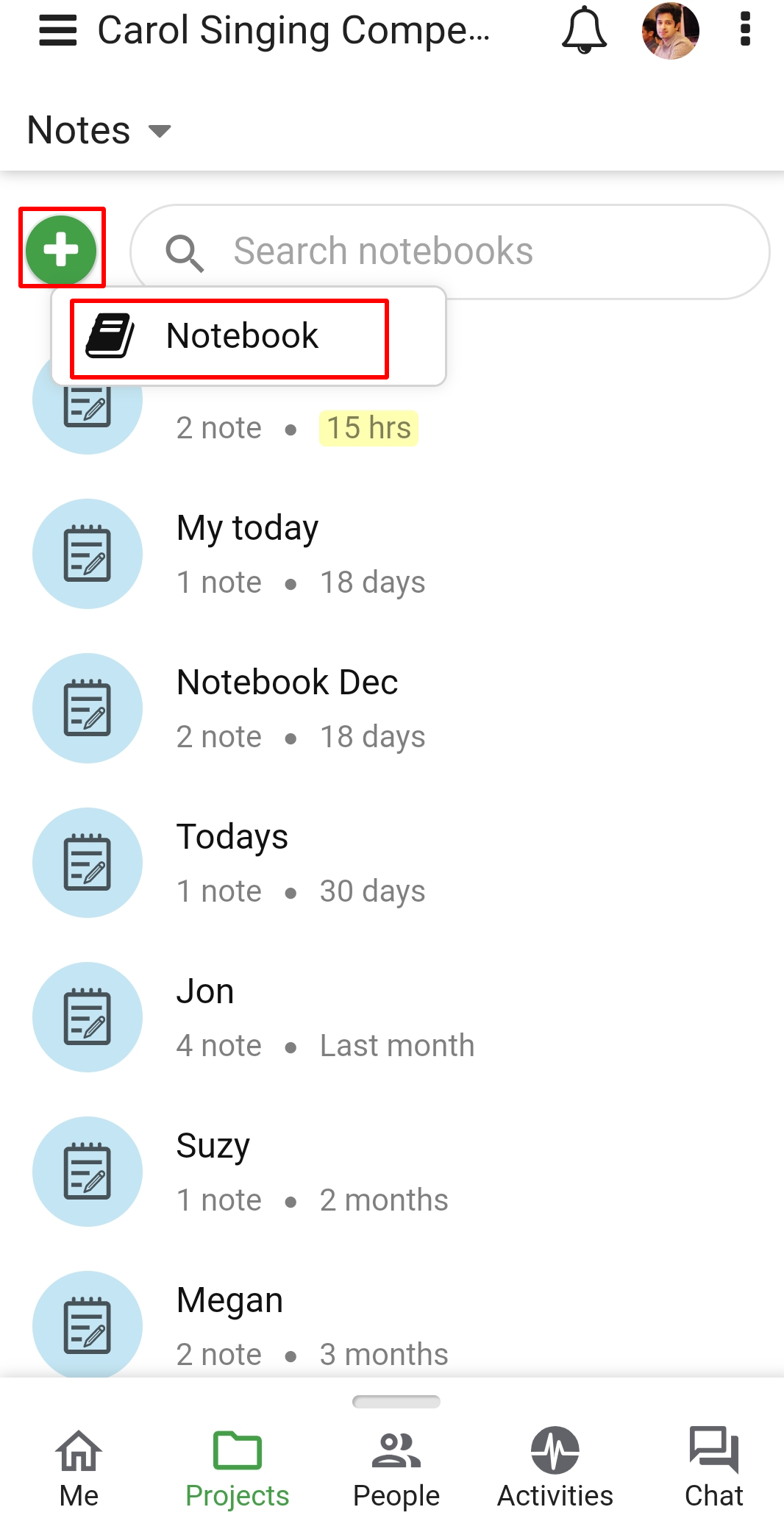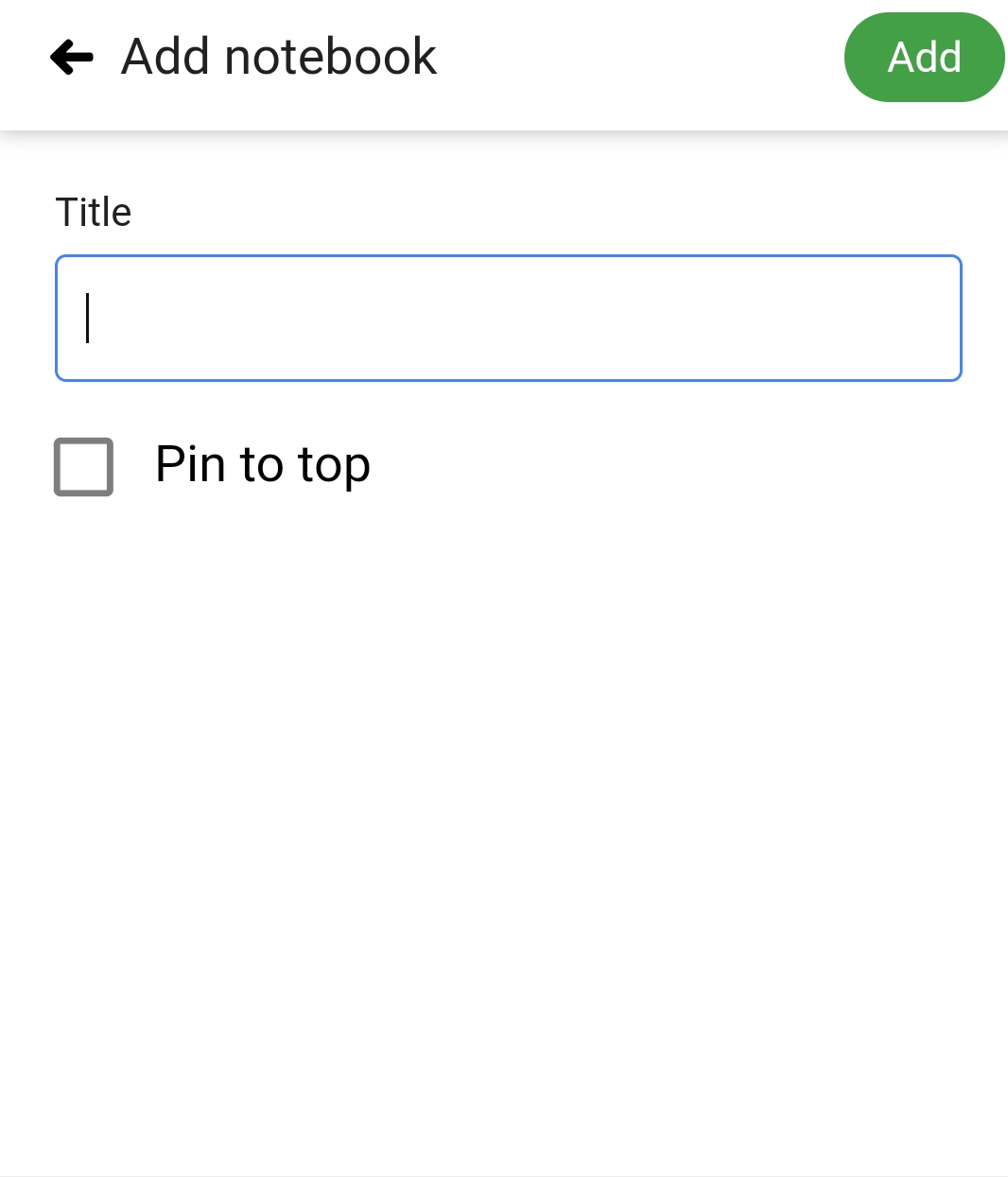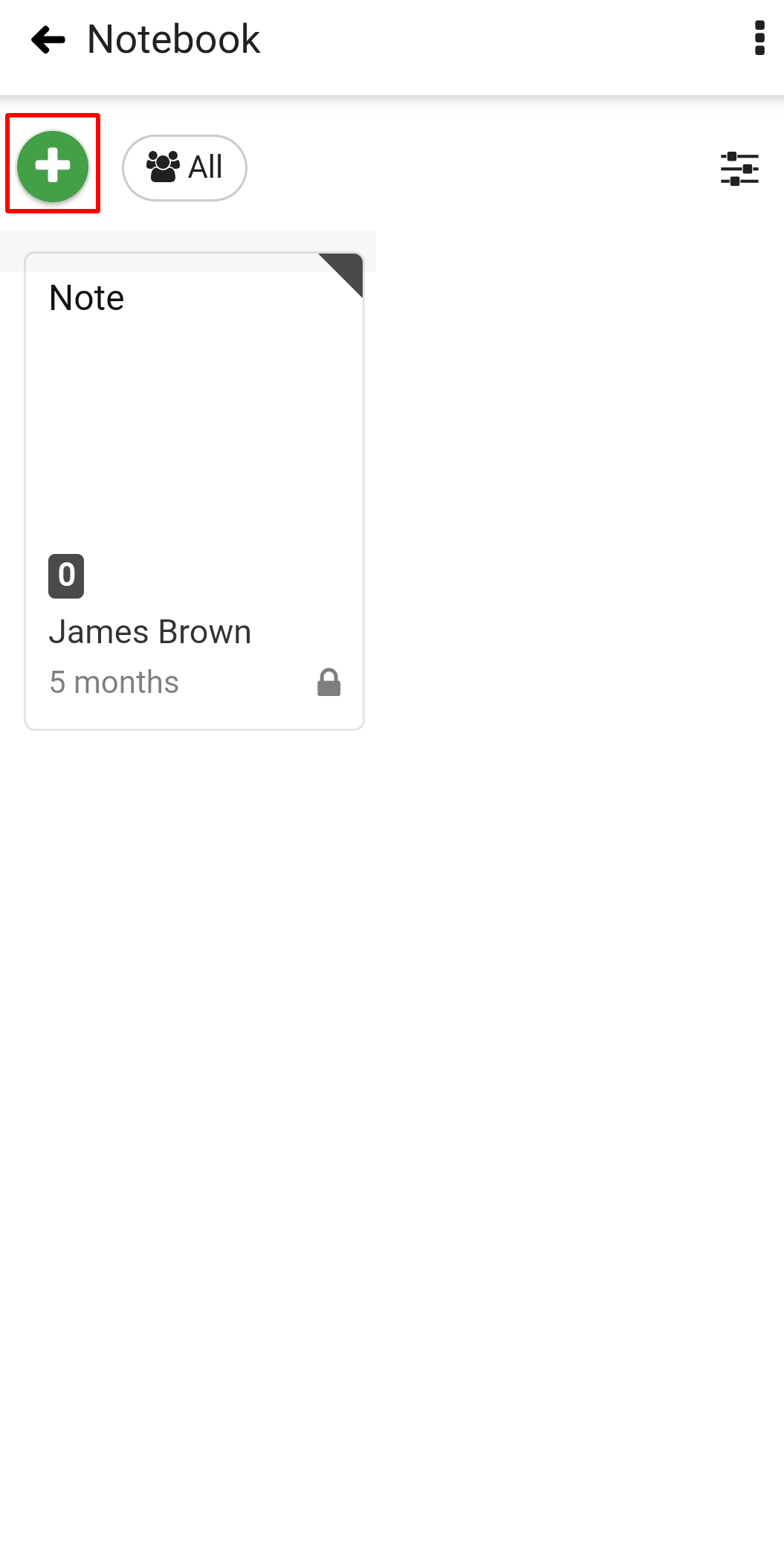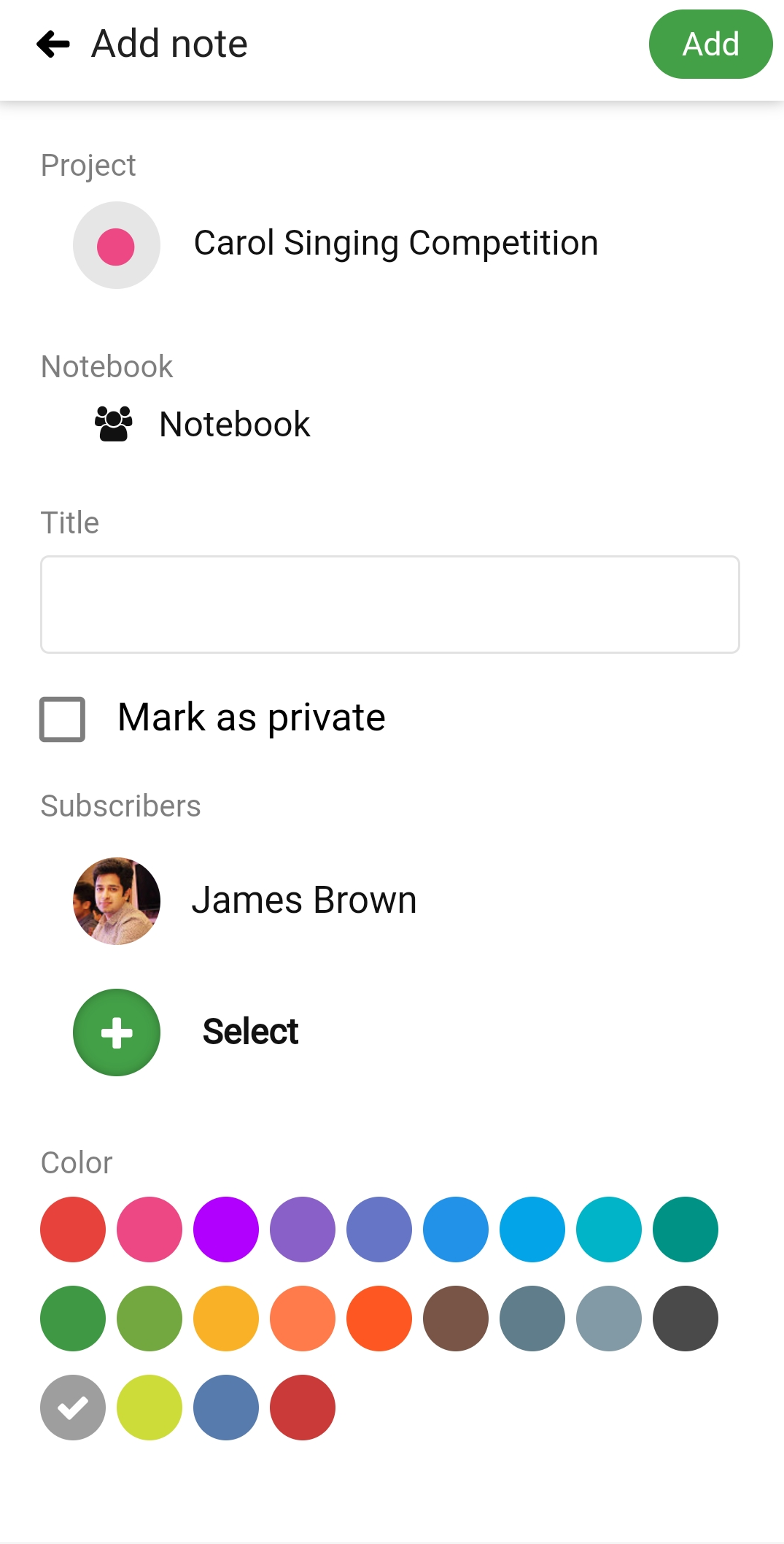›
Notes ›
Add Notebook and Note
Add Notebook and Note
Add Notebooks
- Tap on a project name.
- Select Notes.
- Tap on ‘+’ at top left.
- Select Notebook to add.
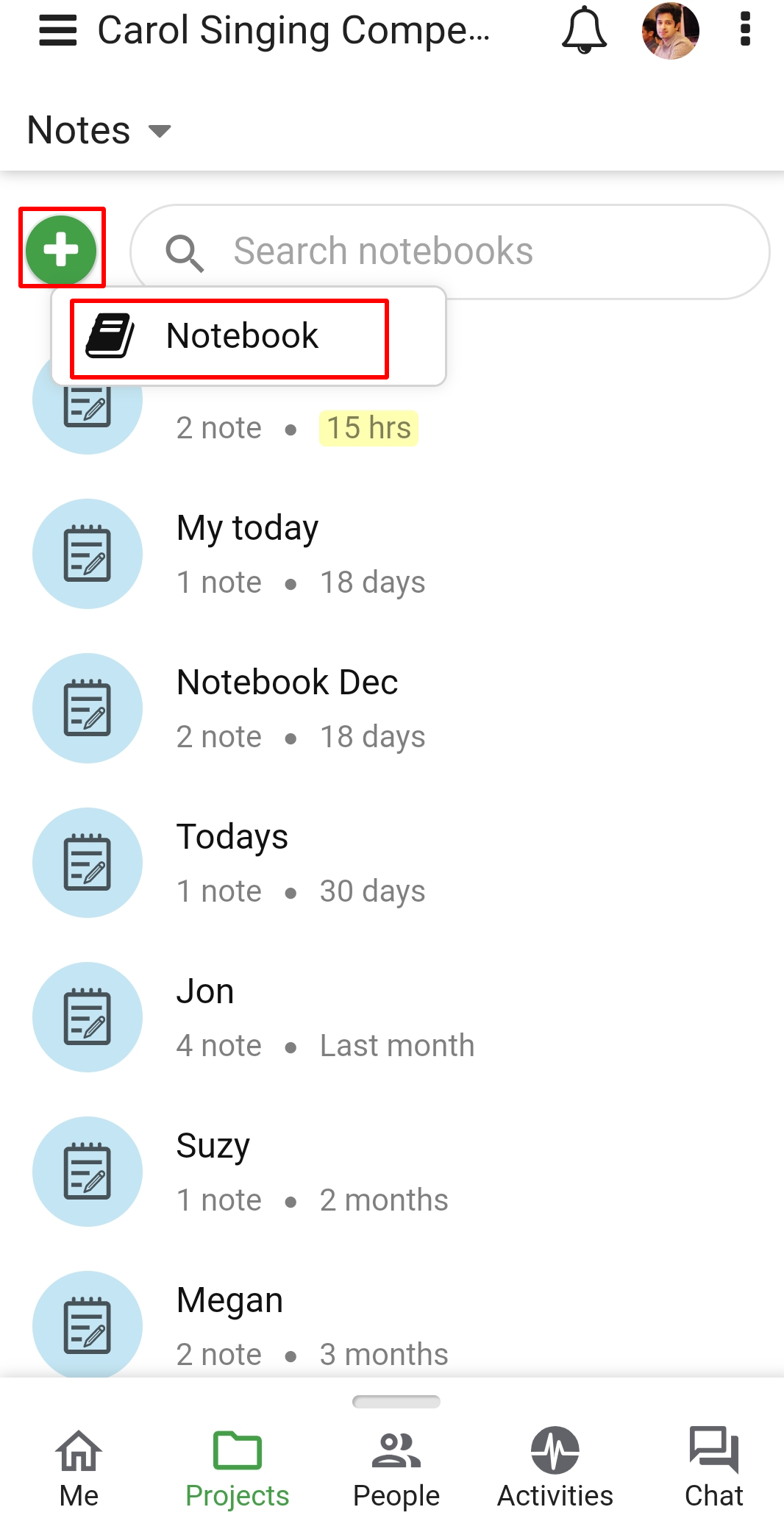
- Add a title for Notebook.
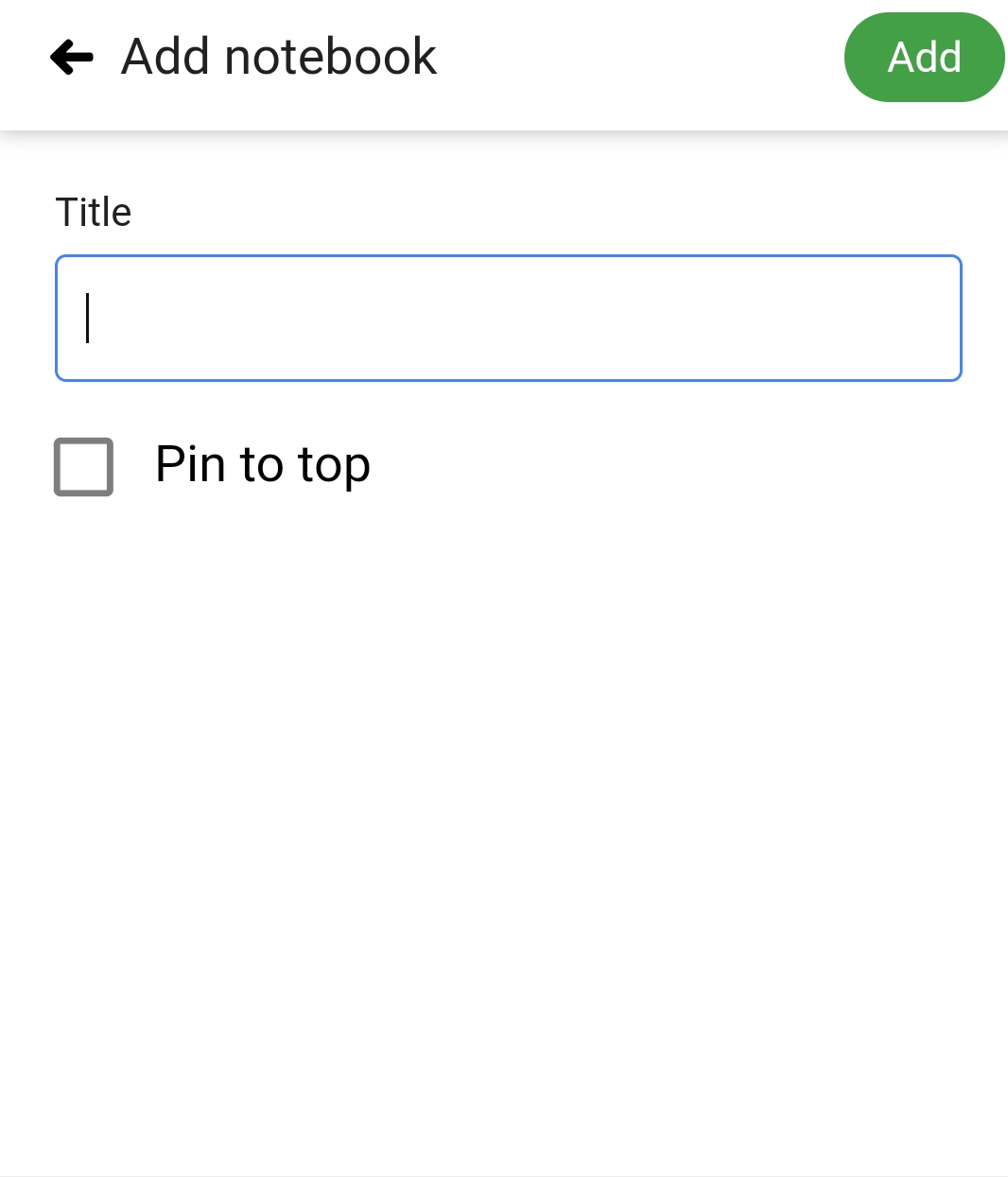
- Tap on Add notebook at the right top.
Add notes
- Select a notebook.
- Tap on the “+” thumbnail.
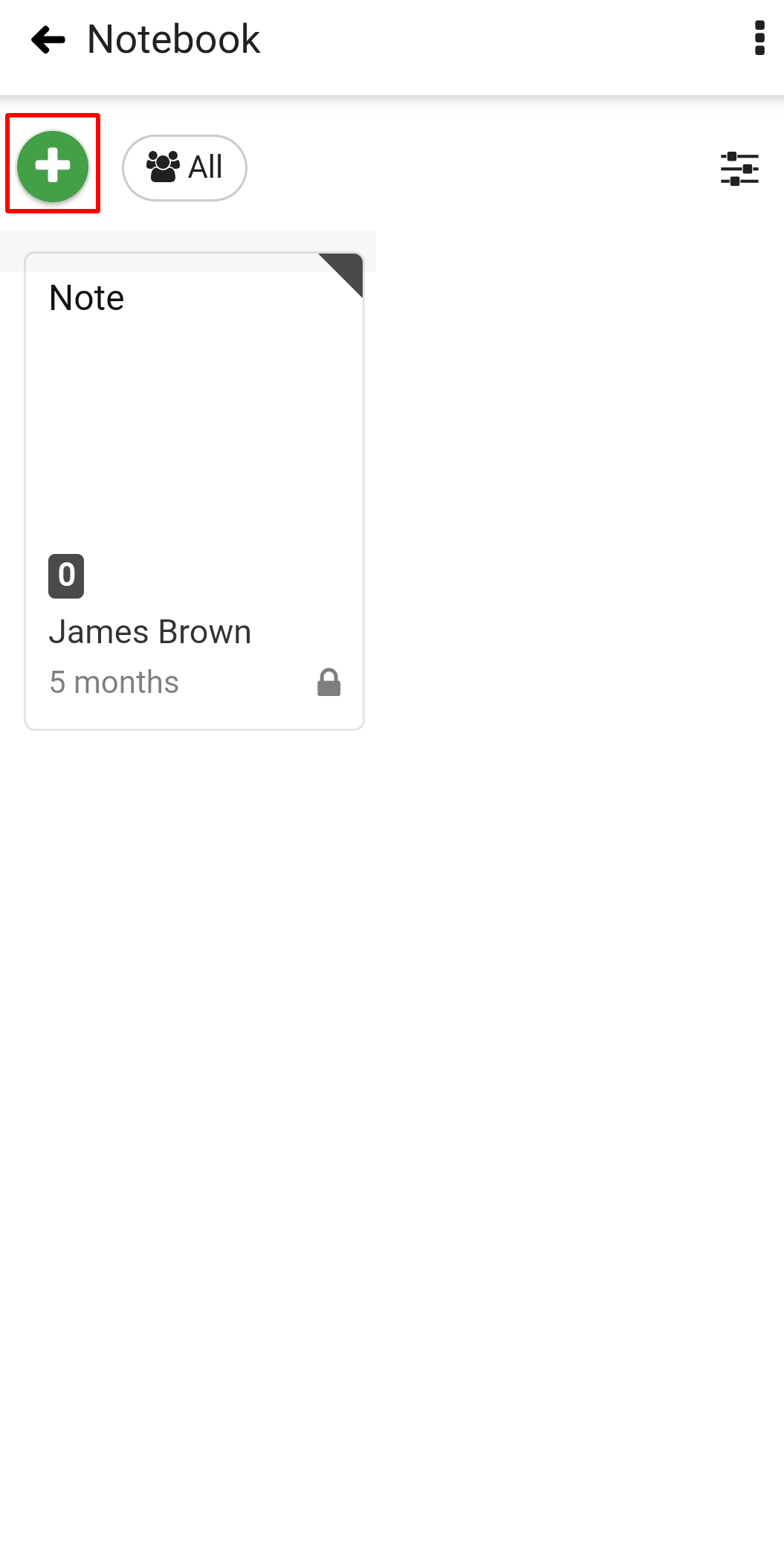
- Tap on Add note.
- Enter the title.
- Mark the note private, if needed.
- Add Subscribers.
- Set a Color code.
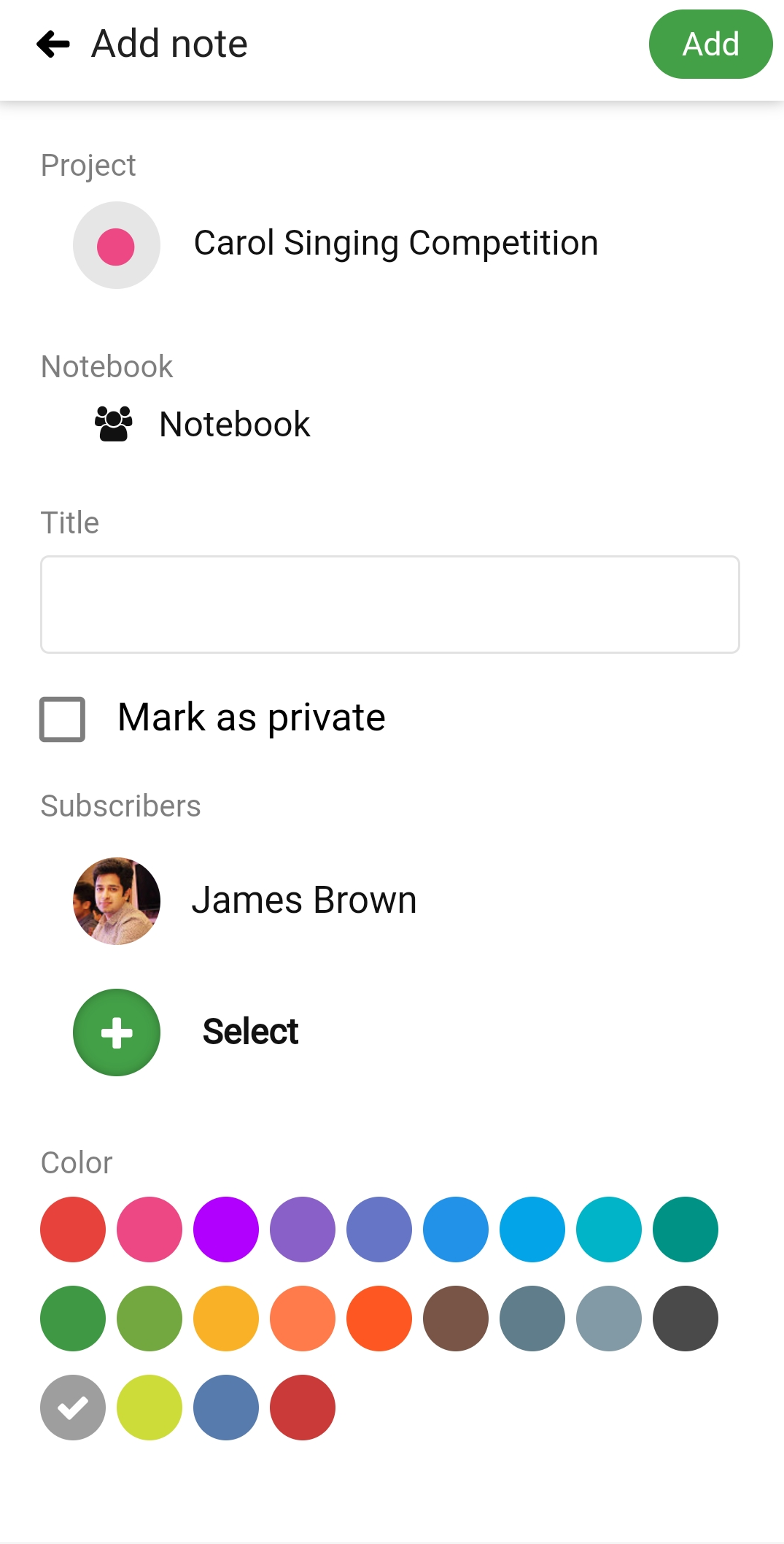
- Tap on Add at right top.
Need more help?
- Can't find the answer to your questions? Contact ProofHub Support
- Check our blog for the latest additions, updates and tips.